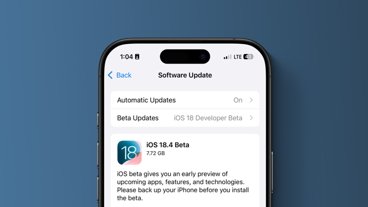You can finally change your default browser on iOS 14. Here's how to switch from Apple's default Safari browser to something else like Chrome, Firefox, or Duck Duck Go's browser.
Maybe Safari isn't your preferred mobile browser of choice and you'd rather use a different one. As it turns out, you can change your default browser on iOS 14 in just a few quick steps. And, if it turns out you don't want to try your new browser, you can switch back to Safari just as easily.
How to change the default browser in iOS 14
- Open Settings
- Scroll down and tap on the browser you wish to use (eg: Chrome)
- Tap on Default Browser
- Tap on the browser you wish to use (eg: Chrome)
And that's it! If you ever wish to switch back to Safari, you can follow the steps below.
How to set Safari as the default browser in iOS 14
- Open Settings
- Scroll down and tap on Safari
- Tap on Default Browser
- Tap on Safari
 Amber Neely
Amber Neely








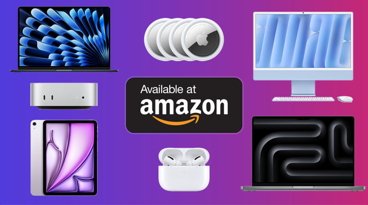

 Wesley Hilliard
Wesley Hilliard
 Oliver Haslam
Oliver Haslam
 Marko Zivkovic
Marko Zivkovic
 William Gallagher
William Gallagher

 Sponsored Content
Sponsored Content
 Christine McKee
Christine McKee
 William Gallagher and Mike Wuerthele
William Gallagher and Mike Wuerthele