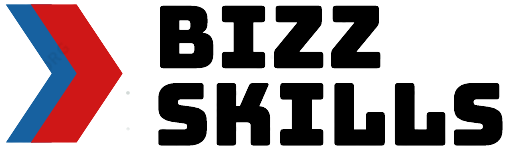Here you can check out the method on how to get the classic Windows Solitaire game right there on Windows 10! The process is simple to follow. If you have been a die-hard fan of this game, then you should keenly follow the details of this method.
For the information, when Windows 3.0 was released, the free version of Solitaire came out. This was the time of the 1990s.
That free version was included and became the major part of the Windows operating system. During that time, this game of Solitaire turned out to be the most-used application among all of the Windows users.
If we talk just about Windows 10, you will see that it consists of an extensive collection and lots of advanced versions of Solitaire.
If these versions are not pre-installed on your Windows 10, then you can follow this guide for sure. We know that it is the most popular virtual card game and almost every single user loves playing this card game.
All about Classic Solitaire:

Lots of users are still out there that do not know about Classic Solitaire, here you can get the required details about it! The basic version of Solitaire includes the card game. On the other hand, the Classic Solitaire game comes in the form of a specific version.
It is even given the name Klondike. If you have been a classic solitaire, you will see that it contains 28 cards. They appear in the face-down form and are arranged into seven columns.
In addition, one card is included in the first column. Then two cards come in the second column and so on and so forth. If you are interested in playing this version of Solitaire, keep in mind that your whole objective will be to build four suits right from aces up and all through kings.
Guide to get Classic Windows Solitaire on your Windows 10
Here you can check out the guide on getting classic Windows Solitaire right there on your Windows 10. If you have got this Windows 10, then the bad news is that the latest version of Solitaire is not pre-installed in it and you have to install it on your own.
You can follow the below-mentioned steps and if you face any issue on downloading and installing the classic Windows Solitaire, do let us know:
1. The first step is that you have to access and reach the Microsoft Solitaire Collection page. This page is located in the Microsoft Store.
2. Click on the GET button and open up the Microsoft store. Then, you have to download the app.
3. Forgetting the Classic Solitaire on your Windows 10, you need to type the name of this game on your Windows 10 search box. If the app is not present, then download it from the app store as mentioned above.
4. Furthermore, to make this game instantly and readily accessible in front of you, it is better to pin it to start or you can also pin this game to the taskbar.
5. The app will provide the first version of the Solitaire game and it is this classic windows Solitaire known by the name of Klondike. Click on the game and it will open.
6. Along with that, if you want to enjoy playing this game in full-screen view mode, then click on the icon of Full-Screen View that is present at the upper-right corner section of window 10.
7. Rest, to open up a new game of solitaire, what you need to do is to choose the New Game (+) button and this button is present and located at the lower-right section of the screen.
Best Management Software Likened and Evaluated
Customizing Your Classic Windows Solitaire Game Settings
Once you have got this game of Solitaire on your Windows 10, you can even customize its settings. Hit on the button of Options and customize these respective game settings in any manner you want to! In addition, this button of ‘’Options’’ is located at the bottom section of the screen.
You are given the option regarding how many cards you want to draw. While playing the classic Klondike version, you can draw three cards or one at a time.
Besides, you can customize the settings related to scoring type, the timer on and off settings and also sound effects. You can customize the Solitaire game areas linked with hints and alerts, animations as well as showing and hiding tutorials.
1. Like, for customizing the setting, we can give you a general example.
2. Hit on the option of Reset Settings button for restoring all of the default settings.
3. Choose the cards button, tap on the Hint button. In this manner, you will get the hints.
4. And to undo these settings, you simply have to click on the undo button.
Conclusion!
The guide has clarified all of the important points on getting the classic Windows Solitaire on your Windows 10. This is the simplest method that you can follow. In addition, for more details on such guides, keep tuned over here.