A Guide to Creating a 24/7 Scary Story Youtube Live Stream
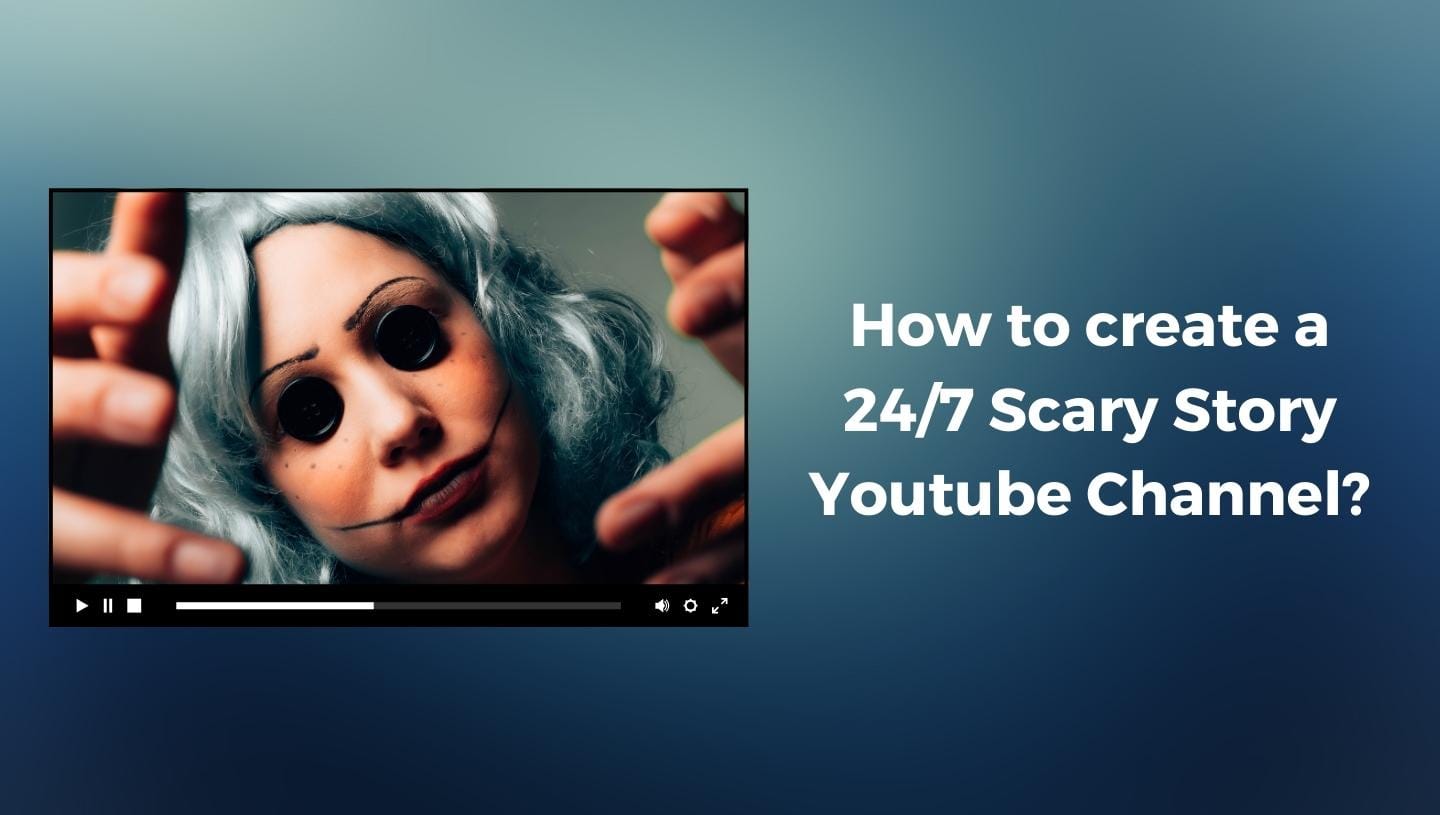
Horror is a genre that is liked by millions of people. There are scary stories for kids, scary cartoons for teens, and horror movies for adults. Some young adults, especially those who love creating content, at some point may come up with an idea to create their own scary story YouTube channel. But, where to start? What tools are needed for this? Eventually, it is all way easier than it seems—to make a scary video, you need nothing but some creativity and the right tools that will make your scary process easy.
Why Create a 24/7 Scary Stories YouTube Channel?
You may have already decided to create a scary story YouTube channel but still have doubts whether there are chances for it to grow and reach more and more viewers. First of all, creating a 24/7 scary story YouTube live stream or the whole dedicated channel is a good idea because this genre has a large and passionate fan base. Secondly, with the growing popularity of horror in media, there is a constant demand for more. Thirdly, fans of horror and scary stories will appreciate the existence of a 24/7 dedicated channel, which encourages long watch times and viewer retention. Finally, with a constant stream of scary stories content, the 24/7 live channel can attract a large subscriber base, enhancing opportunities for monetization.
How to Create Scary Stories?
Before we proceed to the tutorial on creating a 24/7 scary story channel, we need to create content. The content can certainly be created and added to the stream while it's already live, but for the first hours or days of the stream, it's better to have some content ready.
To create scary stories, you have two options: come up with your own or generate them with AI. In both cases, it is better to have some sort of outline, which you can follow while writing or provide to ChatGPT. For example, you can use the following very simple prompt to create your story with the help of AI tools:
Format this scary story into paragraphs, with each paragraph advancing the plot or developing characters. Dialogue should be used as well to enhance the story. The story has to be 20,000 characters long or more.
Consider adding more details to the prompt if you have specifications like location, characters, atmosphere, threat and tension details, as well as conclusion. Including these elements can help create a more compelling and engaging narrative. For example, we use TypingMind to generate our story. Here's how it looks:
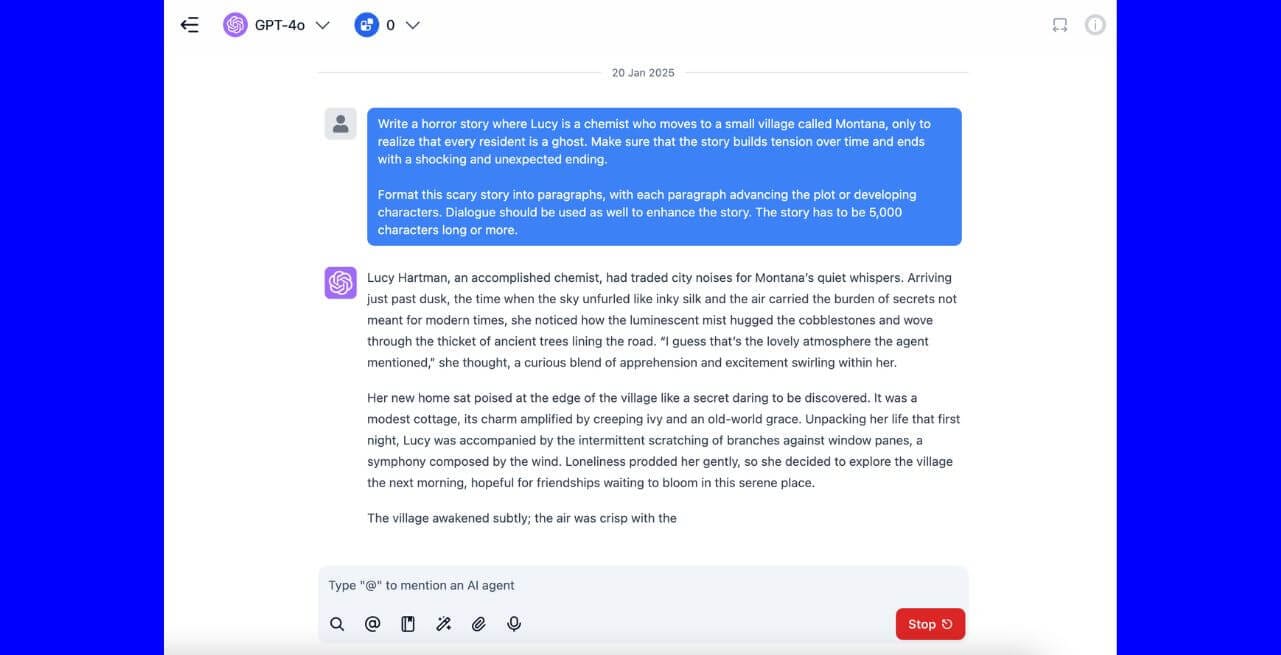
10 Scary Story Ideas
- A young woman buys an antique mirror at a flea market. She soon notices that her reflection doesn’t always mimic her movements.
- In a deserted town, Ben's car breaks down, and the night approaches.
- Every time Josh kills a mosquito in your new house, two more appear.
- Ken is a sleep researcher studying nightmares. Your newest patient’s dreams start invading your own sleep.
- An old music box in the attic of Jane's new house plays by itself on full moon nights.
- Three friends rent an Airbnb house for a weekend. The basement door is marked with warnings not to enter. Strange noises and voices come from below.
- After a strange rain, people’s reflections on the wet ground start acting independently.
- Ben is on a solo hike when he stumbles upon a lost village. As he explores, he realizes none of the inhabitants notice him.
- A detective John moves into a house to investigate an old murder.
- Every night, Jane wakes up with new, intricate scars. They’re slowly forming a map.
How to turn Text to Speech for Producing Scary Stories?
Now it's time to find a platform that can help you turn your scary story text into speech. There are plenty of platforms these days, with options to choose a voice, accent, regulate the tone of the voice, and many more. Not all of these platforms are free, but some good ones often offer a free trial, allowing you to create at least a few stories without spending money.
Specifically for this tutorial, we chose 11Labs. It's pretty easy—simply copy the scary story that was earlier written or generated by dedicated tools, and paste it into the platform. Once pasted, click "Generate Speech," and the downloadable MP3 file is ready in a few moments. Generate your scary stories using a similar platform, and then use them for your YouTube channel.
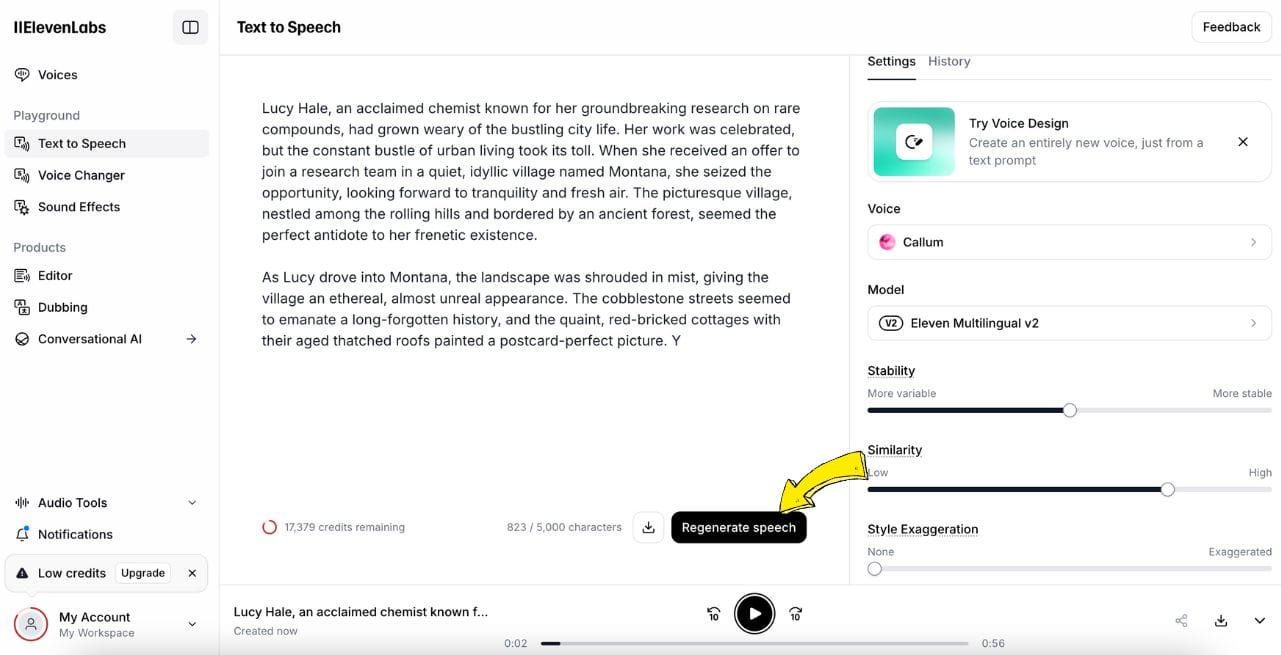
How to launch a 24/7 Scary Stories Live Stream?
To launch a 24/7 faceless scary story YouTube channel, we use a tool called LiveReacting, as it is the simplest, fastest, and most affordable way to launch the process. Currently, the platform supports streaming 24/7 content to YouTube, Twitch, and custom RTMP destinations.
- Open the browser-based LiveReacting Studio and Create a "New Project."
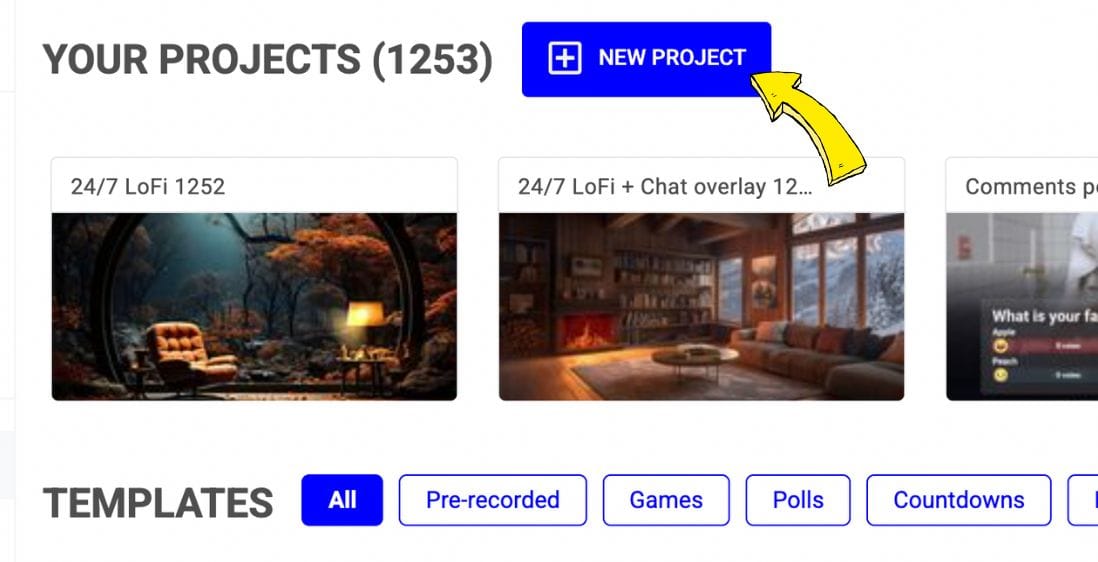
- Click "Video."
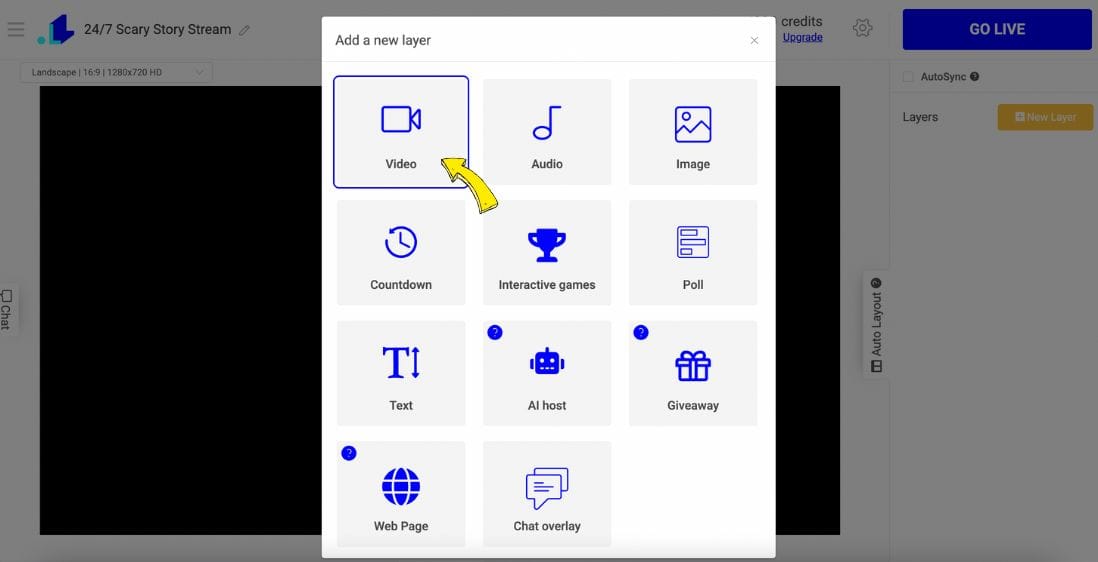
- Now upload the file that you want to have in the background of your stream. You can use stock video websites like Pixabay and Pexels to download some cool scary videos. Once your video is uploaded, click on the video to add it to your project.
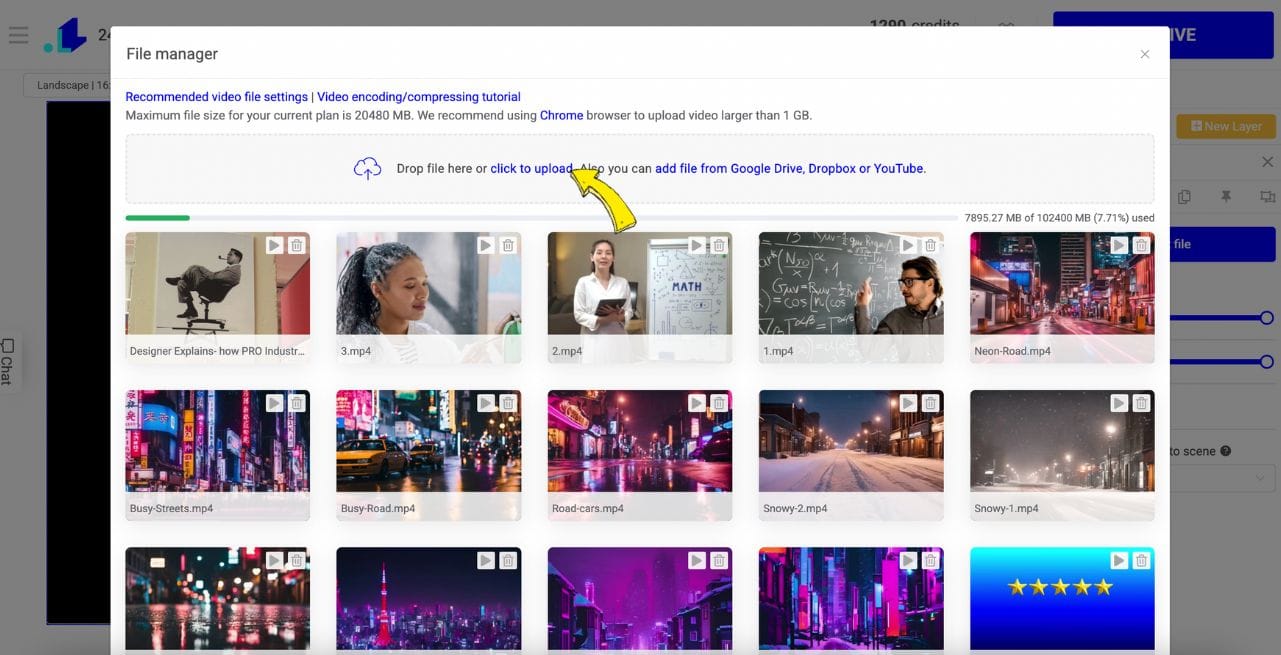
- Once your video is added, it's time to add the playlist with the scary stories. On the right sidebar, click "New Layer" and select "Audio." This will allow you to incorporate your produced audios into the project. As an alternative, you can always do a live video playlist, instead of the audio one.
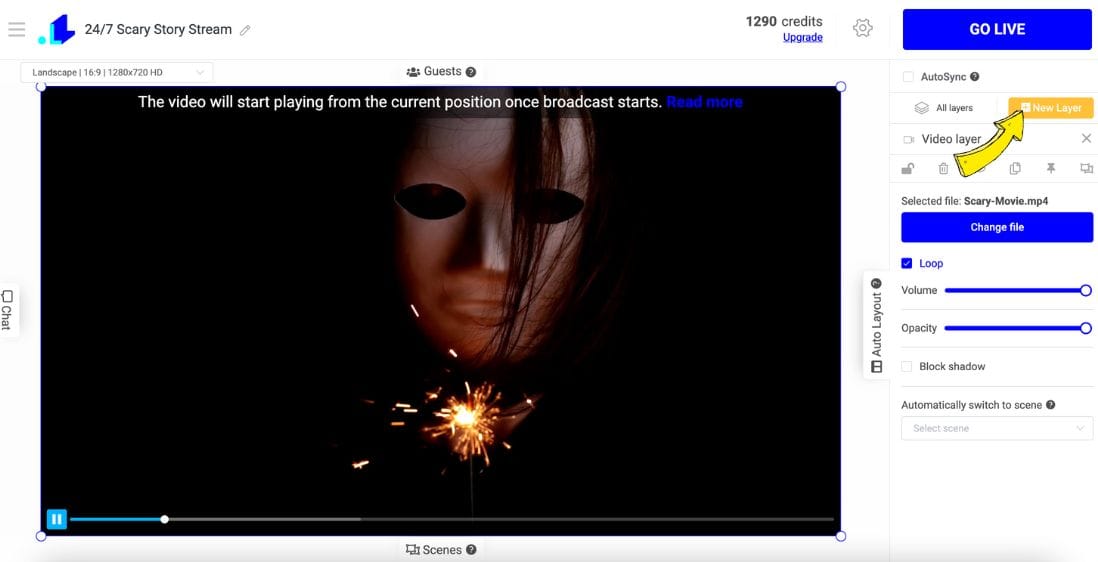
- Choose "Audio Playlist."
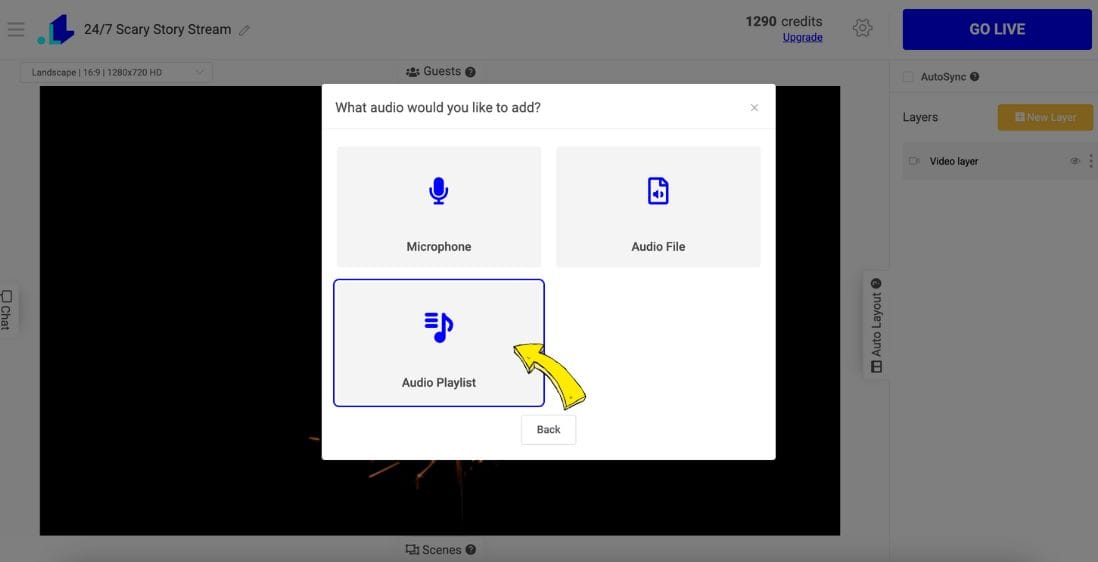
- On the right side bar. Upload your first scary story by clicking "Add Audio File". Make a tick on the "Display audio name in the stream" if you want the story name to appear in the stream. In the same bar, you can edit the font, color, text size, and more to customize how the text appears on the screen and make it align with the aesthetic of your channel.
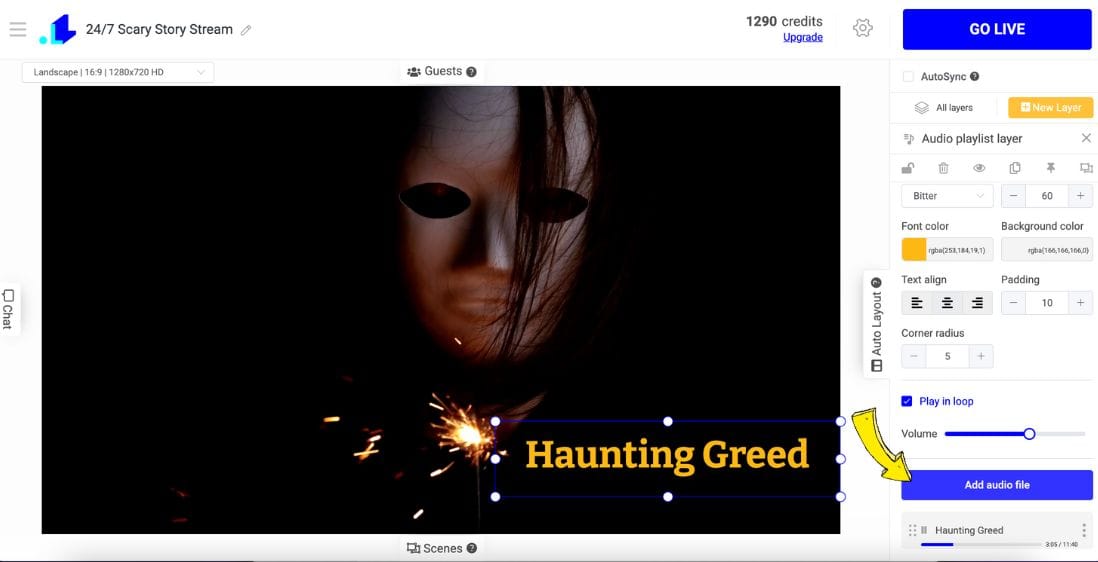
- Add more files with scary stories and drag the files using the left side (six dots) to change their order. To edit the specific story name, click on the three dots to rename it. This will help organize your playlist and ensure your stream runs smoothly with the desired sequence and visible story titles.
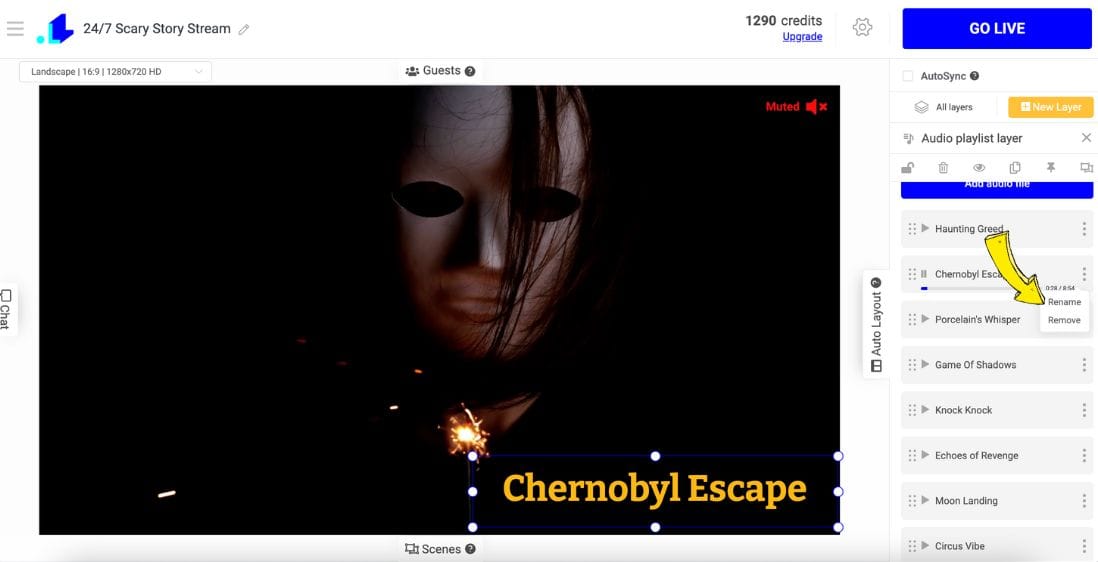
- Now, add a "New Layer" to add some extra Text. This text can be descriptive or promotional - it's up to you. We've added a descriptive text, so the audience is aware what the stream is about. This text is also customizable on the right side bar.
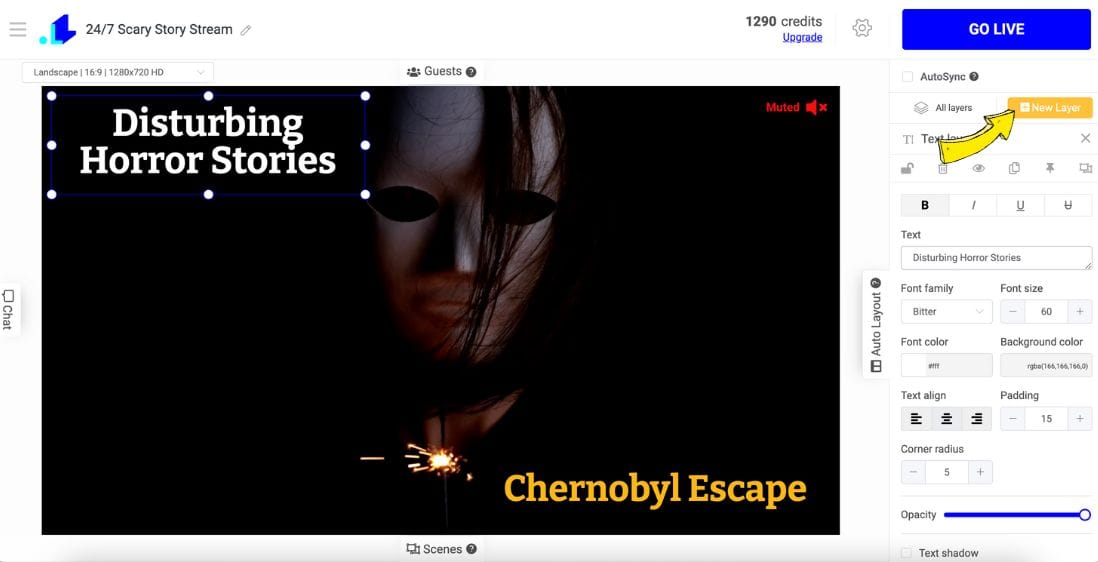
- Now, once we're done with setting the stream, let's proceed to the "Settings" (Gear Icon).
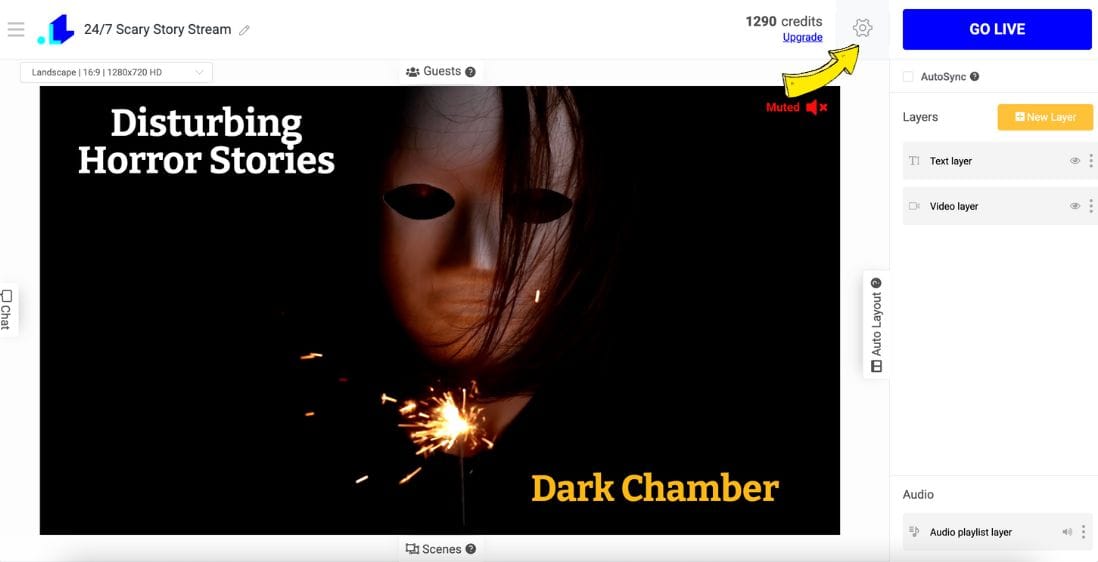
- In the "Settings", you can connect your streaming destination by clicking + Icon. Once connected, make sure to add title, description and don't forget to add the stream duration.
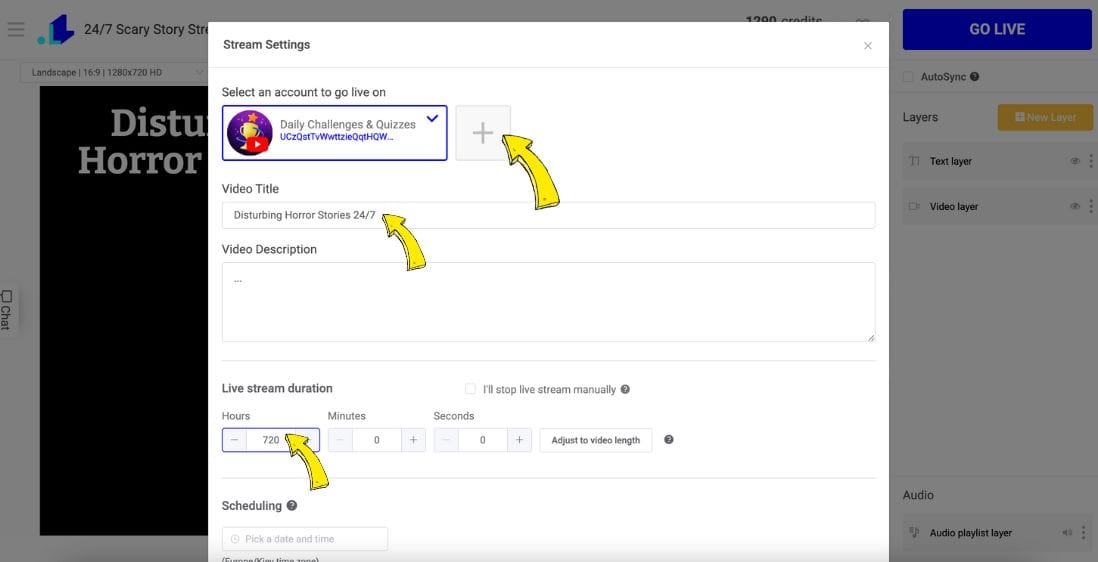
- Once ready to make the stream live, press "Go Live" button.
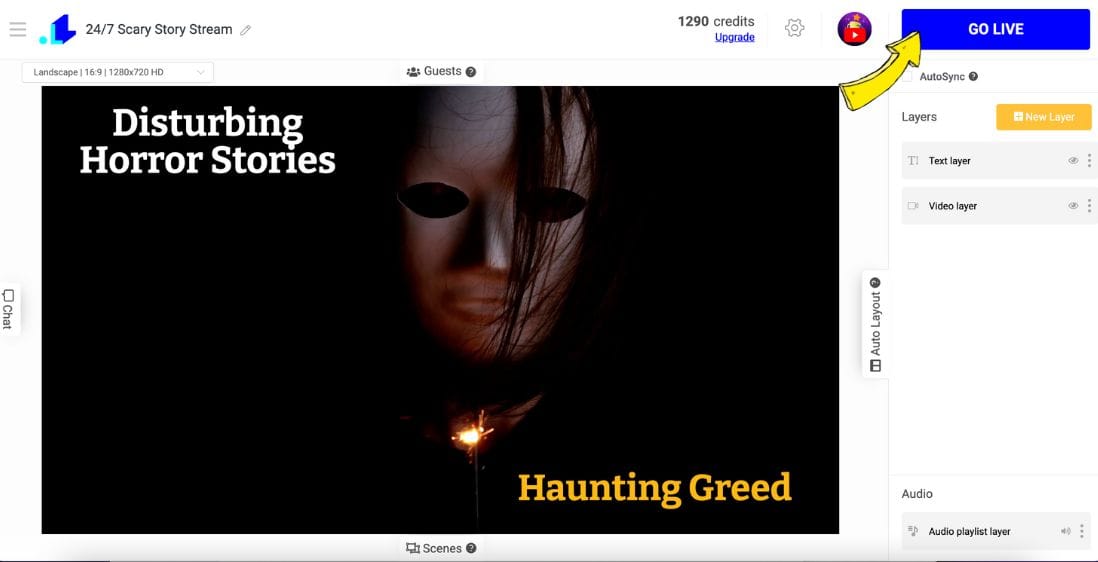
Conclusion
To conclude, it may seem like a lengthy process to create a 24/7 scary story live stream or the whole channel. However, with the right tools and structure, you can launch your YouTube channel within a few hours. Just be sure to use some creativity and strive to differentiate your channel from others. Standing out and bringing something new is key to attracting and retaining viewers.
Transform Your Live Streams with LiveReacting
Join 10,000+ streamers who are boosting engagement and viewership by adding pre-recorded videos, games, polls, and countdowns to their streams.
Try LiveReacting for free today and take your streams to the next level!
