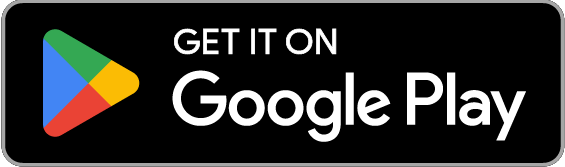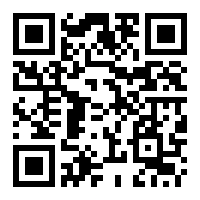What’s new in Brave?
A quick look at the latest features we’re most excited about.
Brave Search
Easily customize your Brave Search results with Rerank
Brave Search’s new Rerank feature is a simple yet powerful way to customize search rankings by boosting or removing domains from search results.
Make Brave Search your own with Rerank. Available for free on all searches on search.brave.com.
- Visit search.brave.com in any browser.
- Conduct a search.
- Click or tap the up arrow / down arrow icon (Rerank) button that appears in the upper right corner of the the search results page.

Brave VPN
More servers, easier server selection, coverage for up 10 devices, and more
Brave VPN just got a major update: Hundreds of new servers across more than 40 countries and regions; a new server-selection interface; coverage for up to 10 devices on 1 subscription; annual subscriptions on desktop; a verified no-logs policy; and more.
To get started with a 7-day free Brave VPN trial on desktop, click the VPN icon in the Brave address bar. On mobile, tap “⋮” or “…” and then toggle on Brave VPN.

Brave Privacy
Easily delete identifying site data with Shred
Brave’s new Shred feature gives iOS users an easy way to quickly erase browsing data a site might have stored on your device, and thus help prevent you fromt being identified across visits.
You can Shred site data on iOS in three different ways:
- Long-press the tabs button
- Tap the Shred button in the tabs tray
- Select the new Shred option in Shields

Brave Search
Get answers on-demand with “Answer with AI”
Brave Search’s new AI-powered answers can address almost any question. They’re lightning-fast, incredibly accurate, and appear right in the search results page.
The answer engine supports searches in English, French, German, Italian, and Spanish.
Ready to try Brave Search and “Answer with AI”? It’s easy:
- Visit search.brave.com in any browser.
- Start typing in the search box (if Brave Search is already your default search engine, you can skip this step and just type in your browser’s address bar).
- Click or tap the Answer with AI button that appears beside the search bar.