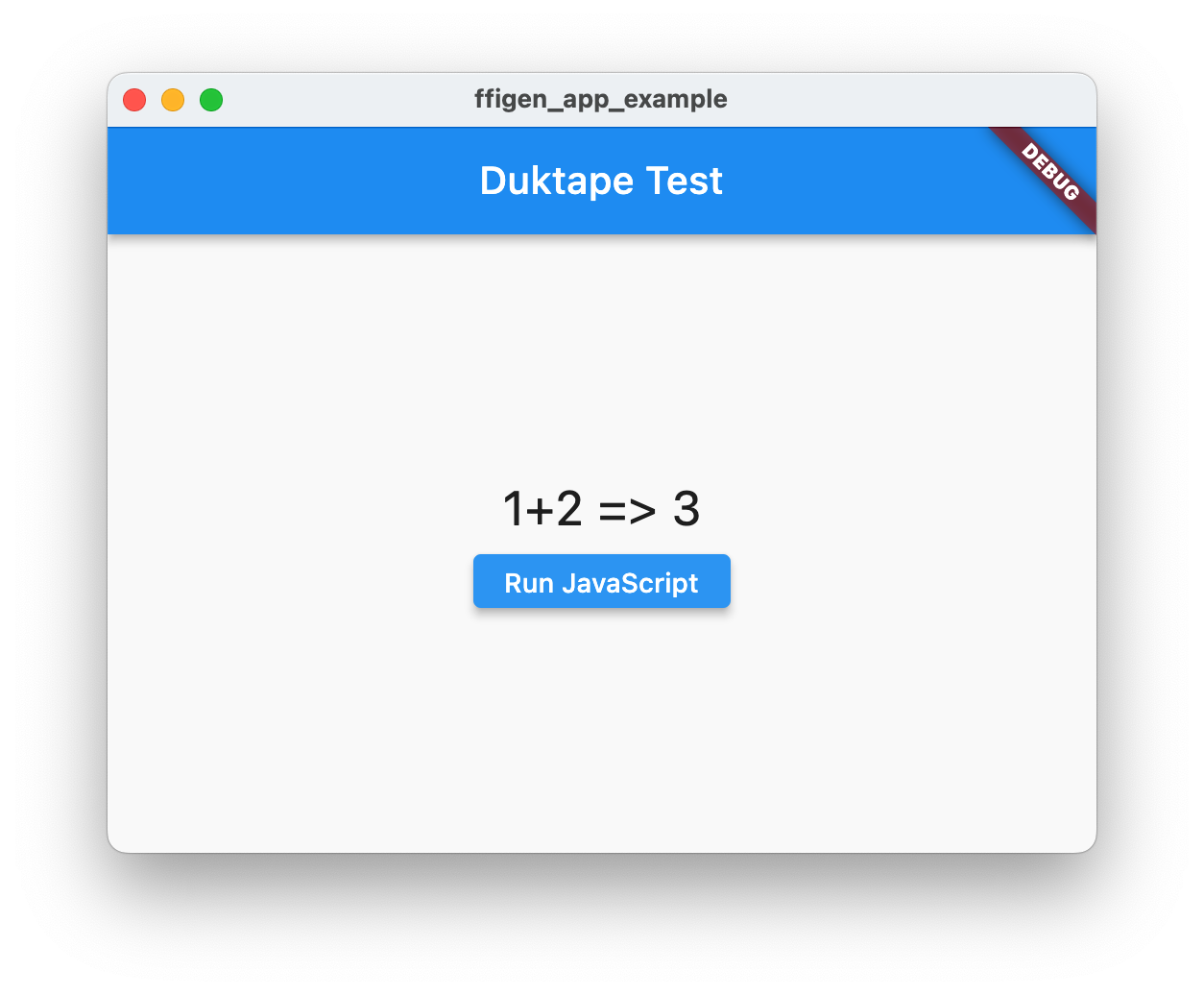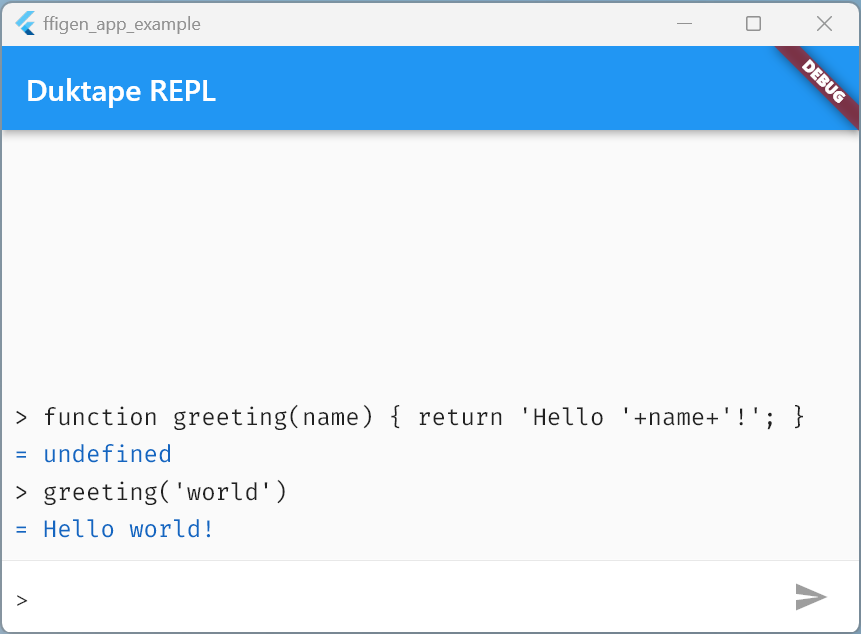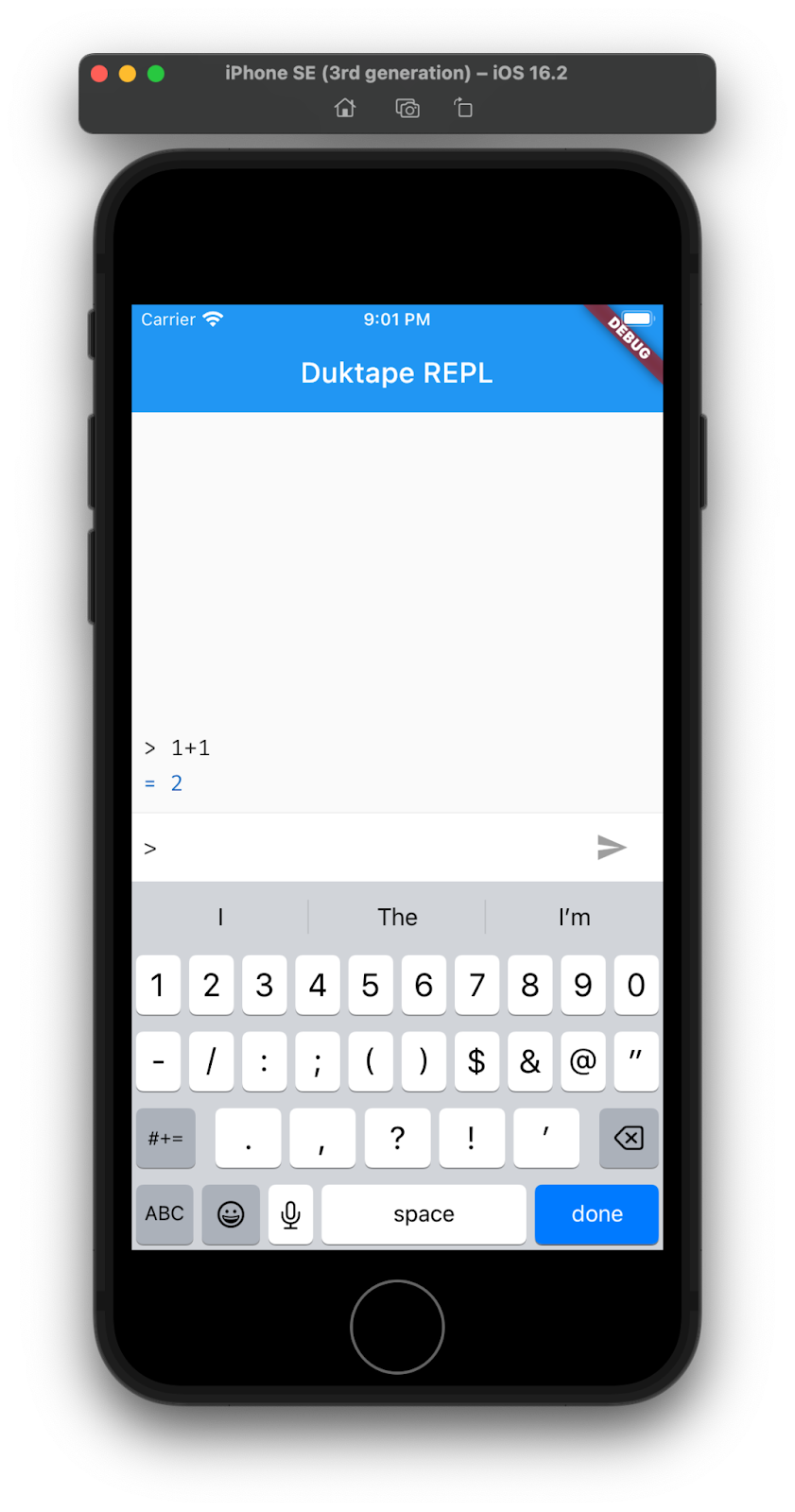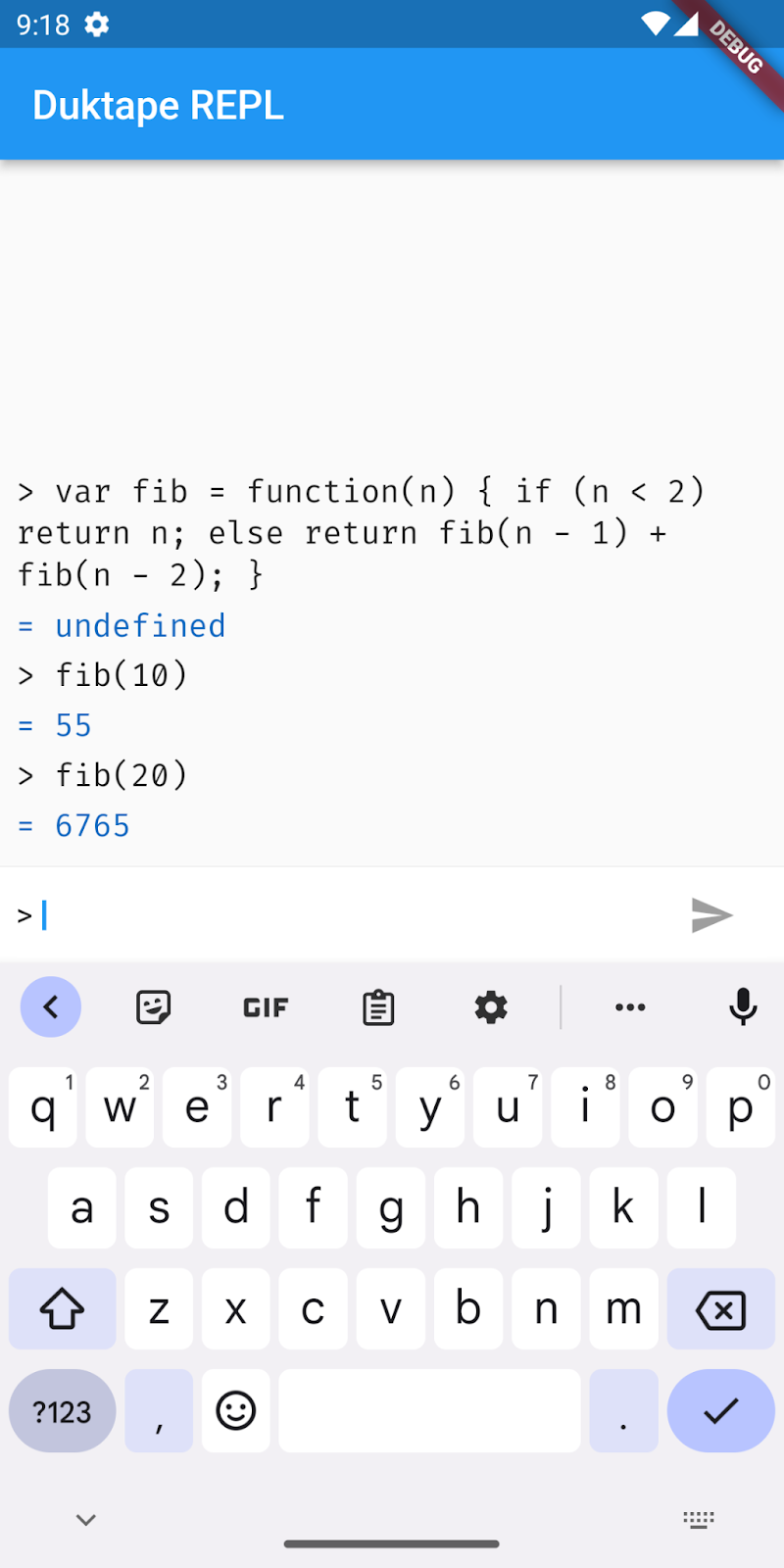1. Introduction
Dart's FFI (foreign function interface) allows Flutter apps to make use of existing native libraries that expose a C API. Dart supports FFI on Android, iOS, Windows, macOS, and Linux. For the web, Dart supports JavaScript interop, but that subject isn't covered in this codelab.
What you'll build
In this codelab, you build a mobile and desktop plugin that uses a C library. With this API, you'll write a simple example app that makes use of the plugin. Your plugin and app will:
- Import the C library source code into your new Flutter plugin
- Customize the plugin to allow it build on Windows, macOS, Linux, Android, and iOS
- Build an application that uses the plugin for a JavaScript REPL (read reveal print loop)
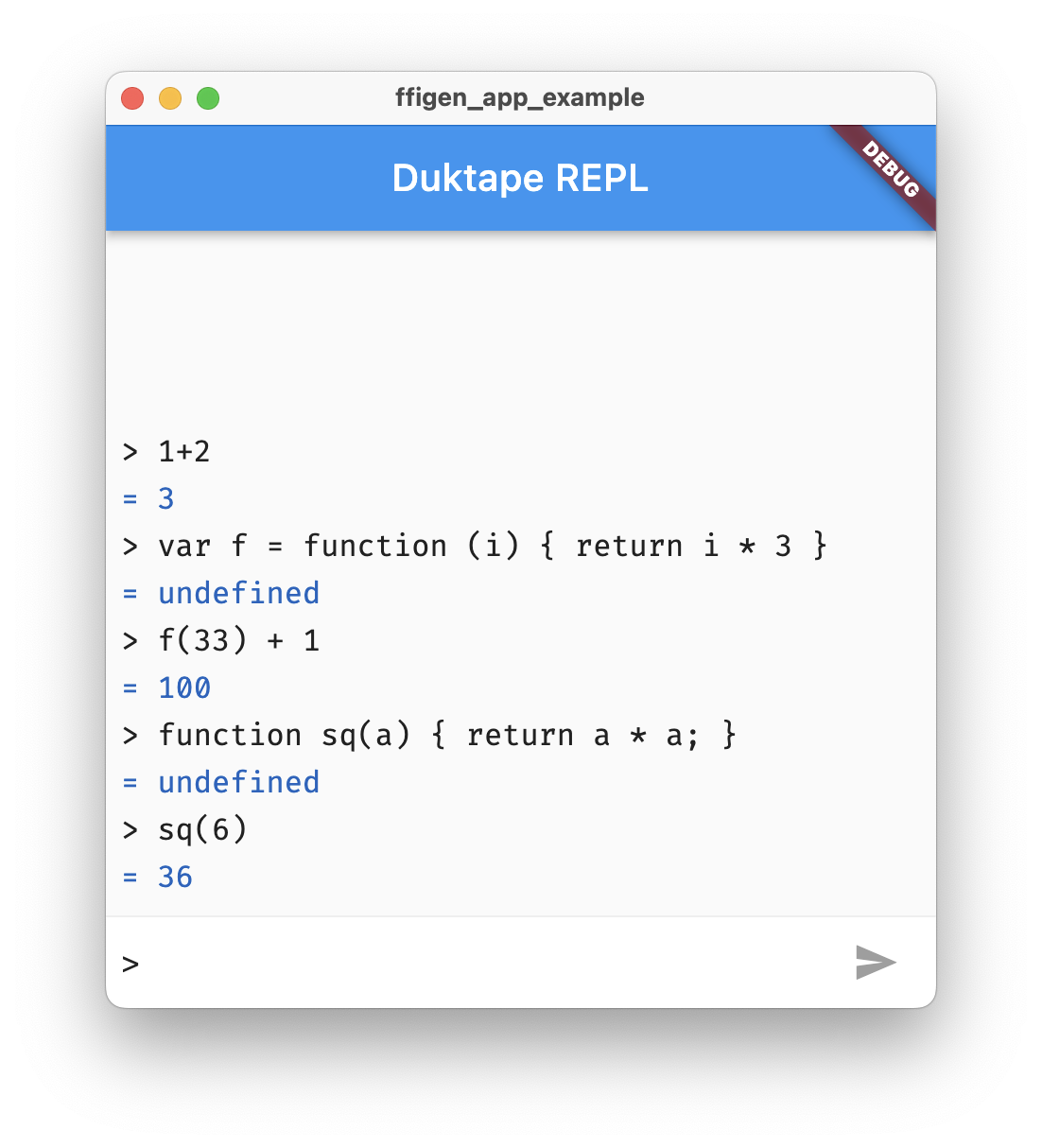
What you'll learn
In this codelab you'll learn the practical knowledge required to build an FFI-based Flutter plugin on both desktop and mobile platforms, including:
- Generating a Dart FFI based Flutter plugin template
- Using the
ffigenpackage to generate binding code for a C library - Using CMake to build a Flutter FFI plugin for Android, Windows, and Linux
- Using CocoaPods to build a Flutter FFI plugin for iOS and macOS
What you'll need
- Android Studio 4.1 or later for Android development
- Xcode 13 or later for iOS and macOS development
- Visual Studio 2022 or Visual Studio Build Tools 2022 with the "Desktop development with C++" workload for Windows desktop development
- Flutter SDK
- Any required build tools for the platforms you will be developing on (for example, CMake, CocoaPods, and so on).
- LLVM for the platforms you will be developing on. The LLVM compiler tool suite is used by
ffigento parse the C header file to build the FFI binding exposed in Dart. - A code editor, such as Visual Studio Code.
2. Getting started
The ffigen tooling is a recent addition to Flutter. You can confirm that your Flutter installation is running the current stable release by running the following command.
$ flutter doctor Doctor summary (to see all details, run flutter doctor -v): [✓] Flutter (Channel stable, 3.3.9, on macOS 13.1 22C65 darwin-arm, locale en) [✓] Android toolchain - develop for Android devices (Android SDK version 33.0.0) [✓] Xcode - develop for iOS and macOS (Xcode 14.1) [✓] Chrome - develop for the web [✓] Android Studio (version 2021.2) [✓] IntelliJ IDEA Community Edition (version 2022.2.2) [✓] VS Code (version 1.74.0) [✓] Connected device (2 available) [✓] HTTP Host Availability • No issues found!
Confirm that the flutter doctor output states that you are on the stable channel, and that there aren't more recent stable Flutter releases available. If you aren't on stable, or there are more recent releases available, run the following two commands to bring your Flutter tooling up to speed.
$ flutter channel stable $ flutter upgrade
You can run the code in this codelab using any of these devices:
- Your development computer (for desktop builds of your plugin and example app)
- A physical Android or iOS device connected to your computer and set to Developer mode
- The iOS simulator (requires installing Xcode tools)
- The Android Emulator (requires setup in Android Studio)
3. Generate the plugin template
Getting started with Flutter plugin development
Flutter ships with templates for plugins that make it easy to get started. When you generate the plugin template, you can specify which language you want to use.
Run the following command in your working directory to create your project using the plugin template:
$ flutter create --template=plugin_ffi \ --platforms=android,ios,linux,macos,windows ffigen_app
The --platforms parameter specifies which platforms your plugin will support.
You can inspect the layout of the generated project using the tree command, or the file explorer of your operating system.
$ tree -L 2 ffigen_app
ffigen_app
├── CHANGELOG.md
├── LICENSE
├── README.md
├── analysis_options.yaml
├── android
│ ├── build.gradle
│ ├── ffigen_app_android.iml
│ ├── local.properties
│ ├── settings.gradle
│ └── src
├── example
│ ├── README.md
│ ├── analysis_options.yaml
│ ├── android
│ ├── ffigen_app_example.iml
│ ├── ios
│ ├── lib
│ ├── linux
│ ├── macos
│ ├── pubspec.lock
│ ├── pubspec.yaml
│ └── windows
├── ffigen.yaml
├── ffigen_app.iml
├── ios
│ ├── Classes
│ └── ffigen_app.podspec
├── lib
│ ├── ffigen_app.dart
│ └── ffigen_app_bindings_generated.dart
├── linux
│ └── CMakeLists.txt
├── macos
│ ├── Classes
│ └── ffigen_app.podspec
├── pubspec.lock
├── pubspec.yaml
├── src
│ ├── CMakeLists.txt
│ ├── ffigen_app.c
│ └── ffigen_app.h
└── windows
└── CMakeLists.txt
17 directories, 26 files
It's worth spending a moment looking at the directory structure to get a feeling for what has been created, and where it's located. The plugin_ffi template places the Dart code for the plugin under lib, platform-specific directories named android, ios, linux, macos, and windows and, most importantly, an example directory.
For a developer used to normal Flutter development, this structure might feel strange, in that there is no executable defined at the top level. A plugin is meant to be included in other Flutter projects, but you will flesh out the code in the example directory to ensure that your plugin code works.
It's time to get started!
4. Build and run the example
To make sure that the build system and prerequisites are correctly installed and work for each supported platform, build and run the generated example app for each target.
Windows
Ensure that you are using a supported version of Windows. This codelab is known to work on Windows 10 and Windows 11.
You can either build the application from within your code editor, or on the command line.
PS C:\Users\brett\Documents> cd .\ffigen_app\example\ PS C:\Users\brett\Documents\ffigen_app\example> flutter run -d windows Launching lib\main.dart on Windows in debug mode...Building Windows application... Syncing files to device Windows... 160ms Flutter run key commands. r Hot reload. R Hot restart. h List all available interactive commands. d Detach (terminate "flutter run" but leave application running). c Clear the screen q Quit (terminate the application on the device). Running with sound null safety An Observatory debugger and profiler on Windows is available at: http://127.0.0.1:53317/OiKWpyHXxHI=/ The Flutter DevTools debugger and profiler on Windows is available at: http://127.0.0.1:9100?uri=http://127.0.0.1:53317/OiKWpyHXxHI=/
You should see a running app window like the following:

Linux
Ensure that you are using a supported version of Linux. This codelab uses Ubuntu 22.04.1.
Once you have installed all the prerequisites listed in Step 2, run the following commands in a terminal:
$ cd ffigen_app/example $ flutter run -d linux Launching lib/main.dart on Linux in debug mode... Building Linux application... Syncing files to device Linux... 504ms Flutter run key commands. r Hot reload. 🔥🔥🔥 R Hot restart. h List all available interactive commands. d Detach (terminate "flutter run" but leave application running). c Clear the screen q Quit (terminate the application on the device). 💪 Running with sound null safety 💪 An Observatory debugger and profiler on Linux is available at: http://127.0.0.1:36653/Wgek1JGag48=/ The Flutter DevTools debugger and profiler on Linux is available at: http://127.0.0.1:9103?uri=http://127.0.0.1:36653/Wgek1JGag48=/
You should see a running app window like the following:

Android
For Android you can use Windows, macOS, or Linux for compilation. First, make sure you have an Android device connected to your development computer or are running an Android Emulator (AVD) instance. Confirm that Flutter is able to connect to either the Android device or emulator by running the following:
$ flutter devices 3 connected devices: sdk gphone64 arm64 (mobile) • emulator-5554 • android-arm64 • Android 12 (API 32) (emulator) macOS (desktop) • macos • darwin-arm64 • macOS 13.1 22C65 darwin-arm Chrome (web) • chrome • web-javascript • Google Chrome 108.0.5359.98
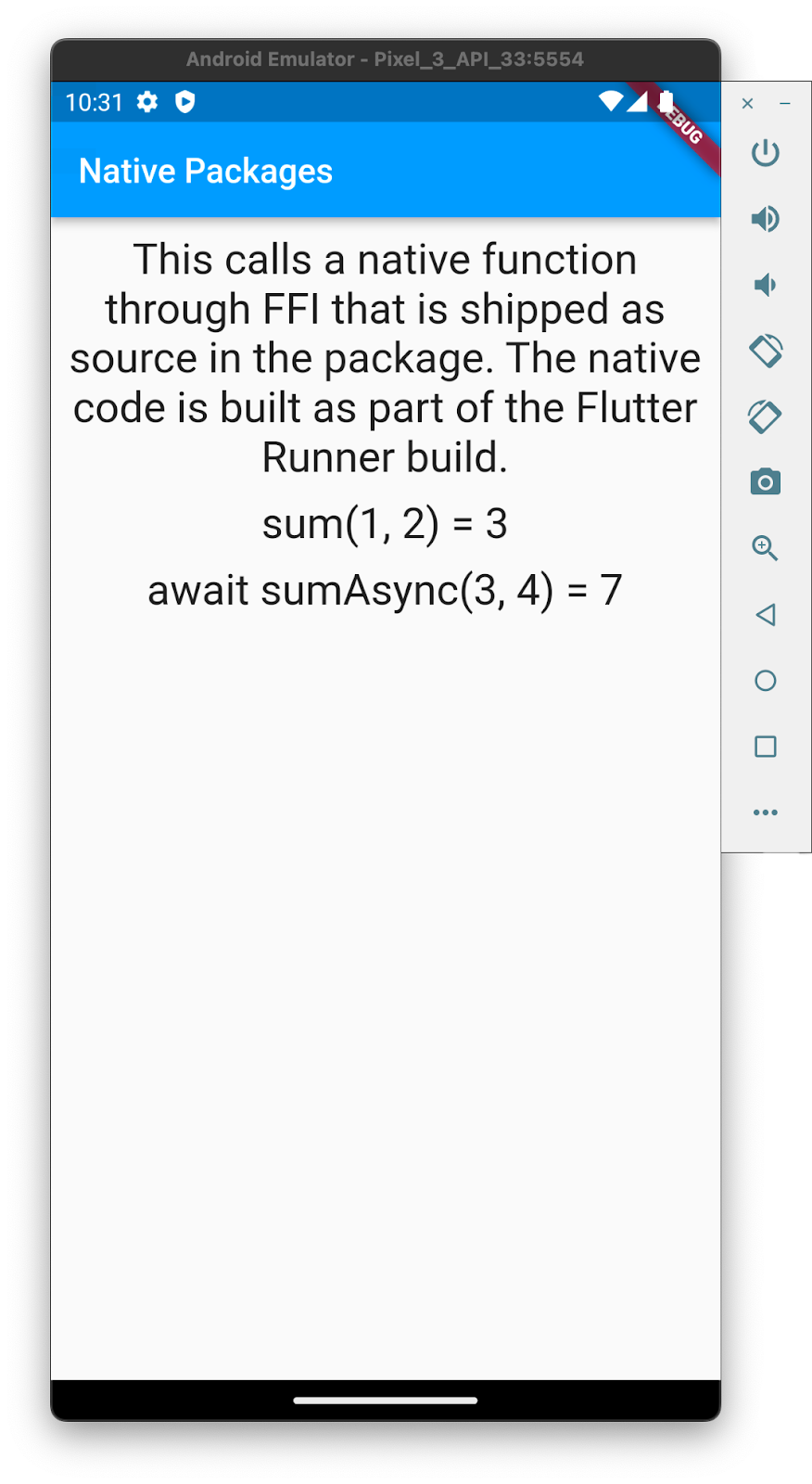
macOS and iOS
For macOS and iOS Flutter development, you must use a macOS computer.
Start with running the example app on macOS. Again confirm the devices that Flutter sees:
$ flutter devices 2 connected devices: macOS (desktop) • macos • darwin-arm64 • macOS 13.1 22C65 darwin-arm Chrome (web) • chrome • web-javascript • Google Chrome 108.0.5359.98
Run the example app using the generated plugin project:
$ cd ffigen_app/example $ flutter run -d macos
You should see a running app window like the following:

For iOS you can use the simulator or a real hardware device. If using the simulator, first launch the simulator. The flutter devices command now lists the simulator as one of its available devices.
$ flutter devices 3 connected devices: iPhone SE (3rd generation) (mobile) • 1BCBE334-7EC4-433A-90FD-1BC14F3BA41F • ios • com.apple.CoreSimulator.SimRuntime.iOS-16-1 (simulator) macOS (desktop) • macos • darwin-arm64 • macOS 13.1 22C65 darwin-arm Chrome (web) • chrome • web-javascript • Google Chrome 108.0.5359.98
Once the simulator is started, run: flutter run.
$ cd ffigen_app/example $ flutter run -d iphone

The iOS simulator takes precedence over the macOS target, so you can skip specifying a device with the -d parameter.
Congratulations, you have successfully built and run an application on five different operating systems. Next up, building the native plugin and interfacing with it from Dart using FFI.
5. Using Duktape on Windows, Linux, and Android
The C library that you'll be using in this codelab is Duktape. Duktape is an embeddable Javascript engine, with a focus on portability and a compact footprint. In this step, you'll configure the plugin to compile the Duktape library, link it to your plugin, and then access it using Dart's FFI.
This step configures the integration to work on Windows, Linux, and Android. The iOS and macOS integration requires additional configuration (beyond what is detailed in this step) to include the compiled library into the final Flutter executable. The additional required configuration is covered in the next step.
Retrieving Duktape
First, get a copy of the duktape source code by downloading it from the duktape.org website.
For Windows you can use PowerShell with Invoke-WebRequest:
PS> Invoke-WebRequest -Uri https://duktape.org/duktape-2.7.0.tar.xz -OutFile duktape-2.7.0.tar.xz
For Linux, wget is a good choice.
$ wget https://duktape.org/duktape-2.7.0.tar.xz --2022-12-22 16:21:39-- https://duktape.org/duktape-2.7.0.tar.xz Resolving duktape.org (duktape.org)... 104.198.14.52 Connecting to duktape.org (duktape.org)|104.198.14.52|:443... connected. HTTP request sent, awaiting response... 200 OK Length: 1026524 (1002K) [application/x-xz] Saving to: ‘duktape-2.7.0.tar.xz' duktape-2.7.0.tar.x 100%[===================>] 1002K 1.01MB/s in 1.0s 2022-12-22 16:21:41 (1.01 MB/s) - ‘duktape-2.7.0.tar.xz' saved [1026524/1026524]
The file is a tar.xz archive. On Windows, one option is to download the 7Zip tools, and use it as follows.
PS> 7z x .\duktape-2.7.0.tar.xz 7-Zip 22.01 (x64) : Copyright (c) 1999-2022 Igor Pavlov : 2022-07-15 Scanning the drive for archives: 1 file, 1026524 bytes (1003 KiB) Extracting archive: .\duktape-2.7.0.tar.xz -- Path = .\duktape-2.7.0.tar.xz Type = xz Physical Size = 1026524 Method = LZMA2:26 CRC64 Streams = 1 Blocks = 1 Everything is Ok Size: 19087360 Compressed: 1026524
You need to run 7z twice, first to unarchive the xz compression, second to expand the tar archive.
PS> 7z x .\duktape-2.7.0.tar 7-Zip 22.01 (x64) : Copyright (c) 1999-2022 Igor Pavlov : 2022-07-15 Scanning the drive for archives: 1 file, 19087360 bytes (19 MiB) Extracting archive: .\duktape-2.7.0.tar -- Path = .\duktape-2.7.0.tar Type = tar Physical Size = 19087360 Headers Size = 543232 Code Page = UTF-8 Characteristics = GNU ASCII Everything is Ok Folders: 46 Files: 1004 Size: 18281564 Compressed: 19087360
On modern linux environments, tar extracts the contents in one step as follows.
$ tar xvf duktape-2.7.0.tar.xz x duktape-2.7.0/ x duktape-2.7.0/README.rst x duktape-2.7.0/Makefile.sharedlibrary x duktape-2.7.0/Makefile.coffee x duktape-2.7.0/extras/ x duktape-2.7.0/extras/README.rst x duktape-2.7.0/extras/module-node/ x duktape-2.7.0/extras/module-node/README.rst x duktape-2.7.0/extras/module-node/duk_module_node.h x duktape-2.7.0/extras/module-node/Makefile [... and many more files]
Installing LLVM
To use ffigen, you need to install LLVM, which ffigen uses to parse C headers. On Windows, run the following command.
PS> winget install -e --id LLVM.LLVM Found LLVM [LLVM.LLVM] Version 15.0.5 This application is licensed to you by its owner. Microsoft is not responsible for, nor does it grant any licenses to, third-party packages. Downloading https://github.com/llvm/llvm-project/releases/download/llvmorg-15.0.5/LLVM-15.0.5-win64.exe ██████████████████████████████ 277 MB / 277 MB Successfully verified installer hash Starting package install... Successfully installed
Configure your system paths to add C:\Program Files\LLVM\bin to your binary search path to complete the installation of LLVM on your Windows machine. You can test if it's been correctly installed as follows.
PS> clang --version clang version 15.0.5 Target: x86_64-pc-windows-msvc Thread model: posix InstalledDir: C:\Program Files\LLVM\bin
For Ubuntu, the LLVM dependency can be installed as follows. Other Linux distributions have similar dependencies for LLVM and Clang.
$ sudo apt install libclang-dev [sudo] password for brett: Reading package lists... Done Building dependency tree... Done Reading state information... Done The following additional packages will be installed: libclang-15-dev The following NEW packages will be installed: libclang-15-dev libclang-dev 0 upgraded, 2 newly installed, 0 to remove and 0 not upgraded. Need to get 26.1 MB of archives. After this operation, 260 MB of additional disk space will be used. Do you want to continue? [Y/n] y Get:1 http://archive.ubuntu.com/ubuntu kinetic/universe amd64 libclang-15-dev amd64 1:15.0.2-1 [26.1 MB] Get:2 http://archive.ubuntu.com/ubuntu kinetic/universe amd64 libclang-dev amd64 1:15.0-55.1ubuntu1 [2962 B] Fetched 26.1 MB in 7s (3748 kB/s) Selecting previously unselected package libclang-15-dev. (Reading database ... 85898 files and directories currently installed.) Preparing to unpack .../libclang-15-dev_1%3a15.0.2-1_amd64.deb ... Unpacking libclang-15-dev (1:15.0.2-1) ... Selecting previously unselected package libclang-dev. Preparing to unpack .../libclang-dev_1%3a15.0-55.1ubuntu1_amd64.deb ... Unpacking libclang-dev (1:15.0-55.1ubuntu1) ... Setting up libclang-15-dev (1:15.0.2-1) ... Setting up libclang-dev (1:15.0-55.1ubuntu1) ...
As above, you can test your LLVM installation on Linux as follows.
$ clang --version Ubuntu clang version 15.0.2-1 Target: x86_64-pc-linux-gnu Thread model: posix InstalledDir: /usr/bin
Configuring ffigen
The template generated top-level pubpsec.yaml might have outdated versions of the ffigen package. Run the following command to update the Dart dependencies in the plugin project:
$ flutter pub upgrade --major-versions
Now that the ffigen package is up-to-date, next configure which files ffigen will consume to generate the binding files. Modify the contents of your project's ffigen.yaml file to match the following.
ffigen.yaml
# Run with `flutter pub run ffigen --config ffigen.yaml`.
name: DuktapeBindings
description: |
Bindings for `src/duktape.h`.
Regenerate bindings with `flutter pub run ffigen --config ffigen.yaml`.
output: 'lib/duktape_bindings_generated.dart'
headers:
entry-points:
- 'src/duktape.h'
include-directives:
- 'src/duktape.h'
preamble: |
// ignore_for_file: always_specify_types
// ignore_for_file: camel_case_types
// ignore_for_file: non_constant_identifier_names
comments:
style: any
length: full
ignore-source-errors: true
This configuration includes the C header file to pass to LLVM, the output file to generate, the description to put at the top of the file, and a preamble section used to add a lint warning.
There is one configuration item at the end of the file that deserves further explanation. As of version 11.0.0 of ffigen the binding generator will by default not generate bindings if there are warnings or errors generated by clang when parsing the header files.
The Duktape header files, as written, trigger clang on macOS to generate warnings because of a lack of nullability type specifiers on Duktape's pointers. To fully support macOS and iOS Duktape needs these type specifiers added to the Duktape codebase. In the meantime, we are making the decision to ignore these warnings by setting the ignore-source-errors flag to true.
In a production application, you should eliminate all of the compiler warnings before shipping your application. However, doing this for Duktape is outside the scope of this codelab.
See the ffigen documentation for further details on the other keys and values.
You need to copy specific Duktape files from the Duktape distribution into the location where ffigen is configured to find them.
$ cp duktape-2.7.0/src/duktape.c src/ $ cp duktape-2.7.0/src/duktape.h src/ $ cp duktape-2.7.0/src/duk_config.h src/
Technically, you only need to copy across duktape.h for ffigen, but you are about to configure CMake to build the library that needs all three. Run ffigen to generate the new binding:
$ flutter pub run ffigen --config ffigen.yaml Running in Directory: '/home/brett/GitHub/codelabs/ffigen_codelab/step_05' Input Headers: [./src/duktape.h] [WARNING]: No definition found for declaration - (Cursor) spelling: duk_hthread, kind: 2, kindSpelling: StructDecl, type: 105, typeSpelling: struct duk_hthread, usr: c:@S@duk_hthread [WARNING]: No definition found for declaration - (Cursor) spelling: duk_hthread, kind: 2, kindSpelling: StructDecl, type: 105, typeSpelling: struct duk_hthread, usr: c:@S@duk_hthread [WARNING]: Generated declaration '__va_list_tag' start's with '_' and therefore will be private. Finished, Bindings generated in /home/brett/GitHub/codelabs/ffigen_codelab/step_05/./lib/duktape_bindings_generated.dart
You will see different warnings on each operating system. You can ignore these for now, as Duktape 2.7.0 is known to compile with clang on Windows, Linux, and macOS.
Configuring CMake
CMake is a build system generation system. This plugin uses CMake to generate the build system for Android, Windows, and Linux to include Duktape into the generated Flutter binary. You need to modify the template generated CMake configuration file as follows.
src/CMakeLists.txt
cmake_minimum_required(VERSION 3.10)
project(ffigen_app_library VERSION 0.0.1 LANGUAGES C)
add_library(ffigen_app SHARED
duktape.c # Modify
)
set_target_properties(ffigen_app PROPERTIES
PUBLIC_HEADER duktape.h # Modify
PRIVATE_HEADER duk_config.h # Add
OUTPUT_NAME "ffigen_app" # Add
)
# Add from here...
if (WIN32)
set_target_properties(ffigen_app PROPERTIES
WINDOWS_EXPORT_ALL_SYMBOLS ON
)
endif (WIN32)
# ... to here.
target_compile_definitions(ffigen_app PUBLIC DART_SHARED_LIB)
The CMake configuration adds the source files, and more importantly, modifies the default behavior of the generated library file on Windows to export all of the C symbols by default. This is a CMake work around to help port Unix-style libraries, which Duktape is, to the world of Windows.
Replace the contents of the lib/ffigen_app.dart with the following.
lib/ffigen_app.dart
import 'dart:ffi';
import 'dart:io' show Platform;
import 'package:ffi/ffi.dart' as ffi;
import 'duktape_bindings_generated.dart';
const String _libName = 'ffigen_app';
final DynamicLibrary _dylib = () {
if (Platform.isMacOS || Platform.isIOS) {
return DynamicLibrary.open('$_libName.framework/$_libName');
}
if (Platform.isAndroid || Platform.isLinux) {
return DynamicLibrary.open('lib$_libName.so');
}
if (Platform.isWindows) {
return DynamicLibrary.open('$_libName.dll');
}
throw UnsupportedError('Unknown platform: ${Platform.operatingSystem}');
}();
final DuktapeBindings _bindings = DuktapeBindings(_dylib);
class Duktape {
Duktape() {
ctx =
_bindings.duk_create_heap(nullptr, nullptr, nullptr, nullptr, nullptr);
}
void evalString(String jsCode) {
var nativeUtf8 = jsCode.toNativeUtf8();
_bindings.duk_eval_raw(
ctx,
nativeUtf8.cast<Char>(),
0,
0 |
DUK_COMPILE_EVAL |
DUK_COMPILE_SAFE |
DUK_COMPILE_NOSOURCE |
DUK_COMPILE_STRLEN |
DUK_COMPILE_NOFILENAME);
ffi.malloc.free(nativeUtf8);
}
int getInt(int index) {
return _bindings.duk_get_int(ctx, index);
}
void dispose() {
_bindings.duk_destroy_heap(ctx);
ctx = nullptr;
}
late Pointer<duk_hthread> ctx;
}
This file is responsible for loading the dynamic link library file (.so for Linux and Android, .dll for Windows) and for providing a wrapper that exposes a more Dart idiomatic interface to the underlying C code.
As this file directly imports the ffi package, you need to move the package from dev_dependencies to dependencies. An easy way to do this is to run the following command:
$ dart pub add ffi
Replace the contents of the example's main.dart with the following.
example/lib/main.dart
import 'package:ffigen_app/ffigen_app.dart';
import 'package:flutter/material.dart';
const String jsCode = '1+2';
void main() {
runApp(const MyApp());
}
class MyApp extends StatefulWidget {
const MyApp({super.key});
@override
State<MyApp> createState() => _MyAppState();
}
class _MyAppState extends State<MyApp> {
late Duktape duktape;
String output = '';
@override
void initState() {
super.initState();
duktape = Duktape();
setState(() {
output = 'Initialized Duktape';
});
}
@override
void dispose() {
duktape.dispose();
super.dispose();
}
@override
Widget build(BuildContext context) {
const textStyle = TextStyle(fontSize: 25);
const spacerSmall = SizedBox(height: 10);
return MaterialApp(
home: Scaffold(
appBar: AppBar(
title: const Text('Duktape Test'),
),
body: Center(
child: Container(
padding: const EdgeInsets.all(10),
child: Column(
mainAxisSize: MainAxisSize.min,
children: [
Text(
output,
style: textStyle,
textAlign: TextAlign.center,
),
spacerSmall,
ElevatedButton(
child: const Text('Run JavaScript'),
onPressed: () {
duktape.evalString(jsCode);
setState(() {
output = '$jsCode => ${duktape.getInt(-1)}';
});
},
),
],
),
),
),
),
);
}
}
You can now run the example app again using:
$ cd example $ flutter run
You should see the app running like so:
|
|
These two screenshots show the before and after of pressing the Run JavaScript button. This demonstrates executing JavaScript code from Dart and showing the result on screen.
Android
Android is a Linux, kernel-based OS and is somewhat similar to desktop Linux distributions. The CMake build system can hide most of the differences between the two platforms. To build and run on Android, make sure the Android emulator is running (or the Android device is connected). Run the app. For example:
$ cd example $ flutter run -d emulator-5554
You should now see the example app running on Android:
|
|
6. Using Duktape on macOS and iOS
It's now time to get your plugin working on macOS and iOS, two closely related operating systems. Start with macOS. While CMake supports macOS and iOS, you won't reuse the work you did for Linux & Android, as Flutter on macOS and iOS uses CocoaPods for importing libraries.
Cleaning Up
In the previous step you built a working application for Android, Windows, and Linux. However, there are a couple of files left over from the original template that you now need to clean up. Remove them now as follows.
$ rm src/ffigen_app.c $ rm src/ffigen_app.h $ rm ios/Classes/ffigen_app.c $ rm macos/Classes/ffigen_app.c
macOS
Flutter on the macOS platform uses CocoaPods to import C and C++ code. This means that this package needs to be integrated into the CocoaPods build infrastructure. To enable re-use of the C code you have already configured to build with CMake in the previous step, you will need to add a single forwarding file in the macOS platform runner.
macos/Classes/duktape.c
#include "../../src/duktape.c"
This file uses the power of the C preprocessor to include the source code from the native source code you set up in the previous step. See macos/ffigen_app.podspec for more detail on how this works.
Running this application now follows the same pattern you've seen on Windows and Linux.
$ cd example $ flutter run -d macos
|
|
iOS
Similar to the macOS setup, iOS requires a single forwarding C file added as well.
ios/Classes/duktape.c
#include "../../src/duktape.c"
With this single file, your plugin is now also configured to run on iOS. Run it as usual.
$ flutter run -d iPhone
|
|
Congratulations! You have successfully integrated native code on five platforms. This is grounds for a celebration! Maybe even a more functional user interface, which you'll build in the next step.
7. Implement the Read Eval Print Loop
Interacting with a programming language is a lot more fun in a quick interactive environment. The original implementation of such an environment was LISP's Read Eval Print Loop (REPL). You are going to implement something similar with Duktape in this step.
Making things production ready
The current code that interacts with the Duktape C library assumes nothing can go wrong. Oh, and it doesn't load the Duktape dynamic link libraries when under test. To make this integration production ready, you need to make a few changes to lib/ffigen_app.dart.
lib/ffigen_app.dart
import 'dart:ffi';
import 'dart:io' show Platform;
import 'package:ffi/ffi.dart' as ffi;
import 'package:path/path.dart' as p; // Add this import
import 'duktape_bindings_generated.dart';
const String _libName = 'ffigen_app';
final DynamicLibrary _dylib = () {
if (Platform.isMacOS || Platform.isIOS) {
// Add from here...
if (Platform.environment.containsKey('FLUTTER_TEST')) {
return DynamicLibrary.open('build/macos/Build/Products/Debug'
'/$_libName/$_libName.framework/$_libName');
}
// ...to here.
return DynamicLibrary.open('$_libName.framework/$_libName');
}
if (Platform.isAndroid || Platform.isLinux) {
// Add from here...
if (Platform.environment.containsKey('FLUTTER_TEST')) {
return DynamicLibrary.open(
'build/linux/x64/debug/bundle/lib/lib$_libName.so');
}
// ...to here.
return DynamicLibrary.open('lib$_libName.so');
}
if (Platform.isWindows) {
// Add from here...
if (Platform.environment.containsKey('FLUTTER_TEST')) {
return DynamicLibrary.open(p.canonicalize(
p.join(r'build\windows\runner\Debug', '$_libName.dll')));
}
// ...to here.
return DynamicLibrary.open('$_libName.dll');
}
throw UnsupportedError('Unknown platform: ${Platform.operatingSystem}');
}();
final DuktapeBindings _bindings = DuktapeBindings(_dylib);
class Duktape {
Duktape() {
ctx =
_bindings.duk_create_heap(nullptr, nullptr, nullptr, nullptr, nullptr);
}
// Modify this function
String evalString(String jsCode) {
var nativeUtf8 = jsCode.toNativeUtf8();
final evalResult = _bindings.duk_eval_raw(
ctx,
nativeUtf8.cast<Char>(),
0,
0 |
DUK_COMPILE_EVAL |
DUK_COMPILE_SAFE |
DUK_COMPILE_NOSOURCE |
DUK_COMPILE_STRLEN |
DUK_COMPILE_NOFILENAME);
ffi.malloc.free(nativeUtf8);
if (evalResult != 0) {
throw _retrieveTopOfStackAsString();
}
return _retrieveTopOfStackAsString();
}
// Add this function
String _retrieveTopOfStackAsString() {
Pointer<Size> outLengthPtr = ffi.calloc<Size>();
final errorStrPtr = _bindings.duk_safe_to_lstring(ctx, -1, outLengthPtr);
final returnVal =
errorStrPtr.cast<ffi.Utf8>().toDartString(length: outLengthPtr.value);
ffi.calloc.free(outLengthPtr);
return returnVal;
}
void dispose() {
_bindings.duk_destroy_heap(ctx);
ctx = nullptr;
}
late Pointer<duk_hthread> ctx;
}
The code to load the dynamic link library has been extended to handle the case where the plugin is being used in a test runner. This enables an integration test to be written that exercises this API as a Flutter test. The code to evaluate a string of JavaScript code has been extended to correctly handle error conditions, for example incomplete or incorrect code. This additional code shows how to handle situations where strings are returned as byte arrays and need to be converted into Dart strings.
Adding packages
In creating a REPL, you'll display an interaction between the user and the Duktape JavaScript engine. The user enters lines of code, and Duktape responds with either the result of the computation, or an exception. You'll use freezed to reduce the amount of boilerplate code you need to write. You'll also use google_fonts to make the displayed content a bit more on theme, and flutter_riverpod for state management.
Add the required dependencies to the example app:
$ cd example $ dart pub add flutter_riverpod freezed_annotation google_fonts $ dart pub add -d build_runner freezed
Next, create a file to record the REPL interaction:
example/lib/duktape_message.dart
import 'package:freezed_annotation/freezed_annotation.dart';
part 'duktape_message.freezed.dart';
@freezed
class DuktapeMessage with _$DuktapeMessage {
factory DuktapeMessage.evaluate(String code) = DuktapeMessageCode;
factory DuktapeMessage.response(String result) = DuktapeMessageResponse;
factory DuktapeMessage.error(String log) = DuktapeMessageError;
}
This class uses freezed's union type feature to enable easy expression of the shape of each line displayed in the REPL as one of three types. At this point, your code probably is showing some form of error on this code, as there is additional code that needs to be generated. Do that now as follows.
$ flutter pub run build_runner build
This generates the example/lib/duktape_message.freezed.dart file, which the code you just typed relies upon.
Next, you'll need to make a pair of modifications to the macOS configuration files to enable google_fonts to make network requests for font data.
example/macos/Runner/DebugProfile.entitlements
<?xml version="1.0" encoding="UTF-8"?>
<!DOCTYPE plist PUBLIC "-//Apple//DTD PLIST 1.0//EN" "http://www.apple.com/DTDs/PropertyList-1.0.dtd">
<plist version="1.0">
<dict>
<key>com.apple.security.app-sandbox</key>
<true/>
<key>com.apple.security.cs.allow-jit</key>
<true/>
<key>com.apple.security.network.server</key>
<true/>
<!-- Add from here... -->
<key>com.apple.security.network.client</key>
<true/>
<!-- ...to here -->
</dict>
</plist>
example/macos/Runner/Release.entitlements
<?xml version="1.0" encoding="UTF-8"?>
<!DOCTYPE plist PUBLIC "-//Apple//DTD PLIST 1.0//EN" "http://www.apple.com/DTDs/PropertyList-1.0.dtd">
<plist version="1.0">
<dict>
<key>com.apple.security.app-sandbox</key>
<true/>
<!-- Add from here... -->
<key>com.apple.security.network.client</key>
<true/>
<!-- ...to here -->
</dict>
</plist>
Building the REPL
Now that you have updated the integration layer to handle errors, and you have built a data representation for the interaction, it's time to build the example app's user interface.
example/lib/main.dart
import 'package:ffigen_app/ffigen_app.dart';
import 'package:flutter/material.dart';
import 'package:flutter_riverpod/flutter_riverpod.dart';
import 'package:google_fonts/google_fonts.dart';
import 'duktape_message.dart';
void main() {
runApp(const ProviderScope(child: DuktapeApp()));
}
final duktapeMessagesProvider =
StateNotifierProvider<DuktapeMessageNotifier, List<DuktapeMessage>>((ref) {
return DuktapeMessageNotifier(messages: <DuktapeMessage>[]);
});
class DuktapeMessageNotifier extends StateNotifier<List<DuktapeMessage>> {
DuktapeMessageNotifier({required List<DuktapeMessage> messages})
: duktape = Duktape(),
super(messages);
final Duktape duktape;
void eval(String code) {
state = [
DuktapeMessage.evaluate(code),
...state,
];
try {
final response = duktape.evalString(code);
state = [
DuktapeMessage.response(response),
...state,
];
} catch (e) {
state = [
DuktapeMessage.error('$e'),
...state,
];
}
}
}
class DuktapeApp extends StatelessWidget {
const DuktapeApp({super.key});
@override
Widget build(BuildContext context) {
return const MaterialApp(
title: 'Duktape App',
home: DuktapeRepl(),
);
}
}
class DuktapeRepl extends ConsumerStatefulWidget {
const DuktapeRepl({
super.key,
});
@override
ConsumerState<DuktapeRepl> createState() => _DuktapeReplState();
}
class _DuktapeReplState extends ConsumerState<DuktapeRepl> {
final _controller = TextEditingController();
final _focusNode = FocusNode();
var _isComposing = false;
void _handleSubmitted(String text) {
_controller.clear();
setState(() {
_isComposing = false;
});
setState(() {
ref.read(duktapeMessagesProvider.notifier).eval(text);
});
_focusNode.requestFocus();
}
@override
Widget build(BuildContext context) {
final messages = ref.watch(duktapeMessagesProvider);
return Scaffold(
backgroundColor: Colors.white,
appBar: AppBar(
title: const Text('Duktape REPL'),
elevation: Theme.of(context).platform == TargetPlatform.iOS ? 0.0 : 4.0,
),
body: Column(
children: [
Flexible(
child: Ink(
color: Theme.of(context).scaffoldBackgroundColor,
child: SafeArea(
bottom: false,
child: ListView.builder(
padding: const EdgeInsets.all(8.0),
reverse: true,
itemBuilder: (context, idx) => messages[idx].when(
evaluate: (str) => Padding(
padding: const EdgeInsets.symmetric(vertical: 2),
child: Text(
'> $str',
style: GoogleFonts.firaCode(
textStyle: Theme.of(context).textTheme.titleMedium,
),
),
),
response: (str) => Padding(
padding: const EdgeInsets.symmetric(vertical: 2),
child: Text(
'= $str',
style: GoogleFonts.firaCode(
textStyle: Theme.of(context).textTheme.titleMedium,
color: Colors.blue[800],
),
),
),
error: (str) => Padding(
padding: const EdgeInsets.symmetric(vertical: 2),
child: Text(
str,
style: GoogleFonts.firaCode(
textStyle: Theme.of(context).textTheme.titleSmall,
color: Colors.red[800],
fontWeight: FontWeight.bold,
),
),
),
),
itemCount: messages.length,
),
),
),
),
const Divider(height: 1.0),
SafeArea(
top: false,
child: Container(
decoration: BoxDecoration(color: Theme.of(context).cardColor),
child: _buildTextComposer(),
),
),
],
),
);
}
Widget _buildTextComposer() {
return IconTheme(
data: IconThemeData(color: Theme.of(context).colorScheme.secondary),
child: Container(
margin: const EdgeInsets.symmetric(horizontal: 8.0),
child: Row(
children: [
Text('>', style: Theme.of(context).textTheme.titleMedium),
const SizedBox(width: 4),
Flexible(
child: TextField(
controller: _controller,
decoration: const InputDecoration(
border: InputBorder.none,
),
onChanged: (text) {
setState(() {
_isComposing = text.isNotEmpty;
});
},
onSubmitted: _isComposing ? _handleSubmitted : null,
focusNode: _focusNode,
),
),
Container(
margin: const EdgeInsets.symmetric(horizontal: 4.0),
child: IconButton(
icon: const Icon(Icons.send),
onPressed: _isComposing
? () => _handleSubmitted(_controller.text)
: null,
),
),
],
),
),
);
}
}
There is a lot going on in this code, but it's beyond the scope of this codelab to explain it all. I suggest you run the code, and then make modifications to the code, after reviewing the appropriate documentation.
$ cd example $ flutter run
|
|
|
|
8. Congratulations
Congratulations! You have successfully created a Flutter FFI-based plugin for Windows, macOS, Linux, Android, and iOS!
After you create a plugin, you might want to share it online so that others can use it. You can find the full documentation on publishing your plugin to pub.dev in Developing plugin packages.