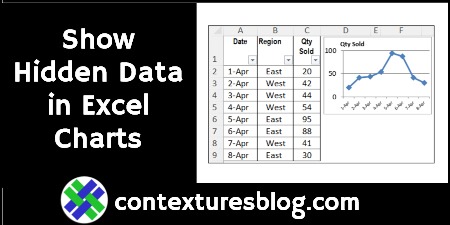If you create a chart from worksheet data, and then filter the data, some of the chart date might disappear. Sometimes, that’s what you want — filter by Region, and see only the East’s sales in the chart. But, if you always want to see all the data in the chart, try this easy fix.
Note: There’s a similar problem with Excel’s in-cell Sparkline charts, and you can fix that too! Continue reading “How to Fix Excel Chart to Show Hidden Data from Worksheet”