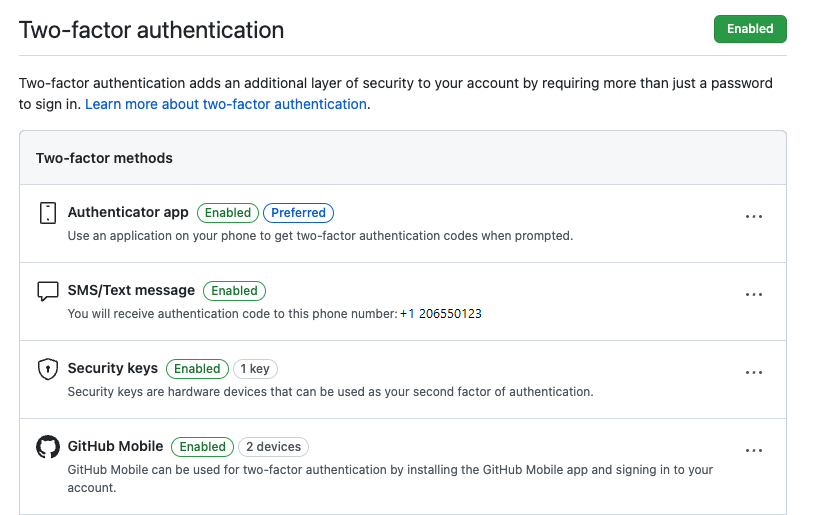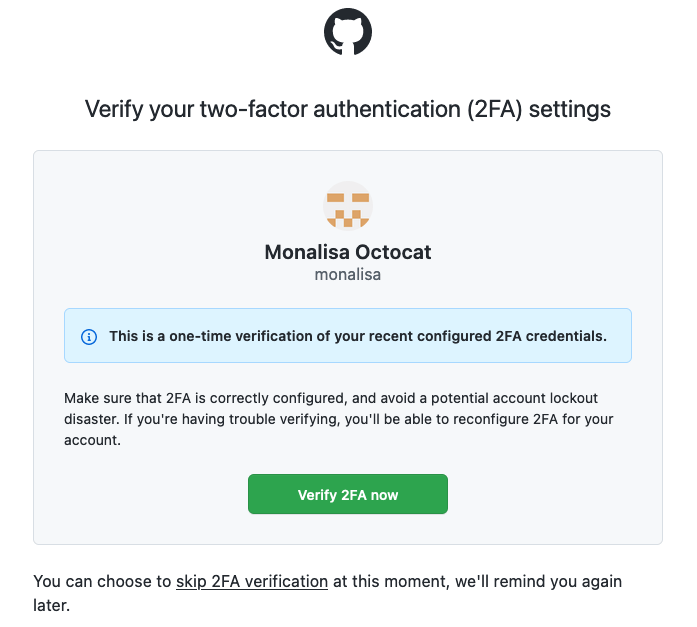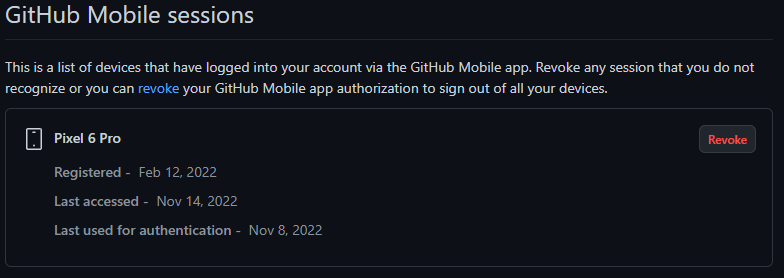Enterprises can now broadly roll out two-factor authentication (2FA) to all members of their organization through an enhanced 2FA enrollment experience in GitHub. With this update, non-compliant users will no longer be removed from organizations when an organization begins enforcing 2FA.
2FA will be enforced via conditional access policies, which means members who have not yet enabled 2FA will continue to have their organization membership, but be blocked from visiting any organization resources until they enable 2FA.
This enables organizations to enable a broader 2FA enrollment without disrupting the membership status of their members who are yet to enable 2FA. This also enables members without elevated privileges to enable or disable 2FA on their accounts without losing organization membership.
Learn more about how GitHub is securing developer accounts using 2FA, and why we’re urging more organizations to join us in these efforts.