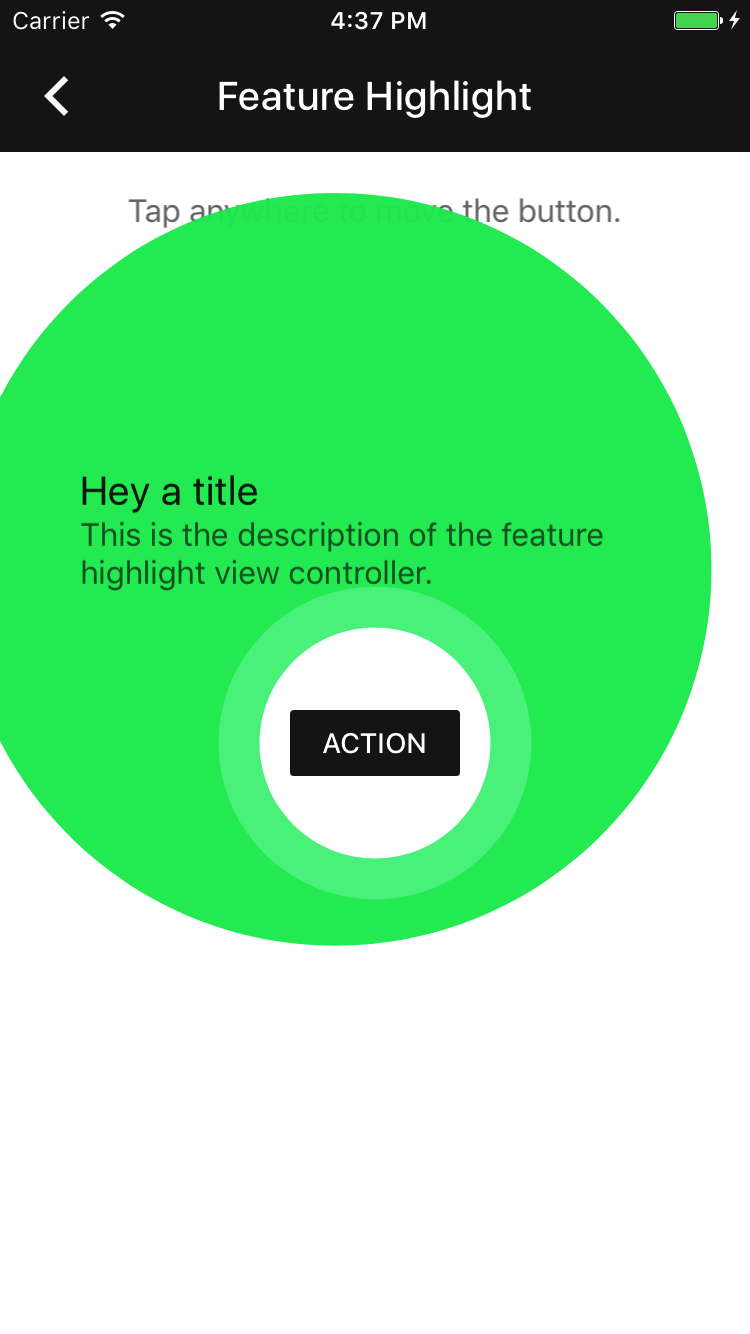The Feature Highlight component is a way to visually highlight a part of the screen in order to introduce users to new features and functionality.
- Class: MDCFeatureHighlightView
- Class: MDCFeatureHighlightViewController
Add the following to your Podfile:
pod 'MaterialComponents/FeatureHighlight'Then, run the following command:
pod installTo import the component:
import MaterialComponents.MaterialFeatureHighlight#import "MaterialFeatureHighlight.h"let completion = {(accepted: Bool) in
// perform analytics here
// and record whether the highlight was accepted
}
let highlightController = MDCFeatureHighlightViewController(highlightedView: viewToHighlight,
completion: completion)
highlightController.titleText = "Just how you want it"
highlightController.bodyText = "Tap the menu button to switch accounts, change settings & more."
highlightController.outerHighlightColor =
UIColor.blue.withAlphaComponent(kMDCFeatureHighlightOuterHighlightAlpha)
present(highlightController, animated: true, completion:nil)MDCFeatureHighlightCompletion completion = ^(BOOL accepted) {
// perform analytics here
// and record whether the highlight was accepted
};
MDCFeatureHighlightViewController *highlightController =
[[MDCFeatureHighlightViewController alloc] initWithHighlightedView:viewToHighlight
completion:completion];
highlightController.titleText = @"Just how you want it";
highlightController.bodyText = @"Tap the menu button to switch accounts, change settings & more.";
highlightController.outerHighlightColor =
[[UIColor blueColor] colorWithAlphaComponent:kMDCFeatureHighlightOuterHighlightAlpha];
[self presentViewController:highlightController animated:YES completion:nil];Often when highlighting a view you will want to display a different view to the one you are highlighting. For example, flipping the primary and secondary colors in the presented version.
let displayedButton = UIButton(type: .system)
displayedButton.setTitle(highlightedButton.title(for: .normal), for: .normal)
displayedButton.setTitleColor(highlightedButton.backgroundColor, for: .normal)
displayedButton.backgroundColor = highlightedButton.titleColor(for: .normal)
let highlightController = MDCFeatureHighlightViewController(highlightedView: highlightedButton, andShow: displayedButton, completion: completion)UIButton *displayedButton = [UIButton buttonWithType:UIButtonTypeSystem];
[displayedButton setTitle:[highlightedButton titleForState:UIControlStateNormal]
forState:UIControlStateNormal];
[displayedButton setTitleColor:highlightedButton.backgroundColor forState:UIControlStateNormal];
displayedButton.backgroundColor = [highlightedButton titleColorForState:UIControlStateNormal];
MDCFeatureHighlightViewController *highlightController =
[[MDCFeatureHighlightViewController alloc] initWithHighlightedView:highlightedButton
andShowView:displayedButton
completion:completion];You can theme feature highlight with your app's color scheme using the ColorThemer extension.
You must first add the Color Themer extension to your project:
pod 'MaterialComponents/FeatureHighlight+ColorThemer'// Step 1: Import the ColorThemer extension
import MaterialComponents.MaterialFeatureHighlight_ColorThemer
// Step 2: Create or get a color scheme
let colorScheme = MDCSemanticColorScheme()
// Step 3: Apply the color scheme to your component
MDCFeatureHighlightColorThemer.applySemanticColorScheme(colorScheme, to: component)// Step 1: Import the ColorThemer extension
#import "MaterialFeatureHighlight+ColorThemer.h"
// Step 2: Create or get a color scheme
id<MDCColorScheming> colorScheme = [[MDCSemanticColorScheme alloc] initWithDefaults:MDCColorSchemeDefaultsMaterial201804];
// Step 3: Apply the color scheme to your component
[MDCFeatureHighlightColorThemer applySemanticColorScheme:colorScheme
toFeatureHighlightViewController:component];You can theme feature highlight with your app's typography scheme using the TypographyThemer extension.
You must first add the Typography Themer extension to your project:
pod 'MaterialComponents/FeatureHighlight+TypographyThemer'// Step 1: Import the TypographyThemer extension
import MaterialComponents.MaterialFeatureHighlight_TypographyThemer
// Step 2: Create or get a typography scheme
let typographyScheme = MDCTypographyScheme()
// Step 3: Apply the typography scheme to your component
MDCFeatureHighlightTypographyThemer.applyTypographyScheme(typographyScheme, to: component)// Step 1: Import the TypographyThemer extension
#import "MaterialFeatureHighlight+TypographyThemer.h"
// Step 2: Create or get a typography scheme
id<MDCTypographyScheming> typographyScheme = [[MDCTypographyScheme alloc] init];
// Step 3: Apply the typography scheme to your component
[MDCFeatureHighlightTypographyThemer applyTypographyScheme:colorScheme
toFeatureHighlightViewController:component];