-
-
Notifications
You must be signed in to change notification settings - Fork 2.8k
New issue
Have a question about this project? Sign up for a free GitHub account to open an issue and contact its maintainers and the community.
By clicking “Sign up for GitHub”, you agree to our terms of service and privacy statement. We’ll occasionally send you account related emails.
Already on GitHub? Sign in to your account
Running on a linux headless server #19
Comments
|
Test it out, let me know if it works. Has to have hardware virtualization turned on, digital ocean does. Combine the two Dockerfiles together if you want to change the size of the disk because it uses the first container to do the VNC one. Let me know if works or issues! |
|
In my case it is not working: |
|
Only works if nested hard ware virt is yes or 1 |
|
Yes, it is enabled in my case, AMD Ryzen 5 1600. It is supposed to work in AMD? Thank you! |
|
Are you using the VNC or X11 version? |
|
VNC |
|
Tried running on a Google cloud machine ..
So for me it never starts running. Machine info -> |
If neither of those commands work, you have to turn on nested virt first: See https://docs.fedoraproject.org/en-US/quick-docs/using-nested-virtualization-in-kvm/ Not all providers allow nested virt, but you can easily find VPS with nested virt turned on, Digital Ocean does. Have to have KVM, which you have, as well as nested virt, which you can turn on using modprobe. |
Can you show some more output @romancin? You got into the QEMU shell so it’s running. Which OS? |
|
@andersc Perfect! Any tips I can should to the readme? |
Hi! Finally got it working! Thank you! It seems that sometimes VNC server is not closed correctly and didn't work when restarting container... Deleted container and in the first run it works fine. I can see this in the log: |
|
@sickcodes, yes. Will write a script getting the machine up and running. Give me some time. BTW.. Great work! |
Thanks for sending that through! |
|
OK.. There is unnecessary installs and parts of the script.. Will shave off the stuff I detect when I get the time. Also modify the stuff you see.. The following steps will create a plain vanilla Ubuntu18.04 GCP-VM and installs and run all parts to get a VNC connection to your osx-docker image.
As I said.. just made this up quite fast pulling together the history from my last runs.. So there is room for improvement. |
|
@andersc fantastic work and thanks for uploading your input! Can I add some of it to the readme? |
|
@sickcodes sure.. However the scripts are rough and installs more than you need.. I'm not sure the reboot is needed and so on.. I'll put some time cleaning stuff up that I find later today. But YES.. Use whatever you want you feel benefit your project. Then since I got your attention, what would be your recommended way of starting the vnc version with 8GB (or more) RAM, and is there a way you know getting osx-docker to benefit from a monster VM with for example 32CPU's?, When I run the container on a skylake (VM) it register core 2 duo CPUs inside OSX. |
|
I was having this same issue. I am running the VNC version as: No issue there unless I stop and start the container again: Then it fails with I have found a workaround for it. Adding this before |
Hey Anders, yes I am adding RAM and CPU cores, socket arguments in the next version! Regarding the reboot, I believe you should reboot to ensure qemu/kvm kernel module loads correctly. |
|
Finished adding CPU/SMP cores as args, and SSH for headless mode. True headless mode, you might like to look at xdotool. |
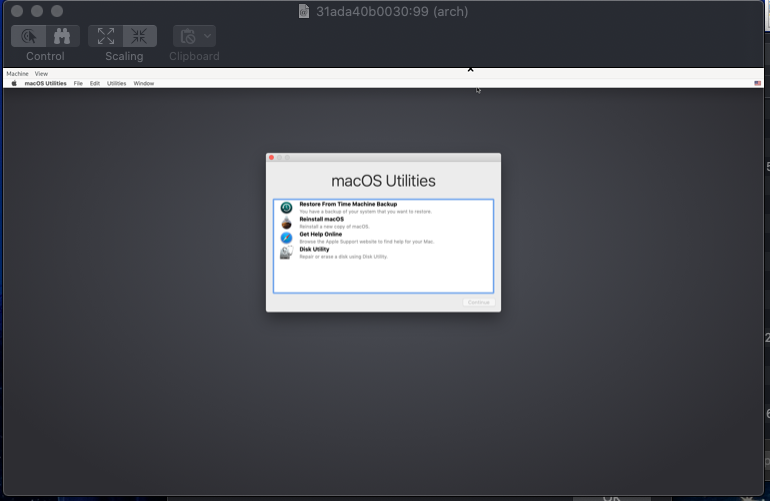
Is it possible to run this on a headless linux server? I'd like to have full 1080p display output when VNCing to the server. I've experienced Linux VNC machines lagging when using the GUI but Windows 10 works perfectly fine even on low bandwidth.
The text was updated successfully, but these errors were encountered: