How to print charts from aviation apps
 While no form of backup is legally required when flying with an iPad for most GA operations, our latest poll indicated that some still like to print out a few paper charts for backup. Fortunately several of aviation’s top apps make it quick and easy to print these charts right from the app, to either an AirPrint enabled printer or one configured on your wireless network. Here’s how to do it:
While no form of backup is legally required when flying with an iPad for most GA operations, our latest poll indicated that some still like to print out a few paper charts for backup. Fortunately several of aviation’s top apps make it quick and easy to print these charts right from the app, to either an AirPrint enabled printer or one configured on your wireless network. Here’s how to do it:
ForeFlight Mobile
ForeFlight allows you to print any IFR procedure or airport diagram directly from the Plates tab in the app. When viewing a chart full screen in Plates, you’ll see a small button with an arrow pointing up at the top of the screen. This is the familiar “Send To” button, and tapping this will bring up a Print option. Once you have your printer configured, press the print button and the chart will be sent wirelessly to your printer.
If you have a Binder set up for a particular trip, ForeFlight also allows you to print all the charts in that binder. Simply open the binder from list at the top of the screen, and you’ll see all the chart thumbnails displayed on the screen. Now just press the printer button in the upper left corner, and all the charts in that binder will be sent to the printer.
WingX Pro
Just like ForeFlight, WingX allows you to print charts directly from its IFR chart viewer. First select AeroNav Charts from the app’s main menu, and then search for an airport using the field in the upper left part of the screen. If you already have a route entered from the Maps section, these airports will show up as well. Next tap one of the airports, and select a chart to view. At the bottom right of the screen you’ll find a button labeled “Print”. Press this, and WingX will quickly download that chart for printing, and then display the standard iPad print window.
And remember this feature isn’t just for IFR pilots, as VFR pilots may find it helpful to print a backup copy of the airport diagram when flying to larger airports. Here are few reference guides to help you set up the wireless AirPrint capability from your iPad or iPhone, including some tips from CNET on how to wirelessly print on a non-AirPrint printer:
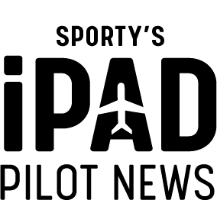



A workaround I used when there’s no Airprint enabled printer on the network (like my older model printer at home) is to make a screenshot from the displayed chart on the Ipad (depress Home button and then off/on switch momentarily). The screenshot is saved in pictures and you can email the picture to a computer/laptop that can access a printer.
Works!
In Garmin Pilot, from the full page chart display, select ‘Menu” then click ‘Share’ then click ‘Print’.