Casio fx-991EX Review

See on Amazon (commission earned)
Overview
The Casio ClassWiz fx-991EX is yet another scientific calculator that can do much more than your classic scientific calculator. The fx-991EX has 12 different apps that bring it way above and beyond what’s expected from a scientific calculator. The new screen is high resolution (for a calculator) and your answers and entries will be in the same format that you would find in a textbook. And one of my favorite features, most of your answers will be given in exact, simplest form.
The Casio fx-991EX is one of the most, if not the most, capable scientific calculator you can buy. It can even do more than Texas Instruments’ most capable scientific calculator, the TI-36X Pro. Although we don’t really recommend it, you could probably get by using just this calculator for math classes from Pre-Algebra through calculus. You get all this for less than $20.
Features and Capabilities
Exact Numbers
One of my favorite features on the Casio fx-991EX is its ability to give answers in exact form. This means if you type in an expression with fractions radicals or both, you won’t just get a decimal approximation, you will get an exact answer in simplest form. This takes away the need to reduce fractions by hand or remember how to simplify radicals.
This feature alone makes the fx-991EX a calculator that you may still end up using even after you get a graphing calculator. A lot of graphing calculators can’t do this like the TI-84 models which are currently by far the most popular calculator in schools.
Below are some examples of how the exact number answers work.



If at any time you just want a decimal answer you can always press [shift] [=].
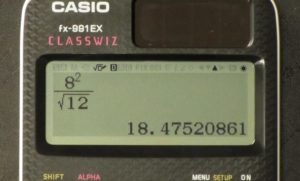
Apps
By pressing [Menu] from almost any screen you will have access to a total of 12 different useful apps. The first app “calculate” is the basic calculation screen like on all calculators for simplifying and evaluating expressions. There is also an app for making calculations with complex numbers. Next is the Base-n app for doing calculations using decimal, hexadecimal, binary and/or octal values. (It’s very likely you will never use this app, but it’s there.)
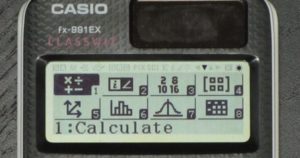
The 4th app is for creating matrices. Once you enter the app you can select the number of rows/ columns you want and then enter the values. You will have a maximum of 4 columns and rows for each matrix. Once you have entered the values you can then perform matrix calculations. Next is an app for vectors, you will be able to enter only 2 or 3 values for each of the 4 vectors in this app. The next two apps are for data and distribution. If you really need to be doing a lot of data analysis, it’s likely that you will want a more sophisticated calculator (a graphing calculator).
App number 8, which I was surprised to see on this calculator, is an app for spreadsheets. You can enter values for columns A through E and rows 1-45. After that, you can do the basic spreadsheet commands like, assign simple functions to specific cells in the spreadsheet, which will then update automatically whenever a new value is entered.

App 9 is a table, you will probably use this app more than most of the others. You can enter up to two functions at once and see them both on the same table. You can select the starting points and endpoints for the values of x before you calculate the table. Once you make the table you can’t just keep scrolling in any direction to see an infinite number of x values. You will have to go back and set the starting and ending x values.
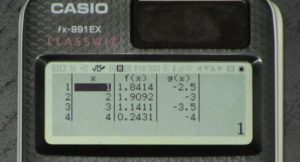
One of the features that Casio brags about the most on this calculator is featured in the table app. And that is the QR code graphing function. The Casio fx-991EX itself doesn’t have a graphing function, but it can tell your smartphone to make a graph. Once you have entered your functions into the table, you can make the calculator generate a QR code for that function. The QR code will then appear on the screen of the calculator.

When you scan the code with your phone or any other smart device, your phone will take you to Casio’s website where you will be able to view your graph. This is a pretty cool feature, but you shouldn’t become too reliant on it because you probably won’t be able to use your phone on your next test.
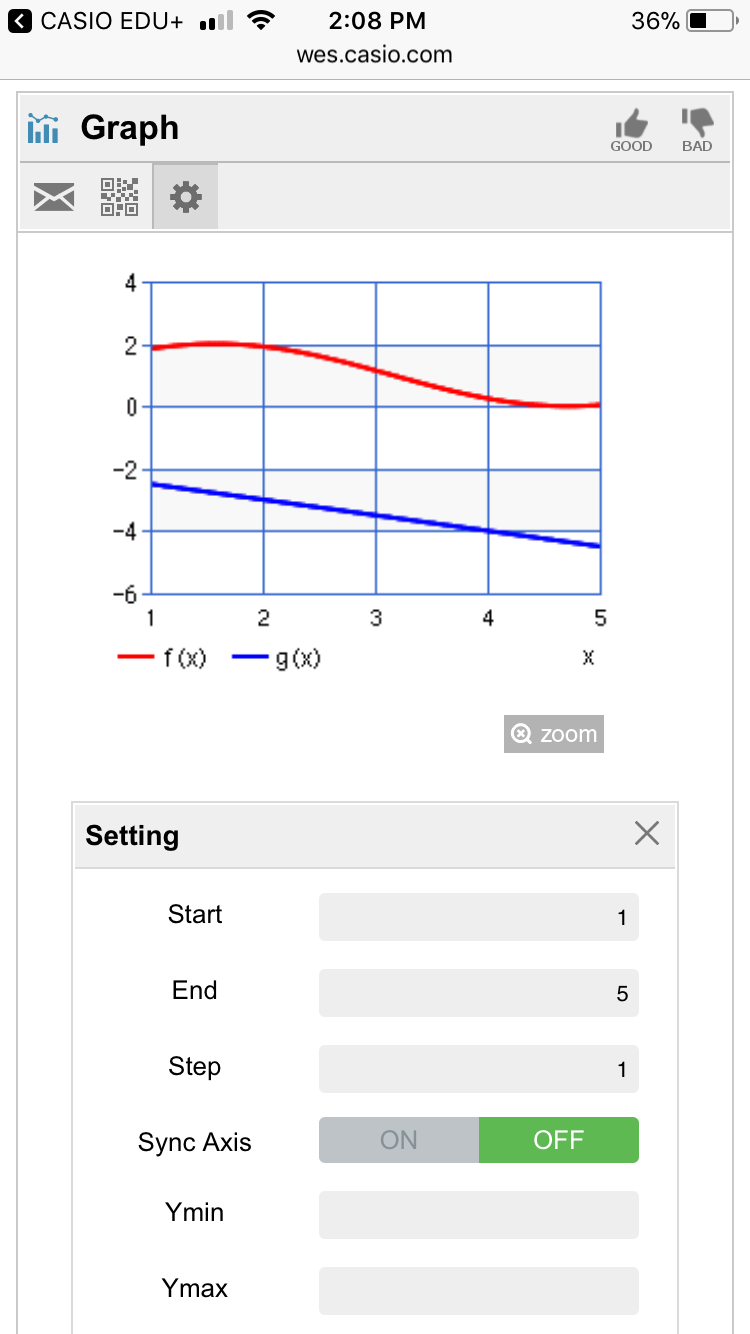
Casio fx-991EX Hardware
Screen
The Casio ClassWiz fx-991EX has one of the best screens out of all scientific calculators. It has about 4x as many pixels as any other scientific calculator made by Texas Instruments, on the same size screen. With that amount of room on the screen, the numbers look nice and are easy to read. It’s also very nice for the apps. For example, in the spreadsheet app, you can see the titles of the rows/columns, 4 rows, 4 columns, and your number entries at the bottom of the screen, all at once.
With that many pixels on the screen, there are some customizable options. You can choose to have your expressions appear in the same way you would see them in a textbook. (Fraction/square root templates etc.) Or you can see them in classic calculator mode (like this: 5^6/√(65)).

You also have the option of having 4 or 6 lines in the calculation screen (see image below)

Unfortunately, in order to use the 6 line display, you will have to have the classic expression mode on. This means no fraction templates etc.
The next option is quite simple but it makes a big difference when it comes to reading long numbers. You have the option of displaying a space between every 3 numbers. This makes it easy to tell if a number is in the millions, billions etc.

Power and Build
Like most Scientific calculators, The Casio ClassWiz fx-991EX gets its power from a small solar panel and batter. You will probably never have to worry about replacing the battery since this calculator uses so little power.
The calculator comes with a protective slide-on case that covers all the buttons and the screen when you’re not using the calculator. It also slides on the back of the device when using it.
Although you probably don’t care too much about this sort of thing on a calculator, it has to be said. The Casio ClassWiz fx-991EX has a very sleek design. It’s one of the thinnest scientific calculators out there. The buttons look and feel nice to press and the panel on the front side of the calculator has a textured carbon fiber like design.

Usable On…
- PSAT*
- SAT*
- ACT*
- Math AP* Exams
Full College Board Calculator Policy
Contact Us
If you have any questions please don’t hesitate to get in touch by DMing us on Instagram, emailing us at [email protected] or, leaving a comment below.
We are a participant in the Amazon Services LLC Associates Program, an affiliate advertising program designed to provide a means for us to earn fees by linking to Amazon.com. This means that we get a small commission any time an item is purchased through one of our links at no extra cost to the buyer. Please note that we have used all the products that are reviewed on this website.
Thank you so much for the great article, it was fluent and to the point. Cheers.
Nice review, but how come you didn’t commented at all on the power off/on issue that many amazon buyers wrote about.
more than 1 month and still I can use statistical mode.
the manual no detail clearly the procedure.. I am goin g to buy a hp I think explain better.