What CPU does your PC have? Here’s how to check
One of the most important parts in a PC is the central processing unit (CPU), otherwise known as the processor. You’ll need to know what CPU you have to verify whether you can run certain games or perform tasks such as intensive video editing. Luckily, learning what hardware you’re packing is an easy task. Here’s how to check the CPU inside your machine without taking your computer apart.
How to check your computer’s CPU model, step by step
There are a couple methods to check which CPU you have. Here are two super simple options that work on Windows 11 and Windows 10.
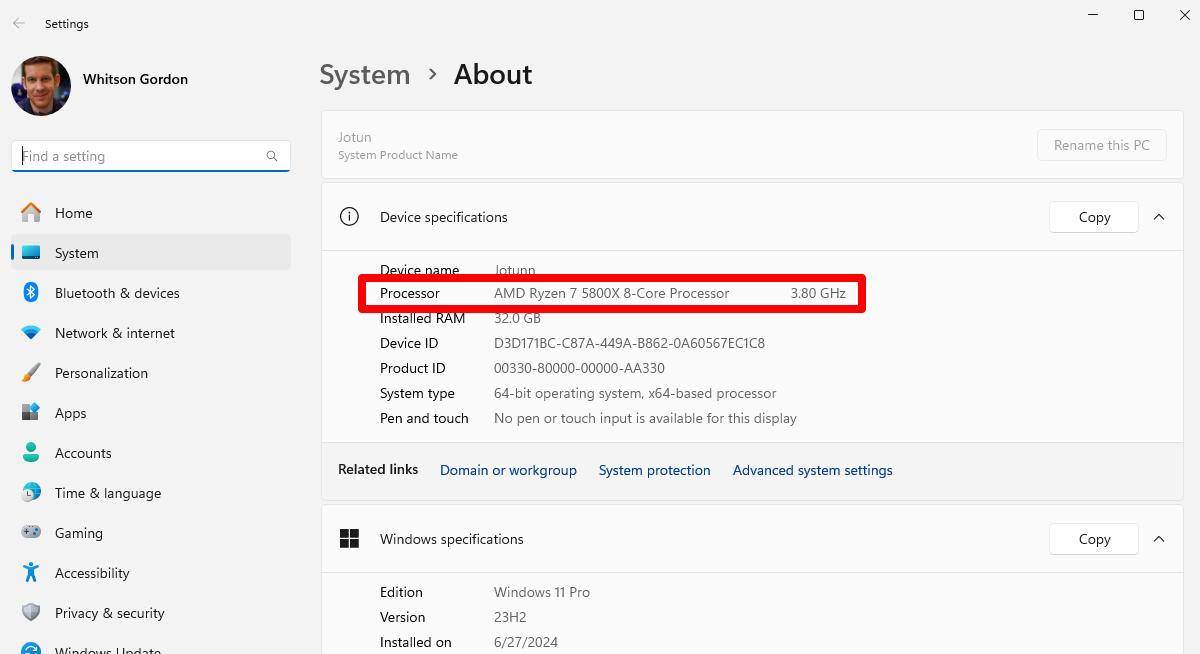
First, the easiest method: Click the Start menu and type “About your PC” in the search bar that appears. On the left, you’ll see an “About your PC” button — click it. That’ll open a window showing your device’s hardware. Near the top of the window, under Device Specifications, the item listed beside the “Processor” category is your CPU.
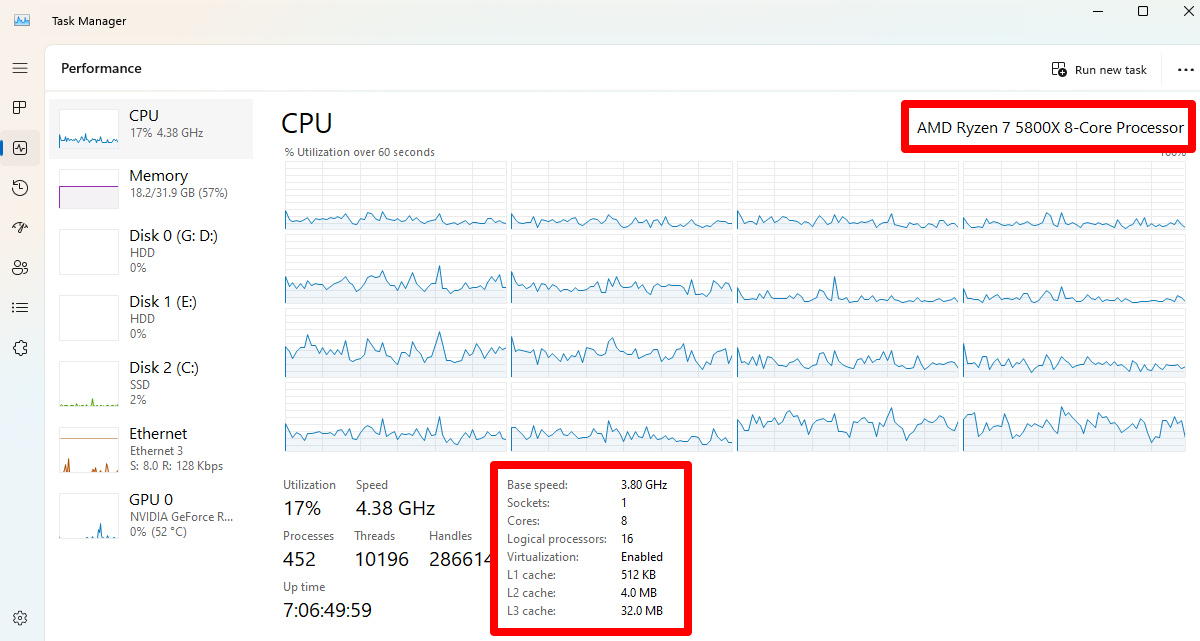
If you’d like a bit more detail, like how much your CPU is being utilized at a given moment, press Ctrl+Alt+Delete, click the “Task Manager” option that appears in the middle of your screen, then click the “Performance” tab inside of Task Manager. There, you’ll see a big “CPU” label. Click that label, and you’ll see your CPU model alongside useful information such as how much it’s being utilized. This may be handy if you’re wondering whether a certain task is straining your PC – the higher the percentage of CPU utilized, the more slowdown you may experience in other apps.
How to identify your CPU clock speed and core count
Every CPU has a certain clock speed and core count. Some games or applications may necessitate CPUs with a certain number of cores or particular clock speeds. If you want to see if your PC matches the minimum requirements or recommended requirements of a specific game, you can find information about your processor using the Task Manager steps above. In Task Manager’s Performance tab, it will show you various specs of your CPU.
For example, a 13th Gen Intel Core i9-13900H has 14 cores and a base clock speed of 2.6 GHz. Here’s what all that means:
- Cores are essentially the separate brains of the CPU. In general, the more cores a CPU has, the more tasks it can execute simultaneously.
- Clock speed, measured in gigahertz, denotes the speed at which your CPU executes calculations. Generally speaking, the higher the clock speed, the faster your CPU does its math.
You can then compare that with the requirements for the game in question to see if it will run well on your PC.
Your CPU model number: What does the name mean?

If you aren’t familiar with the collection of letters and numbers making up your CPU name, let’s break it down by looking at that same Intel Core i9-13900H.
- The “i9” branding means it’s part of the strongest CPU family Intel offers. As you descend from i9 down to i7, then i5, then i3, performance lessens.
- The “13” in 13900H also denotes the generation, or when the CPU was released. The higher the generation number, the newer the tech. In this case, the 13th generation of Intel Core processors, released in 2022.
- The “9” in 13900H represents the processor’s performance within its processor tier — the higher the number, the better, while the zeroes are there to note the specific stock-keeping unit (SKU). So, an i9-13900 will perform better than an i9-13700 — same generation and i9 tier, just slightly different performance levels.
- The letter at the end specifies what purpose the CPU is designed to serve. Intel has a specific naming scheme for its processor letters. The “H” in 13900H stands for “high performance, optimized for mobile,” meaning its a powerful laptop CPU.
Newer generation Intel CPUs are generally faster, stronger, and more sophisticated than previous generation models, but they don’t render older models irrelevant. A 13th Gen Core i5 CPU will typically outperform a 12th Gen Core i5, but likely won’t outperform a 12th Gen Core i9 CPU because the latter is part of a higher-power CPU family. The further apart the generations, though, the less this may hold true. A modern i5 will outperform a 10-year-old i7, for example.
And keep in mind that the processor landscape is constantly changing. Intel is currently transitioning from the Core i3 through i9 naming scheme to a slightly different, updated naming methodology, which you can read about over at Intel’s site.

AMD CPUs have their own naming scheme. Let’s break it down using the AMD Ryzen 7 8700G as an example.
- "Ryzen 7” tells you where the processor falls on AMD’s performance scale. Ranging from Ryzen 3 to Ryzen 9, the higher the number, the stronger the family of CPUs.
- The “8” in 8700G denotes the generation or series of processors. In this case, the Ryzen 8000 series began in late 2023, while the 7000 series began in 2022.
- The “7” in 8700G indicates the performance of that particular CPU within its tier. For example, a Ryzen 5 8600G and Ryzen 5 8500G are similar processors, but the 8600G is slightly more performant.
- The zeroes at the end denote the chip architecture and feature notation, respectively. The latter is there in case there are variants of a specific CPU with unique features.
- The letter at the end denote specific technologies. For example, the “G” tells you the AMD Ryzen 7 8700G is a CPU with integrated graphics, meaning it serves as both a machine’s CPU and GPU. F and X series chips don’t have integrated graphics, with X specifically denoting high-performance, advanced CPUs.
Again, don’t assume just because two AMD CPUs say “Ryzen 7” that they’re identical; check the model year and other numbers to make sure you know exactly what differentiates the two processors.
When CPU shopping, always check core counts, clock speeds, and compare model numbers using hardware reviews of your choosing to see benchmarks for how each model performs.
How to choose a CPU

If you’re planning on playing cutting-edge, computationally intensive AAA titles like Microsoft Flight Simulator, you’re better off with a high-end CPU. Our ROG Strix SCAR 18 packs a 24-core Intel Core i9 Processor 14900HX that can go up to 5.8 GHz so you don’t have to worry about whether your laptop can run a game.
On the flip side, if you’re shopping for a student who simply needs enough horsepower to handle emails, YouTube, Google Docs, and Microsoft Office, that’s where a product like our ASUS Chromebook Plus CX34 comes in handy, featuring two different CPU options: a six-core Intel Core i3-1215U running at 1.2 GHz and a 10-core Intel Core i5-1235U running at 1.3 GHz. These processors are great for productivity work and allow for a machine with a long battery life and lightweight design.
If you’re a gamer who’s struggling to choose a CPU, make the decision easy on yourself: check the recommended specs for the games you want to play and let them inform your decision when picking the CPU that’s right for you. But consider aiming a bit higher than whatever’s currently recommended to ensure your machine lasts a few years into the future.
Author
Popular Posts

How to adjust your laptop's P-Cores and E-Cores for better performance and battery life

How to Cleanly Uninstall and Reinstall Armoury Crate

How to configure your PC's RGB lighting with Aura Sync

Introducing the ROG Astral GeForce RTX 5090 and 5080: a new frontier of gaming graphics

How to upgrade the SSD and reinstall Windows on your ROG Ally or Ally X
LATEST ARTICLES

The best power supplies for your GeForce RTX 50 series graphics card from ROG and TUF Gaming
Buying a high quality power supply for your PC is critical. Here's what to prioritize for your next build.

How to increase FPS on the ROG Ally with FSR 3 and AFMF 2
Boost your FPS on the ROG Ally with new FSR3 and AFMF 2 frame generation tech from AMD.

What GPU does your PC have? Here’s how to check
This guide covers easy ways to check your GPU model, ensuring that you know exactly how to find your GPU specs in just a few steps.

How fast should my internet be for gaming? How to reduce lag and optimize online multiplayer
Find the optimal internet speed for gaming and get tips to reduce lag, lower ping, and enhance your online gaming experience with wired and wireless setups.

How to set up automatic settings on your gaming PC with Armoury Crate's Scenario Profiles
Learn how to take control of your ROG laptop or ROG desktop with Armoury Crate and Scenario Profiles, automatically switching settings for any task.

What CPU does your PC have? Here’s how to check
Learn how to check your PC’s CPU details without taking it apart. Follow our simple steps for Windows to find out your processor's specifications.