Buy music from the iTunes Store on your Mac
On your Mac, you can buy music from the iTunes Store in the Apple Music app. Find out how to find the iTunes Store in the Apple Music app, and how to buy music.
How to find the iTunes Store in the Apple Music app on your Mac
Open the Apple Music app.
In the menu bar, choose Music > Settings.
Click the General tab.
Select iTunes Store, then click OK.

You can find the iTunes Store in the sidebar of the Apple Music app and see the iTunes Store as an option when you use search.
How to buy music from the iTunes Store in the Apple Music app on your Mac
Open the Apple Music app.
In the search field, enter the song or album you want to buy.
Click the iTunes Store button in the top right-hand corner. Don't see the iTunes Store?
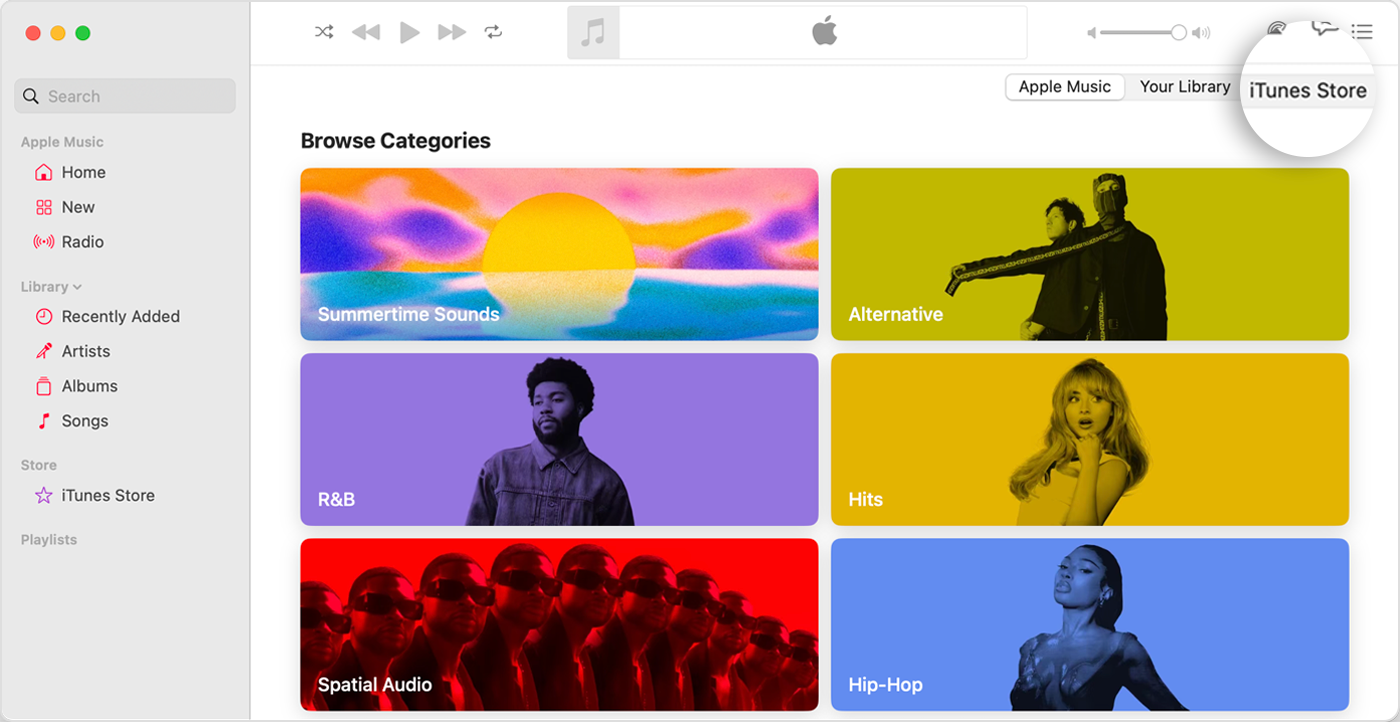
Click the price next to the song or album.
Sign in with your Apple Account to complete your purchase. Need help?
After you have purchased music, you can find it in your library in the Apple Music app.
Want to redownload music you’ve purchased?
Find out how to redownload music you’ve purchased from the iTunes Store on your Mac
Buy music from the iTunes Store on your iPhone, iPad or PC
iTunes Store availability may vary by country and region. Find out what’s available in your country or region.
Any digital media you buy from Apple can be permanently downloaded on to an iPhone, iPad, Mac or Windows PC. Learn more.