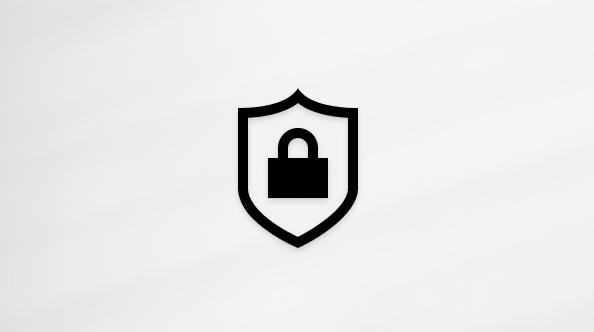Contact-syncing features in Microsoft Teams and Skype services (each, a “service”) help our users quickly and easily connect with their existing networks. These features are always optional, and users have full control over turning contact syncing on or off at any time. When a user agrees to using contact syncing on one of our services, the service may process certain data of non-users of that service (each, a “non-user”) to provide the contact-syncing feature. The following sections describe how each service’s contact-syncing feature processes non-user data.
Contact sync in Microsoft Teams
Users of consumer subscriptions to Microsoft Teams may opt in to contact-syncing features on the service (each, a “syncing Microsoft Teams user”). When syncing Microsoft Teams users access Microsoft Teams on their mobile devices, they have the option to sync their device contacts with their Microsoft Teams address books as part of the onboarding process. Similarly, Microsoft Teams desktop users may choose to sync their Microsoft Skype and Microsoft Outlook contacts with their Microsoft Teams address books.
Opting in to contact sync
When a syncing Microsoft Teams user opts in to contact sync, Microsoft will access the contacts stored in the syncing Microsoft Teams user’s device, Outlook, or Skype address book, which may contain the information of both users and non-users of Microsoft Teams (the latter, each a “non-user contact”).
Identifying existing Microsoft Teams users
To determine which device, Outlook, or Skype contacts are already Microsoft Teams users, Microsoft periodically compares those contacts with existing Microsoft Teams users.
-
Where there is a match, that existing Microsoft Teams user’s information, including that user's name, email address, phone number, and any Microsoft Teams avatar, will appear as a suggested contact for the syncing Microsoft Teams user and direct messaging will be enabled between the two users.
-
When there's a match with a user joining Teams, you'll receive a notification that they've joined Microsoft Teams. If you don't want to receive notifications, you can turn off this feature in Settings > Notifications.
-
Where there is not a match, Microsoft will store information about non-user contacts in our servers in connection with the syncing Microsoft Teams user. Syncing Microsoft Teams users may invite their non-user contacts to join a Microsoft Teams conversation via SMS message or email on either their mobile or desktop Microsoft Teams applications.
-
To learn more about how to manage how people can search for you within Microsoft Teams using your phone number and email address, please see Manage how people find you in Microsoft Teams.
Keeping contacts up to date
To ensure that a syncing Microsoft Teams user’s contacts stay up to date, Microsoft periodically runs a comparison between the non-user contact information stored on our servers and existing Microsoft Teams users. If a non-user contact joins Microsoft Teams (a “new Microsoft Teams user contact”), when the next comparison is run, the information for that new Microsoft Teams user contact, including the user's name, email address, phone number, and any Microsoft Teams avatar, will then appear in a suggested Microsoft Teams contact for every syncing Microsoft Teams user who has the information for that new Microsoft Teams user contact in their device, Outlook, or Skype address book.
Turning off contact sync
Syncing Microsoft Teams users can turn on or turn off contact syncing to their Microsoft Teams address book at any time from their Microsoft Teams mobile app. If the syncing Microsoft Teams user turns off contact syncing or is not active on their Microsoft Teams mobile app for 30 days, Microsoft will delete any non-user contact information that we have stored on our servers in connection with that syncing Microsoft Teams user. For further information on how to turn on and turn off Microsoft Teams contact-syncing features, see Sync your device contacts.
Contact sync in Skype
Users of Skype on their mobile devices may opt in to contact syncing features on the service (each, a “syncing Skype user”). When a syncing Skype user accesses Skype on their mobile device, they have the option to sync their device contacts with their Skype address book as part of the onboarding process.
Opting in to Contact Sync
When a syncing Skype user opts in to contact syncing, Microsoft will access the contacts stored in the syncing Skype user’s device address book, which may contain the information of both users and non-users of Skype (the latter, each a “non-user contact”).
Identifying existing Skype users
To determine which of these device contacts are already Skype users, Microsoft periodically compares those contacts with existing Skype users.
-
Where there is a match, that existing Skype user, including the user's name, email address, phone number, and any Skype avatar, will appear as a suggested contact for the syncing Skype user and direct messaging will be enabled between the two users.
-
Where there is not a match, Microsoft will store information about non-user contacts in our servers in connection with the syncing Skype user. Syncing Skype users may invite their non-user contacts to join a Skype conversation via SMS message or email.
-
To learn more about how to manage how people can search for you within Skype using your phone number and email address, please see How do I opt out of being visible in Skype search results.
Keeping contacts up to date
To ensure that the networks of syncing Skype users stay up to date, every 14 days, Microsoft runs a comparison between the non-user contact information stored on our servers and existing Skype users. If a non-user contact joins Skype (a “new Skype user contact”), when the next comparison is run, the information for that new Skype user contact, including the user's name, email address, phone number, and any Skype avatar, will then appear as a suggested Skype contact for every syncing Skype user who has the information for that new Skype user contact in their device address book.
Turning off contact sync
Syncing Skype users can turn on or turn off contact syncing to their Skype address book at any time from their Skype mobile app. If the syncing Skype user turns off contact syncing or is not active on their Skype mobile app for 30 days, Microsoft will delete any non-user contact information that we have stored on our servers in connection with that syncing Skype user. For further information on how to turn on or turn off Skype contact-syncing features, please see How do I sync my address book with my Skype contact list.