Using Skype NDI with XSplit Broadcaster
As of version 8.25, Microsoft Skype can now output video and audio via Newtek’s NDI. Here is a guide on how to send that NDI output onto XSplit Broadcaster.
You'll need the latest version of Skype to send NDI streams to XSplit Broadcaster. You can download it here.
On Skype, click the … icon and then select Settings.
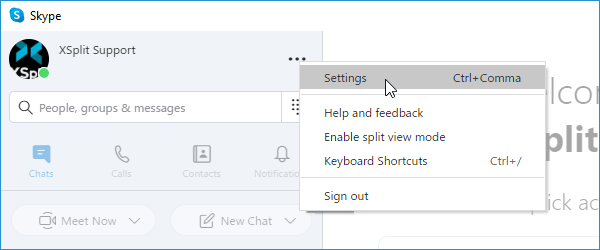
Go to Calling and select Advanced.
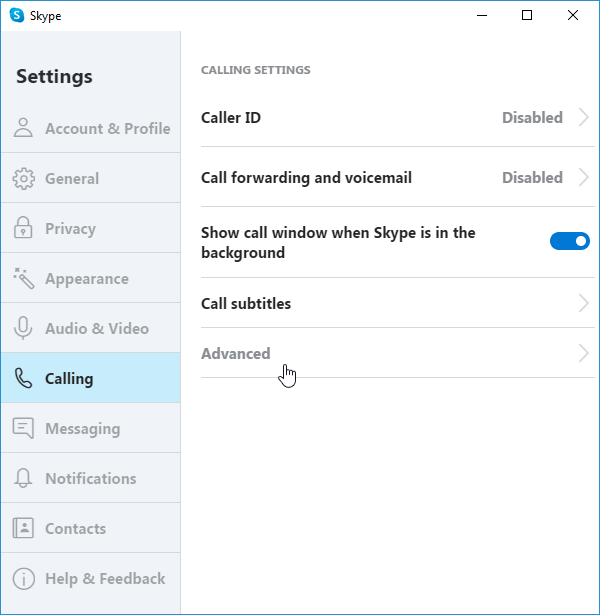
Enable the Allow NDI usage option.
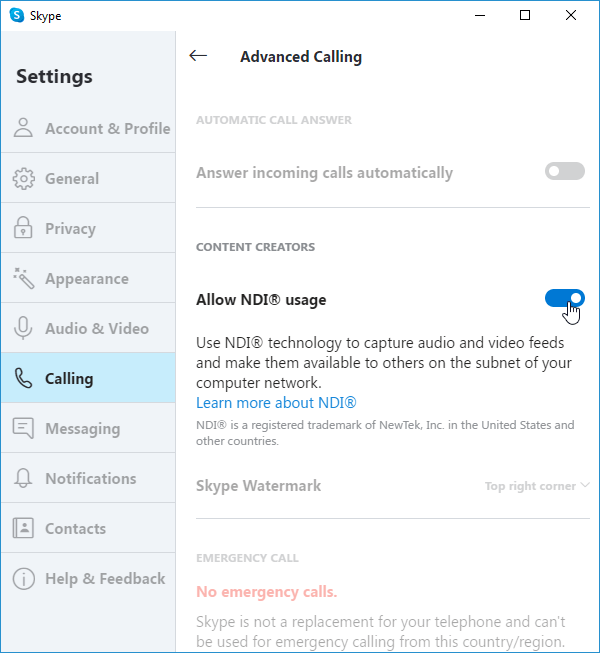
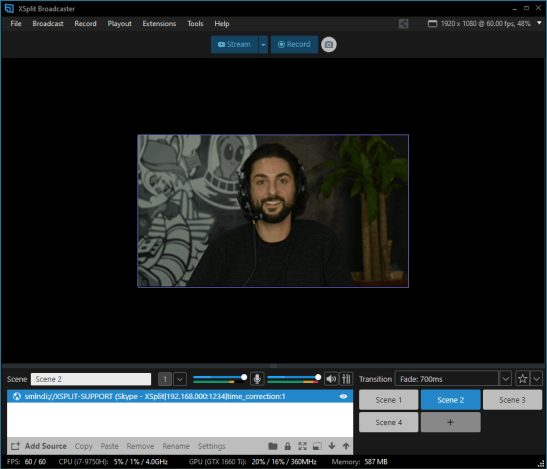
Start a video call on Skype.
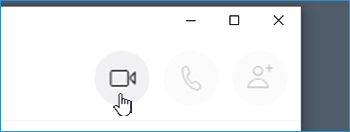
On XSplit Broadcaster, go to Add Source > Video/Network Stream > NewTek NDI Stream and select the NDI source name.
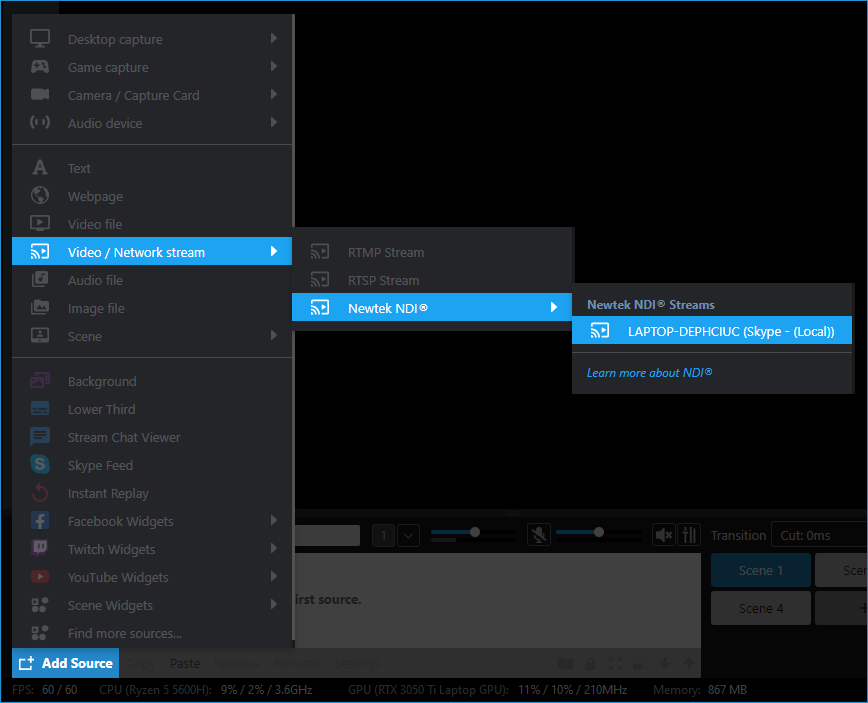
If it’s a group call, each recipient will have their own NDI source name.
You'll need the latest version of Skype to send NDI streams to XSplit Broadcaster. You can download it here.
Enabling NDI Output in Skype
On Skype, click the … icon and then select Settings.
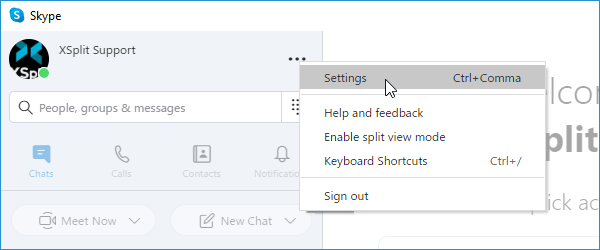
Go to Calling and select Advanced.
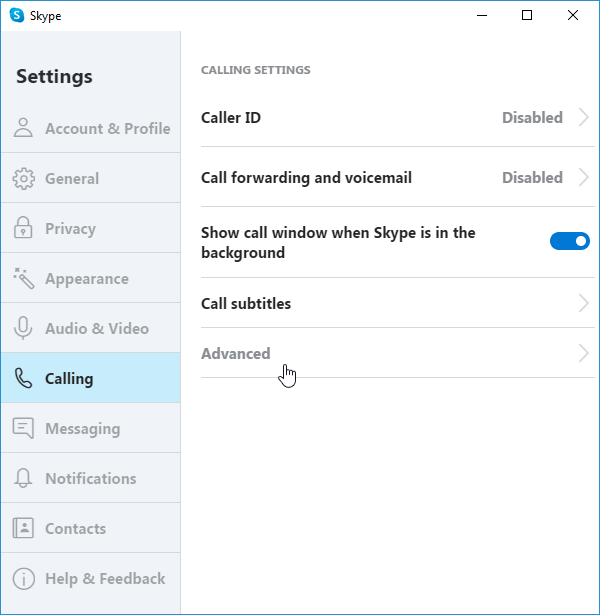
Enable the Allow NDI usage option.
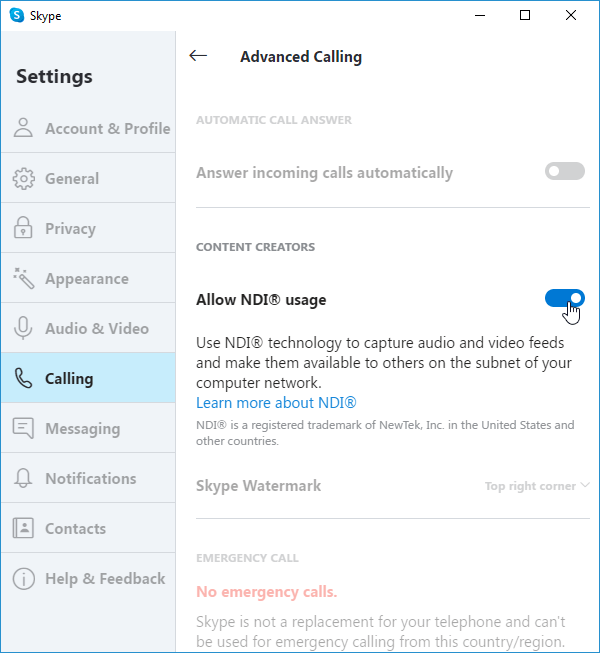
Adding Skype NDI sources in XSplit Broadcaster
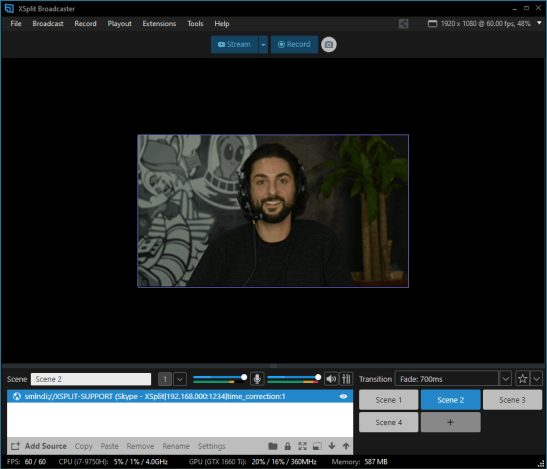
Start a video call on Skype.
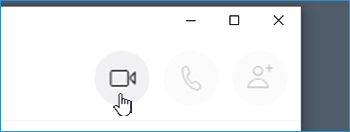
On XSplit Broadcaster, go to Add Source > Video/Network Stream > NewTek NDI Stream and select the NDI source name.
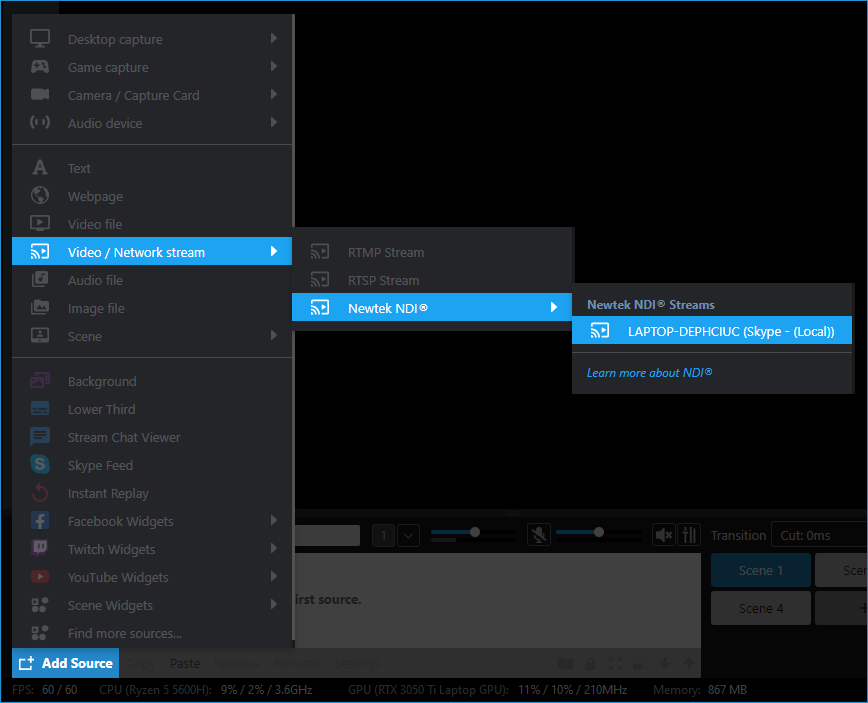
If it’s a group call, each recipient will have their own NDI source name.
Updated on: 11/08/2022
Thank you!