Elementary OS: A Linux Distro Easy To Use and Easy on the Eyes
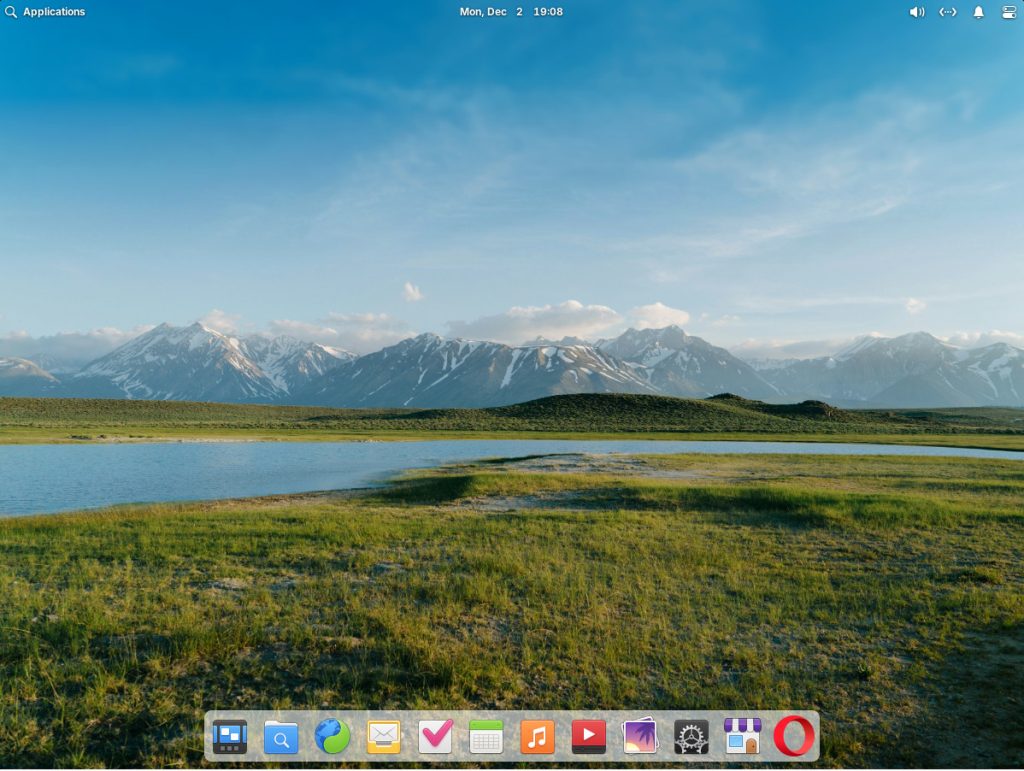
There are so many Linux distributions on the market, each trying to create its own take on the open-source operating system. Some of those distributions don’t really venture that far from the norm and stick with the usual options: GNOME, KDE Plasma, Xfce, Cinnamon, Budgie, MATE, etc. With the exception of GNOME-based desktops, most of those desktop environments are variations on a typical theme of the start menu, panel, system tray and clickable icons.
The reason why that design is so often used is because it’s very familiar to a vast majority of people. To that end, few distributions venture too far away. Some may give a desktop a spin on the theme or add some extra features, while others slap on a nice wallpaper and call it a day.
But then there are distributions, like elementary OS, that offer something somewhat unique. I say “somewhat” because all you have to do is take one quick look at elementary OS and conclude it’s very macOS-like.
And that’s a good thing.
I’ve used elementary OS on a number of computers, and every single time I install it, I feel like I’ve “come home.” Part of the reason for that is the elementary OS you see today is very much like the releases that have come before it. The difference is that with each iteration, elementary OS gets a bit more polish.
This time around, with version 8, that polish comes by way of three major improvements:
- A new Secure Session option that forces applications to respect your privacy and require your consent for use.
- A brand new Dock with added/improved multitasking and window management features.
- Improved keyboard navigation and screen reader for better user accessibility.
That might not seem like a lot, but together, they make for a stellar release.
Let’s take a look at what makes elementary OS 8 so special.
The Secure Session Option
The secure session option starts with full Wayland support, which is now the default. On the lock screen, you’ll notice a gear icon to the right of the password field (Figure 1).
-

Figure 1: The new session selector in the login prompt.
If you click that icon, you can select Secure or Classic sessions. When using a Secure Session, applications will be more restricted than when using the Classic Session and will require consent to access system features. For example, if an app wants to monitor keystrokes, you’ll be required to give permission before the app can function.
The Secure Session also benefits from other Wayland features, such as improved support for LoDPI external displays, better multi-touch gestures and improved performance (especially on low-powered hardware).
Elementary OS 8 uses the Classic Session by default, so you have to make sure to select the Secure Session during login.
The Dock
I’m a big fan of docks, and elementary OS does the dock as well as any other operating system. At first blush, the elementary OS dock looks very similar to how it’s always looked. The difference, however, lies in how it works with multi-tasking.
For example, if you have a single window open for an app, if you click on the app’s icon in the dock, that window will be given focus. If, on the other hand, you have multiple windows open from a single application, when you click on the icon, those windows will automatically be placed on the desktop in such a way that makes it easier for you to select which window you want to work with (Figure 2).
-
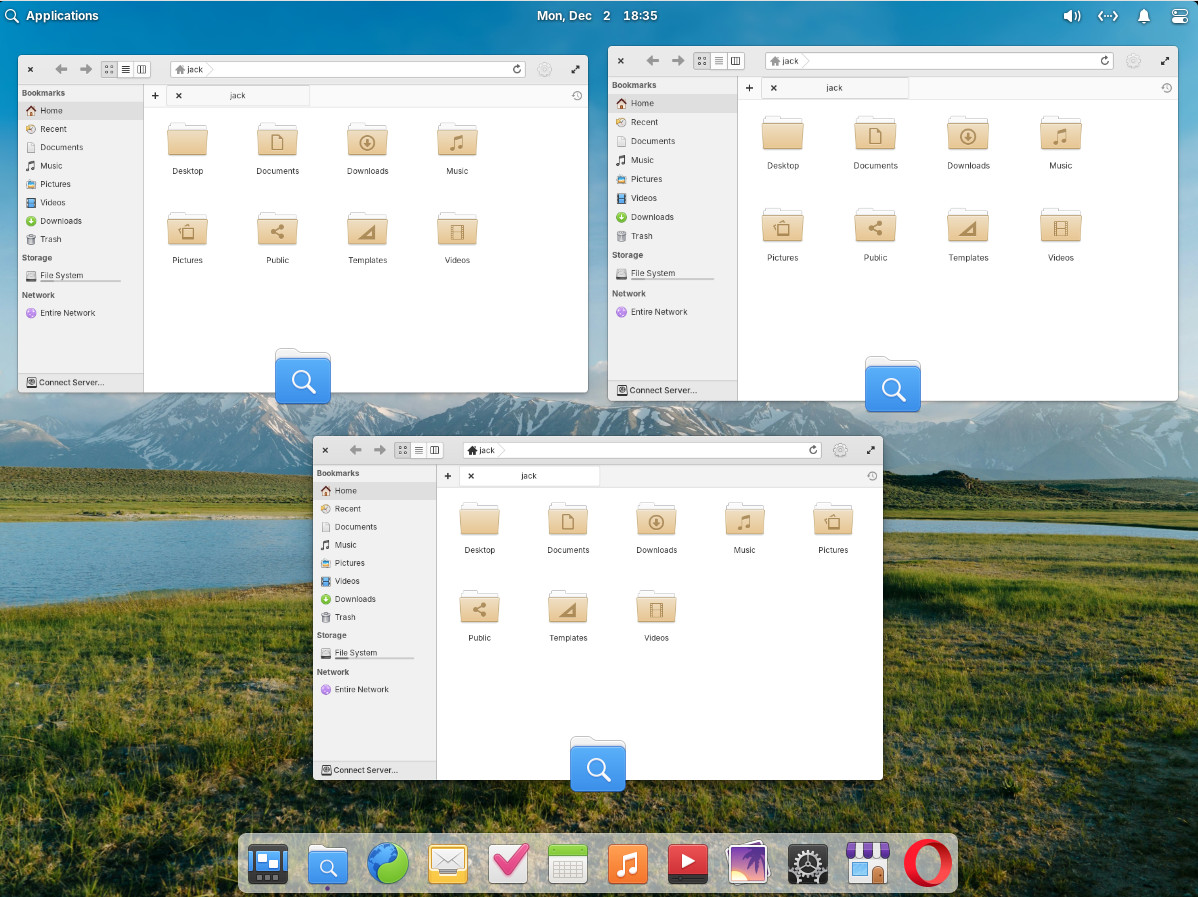
Figure 2: Click on the app icon to see every open window associated with that app.
This addition makes the desktop much more efficient to work with. Another addition is the ability to open apps that are pinned to the dock using the keyboard shortcut Super + [1–0]. For example, by default, the file manager sits in the second from the left position on the dock. If you click the Super + 2 keyboard combination, the file manager opens. The only caveat is that it’s limited to 1–9, so any launcher on the dock passed the 9th position isn’t available to launch via the keyboard shortcut. Because of that, I would recommend you place your most-used apps in positions 1–9.
Accessibility
The developers also decided to focus on accessibility with version 8. The development team discussed the issue of accessibility with self-described, fully-blind cybersecurity enthusiast Florian Beijers. From this meeting, the team completely rewrote keyboard navigation and screen reader support during Onboarding, as well as keyboard navigation and screen reader support during Installation and Initial Setup. Even the Alt + Tab window switcher includes screen reader support with full audio or visual support (depending on your setup).
My Take on elementary OS 8
I’ve yet to meet an iteration of elementary OS that I didn’t like, and version 8 is very much in line with that sentiment. The desktop is as beautiful as it is user-friendly, and the new additions make it even better. The most notable thing for me is that performance has improved from version 7.
Everything in this latest version seems to have been given a nice round of polish. Even the System Settings app is now dual-paned (Figure 3), which makes it far easier to navigate.
-
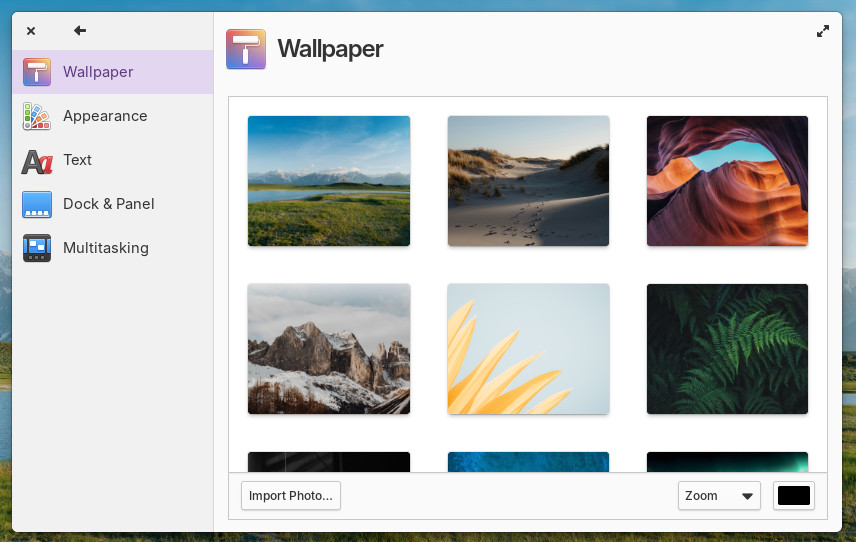
Figure 3: The new dual-paned System Settings app.
The one thing to keep in mind with elementary OS is that it ships with a bare minimum of pre-installed applications. You’ll find a web browser (called Web), Code (a text editor with built-in support for a large number of languages), Mail, a calendar app, a music player, a video player, a photos app, a file manager, a document viewer, a calculator and not much more. The good news is that the AppCenter is there to make it very easy to install all the apps you need. And with Flatpak built in, you’ll find apps like Spotify, Slack, Podman Desktop and so many others ready to install.
Elementary OS has a special place in my heart, and the latest release does not disappoint. If you’re looking for a beautiful, user-friendly Linux distribution, stop the distro-hopping and land squarely on elementary OS. With the new features and the usual polish, I would easily say this is the finest iteration of the operating system to date.
