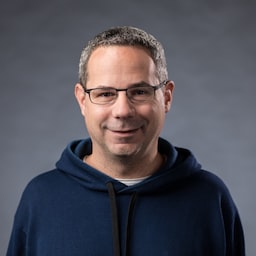Google Asistan uygulaması, Slack uygulaması, Zoom uygulaması ve telefon veya bilgisayarınızdaki neredeyse platforma özgü diğer uygulamaların ortak noktası nedir? Doğru, her zaman en azından size bir şey verirler. Ağ bağlantınız olmasa bile Asistan uygulamasını açabilir, Slack'e girebilir veya Zoom'u başlatabilirsiniz. Özellikle anlamlı bir şey elde edemeyebilir veya ulaşmak istediğiniz hedefe ulaşamayabilirsiniz ancak en azından bir şey elde etmiş olursunuz ve uygulama kontrolünüzde olur.



Web'de ise, çevrimdışıyken geleneksel olarak hiçbir şey alamazsınız. Chrome, çevrimdışı dinozor oyununu sunar ancak bunun dışında başka bir şey sunmaz.


Özel bir hizmet çalışanı içeren çevrimdışı yedek sayfa
Ancak bu böyle olmak zorunda değildir. Service Worker'lar ve Cache Storage API sayesinde kullanıcılarınıza özelleştirilmiş bir çevrimdışı deneyim sunabilirsiniz. Bu sayfa, kullanıcının şu anda çevrimdışı olduğunu belirten basit bir markalı sayfa olabileceği gibi, manuel Yeniden bağlan düğmesi ve otomatik yeniden bağlantı denemesi geri sayımı içeren ünlü trivago çevrimdışı labirent oyunu gibi daha yaratıcı bir çözüm de olabilir.

Hizmet çalışanını kaydetme
Bunu sağlamanın yolu bir hizmet çalışanıdır. Aşağıdaki kod örneğinde gösterildiği gibi ana sayfanızdan bir hizmet çalışanı kaydedebilirsiniz. Genellikle bunu uygulamanız yüklendikten sonra yaparsınız.
window.addEventListener("load", () => {
if ("serviceWorker" in navigator) {
navigator.serviceWorker.register("service-worker.js");
}
});
Hizmet çalışanı kodu
Gerçek hizmet çalışanı dosyasının içeriği ilk bakışta biraz karmaşık görünebilir ancak aşağıdaki örnekteki yorumlar kafanızdaki soru işaretlerini giderecektir. Temel fikir, yalnızca başarısız gezinme isteklerinde yayınlanan offline.html adlı bir dosyayı önceden önbelleğe almak ve diğer tüm durumların tarayıcı tarafından ele alınmasını sağlamaktır:
/*
Copyright 2015, 2019, 2020, 2021 Google LLC. All Rights Reserved.
Licensed under the Apache License, Version 2.0 (the "License");
you may not use this file except in compliance with the License.
You may obtain a copy of the License at
http://www.apache.org/licenses/LICENSE-2.0
Unless required by applicable law or agreed to in writing, software
distributed under the License is distributed on an "AS IS" BASIS,
WITHOUT WARRANTIES OR CONDITIONS OF ANY KIND, either express or implied.
See the License for the specific language governing permissions and
limitations under the License.
*/
// Incrementing OFFLINE_VERSION will kick off the install event and force
// previously cached resources to be updated from the network.
// This variable is intentionally declared and unused.
// Add a comment for your linter if you want:
// eslint-disable-next-line no-unused-vars
const OFFLINE_VERSION = 1;
const CACHE_NAME = "offline";
// Customize this with a different URL if needed.
const OFFLINE_URL = "offline.html";
self.addEventListener("install", (event) => {
event.waitUntil(
(async () => {
const cache = await caches.open(CACHE_NAME);
// Setting {cache: 'reload'} in the new request ensures that the
// response isn't fulfilled from the HTTP cache; i.e., it will be
// from the network.
await cache.add(new Request(OFFLINE_URL, { cache: "reload" }));
})()
);
// Force the waiting service worker to become the active service worker.
self.skipWaiting();
});
self.addEventListener("activate", (event) => {
event.waitUntil(
(async () => {
// Enable navigation preload if it's supported.
// See https://developers.google.com/web/updates/2017/02/navigation-preload
if ("navigationPreload" in self.registration) {
await self.registration.navigationPreload.enable();
}
})()
);
// Tell the active service worker to take control of the page immediately.
self.clients.claim();
});
self.addEventListener("fetch", (event) => {
// Only call event.respondWith() if this is a navigation request
// for an HTML page.
if (event.request.mode === "navigate") {
event.respondWith(
(async () => {
try {
// First, try to use the navigation preload response if it's
// supported.
const preloadResponse = await event.preloadResponse;
if (preloadResponse) {
return preloadResponse;
}
// Always try the network first.
const networkResponse = await fetch(event.request);
return networkResponse;
} catch (error) {
// catch is only triggered if an exception is thrown, which is
// likely due to a network error.
// If fetch() returns a valid HTTP response with a response code in
// the 4xx or 5xx range, the catch() will NOT be called.
console.log("Fetch failed; returning offline page instead.", error);
const cache = await caches.open(CACHE_NAME);
const cachedResponse = await cache.match(OFFLINE_URL);
return cachedResponse;
}
})()
);
}
// If our if() condition is false, then this fetch handler won't
// intercept the request. If there are any other fetch handlers
// registered, they will get a chance to call event.respondWith().
// If no fetch handlers call event.respondWith(), the request
// will be handled by the browser as if there were no service
// worker involvement.
});
Çevrimdışı yedek sayfa
offline.html dosyasıyla yaratıcılığınızı konuşturup ihtiyaçlarınıza göre uyarlayabilir ve marka bilinci oluşturabilirsiniz. Aşağıdaki örnekte, mümkün olan en düşük düzey gösterilmektedir.
Bu grafik, hem düğmeye basıldığında alınan manuel yeniden yüklemeyi hem de online etkinliğine göre otomatik yeniden yüklemeyi ve normal sunucu yoklamayı göstermektedir.
<!DOCTYPE html>
<html lang="en">
<head>
<meta charset="utf-8" />
<meta http-equiv="X-UA-Compatible" content="IE=edge" />
<meta name="viewport" content="width=device-width, initial-scale=1" />
<title>You are offline</title>
<!-- Inline the page's stylesheet. -->
<style>
body {
font-family: helvetica, arial, sans-serif;
margin: 2em;
}
h1 {
font-style: italic;
color: #373fff;
}
p {
margin-block: 1rem;
}
button {
display: block;
}
</style>
</head>
<body>
<h1>You are offline</h1>
<p>Click the button below to try reloading.</p>
<button type="button">⤾ Reload</button>
<!-- Inline the page's JavaScript file. -->
<script>
// Manual reload feature.
document.querySelector("button").addEventListener("click", () => {
window.location.reload();
});
// Listen to changes in the network state, reload when online.
// This handles the case when the device is completely offline.
window.addEventListener('online', () => {
window.location.reload();
});
// Check if the server is responding and reload the page if it is.
// This handles the case when the device is online, but the server
// is offline or misbehaving.
async function checkNetworkAndReload() {
try {
const response = await fetch('.');
// Verify we get a valid response from the server
if (response.status >= 200 && response.status < 500) {
window.location.reload();
return;
}
} catch {
// Unable to connect to the server, ignore.
}
window.setTimeout(checkNetworkAndReload, 2500);
}
checkNetworkAndReload();
</script>
</body>
</html>
Demo
Çevrimdışı yedek sayfayı aşağıda yerleştirilmiş demo'da görebilirsiniz. İsterseniz Glitch'te kaynak kodunu inceleyebilirsiniz.
Uygulamanızı yüklenebilir hale getirmeyle ilgili ek not
Sitenizde çevrimdışı yedek sayfa bulunduğuna göre sonraki adımları merak ediyor olabilirsiniz. Uygulamanızı yüklenebilir hale getirmek için bir web uygulaması manifesti eklemeniz ve isteğe bağlı olarak bir yükleme stratejisi oluşturmanız gerekir.
Workbox.js ile çevrimdışı yedek sayfa yayınlamayla ilgili ek bilgi
Workbox'u duymuş olabilirsiniz. Workbox, web uygulamalarına çevrimdışı destek eklemek için kullanılan bir JavaScript kitaplığı grubudur. Daha az hizmet çalışanı kodu yazmak istiyorsanız yalnızca çevrimdışı sayfalar için Workbox tarifini kullanabilirsiniz.
Sırada, uygulamanız için yükleme stratejisini nasıl tanımlayacağınızı öğreneceksiniz.