-
Screen Time
Help create
healthy screen habits.
-
App approval
Give their apps
the green light.
-
Content Restrictions
Keep content
age appropriate.

-
Arrival notifications
Know they’re there, before you even have to ask.

-
Purchase sharing
Share movies,
apps and more.
-
Find My
Help find each
other’s devices.
Built-in features,
ready for family life.
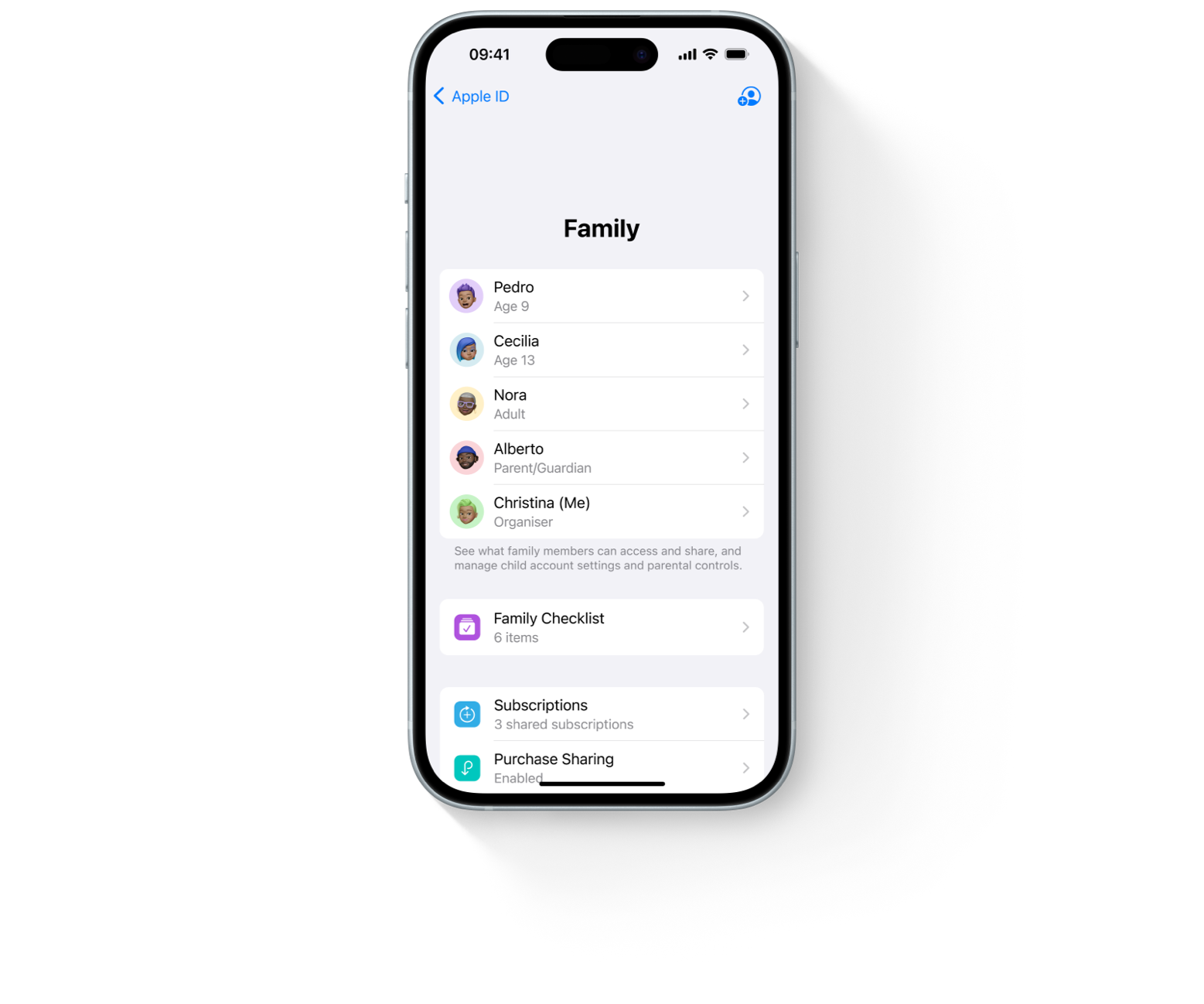










Getting
set up is easy.
Check your device is using iOS 17.5 or later, and follow the steps below.
-
Open Settings
and tap your name.
-
Tap
Family Sharing.
-
Follow the onscreen prompts
and invite family members.
-
Tap Family Checklist for
helpful tips and suggestions.
Questions? Answers.
-
Yes. Otherwise you won’t be able to use any Family Sharing features or parental controls.
Getting everyone set up with their own Apple ID is easy — learn how below.
-
If you’re the Family Organiser, you can create an individual Apple ID for your child.
Open Settings. Tap your name, then tap Family Sharing. Tap the Add Family Member icon in the top-right corner of your screen, then tap Create Child Account and follow the onscreen instructions.
-
If your kids are using your Apple ID, they’ll be able to access your personal content, including messages and photos. You also won’t be able to use all the available Family Sharing features.
Start by creating a child account (see above for instructions on how to do that). Once that’s set up, you can sign out of your Apple ID on their devices and sign back in with their new child account and unique Apple ID.
-
Open Settings. Tap your name. Scroll down to the bottom of the screen and tap Sign Out.
Once you’ve signed out of your Apple ID, you’ll be able to sign back in using your kid’s Apple ID.
-
You’ll need to set up your group as the Family Organiser, and then invite other members to join. Get started by opening Settings. Tap your name, then tap Family Sharing, and follow the onscreen prompts to invite family members.
You will also be able to set up accounts for anyone under the age of 13. Once family members join, you can start creating settings and enabling features.
-
You’ll need to ask the Family Organiser — the person who originally set up the family group — to invite you.
-
You can use your Family Checklist to get tips and suggestions on getting the most out of family features. Open Settings, tap your name, tap Family, then tap Family Checklist.
-
You may already have the maximum amount (five members), or you may not be the Family Organiser — only they can invite people to join the group.