Idea Funnel Backlog template
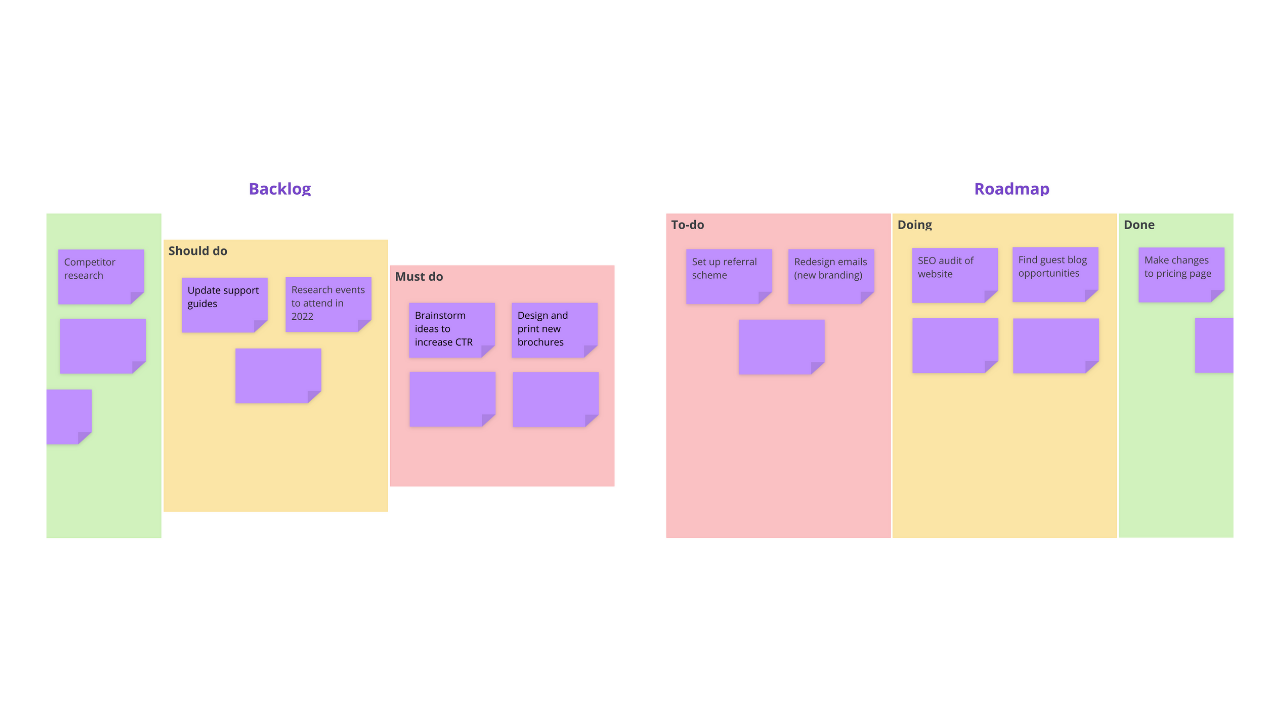
Ayoa’s Idea Funnel Backlog template will give you a colorful canvas to keep your idea backlog and agreed tasks organized in one place, so everyone on your project team is aware of the key priorities at any given time.
What is the Idea Funnel Backlog template?
An idea funnel backlog is a useful tool for managers to prioritize tasks for their team and ensure that the right work is being completed at the right time. Suitable for development and marketing teams, and any others that work on a variety of tasks and projects at any one time, this template will enable you to create an effective backlog of ideas and a roadmap of the tasks that you and your team have in the pipeline. This will ensure that everyone is aware of what needs to be worked on now, next and further into the future as well as what your key priorities are as a team.
The idea backlog section in our Idea Funnel Backlog template will allow you to keep track of any ideas for future actions you generate as a team, as well as requests from customers and other teams and individuals within your organization. You can then determine which actions should be taken and use the roadmap on the right-hand side of the template to prioritize these and keep track of their progress.
Why should you use our Idea Funnel Backlog template?
Although you can create a separate idea backlog and kanban board for your planned tasks, our template will enable you to simplify the process by putting all the information you and your team need to be aware of in one place. This will help to ensure that everyone is on the same page as new requests come in and your priorities change.
Using our Idea Funnel Backlog template in Ayoa, you can put all of your ideas and requests into a simple, visual format, so it’s easy to see everything that’s on your radar and make informed decisions over which tasks should take priority – particularly as you approach key deadlines. This is because the backlog section of the template is split up into sections for you to organize your ideas and requests according to whether they could be done, should be done, or must be done.
This means that your team’s time is spent more wisely on the actions that are likely to have the most substantial impact on your business. Once this has been decided, you can then determine what order your agreed tasks should be completed.
An idea funnel backlog is an effective prioritization tool, making it particularly useful for quickly planning sprints. Sprints are fast-paced projects that are commonly completed by agile teams (those that quickly adapt their focuses based on changing conditions, such as the needs of their customers). Sprints are often completed in shorter timeframes and don’t have a concrete aim or goal; instead, these are flexible and evolve as the focus of the team shifts.
Our Idea Funnel Backlog template enables you to quickly drag and drop sticky notes between categories, so everyone with access to the board will be able to instantly get up to speed with what their current priorities should be.
How to use our Idea Funnel Backlog template
Our Idea Funnel Backlog template contains a backlog and roadmap for you to keep track of any ideas and requests, then create a plan of action once they have been prioritized. Discover how to use it in Ayoa below.
To access the template, sign up to Ayoa. Once you've signed up, navigate to the homepage to create a new whiteboard, mind map or task board and choose this template from the library.
First thing’s first; invite your team members to the board so they can collaborate with you. If they don’t have an Ayoa account, it’s quick, easy, and free for them to sign up! However, if you want to prioritize your ideas and requests before sharing the Idea Funnel Backlog template with your wider team, you can add them to the board later on.
Begin by adding any ideas and requests you’ve received from departments within your business using sticky notes. At this point, the most important thing to focus on is getting everything in your backlog added to the template, so put these in the ‘Could do’ section, ready to be organized into the most relevant category later. Remember, if any new ideas come to you at this point, feel free to add them too!
With your team, set a time limit for each of your ideas and add this as a comment to the sticky note. To do this, click on the sticky note and select the blue ‘comment’ icon that appears.
Adding an expiration date for each task will help you to prioritize them effectively based on time constraints and relevance, so you can ensure that nothing important falls to the wayside.
Prioritize your ideas by keeping them in the ‘could do’ category, or moving them into ‘should do’ or ‘must do’. Consider factors such as the expiration date you set for each task, how long they will take to complete, whether you have the resources to do so, and how much of an impact they will have. For example, is it a request that has been made by multiple customers?
When you’ve considered these factors and made your decision, easily move a sticky note into a different category by dragging and dropping it.
Now it’s time to move the most important or urgent items from your backlog into the roadmap section of the template. Drag and drop them into the column titled ‘To-do’ for the time being if none of the tasks have been put into action yet.
Try not to have too many tasks in this section as it will be difficult to prioritize your team’s to-do list, and the purpose of a sprint is to make an impact in a short timeframe. Remember, you should keep referring back to your idea funnel backlog so you can add new tasks as your goals and priorities change.
Organize the sticky notes in your roadmap depending on their status. When a task has been put into action, move it into the ‘Doing’ section. When it has been completed, move it into ‘Done’. This will ensure that you have a visual record of everything your team is working on, so you can easily see your progress and results.
Tip: If you’d rather use a task board to keep track of the actions you’re currently working on, did you know that you can turn your sticky notes into tasks by dragging and dropping them into a task board? You can then assign tasks to members of your team which they can keep track of in their personal planner in Ayoa, as well as add start dates, due dates, reminders, notes, attachments and more. Read our blog post to find out more.
Keep referring back to the idea funnel backlog you created so you can ensure that you prioritize the right tasks during specific periods and that everyone’s focuses and goals are aligned. Make sure you keep adding ideas and requests to the backlog (or share your template with other departments within your company so they can add their own). This will help you to be more strategic in your planning and ensure your team’s time is being spent wisely.
