To take a screenshot on your Android phone and send it via e-mail, please follow these steps:
- Hold down the power and volume-down buttons for a couple of seconds.

- To send the file right after taking the screenshot, pull down the notification panel. Tap on “Share” to send it via e-mail.

- Here you are given various options through which you can share the file. Choose your mail client.

- Your screenshot is now attached to your e-mail. You can add the recipient and the subject and send.

- In case you forgot to send your file, you can find it in a separate folder named “Screenshot” in your Gallery where it is saved.
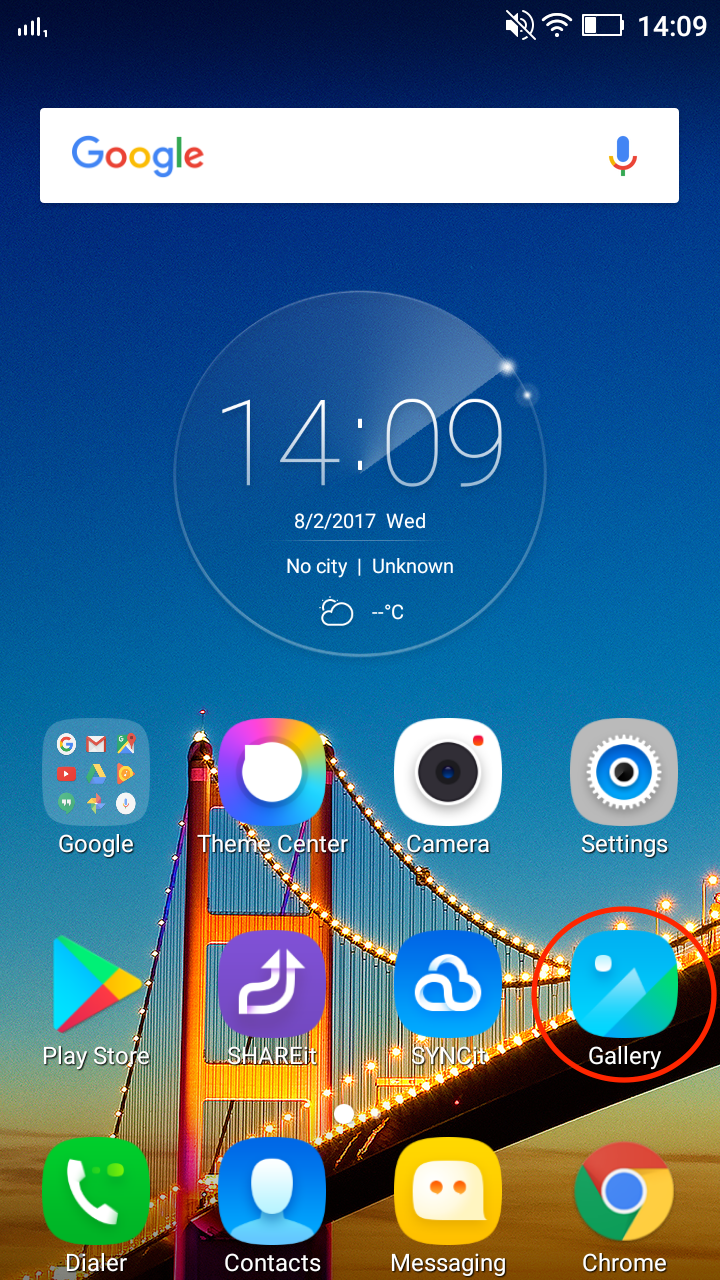
If you haven’t set up your mail client yet and you are unable to send your e-mail this way, you can log in to Webmail and send the file from there.

