How to not calculate (ignore formula) if cell is blank in Excel?
Let's say we have a roll of students with their birthdays in Excel, and we are required to calculate students' age. Normally we can apply the formula of =(TODAY()-B2)/365.25 to figure out the ages. However, we get ridiculous ages because some students' birthdays are not filled by accident. To prevent the errors, we have to not calculate or ignore the formula if cells are blank in Excel.
Do not calculate (ignore formula) if cell is blank in Excel
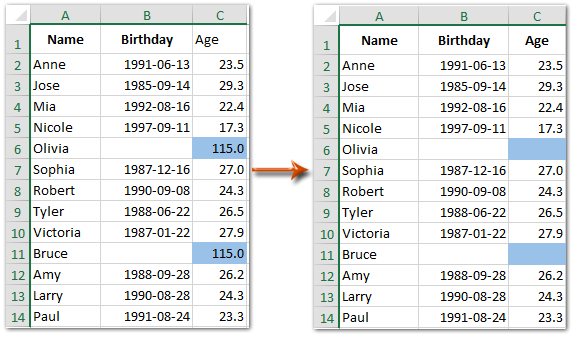
Do not calculate or ignore formula if cell is blank in Excel
To ignore a formula or don't calculate if the specific cell is blank in Excel, we need to check the specific cell is blank or not with IF function, if it's not blank, we can go ahead to calculate with original formula.
=IF(Specific Cell<>"",Original Formula,"")
In our case discussed at the beginning, we need to enter =IF(B2<>"",(TODAY()-B2)/365.25,"") into Cell C2, and then drag the Fill Handle to the range you need.
Note: The B2 means Cell B2 filled with birthday, if the Cell B2 is blank it will ignore the formula and return blank, if the Cell B2 is filled with birthday, it will return the age.
Alternatively, we can also combine the IF function and original formula as =IF(Specific Cell="","","Original Formula"), and in our case the formula is shown as =IF(B2="","",(TODAY()-B2)/365.25).
Quickly enter dash, certain text, or NA into all blank cells in selection in Excel
Kutools for Excel's Fill Blank Cells utility can help you quickly enter a certain text, such as "Warning" into all blank cells in the selected range only with several clicks in Excel.

Demo: Do not calculate (ignore formula) if cell is blank in Excel
Related Articles
How to prevent saving if specific cell is blank in Excel?
How to highlight row if cell contains text/value/blank in Excel?
How to use IF function with AND, OR, and NOT in Excel?
How to display warning/alert messages if cells are blank in Excel?
How to enter/display text or message if cells are blank in Excel?
How to delete rows if cells are blank in a long list in Excel?
Best Office Productivity Tools
Supercharge Your Excel Skills with Kutools for Excel, and Experience Efficiency Like Never Before. Kutools for Excel Offers Over 300 Advanced Features to Boost Productivity and Save Time. Click Here to Get The Feature You Need The Most...
Office Tab Brings Tabbed interface to Office, and Make Your Work Much Easier
- Enable tabbed editing and reading in Word, Excel, PowerPoint, Publisher, Access, Visio and Project.
- Open and create multiple documents in new tabs of the same window, rather than in new windows.
- Increases your productivity by 50%, and reduces hundreds of mouse clicks for you every day!