How to Make an Account on Telegram - Quick Steps
- Open Telegram App
- Click on Start Messaging
- Choose Login Type
- Enter Country name and Mobile Number
- Enter code
Creating a Telegram account is quick and straightforward, giving you access to one of the most popular messaging platforms known for its security, speed, and extensive features. Whether you're using a smartphone, tablet, or desktop, there are multiple ways to set up an account and start chatting with friends, joining groups, and accessing channels.
You can easily create a Telegram account with email or opt for the convenience of creating an account without a phone number if you prefer more privacy. Whether you're setting up Telegram with a phone number or exploring ways to create an account online, the process is simple and user-friendly. Stay connected effortlessly by learning how to log in to Telegram with or without your phone number. In this guide, we'll walk you through 10 easy methods to create a Telegram account on various devices, so you can enjoy seamless communication wherever you are.
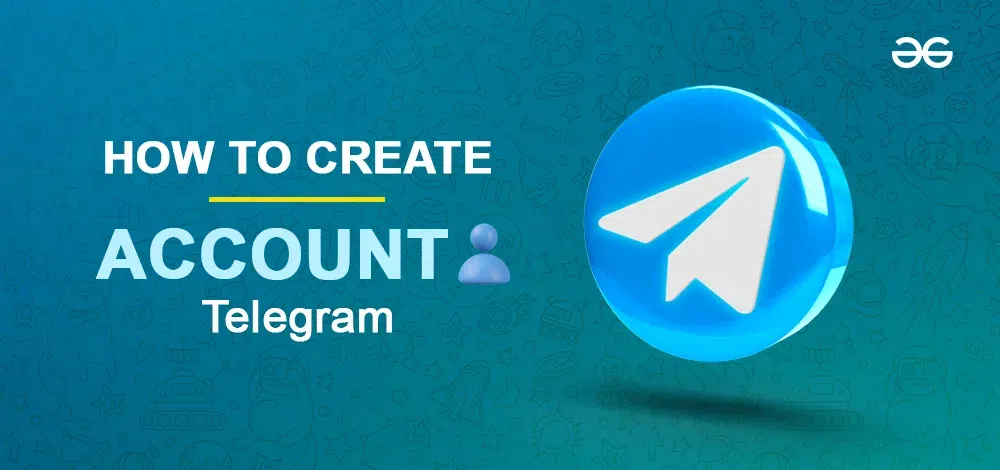
What is a Telegram Messenger
Telegram is one of the most used platforms known for the cloud based instant messaging app. It was created by two known as Pavel Durov and Nikolai Durov in 2013. Telegram is mostly used by all type of people doesn't matter they are student or employees because of its features and functions which helps the people a lot some of the features of telegram are Messaging, Group Chats, Channels, Stickers, Bots and so on. Telegram is also known for its end-to-end encryption which provides a secure environment in the Telegram.
How to Create a Telegram Account From an iPhone
Here we will learn how to create a telegram account on an iPhone.
Step 1: Open Telegram App
To launch the Telegram app, locate the Telegram app and give it a click
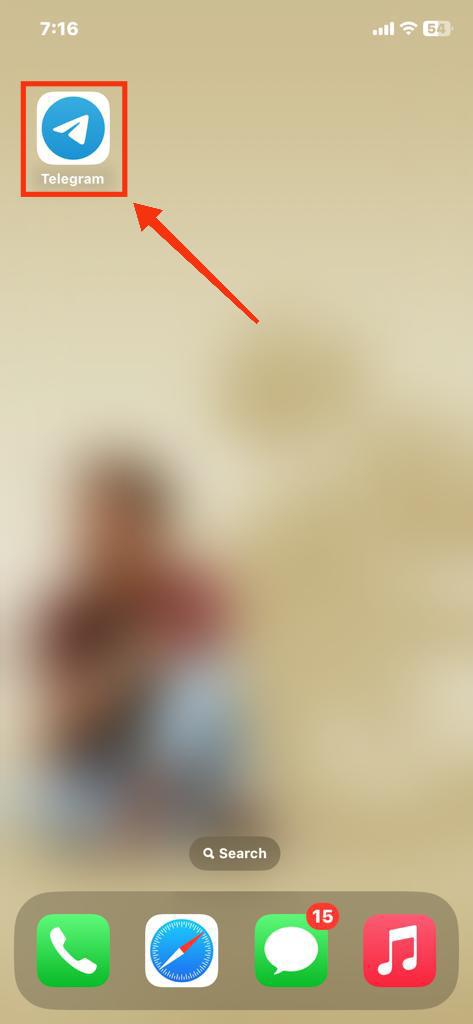 Click on the Telegram icon to open app
Click on the Telegram icon to open appStep 2: Click on Start Messaging
After opening the Telegram app click on the "Start Messaging" button to move towards the next step.
 Click on Start Messaging
Click on Start MessagingStep 3: Select Country, Enter Mobile Number and Click Continue
Now in the next step you have verify your mobile number so first just select your country and then enter your mobile number. After click on the Continue button to move towards the next step.
 Enter the Mobile Number >> Click on Continue
Enter the Mobile Number >> Click on ContinueStep 4: Enter the Verification Code
Now in this step a small piece of code also known as OTP will be send on your mobile number or telegram so just enter the code and you will be able to clear the step.
 Enter the Verification Code
Enter the Verification Code Step 5: Telegram Account Created
Your Telegram account has been created now and you can change anything in your account by simply going through the settings of the Telegram.
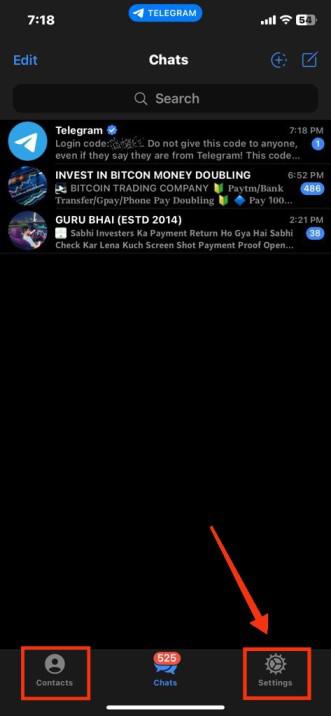 Telegram account created
Telegram account createdHow to make a Telegram account on the Mobile App
The steps of creating a telegram account iPhone and on Android doesn't differ a lot, we have explored the steps of iPhone now here are the steps on how to create a telegram account on Mobile app.
Step 1: Install and Open your Telegram Application
Locate the Telegram icon on your mobile phone and give a click on it.
 Click on the Telegram icon to open app
Click on the Telegram icon to open appStep 2: Click on Start Messaging
After opening the Telegram app you have to click on the Start Messaging button to start making an account on telegram.
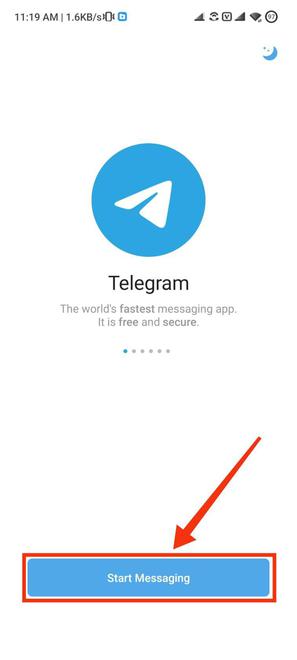 Click on Start Messaging
Click on Start MessagingStep 3: Select your Country, Enter your Mobile Number and Click Arrow
Now you have to select your country name and provide your mobile number so that you can login through a call. After providing country name and mobile number click on the arrow to move towards next step.
 Enter Mobile >> Click Next Icon
Enter Mobile >> Click Next IconStep 4: Wait for Call
After entering your number wait for a call that will be just a missed call to confirm your number.
 Wait for the Call
Wait for the Call
Step 5: Enter your Name and Click on Arrow
Now enter your first and last name in the box that will be displayed on your telegram profile and click on the arrow button to move towards the next step.
 Enter your Name >> Click Arrow
Enter your Name >> Click ArrowStep 6: Telegram Account Created
Now your telegram has been created now you can perform many actions such as voice and video calls and text messages and so on.
 Telegram account created
Telegram account createdAlso Checkout: How to Create a Telegram Channel
How to Create a Telegram Account on Desktop
In the case creating a telegram account on web(PC) involves some steps which are given below.
Step 1: Open your Telegram App
Click on the Telegram app icon to open the telegram app.
.jpg) Click on the Telegram icon to open app
Click on the Telegram icon to open appStep 2 : Click on Start Messaging
Now to continue click on the Start Messaging button it will take to the next step of creating an account on telegram.
 Click on Start Messaging
Click on Start MessagingStep 3: Login by QR or Login using Phone number
There are two steps to login in Telegram you can scan the QR code from your mobile phone or you can login with using your mobile number to do so click on the "login with mobile number button".
 Click on Login using phone number
Click on Login using phone numberStep 4: Select your Country, Enter your Mobile Number and Click on Next
Now in the next page you have to provide your details such as mobile number and country after that by clicking on the "Next" button you will be requested a OTP.
 Select Country >> Enter Mobile Number >> Click on Next
Select Country >> Enter Mobile Number >> Click on Next Step 5: Enter Code and Click on Next
After entering your phone number and clicking on the "Next" button you have to enter the code that will be send to your mobile number.
 Enter Code >> Click Next
Enter Code >> Click Next
Also Read: How to Add a New Contact on Telegram
How to Use Telegram Without a Phone Number: 5 Verified Methods
If you're interested in using Telegram but prefer not to use your personal phone number, you're not alone. Telegram, a popular messaging app known for its security and user-friendly features, typically requires a phone number for verification during account setup. However, there are a few ways you can create a Telegram account without using your primary phone number. Here’s how you can do it:
Method 1: Use a Virtual Phone Number (VoIP)
One of the most common ways to create a Telegram account without a real phone number is by using a virtual phone number (VoIP). These numbers can be obtained from services like Google Voice, TextNow, or TextFree.
Step 1: Sign Up for a VoIP Service
Create an account with a virtual phone number provider, such as Google Voice, TextNow, or TextFree.
Step 2: Get a Virtual Phone Number
Once you register, you’ll receive a free virtual number that can receive text messages and calls.
Step 3: Open the Telegram App
Download and open the Telegram app on your device.
Step 4: Enter the Virtual Phone Number
Use the VoIP number during the registration process.
Step 5: Verify the Number
Telegram will send a verification code via SMS or call to the VoIP number. Enter the code to complete the registration.
Note: Some virtual phone numbers may not work with Telegram due to restrictions. If that happens, try a different service.
Method 2: Use a Burner Phone
Another option is to use a burner phone to create a Telegram account. A burner phone is a prepaid mobile phone used temporarily, providing you with a real phone number for verification purposes without linking it to your personal information.
Step 1: Purchase a Burner Phone or SIM Card
Buy a cheap prepaid phone or SIM card from a local store or online.
Step 2: Insert the SIM Card
If using a new SIM, insert it into your phone and make sure it can receive texts and calls.
Step 3: Open the Telegram App
Download and open the Telegram app on your phone.
Step 4: Register with the Burner Phone Number
Use the burner phone number when creating your Telegram account.
Step 5: Verify the Number
Telegram will send a verification code to the burner phone. Enter this code to complete the setup.
Method 3: Use a Landline Phone Number
If you have access to a landline phone, you can use it to register on Telegram. Although landlines cannot receive SMS, you can opt for the "Call me" option to get the verification code via a voice call.
Step 1: Open the Telegram App
Start the registration process.
Step 2: Enter the Landline Number
Input your landline number for verification.
Step 3: Wait for the Call Option
After a minute, when SMS verification fails, choose the "Call me" option.
Step 4: Receive the Code via Call
Telegram will call your landline and provide a verification code.
Step 5: Enter the Code
Use the code to complete the account setup.
Method 4: Get a SIM Card for Online Use
If you need a more reliable solution, consider getting a low-cost prepaid SIM card specifically for online registrations. This way, you can create accounts without exposing your personal number.
Step 1: Purchase a Prepaid SIM Card
Get a prepaid SIM card that doesn’t require any personal information for activation.
Step 2: Insert the SIM into a Phone
Activate the SIM card and use it temporarily for Telegram registration.
Step 3: Register on Telegram
Use the new SIM card's number for the verification process.
Method 5: Use Google Voice (USA Only)
For users in the USA, Google Voice is a great option for getting a free phone number that can receive SMS and calls.
Step 1: Sign Up for Google Voice
Create a Google Voice account and select a free number.
Step 2: Use the Google Voice Number on Telegram
Enter the Google Voice number during the registration process.
Step 3: Verify the Number
Google Voice will receive the verification code, which you can use to complete the Telegram registration.
How to Create New Telegram Account with Same Number: 2 Methods
If you want to create a new Telegram account using the same phone number, it's important to understand that Telegram allows only one account per phone number. You cannot have multiple accounts with the same number simultaneously. However, there are some ways to achieve a similar outcome:
Method 1: Delete the Existing Telegram Account and Create a New One
You can delete your existing Telegram account and then create a new account using the same phone number. When you delete the account, all your previous messages, contacts, and groups will be permanently removed.
Step 1: Delete the Existing Account:
- Go to Telegram Deactivation Page on a web browser.
- Enter your phone number (in international format, e.g., +1234567890).
- Follow the instructions to receive a confirmation code via Telegram.
- Enter the code and confirm the deletion.
Step 2: Create a New Account with the Same Number:
- Open the Telegram app on your phone.
- Enter the same phone number you used for the deleted account.
- Verify the number with the SMS code sent by Telegram.
- Set up your new account by choosing a new username and profile picture.
Method 2: Use Telegram's Multi-Profile Feature (Switch Between Accounts)
If you want to keep your existing account while also having a new one, you can use Telegram's multi-account feature to manage multiple accounts on the same device. You’ll need a different phone number for the new account, but you can switch between accounts easily.
Step 1: Add Another Account:
- Open the Telegram app.
- Tap on the menu (three horizontal lines in the top-left corner).
- Tap on your phone number at the top of the menu.
- Select "Add Account."
- Enter a different phone number for the new account and complete the setup.
Step 2: Switch Between Accounts:
- Tap on your phone number at the top of the menu again.
- Select the account you want to switch to.
Important Considerations:
- Deleting the existing account will erase all chats, contacts, and groups associated with it.
- Using multiple accounts on the same device allows you to manage different accounts without needing to delete the original account.
How to Log Out Telegram on Mobile
Here are the steps on how to logout on telegram.
Step 1: Open your Telegram App
Click on the Telegram app icon to open the Telegram App.
 Click on Telegram icon to open the App
Click on Telegram icon to open the AppAfter opening the telegram app click on the Three Bars present at the left corner of the telegram's interface which contains a menu.
 Click on Three bars
Click on Three barsStep 3: Click on Settings
When the menu appears click on the "Settings" button to open the settings of the telegram's setting in which you can manage all the things of your account.
 Select Settings
Select Settings
Step 4: Click on Settings (Three Dots) Icon
After coming to the settings click on the Three Dots present at the top right corner of the telegram's interface.
 Click on Three Dots
Click on Three Dots
Step 5: Select Log Out
From the menu click on the Log Out button which will take you to the main page of Logging Out.
 Select Logout
Select Logout Step 6: Click on Log Out
Now click on the Log Out button and it will be now log you out permanently from the device.
 Click on "Log Out"
Click on "Log Out"Also Read:
Conclusion
Telegram uses cloud storage to store the user's data and that is one of the exciting features of telegram, you can anywhere or in any device can login your account and can access the data. Creating a telegram account is easy and can be done in some easy steps mentioned above. First you have to download the telegram app and open it after on the first interface of telegram click on the Start Messaging button. After you can choose whether you want to login by scanning the QR code or by your mobile number. In just a few steps, you can create a Telegram account with email or choose to create an account without a phone number for added flexibility. Whether you opt for a Telegram login with your phone number or prefer another method, staying connected has never been easier.
How to Create a Account on Telegram - FAQs
How do I create an account on Telegram?
To create an account on Telegram, download the app, enter your phone number, and verify it with the code sent via SMS. You can also create a Telegram account with email by using the desktop version and following the steps to link your email address.
Can you make 2 Telegram accounts?
Yes, you can make two Telegram accounts on the same device. Simply add a second phone number or use an alternative method like creating an account without a phone number and switching between accounts within the app.
How to create a Telegram account with a US number?
To create a Telegram account with a US number, simply download the app, enter your US phone number, and verify it via SMS. You can also explore options like creating a Telegram account with email or using a virtual US phone number.
Can I create Telegram account without phone number?
Yes, you can create a telegram account with your number, and it is also the most common way to create an account on telegram.
Can I create Telegram account with email?
No, a telegram account cannot be created by an email.
Can I create 2 Telegram accounts with same number?
No, it is not possible to create multiple accounts using a single number as telegram requires a unique number every time.
Is Telegram app safe to use?
Yes, Telegram provides you a secure environment with an end-to-end encryption chats.
Can I use Telegram without any phone number at all?
No, Telegram requires some form of phone number verification to create an account. However, you can use methods like virtual or temporary numbers if you don’t want to use your personal one.
Are virtual phone numbers safe for Telegram verification?
Yes, many virtual phone number providers are reputable. However, for extra security, it’s best to choose paid services with good reviews.
Is using a landline for Telegram secure?
Yes, using a landline is secure as long as you have access to the line for call verification.
Can I change my Telegram phone number later?
Yes, Telegram allows you to change your phone number through its settings without losing your chats or contacts.
Are disposable phone numbers a reliable option?
Disposable numbers are quick and convenient but may not offer long-term reliability or security since they are publicly accessible.