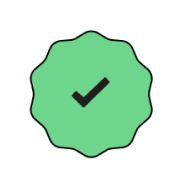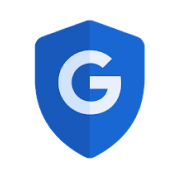Faster, safer, easier. Sign in with Google with a single tap.
Use your Google Account to make signing up and signing in safer and simpler, so you can spend less time on usernames and passwords and more time on the apps and sites you enjoy.
How to use Sign in with Google
Click the Sign in with Google button on the app or site
Choose a Google Account to use
If it’s your first time, share the name, email address, and profile
picture from your Google Account to sign in to the app or service
Some
apps may ask for other information, like your address or phone number,
which you can control anytime in your Google Account settings
Continue to the app or site
That’s it, now you’re signed in!
Next time, easily sign back in using
your same Google Account