How to place an order
- Inviato il
- Da Team Hairandbeauty
- Pubblicato in how to place an order
- 0
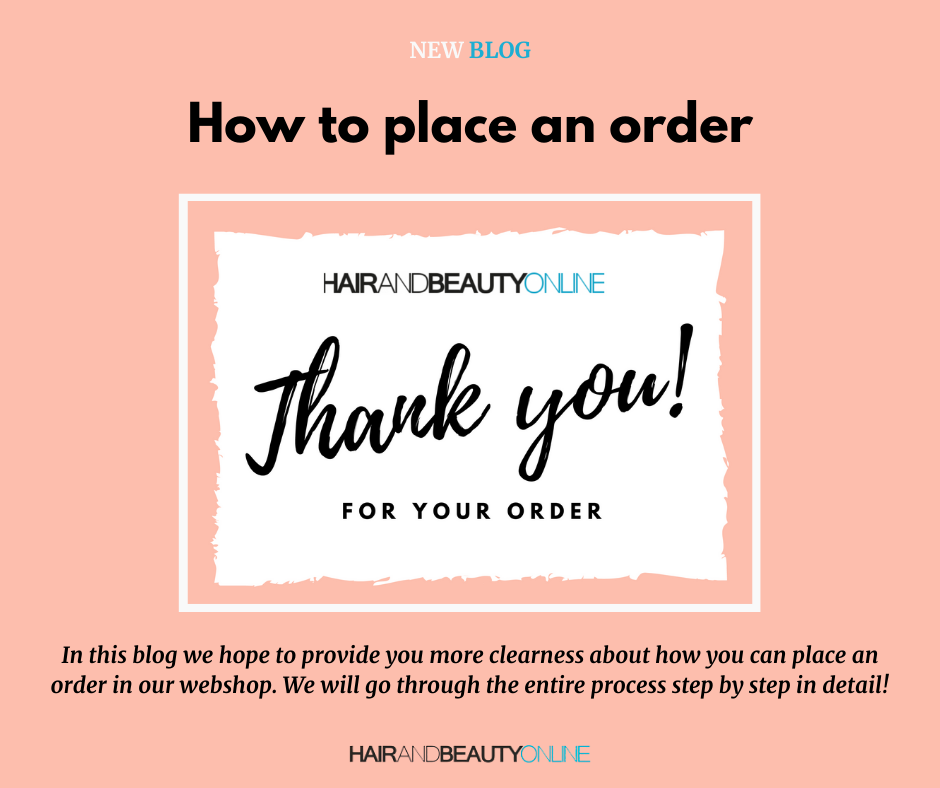
This blogpost is to show you how to place an order!
In this blog we hope to provide you more clearness about how you can place an order in our webshop. We will go through the entire process step by step in detail!
This blog post is slightly different than usual. This time it's about the entire ordering process! Over the past year, we all begon buying more and more online, some of us even for the first time. That's why we think this is handy. We receive very often questions via customer service about how to place an order, so with this blog post we hope to make it completely clear. We will go through the entire process step by step in detail.
1. Ordering something starts with selecting the desired products. We will use the Imperity Vie Perfume Cream Shampoo in this example. If you search for this product, you will see the following:

2. With this product you can choose from different variants. You can see the different choices under 'make a choice', where you can also select your desired variant. Note: with many products there is only one variant, so you do not have to select a variant.

3. If you have chosen the desired product (and a optional variant), you can choose the number of pieces you want to order. Once you have done that, you can put the products in your shopping cart by pressing the blue button that says 'Add to cart'.

4. When you add the products to your shopping cart, you will see the pop-up screen below. Here you will see again which product you have added to your shopping cart. You can also choose whether you want to continue shopping or whether you want to go to the checkout. In this case we will proceed to checkout, which will take you to your shopping cart. You can go to your shopping cart at any time by clicking on the blue button with 'shopping cart' at the top right of the screen.

5. In the shopping cart you will see a clear overview of the products that are currently in your shopping cart. Here you can also adjust the number or delete a product by clicking on the cross next to the number.

At the bottom left of the screen you will see a number of suggested products to add to your shopping cart. If you want to add these, you can select and add them by clicking the 'in shopping cart' button below the products.
6. Sometimes you can use a discount code. If you want to use a discount code, you can also add it to your shopping cart. Under the products in your shopping cart and next to the proposed products there is a window in which you can type the discount code. Make sure you copy the discount code completely, including capital letters! Otherwise the code will not work.

7. If all the products you want are in your shopping cart and you have optionally added a discount code, you can proceed to the checkout by clicking on the blue button with 'proceed to checkout'.
8. If you clicked on to 'continue to checkout' you will see the screen below. Here you can enter all your details so that we can process the order correctly and deliver the order.

9. After you have entered all the information, choose whether you want to send the order to the specified address or to another address. If you choose 'ship to another address', you can enter the relevant address details in the next step (see second image below).

10. After all address details have been entered, you can choose a shipping method. You can choose to pick up your order in Nijkerk at our stockroom, which is free, or to have your order delivered to your home with DHL. These shipping costs depend on the value of your order.
The following rates apply for shipping in the Netherlands:
€0 to €35: €5.95
€35 to €75: €2.95
€75 to €150: €1.95
from €150: FREE

Choose your shipping method and proceed to the next step.
11. In this step you can choose your payment method. There are many different payment methods you can choose from so that hopefully everyone can find a suitable method. Select your preferred payment method and proceed to the next step.

12. You will then receive another overview of your entire order and shipping method. You can also add a comment and subscribe to our newsletter to be the first to know about news and discounts. If everything is correct, click on 'buy'. By clicking on it you place an order with payment obligation and agree to the general terms and conditions (this is also indicated).

13. After you have clicked on the 'buy' button you can pay, unless you have chosen to pay afterwards of course. After this last step, your order has been placed and we will start working for you! Would you like to know exactly how that works? Then read this blog post!
We hope that this blog post helps and that in this way everyone succeeds in placing his / her order!

Commenti
Sii il primo a commentare...