This comprehensive troubleshooting guide covers all the practical solutions to fix the issue of Spotify songs and podcasts playing at a very low volume on your phone or computer.
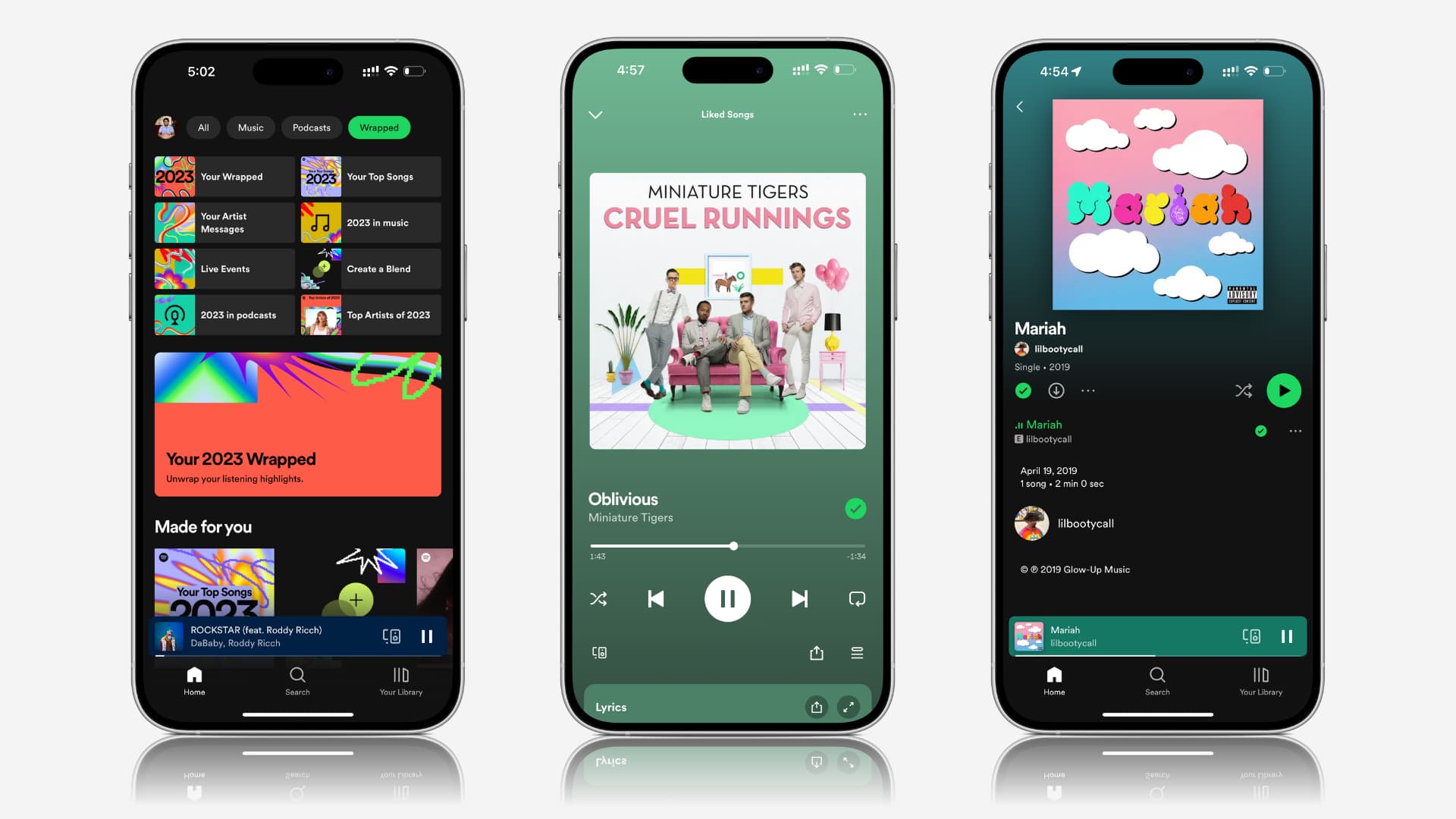
Note: Some options mentioned here, like changing audio quality to 320Kbps or tweaking audio normalization, are premium features.
1. Increase the device volume
This one is obvious. Press the volume keys and make sure it is set to a high or the maximum level.
2. Increase in-app volume
The above solution should have you covered in this department, but you must know that the Spotify app also has a volume slider, and if songs still sound low, you should check this option and adjust it accordingly.
This slider is clearly visible in the bottom right of the app on Mac. On iPhone, you will have to go to the Now Playing screen, tap the devices button and drag the volume slider to the right.
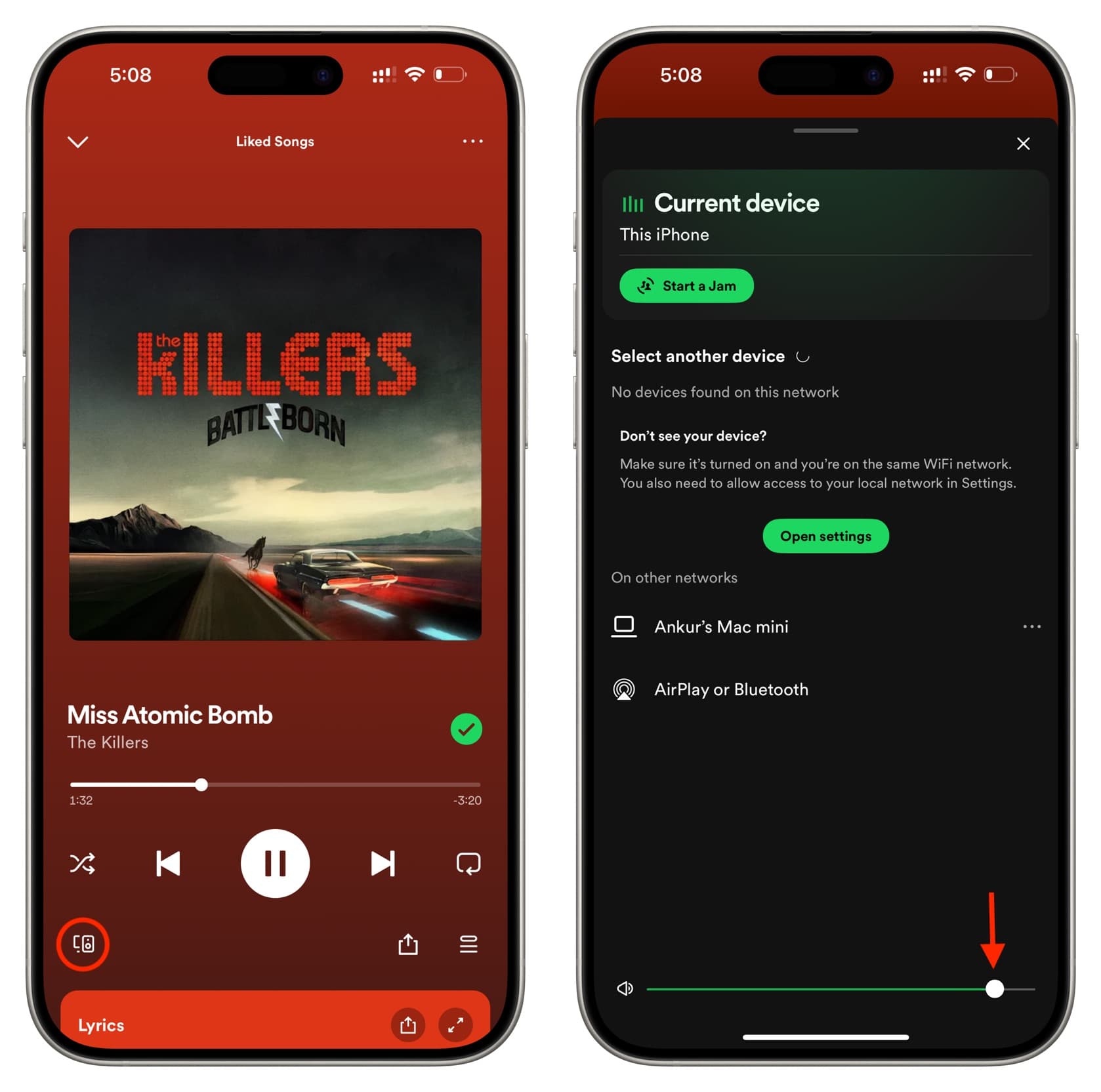
3. Turn off the data saver
Spotify has a data saver option that reduces playback quality to use less cellular or Wi-Fi data. You can easily turn it off if you had enabled it:
- Tap the profile picture from the top left of the Spotify app and select Settings and privacy.
- Tap Data Saver and turn it off from the next screen.
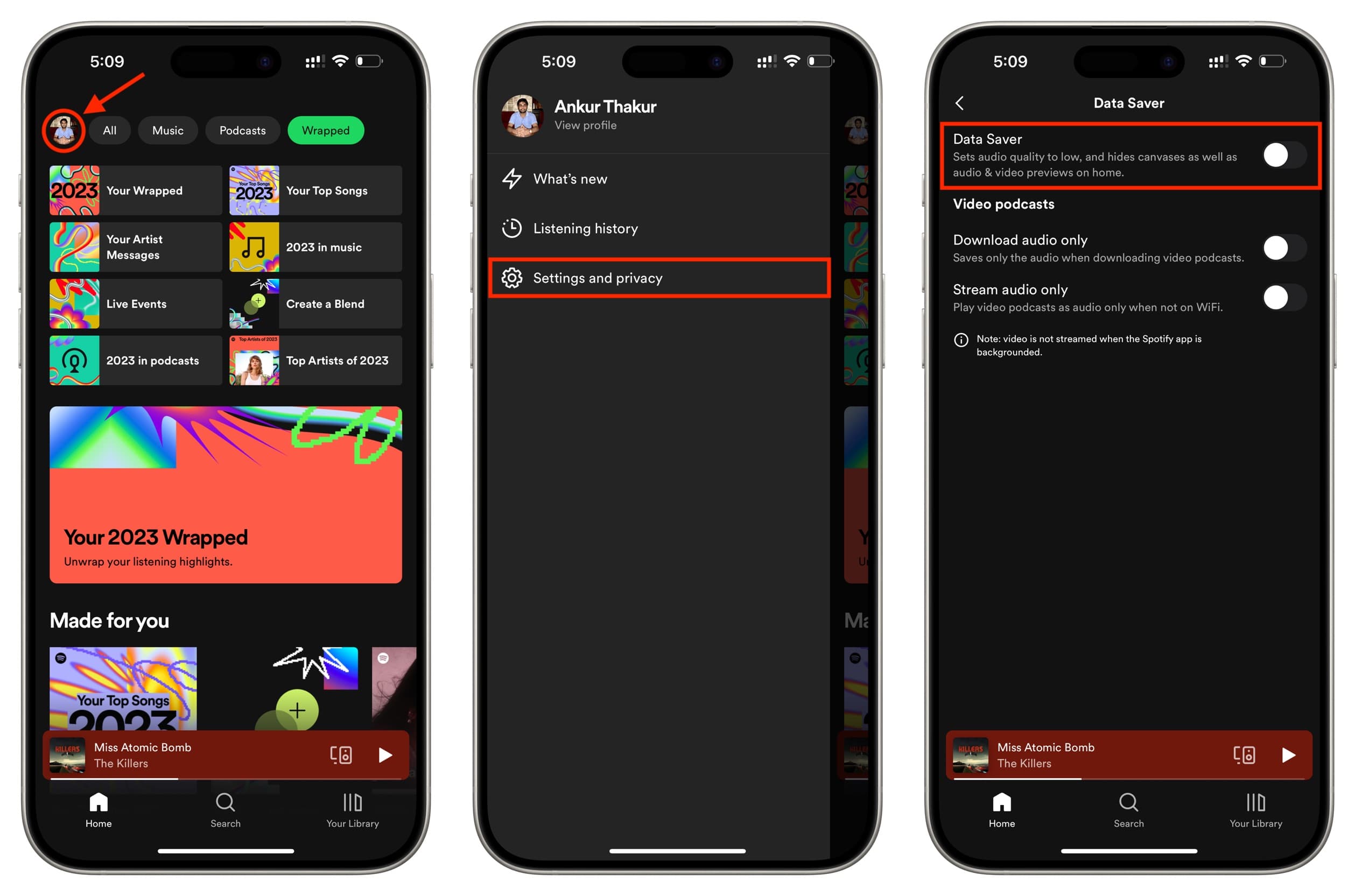
4. Switch off audio normalization
Spotify says, “Audio gets delivered to us at different volume levels. We use loudness normalization to balance soft and loud songs, creating a more balanced uniform experience.”
Turning it off may help stop some songs that can be played on loud volume from sounding low. To do that, go to Spotify settings > Playback and turn off Enable Audio Normalization.
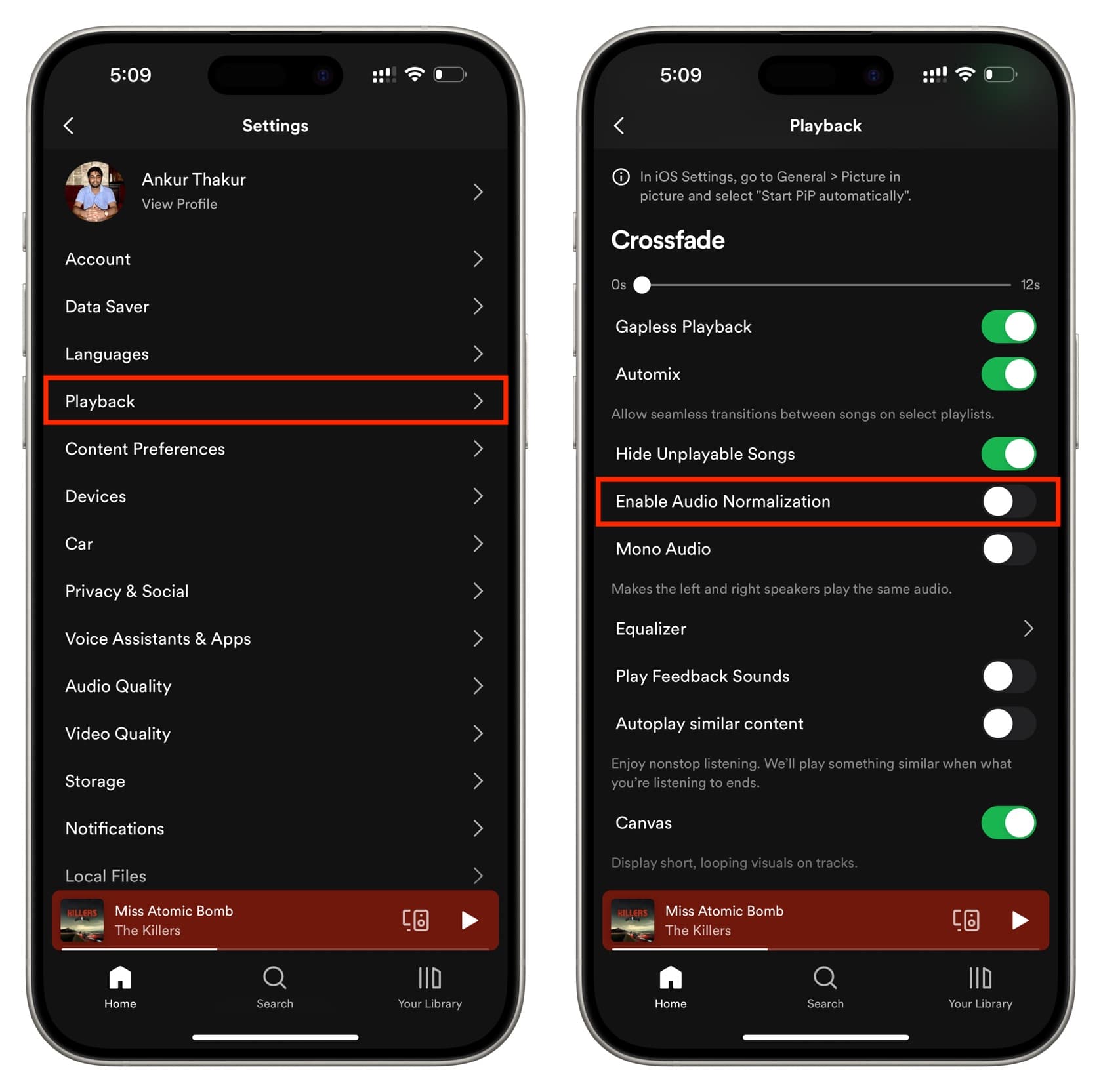
5. Set Spotify volume level to louder than normal
If you do not want to turn off audio normalization, Spotify has a setting that lets you adjust the volume for your environment. It’s set to normal by default, but you can change it to Loud, which may make it easier to listen to your songs in busy places like a subway or gym but can reduce the audio quality.
On iPhone or iPad: Go to Spotify settings > Playback and set Volume level to Loud.
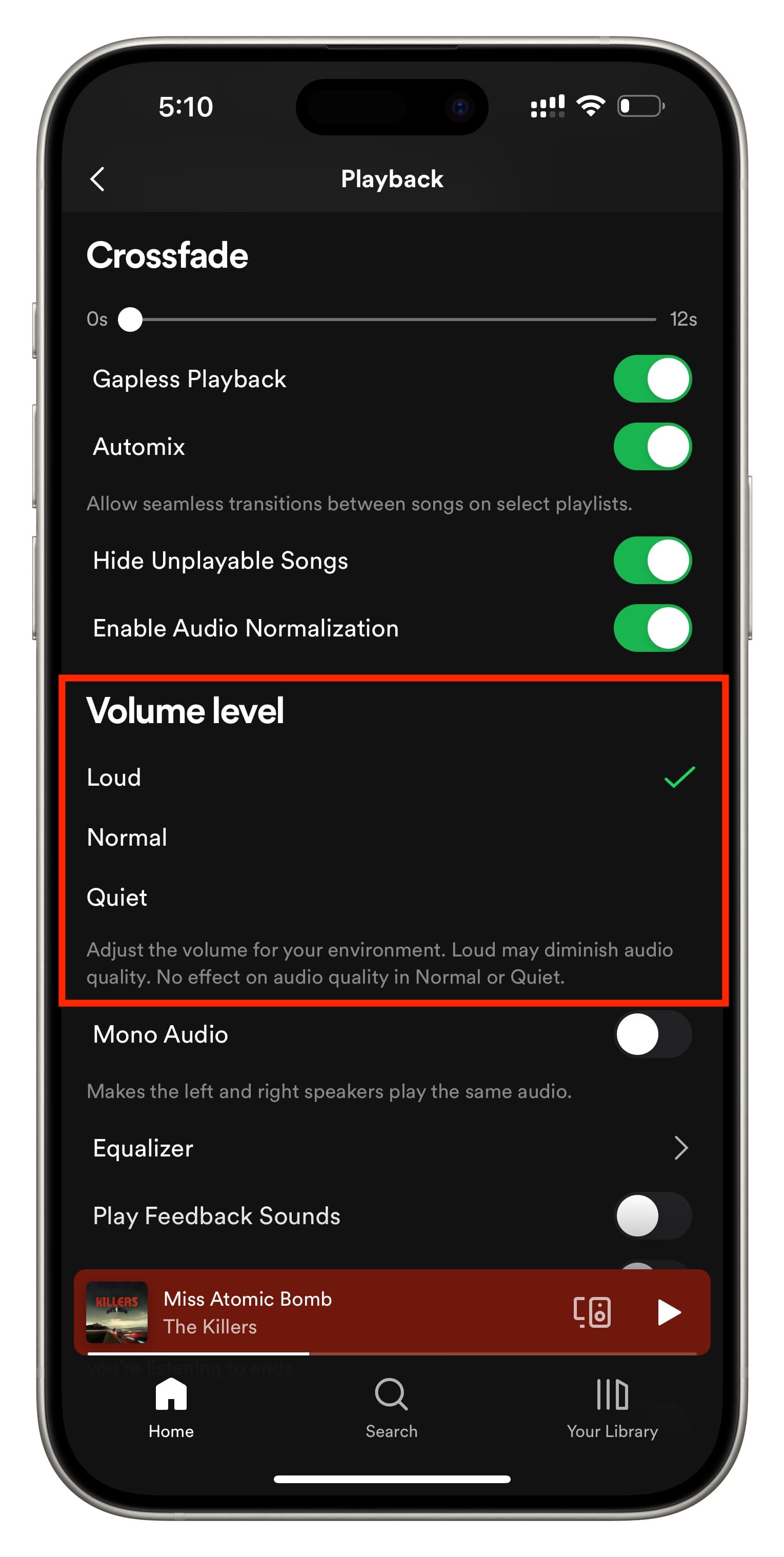
On Mac: Click your profile picture from the top and select Settings. Next, set the Volume level to Loud. If it’s unclickable, turn on the ‘Normalize volume’ switch.
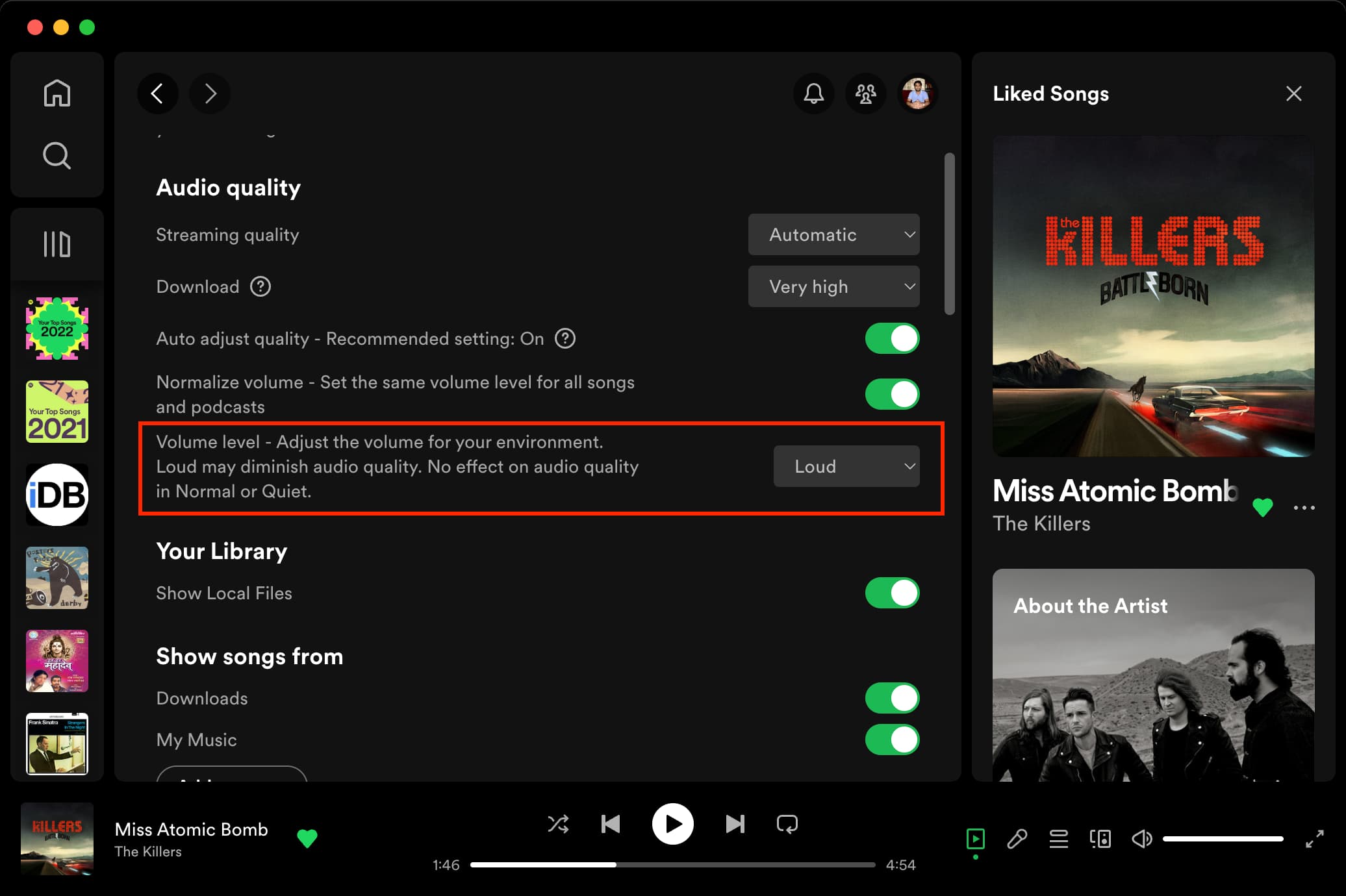
6. Stream Spotify at the best audio quality
If you pay for Spotify Premium, you can set Spotify to stream at the best possible quality, which will undoubtedly be an overall plus for audio levels as well. Just remember that it will consume more data.
To increase the audio quality, go to Spotify settings > Audio Quality and choose Very high for Wi-Fi and cellular streaming. Additionally, you can also turn off ‘Auto adjust quality,’ but that may lead to longer wait times for playback to start when you’re on a slow Wi-Fi or cellular network.
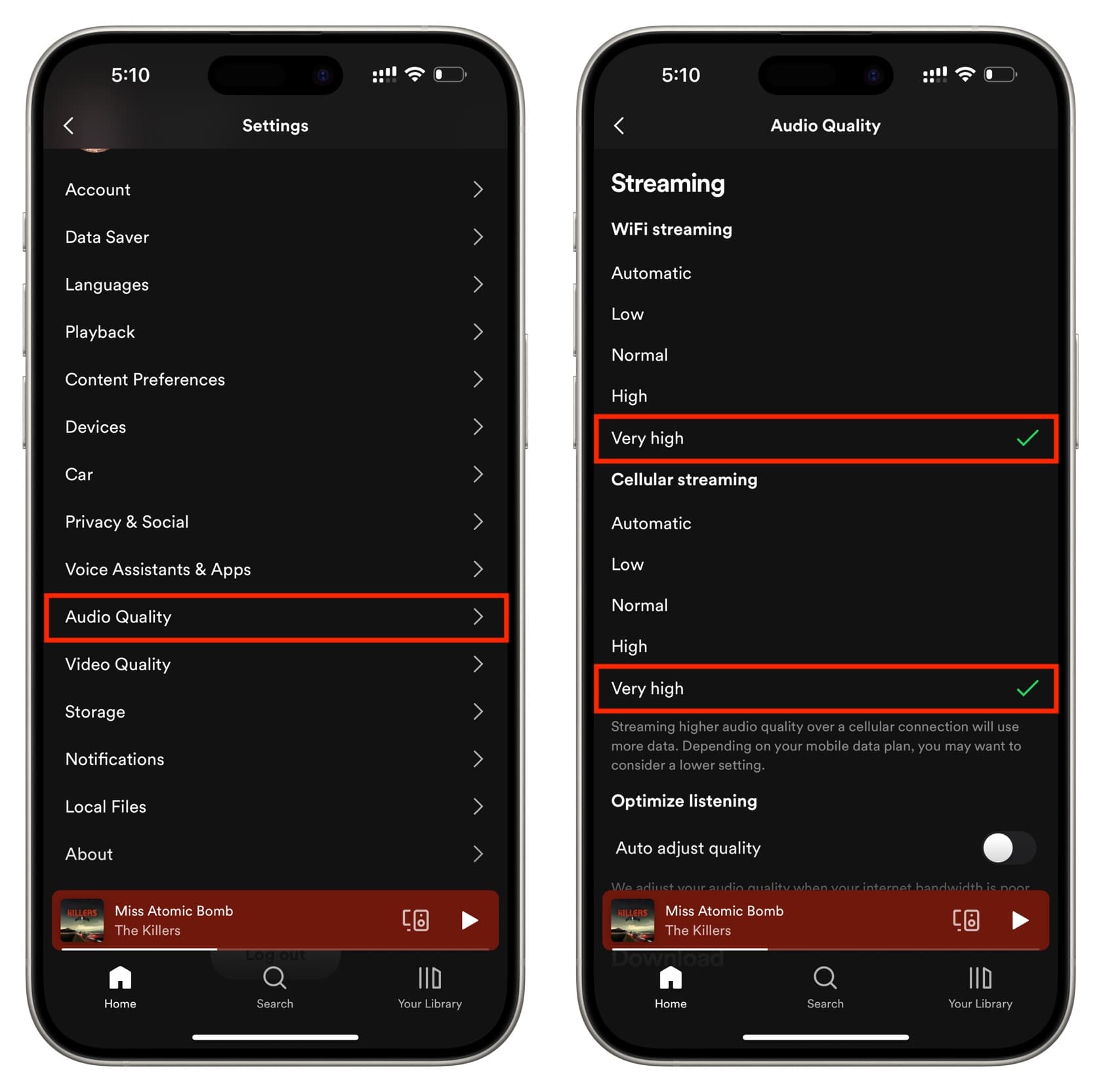
7. Turn off the equalizer or readjust it
If you’re using a specific equalizer setting, it could be the reason for low volume. On the other hand, you can also try adjusting the equalizer and see if you can achieve a balance that works for you.
To do both, head over to Spotify settings > Playback > Equalizer and turn it off or adjust the dots by dragging them up or down.
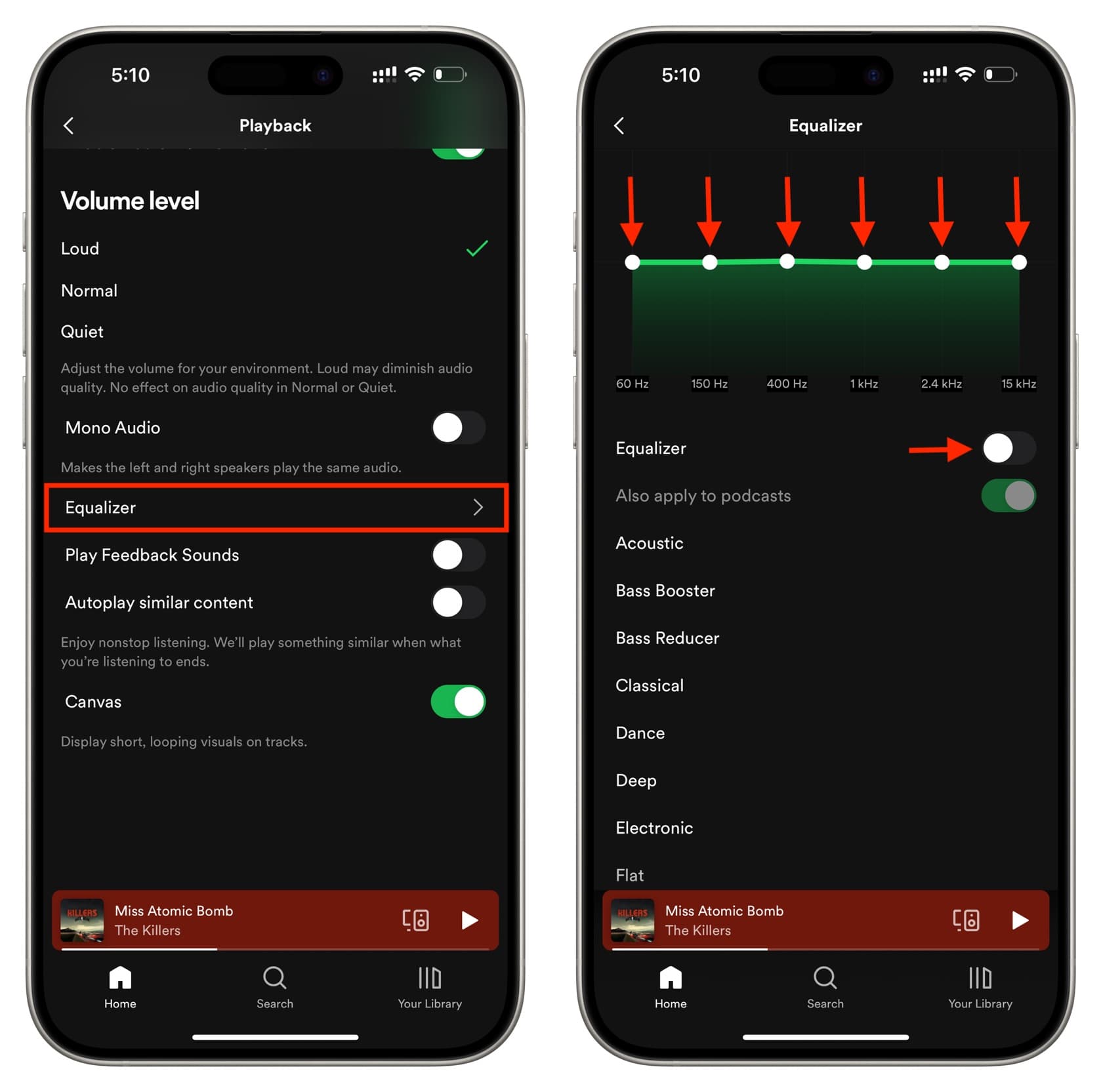
On Mac, you will find them in Spotify app settings.
8. Clean your device speakers
If your phone’s speaker grills are jammed with dirt, it will make Spotify and all other media sound low. So, take a soft, dry brush and clean it.
9. Fix AirPods or Bluetooth buds sounding low
Sometimes, the problem may be in your wired or wireless earphones. Double-check its settings, wires, and connections to ensure everything is right.
10. Restart the HomePod or smart speaker
You can listen to Spotify directly on HomePod or other smart speakers. Additionally, you can also use AirPlay or Bluetooth to stream to a speaker from your phone and computer. Turning off the speaker and turning it back on should help with ongoing inconveniences.
11. Restart your iPhone, iPad, or Mac
If Spotify is not working because of temporary system glitches, a simple restart should fix the problem.
12. Update the app
Significant bugs can also plague the Spotify app currently on your device. Update the app on Mac and iPhone to smooth out these issues.
13. Enable Hardware Acceleration
If you have a powerful Mac, you should enable hardware acceleration to make the most of your system resources.
For this, open the Spotify app on your Apple computer, and from the top menu bar, click Spotify. If Hardware Acceleration is unchecked, click it and hit Enable and Restart.
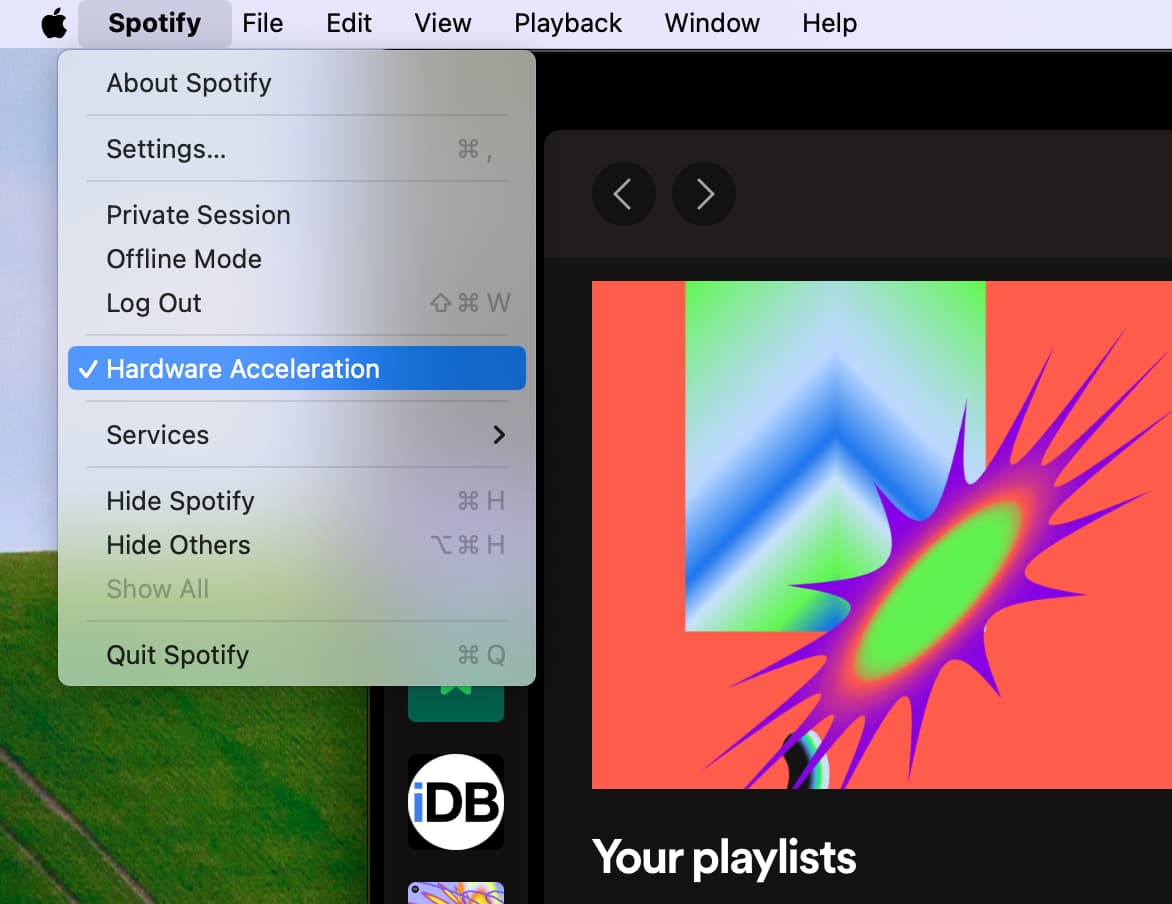
14. Some tracks and podcasts sound poorly by design
Some tracks, especially ones that are very old or recorded by independent artists of the 90s or early 2000s, may sound low because that’s how they are produced. You can’t do much in this case.
Similarly, a handful of podcasts may sound fainter than the rest because of how they are recorded.
15. Check the app settings or device that’s working in the middle
If you use an additional piece of software like OBS or extra hardware like a converter or amplifier, and Spotify sounds low, make sure to explore that service or equipment’s settings and ensure everything is set appropriately there.
Other Spotify tips: