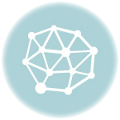Clearing the cache on your iPad is like pressing the restart button – it clears up the RAM and gives you a fresh new start. It’s good to clear the cache every now and then, especially when you observe that your device is a bit slow and lagging. There’s nothing complicated about clearing Safari cache on the iPad, but the option is not present in the browser itself, so it can be hard to notice. Find out below how to clear the cache on iPad, regardless of the model of your device.
- Navigate to Settings.
- Find the Safari submenu and tap on it.
- Tap on Clear Cache. You can also clear History and Cookies if you want.
- Tap Clear on the pop-up confirmation window.
- Close Safari if it’s already running by double-tapping the home button, pressing and holding the app icon until the red minus overlay appears, and then taping on it.
- That’s all there is to it. You’ve just learned how to clear the cache on your iPad.
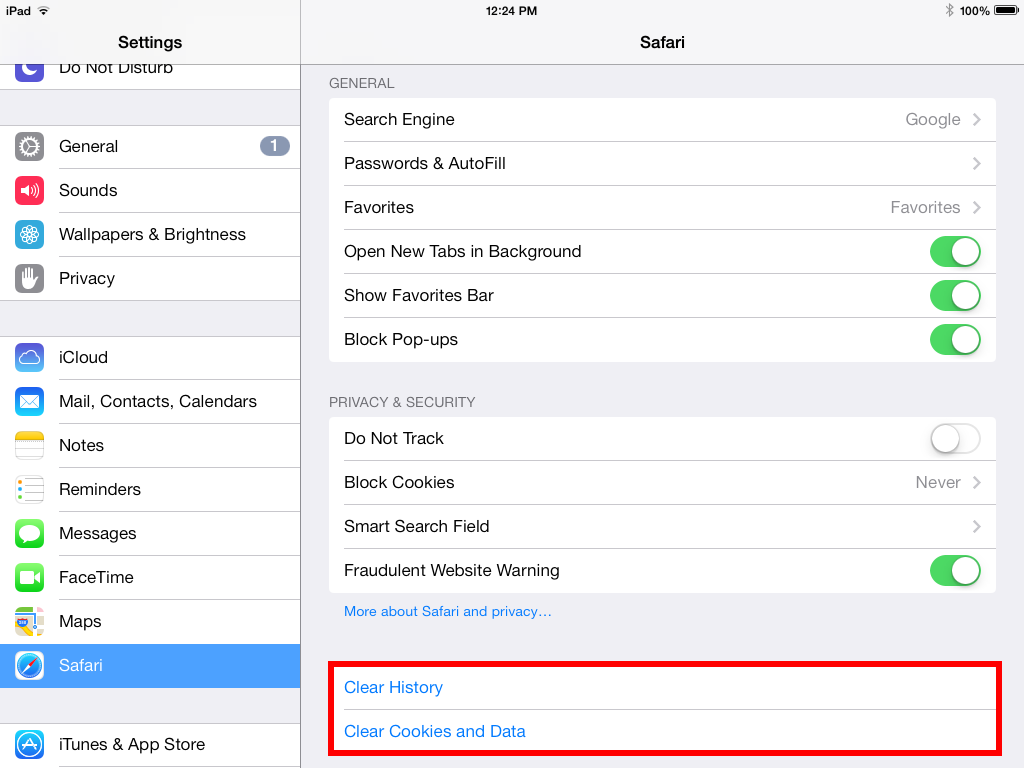
Should You Clear Cookies Too?
Most of the time it’s a good idea to clear cookies too occasionally, to reduce security vulnerabilities. Much of the information stored by cookies is personal, and if it falls into the wrong hands it can be unpleasant. And anyway, you probably don’t need cookies as much as you think you do. You probably know the username and password necessary to log into the main sites you visit.
While clearing cache on iPad with Safari is easy, clearing cache for other web browsers can be a bit more tricky and depends on the browser you use. If you use a different browser, you should be able to find a tutorial on the web.
How often should you clear the cache? It depends on how much you use Safari and how many websites you browse. It’s good to do it at least once a week though, to ensure that your web browser keeps running smoothly.
Now that you know how to clear cache on iPad go and do it to boost the speed of Safari.