Apple ID Disabled? Here Is Why And How to Fix in 6 Ways
Your Apple ID is the gateway to Apple's rich ecosystem, giving you access to services like iCloud, the App Store, Apple Music, and more. But what happens when Apple pops up the Apple ID disabled window? Many users face this issue and are left wondering why it happens and how to resolve it.
In this article, we'll explore why your Apple account is disabled and provide practical solutions for how to fix disabled Apple ID on your iPhone or iPad. If you're dealing with removing a disabled Apple ID, feel free to skip to Fix 6 directly.

Part 1: Why Is My Apple ID Disabled?
An Apple ID can be disabled for several reasons, most of which are related to security concerns or account-related problems. Here are the most common causes:
◼ Repeated Incorrect Password Attempts: If you've entered the wrong password multiple times, Apple may disable your account. This security feature is designed to protect your personal information from unauthorized access.
◼ Suspicious Activity Detected by Apple: Apple constantly monitors accounts for unusual behavior, such as login attempts from unfamiliar locations or devices. If flagged as suspicious, your Apple ID may be disabled to safeguard your account.
◼ Billing or Payment Issues: Outdated payment methods, declined charges, or unpaid subscriptions can trigger account suspension. Apple disables accounts in these cases to maintain the integrity of financial transactions.
◼ Violations of Apple's Terms of Service: Activities that breach Apple's policies, such as unauthorized app usage or illegal downloads, can also result in a disabled Apple ID.
In addition to these general causes, here are some specific scenarios you might encounter:
📝 Case 1. Your account has been disabled in the app store and itunes
Solution: How to Fix Apple Account Disabled in App Store/iTunes
📝 Case 2. Your Apple ID has been locked for security reasons
Solution: How to Fix Apple ID Locked for Security Reason
📝 Case 3. Verification Failed. This Apple ID is not active
Solution: How to Fix This Apple ID is Not Active
📝 Case 4. Apple ID is greyed out on iPhone
Solution: How to Fix Apple ID Greyed out
If your Apple ID is disabled with scenario not listed above, don't worry, keep reading! The solutions provided in this article can help resolve most cases of a disabled Apple ID.
Part 2: How to Fix Apple ID Is Disabled on iPhone/iPad [6 Ways]
Now that you understand the possible reasons for your Apple ID being disabled, it's time to explore how to fix disabled Apple ID on your iPhone or iPad. Below, we'll cover six effective solutions to help you resolve this issue.
Fix 1: Turn Off Your VPN Connection
Using a VPN can sometimes raise security flags with Apple's server, as VPN masks your real location. Additionally, frequent switching between VPN servers can seem suspicious to Apple. This could lead to your Apple ID being disabled for protection. Therefore, you can turn off your VPN and wait to see if your Apple ID reactivates.
Here's how to turn off VPN on iPhone to fix the Apple ID is disabled issue:
Method 1: Go to Settings > VPN > toggle it off.
Method 2: Go to Settings > General > VPN & device management > VPN > toggle it off.
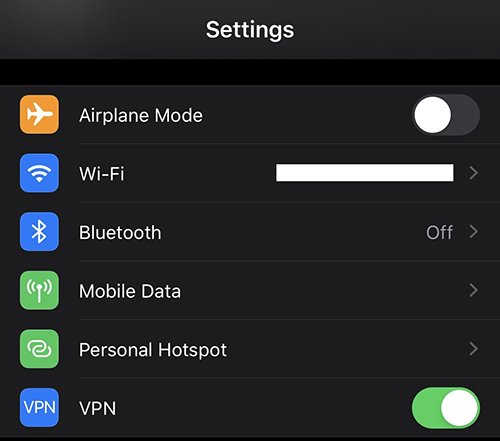
Fix 2: Reset Password for Disabled Apple ID
If simply turning off the VPN doesn't help, or you've tried incorrect password multiple times, reset the password for disabled Apple ID. This will update the security status on Apple server. But how to reset Apple ID password when phone is disabled? Don't worry, you can change it on the iforgot.apple.com on your browser or your family/friend's iphone/iPad.
For devices running iOS 17 or later, reset the password in Safari on your iPhone or iPad. Alternatively, use the Apple Support app on other trusted device from your family/friend.
Here is how to reset Apple account password on your Safari:
Step 1: Launch Safari on your device and enter the iforgot.apple.com.
Step 2: Enter your Apple ID and tap Continue.
Step 3: Enter the verification code sent to your email or your message.
Step 4: Follow the on-screen instructions to reset your password.

Fix 3: Turn on Two Factor Authentication
Apart from resetting password, you can also turn on the two-factor authrntication to add an extra layer of Apple ID security. Once Apple considers your account secure, it may reactivate your disabled Apple ID.
Step 1: Go to the Safari and enter the account.apple.com.
Step 2: Sign in with your Apple ID and password.
Step 3: Scroll down to the Security section and turn on the Two-Factor Authentication.
Step 4: Add a trusted phone number or email and follow the setup instructions.

Fix 4: Add A Reliable Payment Method
If you wonder, "Why is my Apple ID disabled when I download apps?" it might be due to payment issues. Even for free apps, Apple requires a valid payment method on file.
Invalid payment details or unpaid subscriptions may restrict your account. If you forget to cancel a subscription and your payment method has insufficient funds, Apple may disable your Apple ID until the payment is resolved.
Here's how to reactivate disabled Apple ID by updating payment method:
Step 1: Tap Settings > [Your Name].
Step 2: Scroll down and go to iTunes & App Store > Your Apple ID.
Step 3: Tap Manage Payments > Add Payment Method. Or tap Edit to remove payment method.

Fix 5: Remove Disabled Apple ID and Use New Account
If none of the previous solutions work and you can't regain access, consider removing the disabled Apple ID entirely. TunesKit iPhone Unlocker is the ideal helper if you're restricted to remove Apple ID from iPhone. Designed to address issues like Apple ID is disabled on iPhone/iPad, this tool provides a quick, hassle-free way to remove Apple ID without needing a password. This way, you can create a new Apple ID and use it on your iPhone/iPad instead.
Key Features of TunesKit iPhone Unlocker
- Intuitive and easy-to-use for all users
- Remove disabled Apple ID from iPhone/iPad in few clicks without password
- Works for all models and versions of iPhone, iPad, and iPod touch
- Unlock screen lock, screen time limit, and MDM lock effectively
Here's how to remove disabled Apple ID from iPhone using TunesKit iPhone Unlocker:
Before starting, turn off the Find My iPhone feature by signing into your iCloud account on a browser. This ensures TunesKit iPhone Unlocker can remove Apple ID without erasing data on your iPhone/iPad.
Step 1Connect your iPhone to Mac/Windows computer
First, ensure you install the latest version of TunesKit iPhone Unlocker on yout computer. Then, launch the professional software and click "Unlock Apple ID" from the main interface.
Use a USB cable to connect your iPhone/iPad to the computer. If prompted, unlock your device and tap Trust on the screen to authorize the connection. Click Start to begin the unlocking process.

Step 2 Ensure the 2FA and screen lock are enabled
To ensure TunesKit iPhone Unlocker working successfully, follow the on-screen instructions to check if Two-Factor Authentication and the screen lock are enabled on your device. Most importantly, check your iOS version on Settings > General > About.
Then, click the Confirm button on your computer screen to proceed. TunesKit iPhone Unlocker will detect your device model and system version. Ensure the details are correct, then click Download to get the firmware package.

Step 3Remove disabled Apple ID from iPhone
After downloading the firmware package, click the Unlock button to start removing the disabled account. The process may take a few minutes. Once complete, your iPhone will restart and display the Hello screen. Simply follow the setup prompts, tap Unlock with Password > Use Device Passcode, and create or sign in with a new Apple ID.

Fix 6: Request Access from Apple Support
If your account is still locked, Apple might have restricted it, requiring manual intervention.
In this case, you can go to the official Apple Account Unlock website to check your account status. If it shows your account is locked, you can click the Request Access to unlock it.
If your Apple ID shows Media & Purchases disabled, click here to request reactivation.
Typically, Apple will send you an email within one day if they approve your request. If your request isn't approved, contact Apple Support directly for assistance. You may need to chat with an agent or schedule a call for a resolution.

Part 3: FAQs on Apple ID Disabled
Q1: Is Apple ID Temporarily Disabled Email Reliable?
No, the Apple ID temporarily disabled email is scam. Apple will never send unsolicited emails asking for personal information. Verify the email source and avoid clicking on suspicious links.
Q2: Why Is My Apple ID Still Disabled After Changing Password?
Changing your password doesn't always resolve all account issues. If your Apple ID remains disabled, it may require two-factor authentication or additional verification through Apple Support.
Q3: Will My Apple ID Disabled Forever?
No, most cases are temporary and can be resolved. However, repeated violations of Apple's policies may lead to permanent account suspension.
Part 4: Conclusion
The Apple ID disabled issue can be frustrating, but it's usually fixable with the solutions outlined above. Ensuring your account is secure and resolving any billing issues will often lead to reactivation. For persistent issues, Apple Support is always there to help.
If you need urgent access to your iPhone or iPad, TunesKit iPhone Unlocker provides a fast and effective solution. This tool lets you remove the disabled Apple ID and create a new one effortlessly. Whether you use Windows or Mac, simply install the software using the buttons below to resolve your Apple ID issue today!
