iPhone Security Lockout? 5 Solutions to Fix It!

Are you obsessed with the iPhone Security Lockout information on the screen of your iPhone? Don't panic! Generally, this information appears if you enter a wrong passcode to unlock your iPhone too many times. What can you do to unlock security lockout iPhone? This post will show you how to get out of security lockout on iPhone, and answer some related questions for you.
Part 1: What Does iPhone Security Lockout Mean?
In short terms, iPhone security lockout means that your iOS device is locked and unavailable for security reasons. If you forget the passcode and enter the incorrect passcodes a few times, or other people enter the wrong password to access your iPhone, this issue will happen. In this case, your iPhone will think it unsafe for these wrong attempts, which leads to security lockout and disable you to unlock your iPhone.
In some cases, iPhones running iOS 15.2 or later will enter a Security Lockout mode, which can allow users to erase the iPhone directly from the lock screen if their Apple ID and password are known. This option avoids needing a computer to restore the device.
If the iPhone gets permanently locked (after many wrong attempts), you'll have to restore it using recovery mode or erase it using Find My iPhone. Either method will wipe the data unless a backup is available.
Part 2: 5 Solutions to Fix iPhone Security Lockout
Way 1: Fix iPhone Security Lockout via TunesKit iPhone Unlocker
To fix iPhone security lockout, we recommend you use TunesKit iPhone Unlocker most. TunesKit iPhone Unlocker is a multifunctional and professional iOS unlocking tool for iPhone/iPad/iPod users. With this effective software, users will be enabled to unlock security lockout iPhone, enable disabled iPhone, or unlock stolen/found iPhone without passcode or Apple ID in 4 simple steps. Thanks to its user-friendly interface and clear guidance, there is no need for users to worry that it's too complicated for them to conduct. Even someone who knows little about iPhone unlocking can easily finish it within several clicks.
Main Features of TunesKit iPhone Unlocker
- Fully compatible with most iOS device models
- Access security lockout iPhone with simple steps
- Unlock iPhone/iPad/iPod touch with ease
- Supports the latest iOS version including iOS 18
Step 1Connect your iPhone to the PC
To start with, use a matched USB cable to connect your iPhone to the PC that runs the latest version of iTunes.
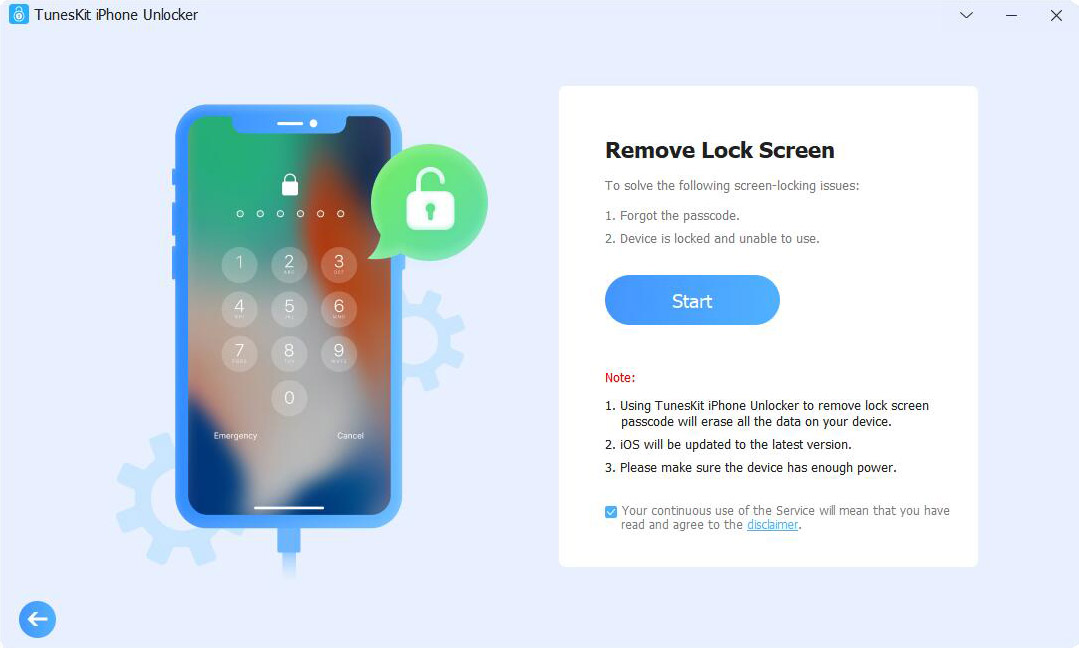
Step 2Set your iPhone into Recovery mode
Now, you need to put your iPhone into Recovery mode following the on-screen guidance to go to the next step.

Step 3Download firmware package
In this section, you will see the device information given by the software on the screen, check and confirm if it's matched with your iPhone. Then, proceed by taping on the Download button.
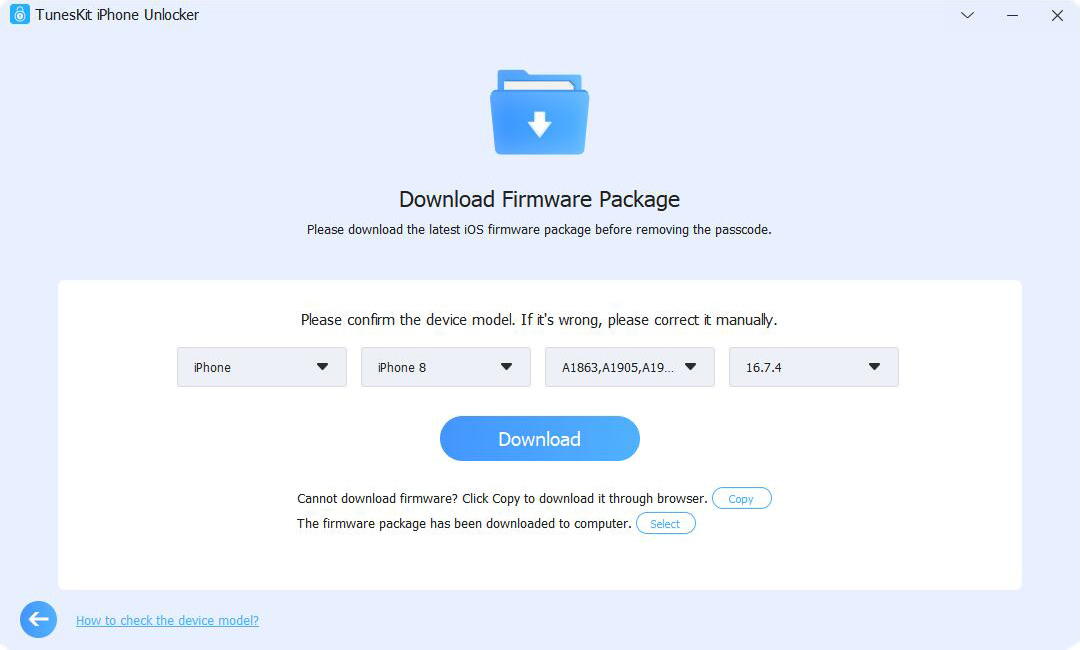
Step 4Begin to fix iPhone security lockout
After the firmware is downloaded, TunesKit iPhone Unlocker will begin to fix iPhone security lockout. Then, you need to set up your iPhone when the unlocking process finishes.

Way 2: Use Previous Passcode Without erasing iPhone
With iOS 17, Apple has introduced a new feature that allows users to reset their iPhone passcode without losing data. If you've forgotten your new passcode, you can unlock your iPhone by using your previous passcode within 72 hours of changing it. This feature helps bypass the security lockout without data loss. However, you should note that this method only works within 72 hours of changing your passcode, and you must know your old passcode.
Here's how to unlock iPhone in security lockout without losing data:
Step 1: Enter the wrong passcode several times until you see "iPhone Unavailable, try again in X minutes" along with the support link.
Step 2: Tap "Forgot your passcode?" on the screen.
Step 3: Enter your previous passcode to unlock your iPhone or iPad.

Way 3: Erase iPhone Directly to Get out of Security Lockout
If you use iPhone with iOS 15.2 or later, you can get into your iPhone directly by erasing it directly on the Security Lockout screen. Before you erase your iPhone this way, you need to ensure that you have signed into the iCloud, and your iPhone has an active network. If you meet these two requirements, you can take the steps in the following to erase your security lockout iPhone.
Step 1: On the Security Lockout screen, click on the Erase iPhone option at the bottom right corner.
Step 2: Select the Erase iPhone option again to confirm your operation.
Step 3: Enter your Apple ID and password to erase your locked iPhone a fix the iPhone security lockout problem.

Way 4: Fix iPhone Security Lockout by iTunes
One of the common ways to unlock security lockout iPhone is restoring it by iTunes. As your iPhone says Security Lockout, iTunes might not detect your iPhone. To solve this, you need to put your device into Recovery mode first. If you iPhone has synced with iTunes before, you will not need to put your iPhone into Recovery mode first. The detailed steps for how to get out of security lockout on iPhone are listed beneath.
Step 1: Run iTunes on your PC and make your locked iPhone connect to it with a fitted cable.
Step 2: Put your iPhone into Recovery mode if iTunes can't detect your device.
Step 3: Go to Summary > Restore iPhone on the interface of iTunes. Then, click on the Restore iPhone again to allow iTunes to restore your disabled iPhone.

Way 5: Fix iPhone Security Lockout via Find My iPhone
Find My iPhone is a practical feature that enables you to locate the lost devices and erase your iPhone. When you meet iPhone security lockout, you can use this feature to delete all the data on your iPhone, including the passcode that results in the security lockout screen. To use this method, you need to make sure that you have turned on the Find My feature on your iPhone, or it will not work.
Step 1: Navigate to iCloud.com with a browser either on your mobile device or computer.
Step 2: Sign in with your Apple ID and its according password, and then select the Erase iPhone icon.
Step 3: Choose the All Devices option, and then select your locked iPhone from the list.
Step 4: Hit on the Erase iPhone button to start the erasing process, and your iPhone security lockout problem will be resolved.

Part 3: Related FAQs about iPhone Security Lockout
Q1: How long does a security lockout last on iPhone?
When you enter the wrong passcode 6 times, you will be asked to try again in 1 minute. And the locked time will increase if you enter the wrong passcode again. When you try the wrong passcode 11 times, you will not be allowed to try again. Therefore, don't keep entering the wrong passcode when you encounter the iPhone security lockout problem.
Q2: How to avoid getting security lockout on iPhone?
You can try to set a password that is easy for you to remember if you often forget your passcode and get your iPhone security lockout. Or you can use Face/Touch ID to unlock your iPhone, which doesn't need you to enter the passcode every time you want to access your device.
Q3: Can I fix iPhone security lockout without data loss?
No. In most cases, you cannot fix the iPhone security lockout problem without data loss. You can back up your iPhone first before using the above solutions to unlock your iPhone.You can use iTunes or iCloud to back up your iPhone first and restore the backup file after unlocking.
Part 4: The Bottom Line
This is an end to how to fix iPhone security lockout. I think you must get more knowledge about iPhone security lockout and how to fix it. Among these solutions, I recommend TunesKit iPhone Unlocker most, and you can easily deal with your unlocking issue with this efficient software.
