
While Solid-state drives, or SSDs, have become significantly cheaper in the last few years, these 2.5-inch SSDs are now being superseded by PCI Express-based NVMe SSDs. The new solid state drives are much more compact (8×2.2 cm) and slot right onto the motherboard through the M.2 slot.
Not only are these M.2 drives faster and more compact, they also obviate the need for unwieldy power and data cables. The prices of NVMe SSDs have fallen sharply over the past year to the point they are only marginally more expensive than their relatively slower 2.5-inch SSDs.
Also read: SATA vs. NVMe: Which One Should You Get for Your SSD
High Speeds, High Temperatures, Lower Lifespan
However, their tremendous storage density leads to overheating. Few people realize that NVMe SSDs can quickly and easily reach temperatures in excess of 80°C (the intended operating range for most NVMe SSDs is between 0°C and 70°C).
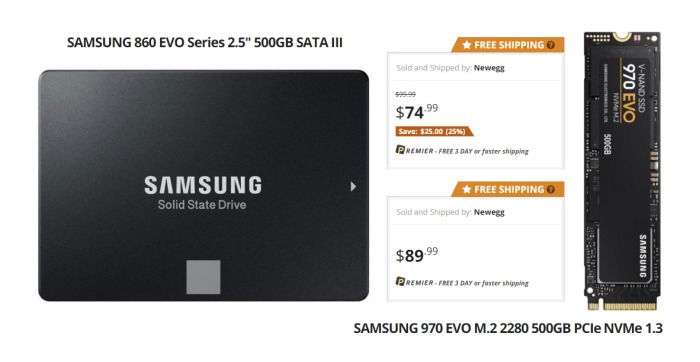
Loss of performance isn’t the only fallout of overheating. Facebook’s comprehensive study of its data centres concluded that overheating has adverse effects on the data integrity and longevity of SSDs. Your drive will last longer if it stays below 50°C. Although spending ten-odd dollars extra on PCI-E NVMe SSDs over their regular 2.5-inch alternatives makes sense considering their speed and cable-free convenience, that shouldn’t ideally come at the cost of performance and longevity.
Do NVMe SSDs Need Heatsinks?
To check if a heatsink is useful, we investigated how badly a bare NVMe SSD overheats. We also tested three different M.2 SSD heatsinks and how effective they are at keeping the drives cool. The first test candidate comes free with most decent modern motherboards, the second is an aftermarket solution from a reputed brand, and the third is from a Chinese brand that is cheaper.

We used the Samsung PM981 NVMe SSD in our thermal torture tests. The drive was installed in the same high-bandwidth M.2 slot right above the GPU to maintain consistency between runs. We subjected the drive to three continuous runs of Crystal Disk Mark 6 per cooling method, each lasting roughly five minutes. Idle drive temperatures were recorded prior to the torture tests, followed by maximum temperatures for each run. The ambient temperature was maintained at 22°C for consistency.
Our test rig is based on the latest Ryzen 2nd Gen (Zen 2 microarchitecture) platform, which shouldn’t cause any performance bottlenecks since the new X570 platform is inherently over-engineered to support the faster PCI-E 4.0 standard. Here are the specifications of the PC used for the tests:
- Processor: AMD Ryzen 5 3600
- CPU Cooler: Cooler Master MasterLiquid ML240R
- Motherbard: Asus TUF Gaming X570-Plus
- Memory: 16GB ADATA XPG D41 DDR 3600MHz RAM
- GPU: Gigabyte GeForce RTX 2070 SUPER GAMING OC
- Case: NZXT H700i
Running M.2 NVMe SSD without Heatsink
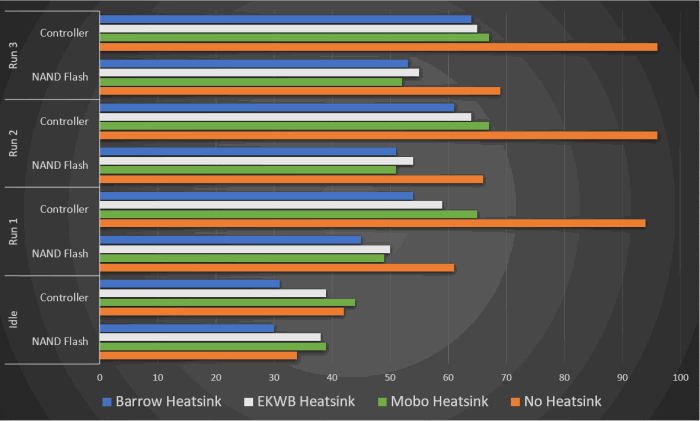
The master graph above reveals the sole advantage of using your NVMe SSD bare without heatsink. Having the controller and NAND flash exposed to the airflow within the PC case allows the bare drive to run cooler at idle compared to two out of the three heatsinks. The thermal pads used to thermally couple the aluminum heatsinks with the drive components aren’t efficient at dissipating heat at lower temperatures. This is moot since a few degrees here and there doesn’t matter as long as the drive stays below 50°C at idle.
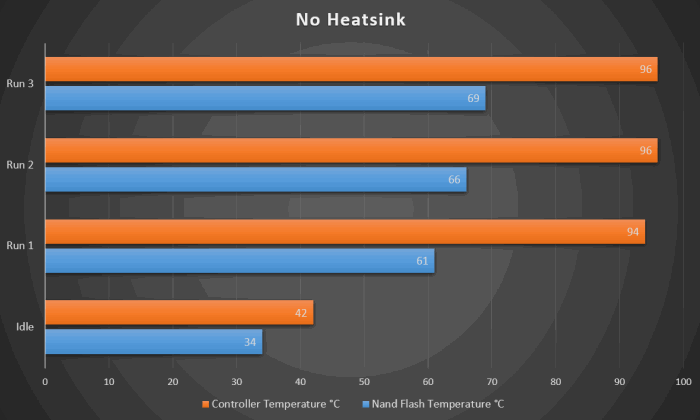
However, victory is short lived as the Samsung PM981 NVMe SSD shoots right up to a colossal 94°C after less than a minute into the Crystal Disk Mark 6 stress test. The temperature diode monitoring the Phoenix controller clearly shows that the drive has been thermal throttling. The NAND flash modules also reach a toasty 61°C on the very first run itself. The two subsequent runs see the controller’s thermal protection mechanism doing its job and stabilizing the temperature at 96°C at the cost of a slight dip in performance. The NAND flash memory, however, keeps climbing until it gets dangerously close to the maximum operating temperature at 69°C.
Needless to say, this is far from optimal. Although NVMe drives have plenty of performance headroom to make one oblivious to thermal throttling, this cannot be good for the health of the drive over a long time.
Using Heatsink Provided with the Motherboard

Most decent motherboards, and almost all Ryzen 2nd Gen ones, come with at least one M.2 heatsink for cooling your primary M.2 drive. Unfortunately, most of these heatsinks neither have enough metal or surface area. Furthermore, motherboards that only provide one of these force you to place your NVMe SSD in awkward locations such as the M.2 slot hidden under the GPU. Not an ideal situation in terms of airflow.
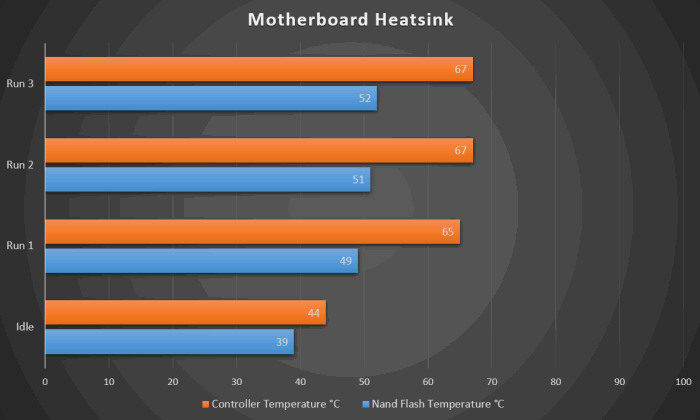
Surprisingly, even the thin and disappointingly flat sheet of aluminum provided with the ASUS motherboard is the classic case of something is better than nothing. In all three runs, the motherboard SSD heatsink was able to keep the drive well below the thermal ceiling of 70°C that most manufacturers recommend. That’s another reason to avoid skimping on the motherboard for your next PC.
EKWB EK-M.2 NVMe Heatsink

EKWB is a respected name in the PC hardware enthusiast space and quite well regarded for its custom liquid cooling products. However, the nearly $20 SSD heatsink from the same manufacturer makes you wonder if this product is a quick and dirty rebadge affair. The heatsink has none of the characteristic EKWB materials and build quality. It’s as if the brand gave the OEM contract to the lowest bidder and washed its hands of the product.

If that sounded harsh, take a look at the spotty surface finish and the anodisation quality of the side that is supposed to thermally interface with the SSD. The quality and density of aluminum is nowhere near as good as the asking price would make you believe. And this is reflected in its performance. The $20 heatsink is marginally better than the spartan strip of aluminum that comes free with a budget Ryzen X570 motherboard. It does its job, but it is definitely not worth the premium it demands.
Barrowch M.2 OLED Heatsink

Barrowch is the Chinese equivalent of EKWB, except its custom liquid cooling products are priced significantly cheaper than EKWB’s offerings. The M.2 OLED heatsink isn’t all that cheaper than its Slovenian competitor at $18, but it offers more bells and whistles. For that price you get a sharp OLED display mated to temperature-sensing diodes embedded within the heatsink. One glance through the tempered-glass side panel is all you need to check on your prized M.2 SSD.
One could argue that the display will impede airflow through the heatsink and affect thermals adversely. That is, however, compensated by the sheer weight and density of aluminum used to fashion the heatsink. It feels significantly heavier than the EKWB heatsink and boasts of much better surface finish and anodisation quality. The supplied thermal pads also seem to be of much higher quality. This is amply reflected in the performance as the Barrowch SSD heatsink bests everything tested before it by a decent enough margin.
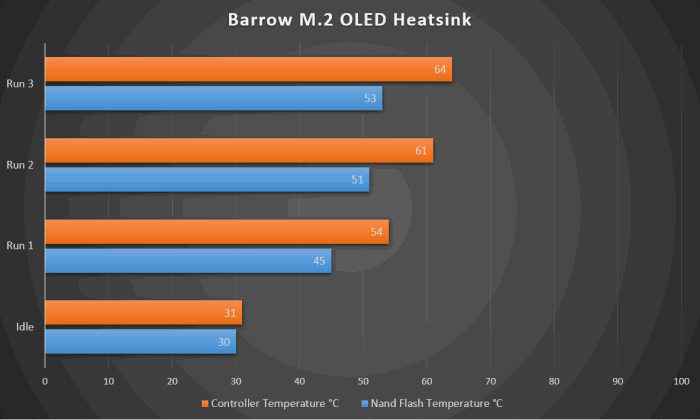
The heatsink is the slowest to heat up due to its sheer density. The fact that the NAND flash temperature readings are relatively higher compared to the motherboard heatsink shows that it does a good job of taking heat away from the controller. This is actually great because, contrary to popular belief, NAND flash performs optimally and is safest at temperatures of 50°C and upwards, as long as it stays below 70°C, beyond which the data integrity can get compromised.
Motherboard or Aftermarket, You Need a Heatsink
Do NVMe M.2 SSDs need heatsinks? Our answer would be a resounding YES. While it is easy to install and forget about your NVMe SSD, these drives can and will overheat critically even during normal day-to-day use. The high performance ceiling of these drives makes it difficult to feel the effects of thermal throttling, but prolonged exposure to such high temperatures does not bode well for longevity.
Other Ways to Cool your NVMe
So we’ve established that you probably need a heatsink for your NVMe SSD if you don’t want it becoming an overheated crispy cracker. But there are other things you can do to cool down your NVMe too.
Barrowch M.2

Let’s start with the heatsink we used in our tests. At $20ish and free shipping, the Barrowch M.2 OLED Heatsink makes a compelling case for itself. The brilliant OLED temperature display is a cherry on the cake. An investment of $18 doesn’t sound bad if you’ve already forked out well over ten times as much on a new M.2 NVMe SSD.
Thermalright Thermal Pad

The stock thermal pad that comes with your heatsink is often good enough to do the job, but if you really want to take that heat resistance to the next level then all the afficionados recommend replacing the stock thermal pad with the Thermalright Thermal Pad. It’s a bit of a hands-on process, so no need to do this if the heatsink has cooled your NVMe down to a sensible level.
Fans/Active Cooling

Do you have multiple M.2 slots on your motherboard, and where are they positioned in relation to the fans on your PC case? Do you even have fans on your PC case? If your NVMe is running hot, you should consider positioning it so that it’s getting direct air blown over it from your PC’s intake fans.
We could write a whole feature on which fans to use and why, but Noctua case fans are very reliable if you want a quick-and-easy solution without overthinking it!
Keep it Away from the GPU
If you have several M.2 slots, then there’s a chance that one of them is positioned quite close to your GPU. Your GPU is the single most heat-generating component in your PC case, and you do not want your NVMe near it.
Also read: 10 Things You Must Do When Running an SSD in Windows
Now your heatsink woes are sorted, why not put your PC to the test with the Cinebench CPU benchmark? Or, for a GPU stress test, check out our guide on how to use Furmark.
Our latest tutorials delivered straight to your inbox







