Although firewalls are universal to all operating systems, Microsoft Windows is one of the few that pre-packages it without the need for much more configuration. This guide unravels that mystery to reveal how the firewall in Windows security works.
Why Use a Firewall?
The firewall in your system protects you from external threats by blocking network traffic that follows a particular pattern. Instead of dealing with threats as they arrive, the firewall makes sure you never see them in the first place.

Firewalls are also useful for “fencing off” areas of the Internet that shouldn’t be accessible in certain contexts. For example, a university may use a firewall in a computer lab to block all incoming and outgoing traffic except what was used for the purposes of the lab. This is useful in scenarios where it’s necessary to reduce network noise from other sources and to make sure computers aren’t caching or sending data to other websites.
Firewalls have a brief history in the evolution of the Internet, but they’ve gone from being tools that were primarily used by corporations, to necessities in the home within a short period, due to the multiple attacks that hackers launch on computers on an everyday basis.
Do I Still Need an Antivirus?
The overwhelming majority of households use antivirus solutions that scan their computers regularly for infections. Since Windows Vista in 2007, Microsoft packaged its operating system with an antivirus that was included with Windows Defender, now known as Windows Security.

Although your firewall protects you from threats online, it’s not completely ironclad. Sometimes an exception in its ruleset will allow something to slip through. At that point, Windows Security’s virus and threat protection suite kicks in and provides a valuable service by identifying the threat that slipped through and quarantining it from the rest of your system.
Your firewall is more fit to block attacks coming from untrustworthy web sources, phishing attempts, and remote code injections, making it so your antivirus isn’t necessary in those cases. But even connecting the wrong USB stick to your computer can get around that level of protection.
Web attacks and viruses have a lot in common, but the key difference is that viruses can find their way past your firewall in several different ways. A virus is just executable code residing in a file system that mimics a program. If you get an email with an EXE file, it can bypass your firewall pretty easily and infect your computer.
For this reason, it’s still necessary to enable virus protection on your computer. Not doing so requires you to get a little more creative when removing viruses that do eventually end up on your system.
A good thing to keep in mind is that viruses are programs that detect executable code that already resides on your computer, while firewalls are programs that filter data sent over from the Internet.
How Does the Windows Security Firewall Work?
Windows Firewall, much like its counterparts that you find in Linux, works by filtering network traffic coming in and out of your system. It operates on a privileged level so that it can capture all the data packets that enter and leave.
If there’s a piece of software that would like to access the Internet, and Windows Firewall does not already recognize it in its rule set, it pauses the application, then asks you whether you’d like to give it access to your network. This allows you to have more control over who gets to call home on your system, which acts as an extra layer of protection over your own personal privacy.
In addition to filtering applications, Windows Firewall also uses a concept known as Internet Protocol security (IPsec), which requires other devices to pass certain criteria, including authentication, when trying to communicate with yours.
For portable devices like laptops and tablets that connect to Wi-Fi networks, it also has the ability to intelligently determine whether you’re at home or in a public setting, automatically setting up a profile that will help provide extra protection (like requiring encrypted connections) when you’re out and about.
In essence, you can think of your device as a nightclub and Windows Firewall as the bouncer who keeps people out who you don’t want to join your party.
How to Check Whether Windows Firewall Is Enabled
To make sure that your firewall is fully operational, click on your Start menu, then click on Settings. Navigate to Privacy & security -> Windows Security.

As you go into Windows Security, right below Protection areas, you can see the status of every part of Windows Security. Under Firewall & network protection, if you get a label that says, “No actions needed,” with a green checkmark on the icon, you’re all set.
If your firewall is partially disabled for some reason, just click on the icon, and it’ll take you directly to the Firewall & network protection menu within Windows Security. You can turn on any missing network protections you would like.

At this point, you can also review some of the rule sets that your firewall has by clicking on Advanced settings near the bottom of the window. You can add new rules that the firewall still hasn’t asked you about, or disable rules that you may have added by mistake to get that advanced security.

After working with it a while, you’ll find that this security feature is immensely easy to configure and extremely flexible, accounting for virtually every use case imaginable – for even the most advanced users. For a much more advanced overview of all the things you can do with Windows Firewall, check out our guide that shows all the ins and outs of how to use it.
Image credit: SDXL. All screenshots by Miguel Leiva-Gomez




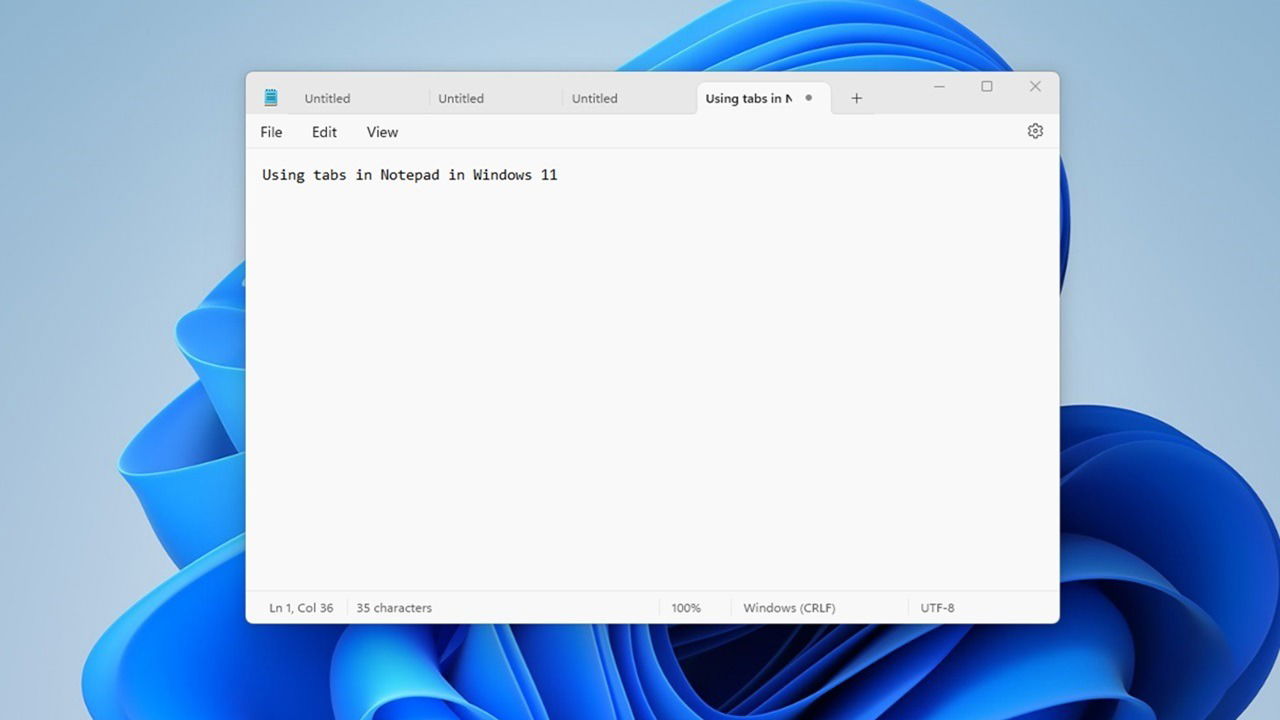
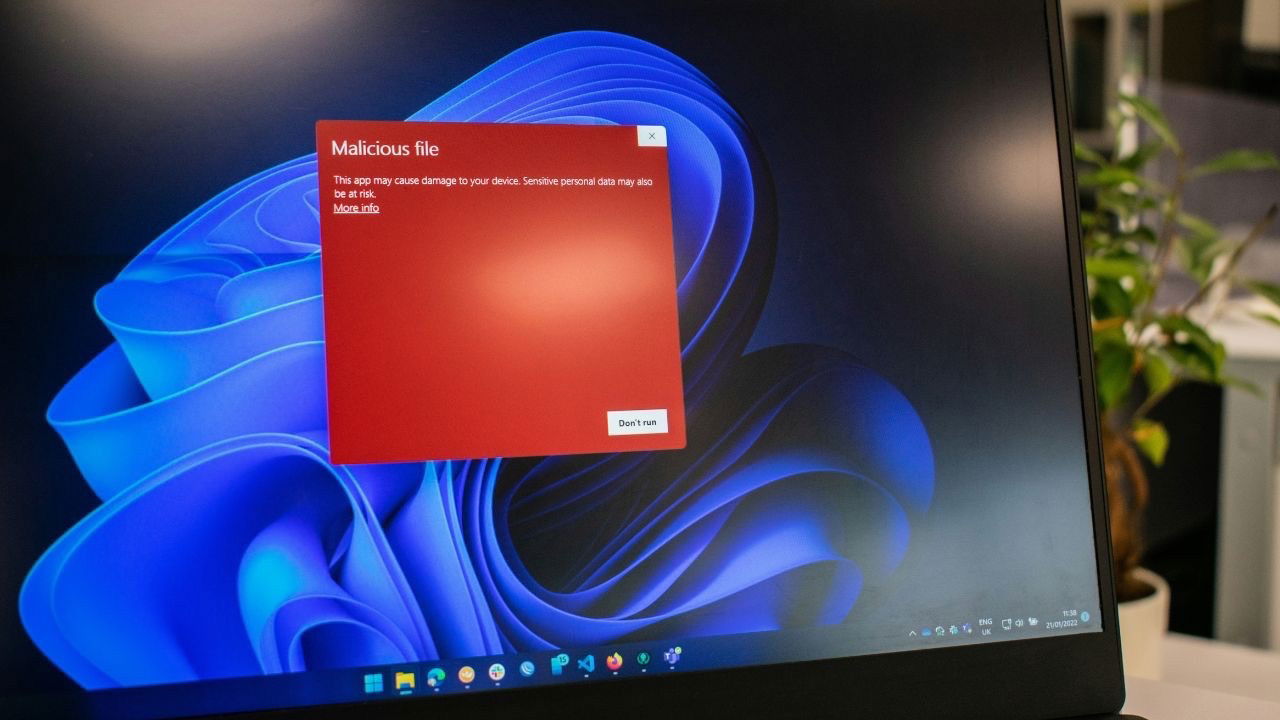



Be the first to comment! Get the discussion going.