MS Paint’s AI Image Creator (formerly known as Cocreator) is one of the most powerful text-to-image generation tool out there. Just input some text and this AI software can generate images that you previously had to search for on stock photo websites. Let’s see how you can make good use of the Image Creator feature in Windows 11.
What is Microsoft Paint Image Creator
Microsoft Paint Image Creator is a feature in MS Paint that generates images based on user text inputs. This feature, based on DALL-E model, is also available in the Copilot app. To access it, simply tap the Image Creator icon in an open Paint window. You will have to enter a text field which will provide the instruction to the AI software to generate an image. You can specify the layout and colors.

The Paint Image Creator feature works on all latest Windows 11 versions, particularly from 23H2 onwards. It was formerly called Paint Cocreator. To use it, you need to upgrade to the latest Windows 11 version, such as 24H2, through Settings -> Windows Update or by reinstalling Windows 11.
The new feature is not getting much attention at the moment, partly because not everyone uses Windows, considering the many macOS and Linux users. Moreover, as of November 2024, over 60 percent of Windows users globally are still on Windows 10, with just over 35 percent having upgraded to Windows 11.
Also read: learn how to generate AI images with Krita plugin software.
How to Use Paint Image Creator
The best part of Paint Image Creator is the sheer simplicity of its text-to-image conversion feature. Conveniently located within one of the most common Windows applications, it is ready to use with just a text prompt. Being as descriptive as possible is beneficial, as AI software produce better results when you interact with them as if they are real people.
The panel opens on the right side. In the Choose a style section, you have various options. I personally find the Photorealistic one most useful, as it produces images that look quite genuine. You can also select Digital Art or Anime for different purposes. Once you’ve made your selection, click Create to generate an image based on DALL-E. It will immediately consume an AI credit.
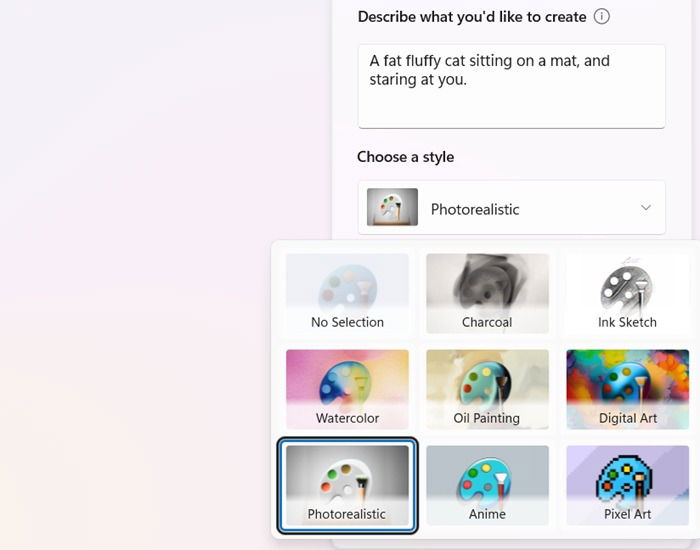
The output will appear on the right panel under Explore Variants. As soon as you click one of your selections, the image will be visible on Paint’s canvass. For best results, keep the canvass size large to easily accommodate the output.

While trying to save the image, Paint will automatically generate Content credentials based on the C2PA standard. This allows users to identify that an image was generated using AI software. You can use this image copyright-free.
Also read: harvest data from visual content using AI web scraping.
Other Modern Features Added to MS Paint
MS Paint is a classic tool that has been around since the first version of the Windows operating system. In the past, Microsoft attempted to deprecate this feature, but regular users met this move with backlash. Since then, MS Paint has received a facelift with new AI capabilities. Other latest features proving very useful in artwork and design include:
- Layers: similar to Photoshop’s “Layers” which is one of its powerful features, you can now work with multiple layers in Paint for composite images. You just have to click the Layers icon next to the Image Creator icon to work with the first layer.
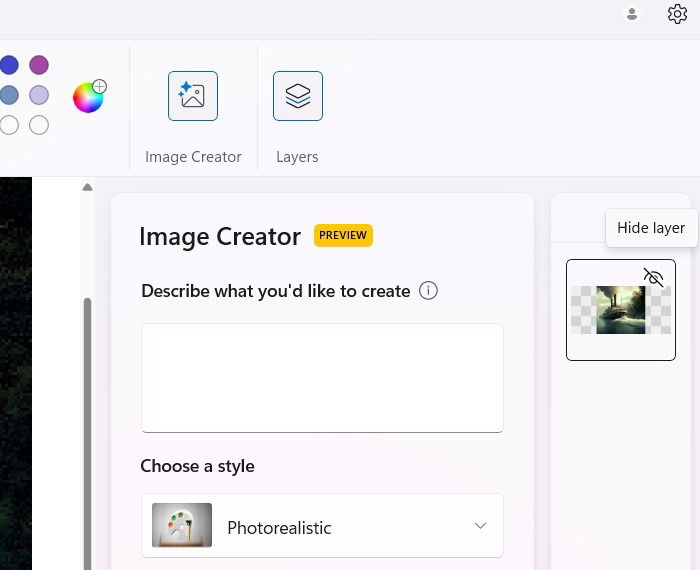
- Generative fill and generative erase: Similar to the “Magic Eraser” tool in Photoshop, Paint Image Creator offers a Generative Erase option that allows you to conveniently remove unwanted objects from the canvas. Simply create a selection area around the object and run the AI erasing tool to eliminate it. This feature also lets you add AI-based colors based on Generative Fill.
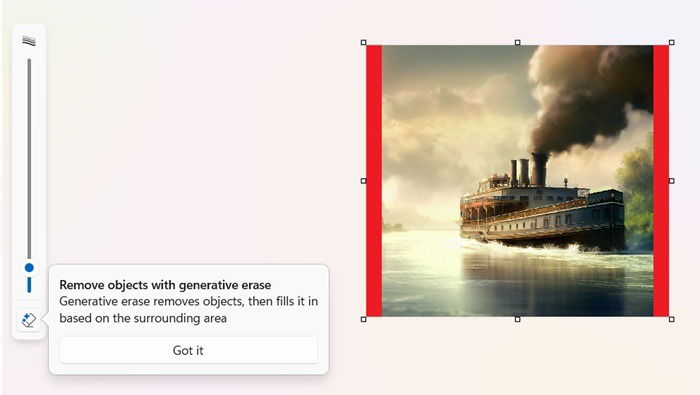
- Removing background from images: Ordinarily, you don’t use Paint for advanced image editing – that’s where tools like Photoshop are more popular. However, this simple image editing tool has recently gained a highly desired feature that allows you to remove the background from images. As soon as you import an AI-generated image onto the main canvas, you’ll find a Remove background icon next to the image. Click on it once, and the entire background will disappear, leaving you with a neat cutout.
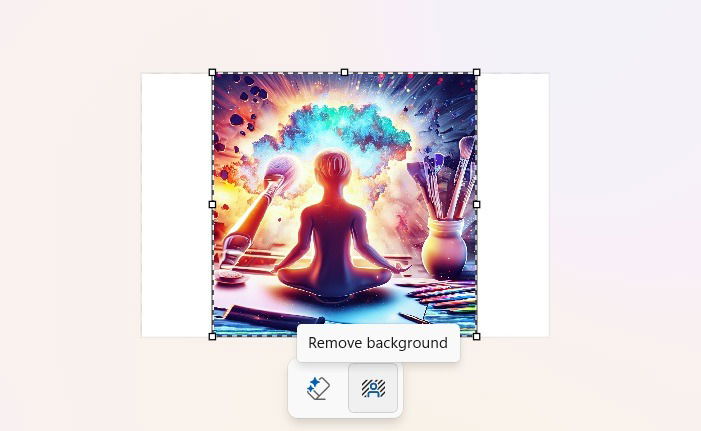
- Advanced sharing options: in the past, you could only share the images using Outlook or by downloading it to your PC first. The latest versions of Paint allow you to share your AI created images using Nearby Share, WhatsApp, and the Snipping Tool.
Related: want to detect if an image is AI-generated? It’s easy now.
Limitations of MS Paint Image Creator
Image Creator (or Cocreator) is one of the most amazing features in a Windows product. However, like many comparable text-to-image conversion solutions, it has a few limitations. The biggest is that you need access to a Microsoft account and the latest version of Windows 11. This leaves out a vast majority of Windows 10 users who cannot use this feature.
For me, the biggest pet peeve is that Paint Image Creator fails to understand and process size requirements. Even when I specify that I need the final output based on certain dimensions, it simply ignores the request and creates square images which may not be ideal for editing. However, you can somehow get around this by specifying whether you need the image in portrait or landscape mode.

Another limitation can stem from Microsoft’s insistence on upselling its Copilot+ PCs. While presently, all the latest versions of Windows 11 are able to run Image Creator in Paint without any problems, that may change in the future. Basically, the process to create AI images is very RAM and CPU-intensive. Methods like Stable diffusion can be a resource burden if your PC specs are not that great.
While many versions of DALL-E are paid software, Paint’s Image Creator is free, within certain limits. You start off with 50 image credits. Every time you generate an image, 1 credit is consumed. If you run out of AI credits, you can regenerate them through a Microsoft 365 subscription or a Copilot Pro subscription.
You can also redeem some of these credits through the Microsoft Rewards program available on Edge browser and Bing search engine. However, many users believe that these credits should be easier to regain than what is being offered presently.
There are many cool features of MS Paint, some of which you can use regularly. In case, MS Paint is not working on your Windows device, try one of these fixes.
Image Credit: Paint Image Creator (DALL-E 3). All screenshots by Sayak Boral.




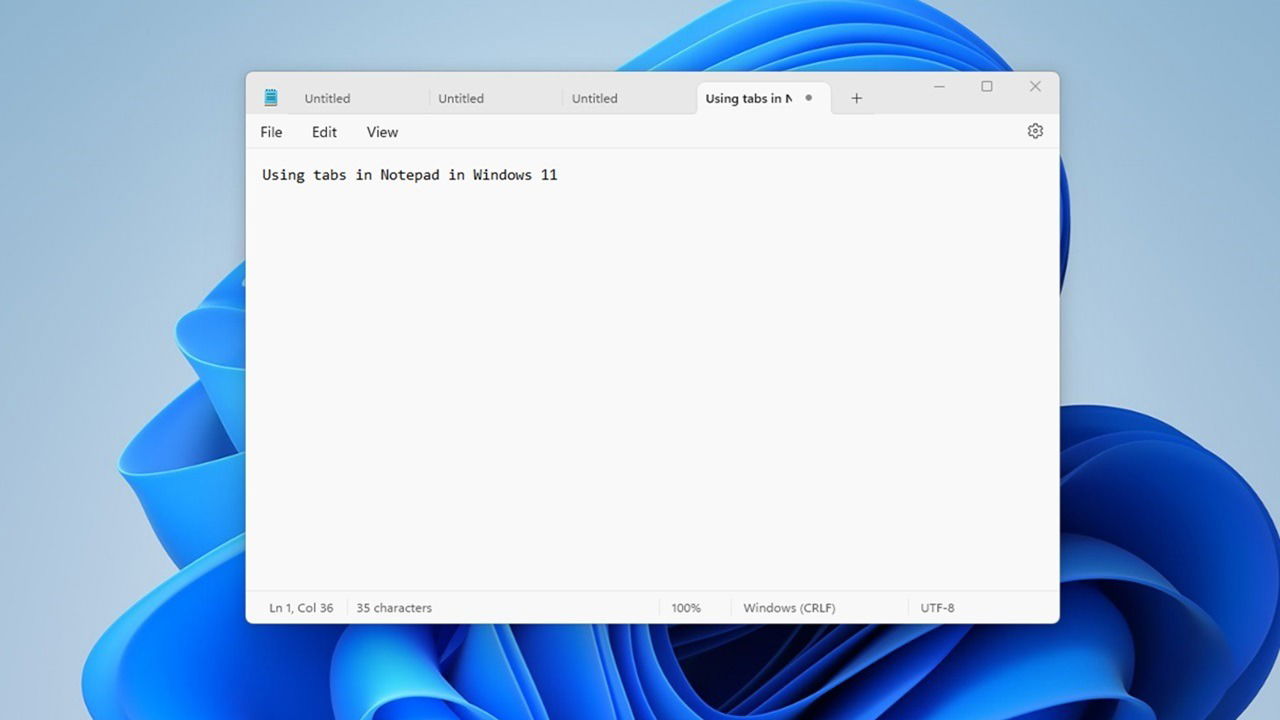
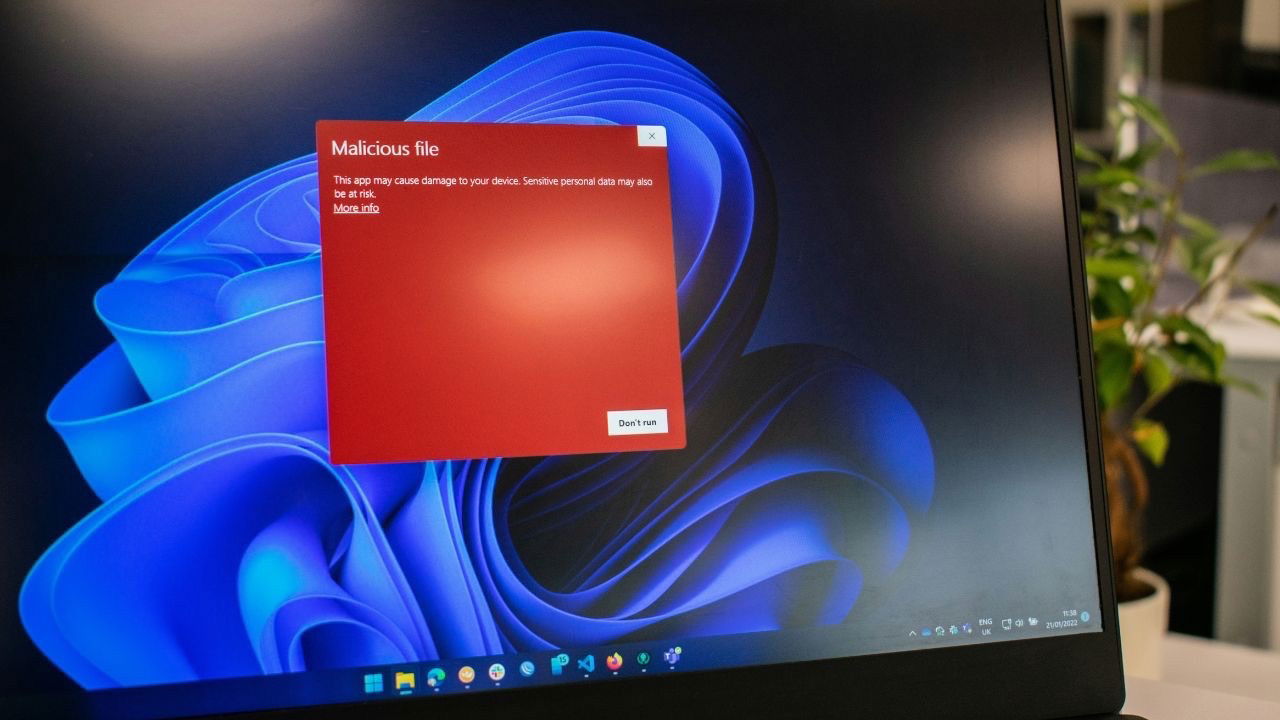



Be the first to comment! Get the discussion going.