Hypothesis is a powerful web annotation tool that many users deploy to use as a teaching tool with students or to enable: collaboration between authors and editors, personal note taking and annotation or engagement with readers. This chapter will cover:
- What is Hypothesis?
- How to enable Hypothesis on your webbook
- How to include and exclude specific chapters or sections from Hypothesis
What is Hypothesis?
Hypothesis is a simple web annotation tool that allows readers to highlight and annotate webpages, enabling deeper engagement with content. While the tool is available as a browser extension that can be used on any webpage, Pressbooks allows you to build its capabilities into the pages of your webbook itself, meaning readers can read and create annotations without installing the extension (so long as they have a Hypothesis account) and public comments will be visible to anyone who comes to your book.
Once Hypothesis is enabled on your webbook (see below), any reader coming to the book will see the Hypothesis toolbar on the right, either open or minimized depending on your settings.
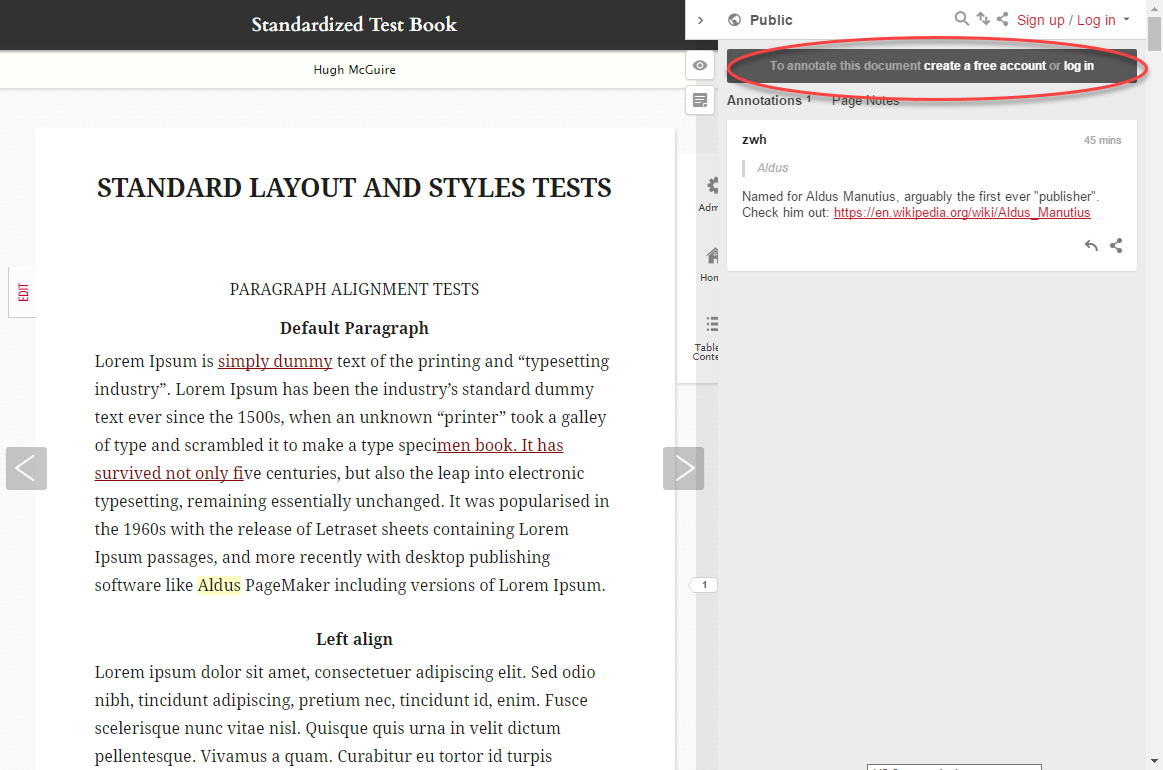
With this toolbar open, the reader will see any public annotations and can create or log into their account. Once logged in, they can select any section of text and a small icon will pop up that lets them either highlight the passage (which will remain private) or add an annotation. Annotations can be edited, deleted, replied to or shared using the icons at the bottom of the annotation section.
These annotations can also be public, private to a reader or visible in a private group, and the user can toggle between these options at the very top of the toolbar (the default is “Public”). You can read more about creating groups and annotating in groups on the Hypothesis website.
![]()
Enabling Hypothesis in Pressbooks
By default, Hypothesis will not appear on any pages of your webbook. To enable it, follow these steps:
- Go to “Settings” –> “Hypothesis”
- Select your default behaviours for:
- Displaying highlights
- Displaying the sidebar (you can make it open by default if you wish)
- Enabling annotations on PDFs stored in your media library (NOTE: we discourage the use of your media library for this kind of storage)
- Select the parts of your book on which to allow Hypothesis annotations.
- Save your changes.
![]()
Including & Excluding Specific Chapters or Sections
Your Hypothesis settings also offer granular control over which chapters or sections have Hypothesis enabled. To employ this option, you will need the post ID for the chapter(s) or section(s) you wish to specify. To find this, when you are in the chapter editor, look in the address bar for post=[a number].
Once you have this number, you can enter it in the Hypothesis content settings in the appropriate field to allow or disallow Hypothesis on that specific page, overriding the global settings.
NOTE: If you’re entering more than one post ID, separate them with a comma only (no spaces!).
![]()
Uses
- Collaborative editing – users can set up a private group, leave comments and editing suggestions, and discuss changes right in the document.
- Reader feedback – if you’re sharing your book with early readers, they can offer feedback and comments, or you can leave the option open to anyone who is engaging with your books!
- Student engagement – students can be encouraged to engage with academic texts or books being discussed in class by leaving their thoughts and talking about the text among the class, offering those less likely to speak up in class the opportunity to share their thoughts.
If you have any questions, or any trouble using Hypothesis on your webbook, please let us know at [email protected].