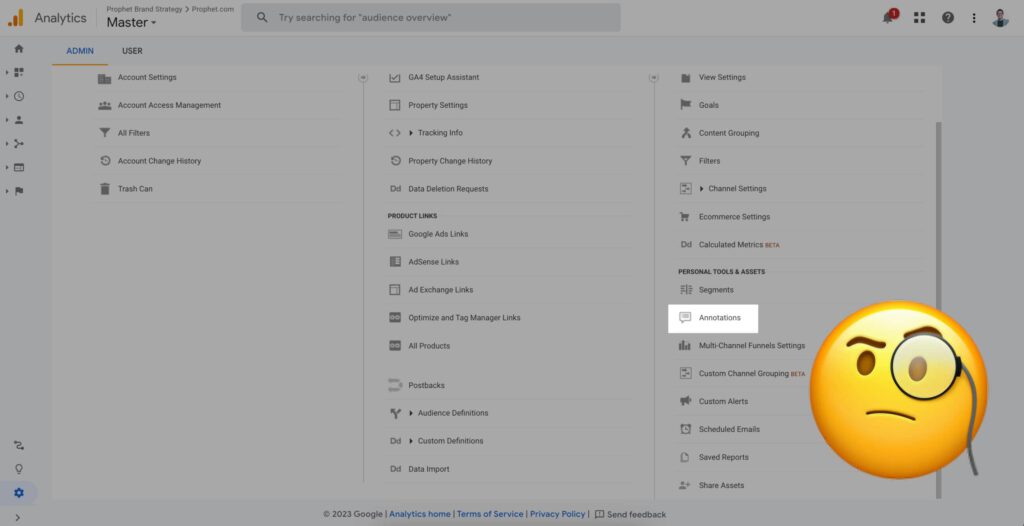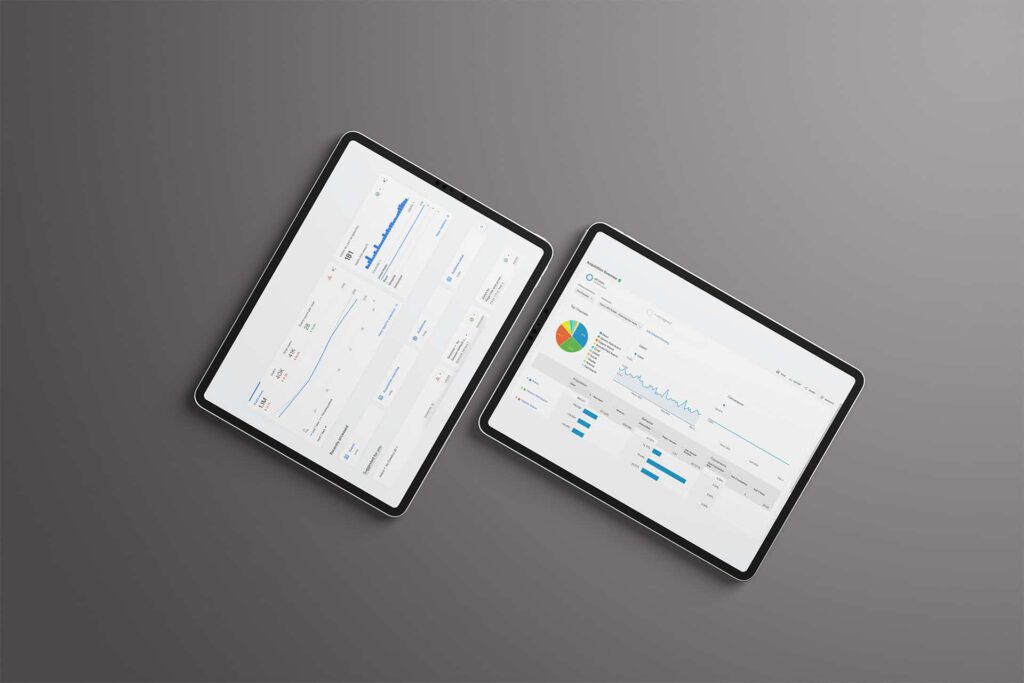What is Google Looker?
Google Looker (formerly Google Data Studio) is a business intelligence (BI) and data visualization platform. It allows you to connect to many data sources, transform your data, and visualize your various datasets in reports and dashboards.
Once you navigate to Looker, it is broken down into 3 main sections:
- Reports
- Data Sources
- Explorer
We’ll take a look at each of these below and see how they contribute to solving your marketing analytics needs.
Reports
The Reports section is what you probably think of when you think of Looker Data Studio. Within each report, there is a View mode and an Edit mode. The View mode is what an exec team or department head may care most about: ”show me the metrics I need in order to see how the company is doing and if we’re meeting our key objectives.”
The Edit mode is where you build the report or dashboard. Developers bring in data sources, blend and visualize data, customize the theme, and build charts to report on KPIs. You can stick to a 1 page dashboard that shows high-level metrics across your business, or you can build out many pages that dive deeper into each data source.
Permissions & Sharing in Google Looker Studio Reports
There are 3 levels of permissions on Looker reports:
- Owner
- Can Edit – Allows you to edit the report visuals, add, and delete pages in Edit mode. Editors can also share reports, unless the owner has restricted this.
- Can View
Sharing Looker reports is simple and can be done in 2 places: either in the default reports view (by clicking on the ellipsis on the right), or within the report using the “Share” button on the top banner. You can then decide if you want to share with individual users, via a link to the report, or by scheduled email delivery.

Data Sources
Data Sources are the underappreciated backbone of your reports. Here, you can manage all existing sources and create new data sources through data “connectors.”
Google has provided free connectors for all of their common marketing products. To bring in non-Google sources, there are a plethora of community connectors that you can utilize to bring in Shopify, Facebook, LinkedIN, and many other data sources.
An important function is the ability to add Custom Parameters and Calculated Fields in Looker Studio. Support for common expressions like CASE statements and RegEx syntax allow you flexibility in transforming your datasets within Looker.
Permissions & Sharing Looker Studio Data Sources
This is very similar to Reports. The only difference for Data Sources is the ability to see which reports are using a data source and revoke access in any report.
Sharing is likewise the same as in the Reports section, with the ability to share any data source from the ellipsis in the Data Source section or within any data source in the top banner.
Explorer
The best way to think of Explorer is as a combination of the View and Edit modes in Reports. It allows you to simultaneously filter and interact with data while editing a chart. This tool is most helpful when you want to dive deeply into specific metrics.
Creating & Sharing Looker Explorations
There are two ways you can create a new Exploration – directly from the Explorer section or by clicking the ellipsis on an existing report visual and choosing “Explore”.

One primary difference between Explorer and Reports is that you cannot share an Exploration directly. To share it, you must be within the Exploration itself, then decide if you want to export it to a new report or copy it to an existing one.
Google Looker Studio Benefits
Looker is not the most common BI tool, but it offers some serious benefits that could make it right for your business. Compared to popular alternatives such as Power BI or Tableau, Looker stands out in three primary ways:
- Ease of Use
- Simple Data Connections
- Cost
Easy to Use
Of all BI tools, Looker is likely the easiest to learn. The interface is intuitive and navigation between reports and data sources is seamless. Most of all, Looker was built for the non-technical user, so you don’t need extensive knowledge of databases or code to build effective reports.
Simple Data Connections
As we mentioned above, a huge benefit of Looker is the simplicity of their data connectors. It is the easiest way to visualize 19 built-in Google data sources, including Google Analytics, Google Ads, YouTube Analytics, Search Console, Sheets, and BigQuery. We’ll talk briefly about the benefits of using Looker for a few of these sources below.
There are also over 400 partner connectors to many other marketing data sources, including social media channels like Facebook, LinkedIn, and Twitter, as well as staples like HubSpot, Salesforce, Shopify, Amazon, and QuickBooks.
Connecting to these data sources in Looker is quick and simple, leaving more time for adding calculated fields, building dashboards, and getting insight into your key metrics.
Visualize Google Ads & Google Analytics data in Looker Studio
Although Google Analytics does have reporting capabilities, the layout can be somewhat confusing to those unfamiliar, which can make it difficult to quickly analyze key metrics for many companies.
This is where Looker comes in. By deciding which metrics are most important, and what levels up to departmental and company-wide goals, you can build customized reports in Looker that tell your execs exactly what they need to know, when they need to know it. You won’t waste any more time searching in Google Analytics.
Visualize BigQuery data in Looker Studio
BigQuery might be a little more unknown to many marketing analysts, but it is a powerful data warehouse platform to utilize in your data strategy. You can build all of your reports in Looker with a quick connection to your data warehouse in BigQuery.
As GA4 starts to become more popular, you can also utilize the free linkage of GA4 to BigQuery. This will let you tie in your Analytics data with your CRM data, giving fresh insight into your customer journey.
Cost: Google Looker Studio is Free
The number one reason to start your BI adventure with Google Looker is the pricing. Although it’s not as comprehensive as some alternatives, it is a great product for free. With all of the other costs associated with marketing, collecting data, and reporting on KPIs, the free reporting within Google products is a great reason to go with Looker.
Taking the Next Step
A well-designed reporting strategy can save your organization time and lead to more effective, data-driven decision making. Google Looker allows you to quickly and cost-effectively unify your reporting channels and measure your key metrics in one place to get a holistic picture of your business.
Google Looker isn’t the best option for every company, but it is a great tool for your marketing team. If you get overwhelmed by Google Analytics and want to optimize your web efforts with informed decisions, feel free to send us a note or schedule a time to meet. We love nerding-out about using data to solve problems.
If you found this Practical Intro helpful, check out our Practical Intro to Google Tag Manager as well.