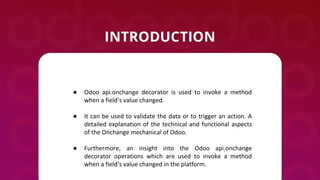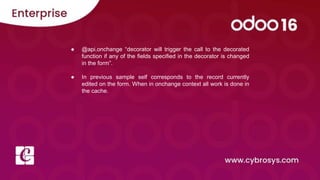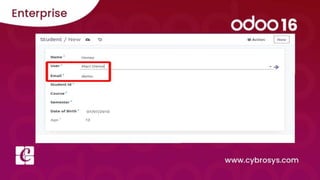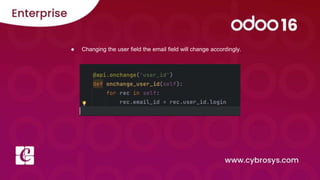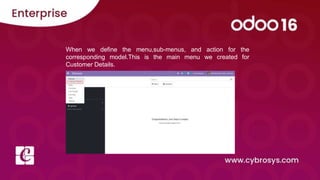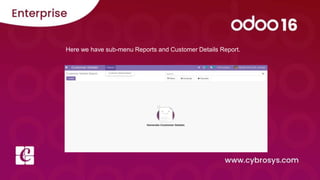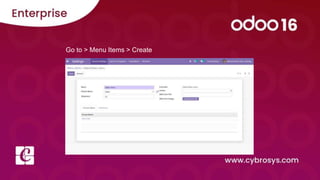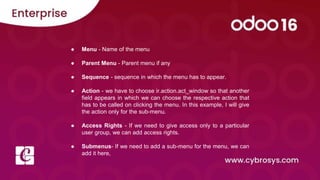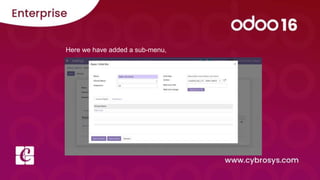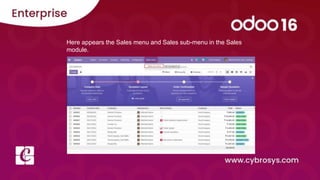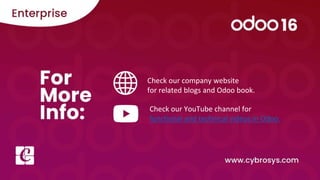Onchange
- 1. How Update Client Interface ‘on change’ @api.onchange Odoo 16
- 2. ● Odoo api.onchange decorator is used to invoke a method when a field’s value changed. ● It can be used to validate the data or to trigger an action. A detailed explanation of the technical and functional aspects of the Onchange mechanical of Odoo. ● Furthermore, an insight into the Odoo api.onchange decorator operations which are used to invoke a method when a field’s value changed in the platform.
- 3. api.onchange ● The function of the decorator will be called when the field value changes. ● Moreover, it supports only single field names; on the contrary, dotted names will not be considered. ● Furthermore, onchange methods are invoked on pseudo- records that contain values of the form.
- 5. ● @api.onchange “decorator will trigger the call to the decorated function if any of the fields specified in the decorator is changed in the form”. ● In previous sample self corresponds to the record currently edited on the form. When in onchange context all work is done in the cache.
- 7. ● Changing the user field the email field will change accordingly.
- 8. When we define the menu,sub-menus, and action for the corresponding model.This is the main menu we created for Customer Details.
- 9. Here we have sub-menu Reports and Customer Details Report.
- 10. In the developer mode, Go to>Settings>Technical>User Interface>Menu Items
- 11. Go to > Menu Items > Create
- 12. ● Menu - Name of the menu ● Parent Menu - Parent menu if any ● Sequence - sequence in which the menu has to appear. ● Action - we have to choose ir.action.act_window so that another field appears in which we can choose the respective action that has to be called on clicking the menu. In this example, I will give the action only for the sub-menu. ● Access Rights - If we need to give access only to a particular user group, we can add access rights. ● Submenus- If we need to add a sub-menu for the menu, we can add it here,
- 13. Here we have added a sub-menu,
- 14. Here appears the Sales menu and Sales sub-menu in the Sales module.
- 15. Check our company website for related blogs and Odoo book. Check our YouTube channel for functional and technical videos in Odoo.