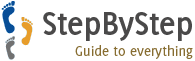How to Design Address Labels in Pagemaker
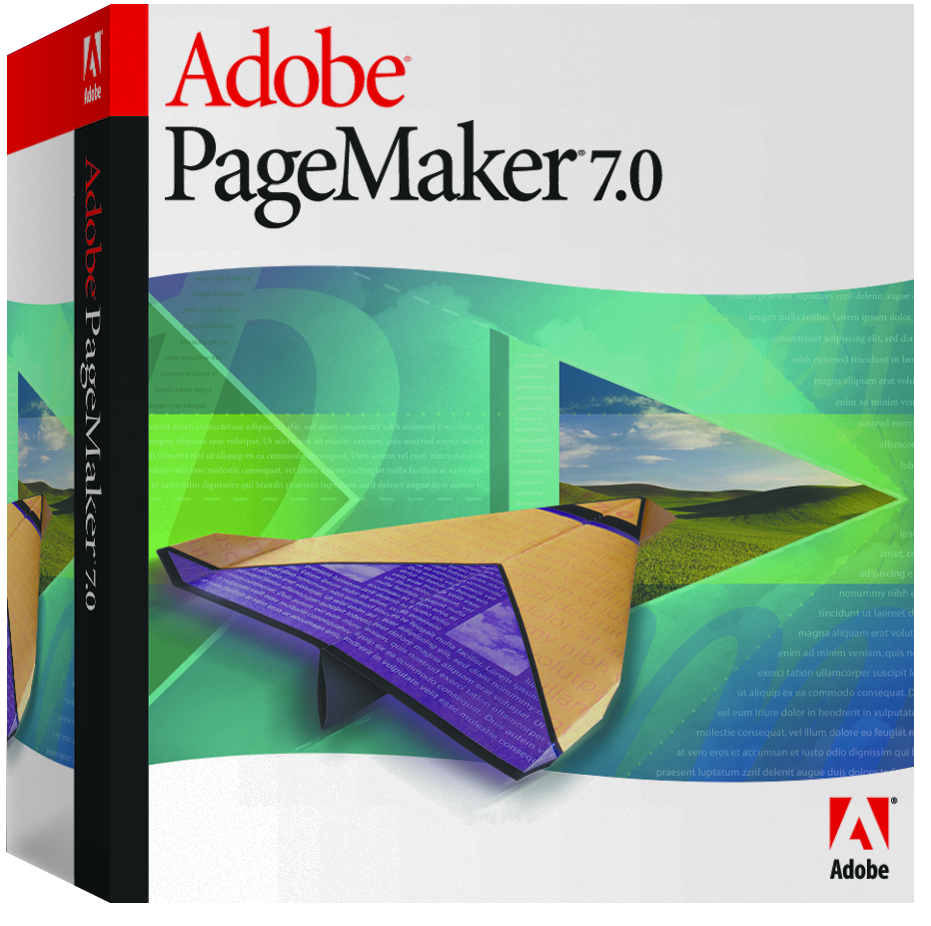
If you are planning to create address labels then you can use Adobe Pagemaker, as it provides you all the tools that you need to get your work done in no time – you even won’t have to create the whole design yourself. In fact, you will be provided with different templates to choose from. That is the reason why many people prefer using this program to create different types of cards and labels.
If you have not used the program before, then you can read this article carefully, as it contains all the details you need, in order to get your work done with just few clicks.
Instructions
-
1
Run the Adobe Pagemaker application by double clicking its icon on your desktop, or in the Start menu. Click the “Labels” button under the template menu, which you will see right after the application window opens.
If the menu does not appear automatically, you can do it manually by selecting the "Plug-in Palettes" from the “Window” dropdown menu. Then, you will have to click the “Show Scripts” option, and then “Templates”, to see the “Labels” section. -
2
From the list of templates that appear on the screen, select the design which you want to use for your labels. The program may ask you to install the required font for the particular design. If you only want to use the design, and plan to use any other font, then you do not need to install the font for the specific design.
-
3
Enter the text in the text field, and click “T” icon, to change the style and size of the font. Highlight the text and select the font type and the size, and click “OK”. Make sure that the font style and size should complement with the overall design of the label.
-
4
You can now add a picture to the graphic section of the label. For this purpose, you need to select "Place" from the “File” menu, and locate the picture which you want to use. Select the file and click “OK”.
-
5
To save the file on our computer hard disk, open the “File” menu and select “Save As”. Now you can define the location where you want to save the labels file. Click “OK”. You can now take printout of the label you just created.