Many people search for ways to send a Text SMS message from a Computer for Free. In this article we are describing 5 free options that you can do this easily, so let’s have a look below.

Wouldn’t it be nice to be able to fire off a quick text from your computer, even if your phone wasn’t close at hand?
Well, thanks to some pretty new innovative solutions it’s possible to do exactly that – sometimes even faster than you’d be able to punch out a text on your phone, too!
Best of all, many of these options also allow you to receive text messages at the same time, even if your phone has a completely dead battery.
Option 1: Use a Free Online Service
There are a lot of 100% free services online that let you send texts through them, and the five we highlight quickly below are some of the best of the bunch and easiest to use options you want to consider.
TextEm
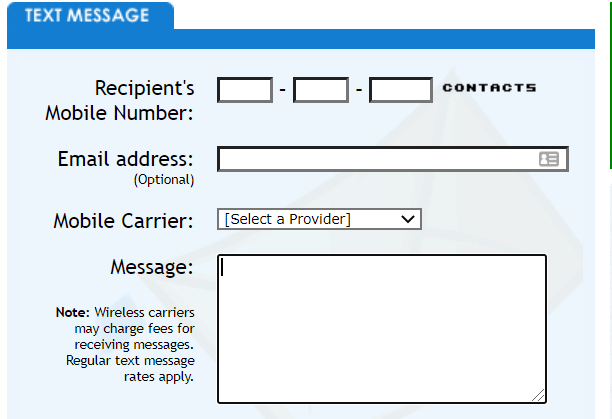
This online tool only requires you to provide the recipients mobile number, the mobile carrier that you want to send your message through, and the message you are sending it handles all the rest of the heavy lifting for you. You’re able to send up to 155 characters in each text with this service.
GlobFone

This web based text message tool only requires you provide information regarding the country that your recipient is in right now and their phone number before you’re able to send messages to them. The platform also offers free video chat, filesharing, and voice call capabilities, too.
Open Texting Online

With one of the cleanest interfaces your find as far as online texting services are concerned, the real benefit with using this platform is that you can send pictures, video, and audio messages to real phone numbers all over the world alongside your SMS message. You can also receive replies via email.
TXT Drop

This platform provides 100% free online texting to phone numbers in the United States and Canada, promising instant delivery. Include your email address so that replies can be sent there directly from the phone numbers that you are texting through TXT Drop.
Text Port

The real game changing feature with Text Port and it’s free online texting tools is the ability to include emojis, pictures, and gifs with your text through the computer. You can send up to four messages for free in a single session and receive unlimited replies delivered directly to your email inbox with this platform.
Option 2: SMS Text Through Email
Believe it or not, a lot of modern email services (including Gmail) provide you with the ability to send text messages directly from email client.
Most of us keep our email open while we are working at our desk or at our computer anyways, looking for new messages that come in and working on ones we have to send out – and the ability to send text messages directly through your email client is a game changer.
All you have to do to take advantage of this service is replace the email address that you would have put in the recipient box of your message with the 10 digit phone number of the person you are looking to text.
After the phone number has been punched into your recipient box you’ll want to attach a specific gateway address provided by all cellular network platforms.
Below we highlight the gateway addresses provided by the most popular US cellular carriers to help you hit the ground running.
Example Phone Number to Text – 123-456-7890
AT&T : [email protected]
Boost Mobile : [email protected]
Sprint : [email protected]
T-Mobile : [email protected]
Verizon : [email protected]
So, to summarize: If you want to send a text message to a Verizon cellular customer, send him/her an email message to [mobile number]@vtext.com
One important thing to remember with this approach is that if you are going to be sending text messages through email that are longer than 160 characters they technically won’t be SMS messages any longer but instead MMS messages.
Most cellular plans (especially all of those attached to smart phone devices) include SMS and MMS messaging, but if the recipient of your email text messages does not have MMS enabled they may not receive these messages – or they might be charged a fee (usually between $0.10 and $0.25) on their cellular bill.
This probably isn’t going to be an issue all that often but it may be something that you want to be aware of all the same.
Option 3: Text Through Your Wireless Carrier’s Website
Almost all of the major wireless carriers (especially in the United States) provide full functionality for customers to send text messages through their own website.
What you’ll want to do is log into cellular account on your carrier’s website and look for the tools or links that give you an opportunity to send out a text via this online portal.
Just as an example, Verizon makes this really simple and straightforward by providing the online texting tools as part of the My Verizon Account website you use to pay your bill and to manage your account.
You’ll be able to send and receive text messages through this online portal the same way you would have with your phone, you’ll be able to send photos and videos through these text messaging tools – as well as online links – and you can even download a desktop application dedicated to using text capabilities of your phone (and attaching it to your cellular number) through this online portal, too.
The exact same kind of capabilities are available from AT;T, Sprint, and T-Mobile as well. They may take a little bit of digging to find online (though a quick Google search for your specific wireless carrier should point you in the right direction) but it’s nice to know that these capabilities are baked right into your online administrative dashboard all the same.
Option 4: Use a Social Network App
Social media tools also give you an opportunity to send text messages (for the most part) directly from your computer.
Most of the time we think of social media existing entirely on our mobile devices, and if you are using a dedicated mobile application to talk to your friends or to check out what’s going on in the world of social media the odds are pretty good you’re doing so from your phone or your tablet – and can bounce over to the text messaging app really quickly.
At the same time, though, if you are using social media online – from your desktop computer or laptop – you’ll still be able to use the same text messaging capabilities a lot of the more popular platforms without any headache, without any hassle, and without having to have your phone close by, either.
Below we highlight a couple of the most popular social networking platforms out there that offer text messaging capabilities as part of their entire online experience (mobile and otherwise).
Facebook Messenger
Facebook Messenger is one of the world’s most popular messaging platforms there is, and while a lot of people are under the impression that you’ll only ever be able to use it to message people that are actually on Facebook nothing could be further from the truth.
In fact, it was a couple of years ago that Facebook started to tinker around with SMS text messaging capabilities built right into the overall Messenger platform.
These features became even more robust and even more polished as time went on, and today it’s possible to easily send SMS messages and MMS messages directly from your computer through the Facebook messenger set up.
All you really have to do to take advantage of these capabilities is click a quick settings option in Facebook Mobile Settings that lets you send SMS text messages to phone numbers around the world.
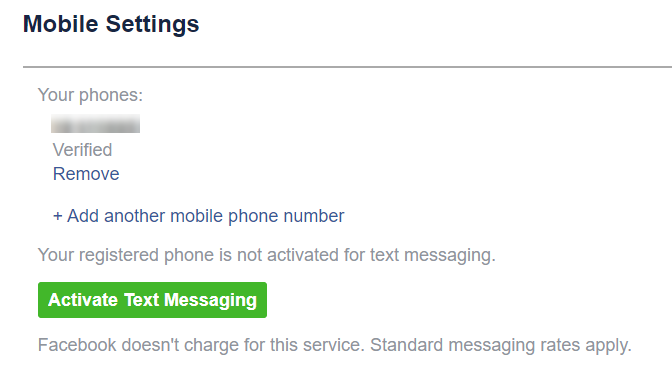
As of right now this feature is 100% optional and you need to enable it as shown above.
From there on out you’ll be able to send and receive SMS and MMS text messages through the Messenger environment.
It really doesn’t get much easier than that!
Use WhatsApp
Recognize the world over as maybe the most convenient messaging platform there is, WhatsApp has totally changed the way that people communicate by really sort of condensing down every type of messaging you could want to send someone – email, text message, video chat, phone chat, etc. – into a single source kind of environment.
All you’ll need to do to take advantage of this particular set up to send a text message is to have an individual in your contact list with an accurate phone number.
As long as you have an internet connection of any kind (Wi-Fi, cellular network connection, etc.) you’ll be able to send messages through the CHATS component of this platform.
The really neat feature here, of course, is that you aren’t only going to be able to keep all of your text messages in a neat and organized sort of environment but all of the other messages are going to be organized around these contacts as well.
Photo messages, video messages, email links, text messages, and more are all going to be archived inside of these contact connections – helping you look over all of the communications you had with someone at a glance.
The desktop/browser based capabilities of WhatsApp have gotten much better over time. You can use all of the functionality from this mobile service on your computer through your web browser or you can download a dedicated desktop application to take advantage of SMS text messaging from your computer, too.
Send SMS with Skype
Skype is another gold standard of online communication tools, one of the first platforms to really dive headfirst into the world of VoIP technology and today it’s still considered a “must-have” for those that want to use their computer to talk or text with folks around the world.
After its acquisition by Microsoft Skype really started to rollout a whole host of new features, the smartest one easily being the ability for individuals using Skype to communicate with folks that did not necessarily have Skype accounts themselves.
The fact that you can call internationally (all over the world) with voice or video communications, that you can send SMS and MMS messages to phones all over the planet, and the freedom to keep all of your communications in a single environment no matter what kind of communication they were is a game changing benefit of using something like Skype.
All you have to do to leverage the SMS capabilities of Skype is fire up the web browser version or your desktop version of this platform (SMS messages are also available on the mobile app), navigate to the text message part of the platform, and fire your message away.
Talk about simple and straightforward!
Option 5: Using Other Apps
To round things out, there are a whole host fantastic applications you can download to send text messages from your computer that offer lightning fast, easy to set up, and reliable services – all of which make life sending text from your laptop or desktop completely headache free.
Here are some of our favorites.
My SMS
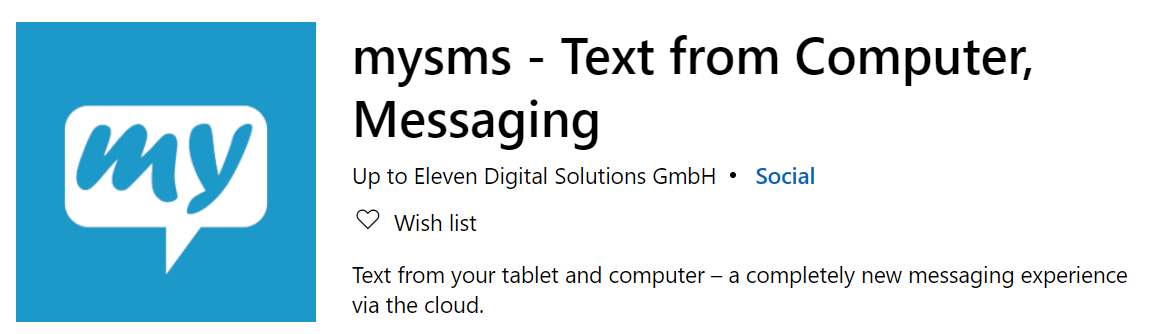
This super lightweight application available for Windows devices turns your computer, laptop, or hybrid device into an SMS/MMS texting machine – all while interfacing with your smart phone so that you can use your same phone number to send and receive messages.
Best of all, you get an automatic sync between your phone, your tablet, and your computer to keep all of your messages organized and archived.
With full multimedia support as well as support for links and attachments, this is one of the best apps out there for texting from the computer.
Mighty Text Chrome Extension

If you don’t want to clutter up your hard drive by installing applications directly to your desktop but would love SMS texting capabilities built right into your browser this Chrome Extension gets the job done perfectly.
It works best when paired with Android devices (allowing you to sync your text messages, your calls, and your notifications – as well as tickle information like your battery status, for example) and essentially lives inside of your browser.
As long as you have Chrome open you’ll be able to send and receive text with your actual phone number through this set up.
Your Phone Windows 10 App

Another application that works with your phone in conjunction with your computer, you’ll be able to leave your phone in the drawer getting charged, tucked away and silenced, while still using all of its capabilities (provided it is an Android device, anyway).
This Windows-based application links directly with your phone to connect it and your PC, giving you the opportunity to make and receive calls from your computer, receive and manage all of your notifications through your computer, and even access all of your mobile applications through your computer, too.
SMS messaging from your laptop or desktop becomes effortless with this Windows app.
Leave a Reply