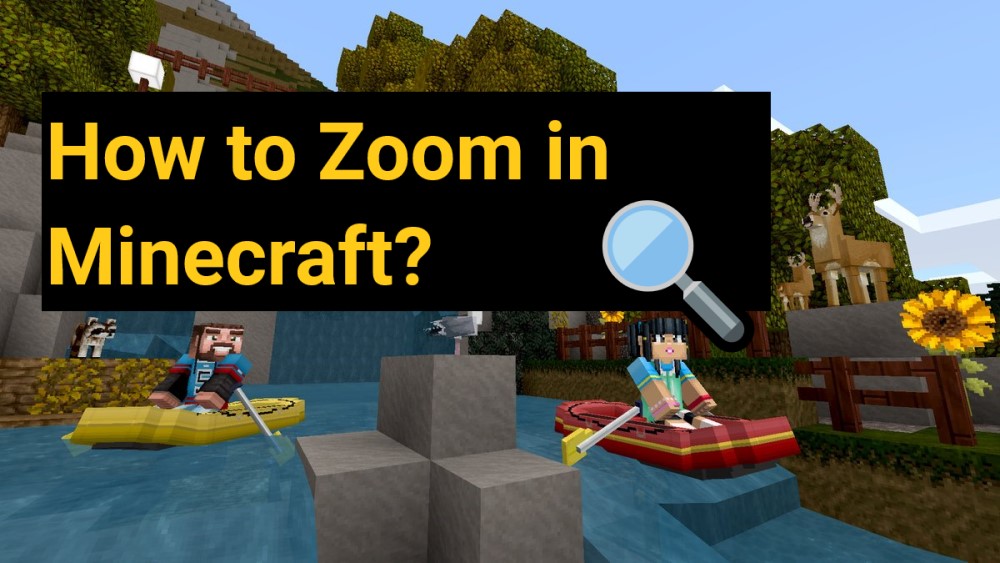Wondering how to zoom in on Minecraft?
With the pandemic running all over the world right now, Games have emerged as entertainment for all ages.
Minecraft is one of them.
In this game, you can build worlds of your own choice, and if you explore you can find new elements that you can use to build your world in different ways.
But this requires the breaking of the blocks with different items to create more complex things and hence this requires to zoom in.
In this article, I’ll help you to zoom in on Minecraft on PC Windows 10.
What is Minecraft Optifine?
Minecraft Optifine is a MOD and it modifies the setting of the game. It gives you extra functionalities and makes your life a bit easier such as letting you zoom.
Which key do I use to zoom with Minecraft Optifine?
Once you get the Minecraft Optifine mod, whenever you want to zoom in just hold the ‘C’ key on your keyboard to zoom in to the object that’s located in the center of your screen.
Method 1: Zoom in Minecraft Without Mods: Adjust your Field of View (FOV)
In Minecraft, you can zoom in easily without mods too.
There is an option available in which you can change what’s visible to your screen.
It can be done by adjusting your Field of View. If the FOV value is higher, you’ll see more things in your view. So select your FOV value to low so that you can get a zoomed-in view of your world.
Follow the steps below to change your FOV value to low.
- Open your Minecraft and enter the game.
- When you are in-game, press the Esc button to open the game menu.
- Select the Options… box in the game menu.

- In the options tab, slide the bar inside FOV to the left. In this way, you’ll be able to see lesser details by zooming in.
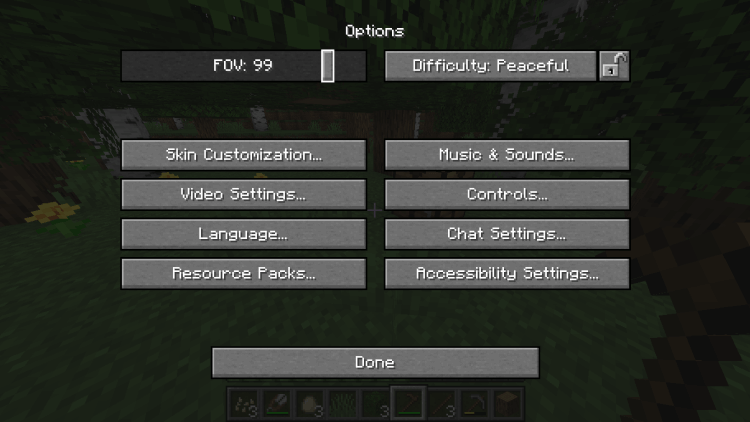
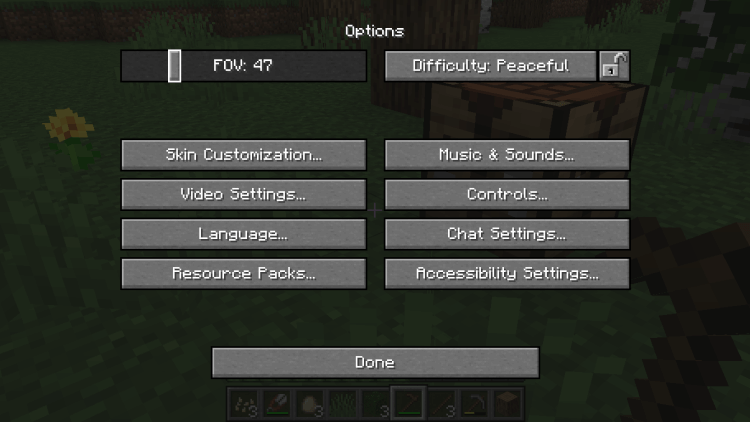
Your game will be now zoomed in.
Also Read: Best Minecraft gaming Mice to Level Up Your Gaming
Method 2: How to Zoom in on Minecraft by using Optifine MOD?
How do you zoom in and out on Minecraft?
Optifine is a zoom MOD for Minecraft. In order to run Optifine MOD First, you’ll need to download and install the Java SE Development kit 15 for your Windows/macOS/Linux.
Given are the links.
Download Optifine MOD
How do I install Optifine 2021?
- Step 1: First download the Minecraft OptiFine Mod on your PC. To work with the latest update in Minecraft, go to the OptiFine Mod page to check the newest version; it is the most unique Minecraft 1.16.4.
- Step 2: Open the .jar file corresponding to the OptiFine Mod and click on Install. After the installation is done, press OK. This will install the OptiFine Mod as a module inside Minecraft.
- Step 3: Now start the Minecraft Launcher
- Step 4: Make sure that you are loading OptiFine Mod on to the application. On the bottom left side of the Play option, you’ll be able to see OptiFine. If you can’t see that, tap the box next to the play option and select OptiFine (which will likely read ‘Latest release’).
- Step 5: Now load the game by clicking on the PLAY button.
- Step 6: Now whenever you want to zoom in just hold the ‘C’ key on your keyboard to zoom in to the object that’s located in the center of your screen.
Now you have successfully enabled the Optifine MOD.
( Warning: This is a MOD and it modifies the setting of the game )
Method 3: Use Zoomed out Maps to Zoom in Minecraft Easily
Instead of using the zoom functionality, you can also use maps to navigate inside Minecraft.
Make Zoomed out Map
You’ll notice that your map is set to a certain zoom value. But you can also make a more zoomed-out map by expanding it to contain a larger view of your world.
- Make sure you have created a map of your world.
- To create a zoomed-out map first you need to collect 32 pieces of paper. We’ll create the zoomed out map in 4 levels and 8 pieces are required at every level.
- Open your crafting table and place your map in the center.
- Place each of the pieces of paper in the empty squares of the crafting grid.
- Move the resulting map to your inventory
- repeat the whole process 4 times. ( 3 more times after the first time)
Check out here how to make paper, compass, or map if you don’t know how to make them.
Hope this article helps you in zooming in on Minecraft and hope you are having a better gaming experience now.