How do I allow or disallow announcement replies in a course?
When you create an announcement, you can allow comments on that announcement by selecting the Allow Participants to Comment checkbox in the announcement options. Additionally, if an announcement allows users to comment, you can require students to reply to the announcement before seeing other replies.
You can also allow or disallow comments after an announcement is posted.
Note: If the Allow Participants to Comment checkbox does not display or does not remain checked, allowing comments on announcements may be disabled for the entire course in Course Settings. Additionally, if the option to manage comments on announcements is unavailable in Course Settings, it may have been locked for all courses by your Canvas administrator.
Open Announcements
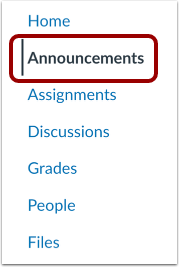
In Course Navigation, click the Announcements link.
Allow Comments
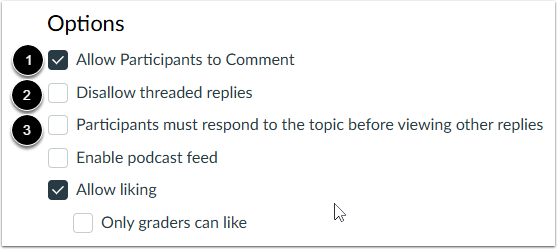
In the Options section, you can select various options for your announcement.
To allow other users to reply to the announcement, click the Allow Participants to Comment checkbox [1].
To prevent users from replying to replies, click the Disallow threaded replies checkbox [2].
To require students to reply to the discussion before they can see any other replies, click the Participants must respond to the topic before viewing other replies checkbox [3].
Notes:
- By default, replies are not allowed in announcements unless the Allow Participants to Comment checkbox is selected.
- The Allow Participants to Comment option is persistent, meaning the option you select when creating or editing an announcement will carry over when you create a new announcement in the course.
- Comment and threaded reply options will not be available to you if announcement comments are disabled in your course. Check your Course Settings if you cannot view these checkboxes.
Publish Announcement
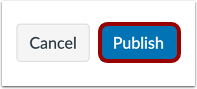
Click the Publish button.
Close in Announcements Page
To close an announcement for comments from the index page, locate the announcement. Click the Options icon [1] and click the Disallow Comments link [2].
To close more than one announcement for comments from the index page, click the checkbox next to each announcement [3] and click the Lock Reply button [4].
Open for Comments
To open an announcement for comments, locate the announcement and click the Options icon [1], then click the Allow Comments link [2].
To open more than one announcement for comments from the index page, click the checkbox next to each announcement [3] and click the Lock Reply button [4].



