Description
Use the chrome.devtools.panels API to integrate your extension into Developer Tools window UI: create your own panels, access existing panels, and add sidebars.
Each extension panel and sidebar is displayed as a separate HTML page. All extension pages displayed
in the Developer Tools window have access to all parts of the chrome.devtools API, as well as all
other extension APIs.
You can use the devtools.panels.setOpenResourceHandler method to install a callback function
that handles user requests to open a resource (typically, a click a resource link in the
Developer Tools window). At most one of the installed handlers gets called; users can specify (using
the Developer Tools Settings dialog) either the default behavior or an extension to handle resource
open requests. If an extension calls setOpenResourceHandler() multiple times, only the last
handler is retained.
See DevTools APIs summary for general introduction to using Developer Tools APIs.
Manifest
Example
The following code adds a panel contained in Panel.html, represented by FontPicker.png on the
Developer Tools toolbar and labeled as Font Picker:
chrome.devtools.panels.create("Font Picker",
"FontPicker.png",
"Panel.html",
function(panel) { ... });
The following code adds a sidebar pane contained in Sidebar.html and titled Font Properties to
the Elements panel, then sets its height to 8ex:
chrome.devtools.panels.elements.createSidebarPane("Font Properties",
function(sidebar) {
sidebar.setPage("Sidebar.html");
sidebar.setHeight("8ex");
}
);
The screenshot illustrates the effect this example would have on Developer Tools window:
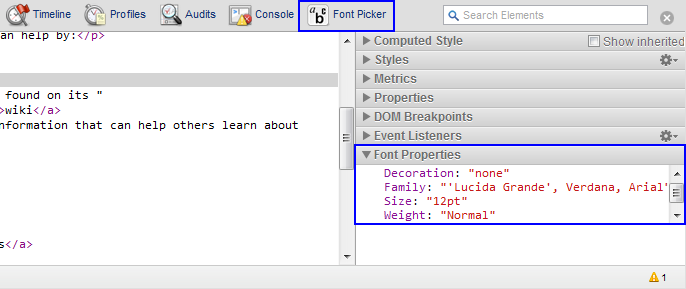
To try this API, install the devtools panels API example from the chrome-extension-samples repository.
Types
Button
A button created by the extension.
Properties
-
onClicked
Event<functionvoidvoid>
Fired when the button is clicked.
The
onClicked.addListenerfunction looks like:(callback: function) => {...}
-
callback
function
The
callbackparameter looks like:() => void
-
-
update
void
Updates the attributes of the button. If some of the arguments are omitted or
null, the corresponding attributes are not updated.The
updatefunction looks like:(iconPath?: string, tooltipText?: string, disabled?: boolean) => {...}
-
iconPath
string optional
Path to the new icon of the button.
-
tooltipText
string optional
Text shown as a tooltip when user hovers the mouse over the button.
-
disabled
boolean optional
Whether the button is disabled.
-
ElementsPanel
Represents the Elements panel.
Properties
-
onSelectionChanged
Event<functionvoidvoid>
Fired when an object is selected in the panel.
The
onSelectionChanged.addListenerfunction looks like:(callback: function) => {...}
-
callback
function
The
callbackparameter looks like:() => void
-
-
createSidebarPane
void
Creates a pane within panel's sidebar.
The
createSidebarPanefunction looks like:(title: string, callback?: function) => {...}
-
title
string
Text that is displayed in sidebar caption.
-
callback
function optional
The
callbackparameter looks like:(result: ExtensionSidebarPane) => void
-
result
An ExtensionSidebarPane object for created sidebar pane.
-
-
ExtensionPanel
Represents a panel created by extension.
Properties
-
onHidden
Event<functionvoidvoid>
Fired when the user switches away from the panel.
The
onHidden.addListenerfunction looks like:(callback: function) => {...}
-
callback
function
The
callbackparameter looks like:() => void
-
-
onSearch
Event<functionvoidvoid>
Fired upon a search action (start of a new search, search result navigation, or search being canceled).
The
onSearch.addListenerfunction looks like:(callback: function) => {...}
-
callback
function
The
callbackparameter looks like:(action: string, queryString?: string) => void
-
action
string
-
queryString
string optional
-
-
-
onShown
Event<functionvoidvoid>
Fired when the user switches to the panel.
The
onShown.addListenerfunction looks like:(callback: function) => {...}
-
callback
function
The
callbackparameter looks like:(window: Window) => void
-
window
Window
-
-
-
createStatusBarButton
void
Appends a button to the status bar of the panel.
The
createStatusBarButtonfunction looks like:(iconPath: string, tooltipText: string, disabled: boolean) => {...}
-
iconPath
string
Path to the icon of the button. The file should contain a 64x24-pixel image composed of two 32x24 icons. The left icon is used when the button is inactive; the right icon is displayed when the button is pressed.
-
tooltipText
string
Text shown as a tooltip when user hovers the mouse over the button.
-
disabled
boolean
Whether the button is disabled.
-
returns
-
ExtensionSidebarPane
A sidebar created by the extension.
Properties
-
onHidden
Event<functionvoidvoid>
Fired when the sidebar pane becomes hidden as a result of the user switching away from the panel that hosts the sidebar pane.
The
onHidden.addListenerfunction looks like:(callback: function) => {...}
-
callback
function
The
callbackparameter looks like:() => void
-
-
onShown
Event<functionvoidvoid>
Fired when the sidebar pane becomes visible as a result of user switching to the panel that hosts it.
The
onShown.addListenerfunction looks like:(callback: function) => {...}
-
callback
function
The
callbackparameter looks like:(window: Window) => void
-
window
Window
-
-
-
setExpression
void
Sets an expression that is evaluated within the inspected page. The result is displayed in the sidebar pane.
The
setExpressionfunction looks like:(expression: string, rootTitle?: string, callback?: function) => {...}
-
expression
string
An expression to be evaluated in context of the inspected page. JavaScript objects and DOM nodes are displayed in an expandable tree similar to the console/watch.
-
rootTitle
string optional
An optional title for the root of the expression tree.
-
callback
function optional
The
callbackparameter looks like:() => void
-
-
setHeight
void
Sets the height of the sidebar.
The
setHeightfunction looks like:(height: string) => {...}
-
height
string
A CSS-like size specification, such as
'100px'or'12ex'.
-
-
setObject
void
Sets a JSON-compliant object to be displayed in the sidebar pane.
The
setObjectfunction looks like:(jsonObject: string, rootTitle?: string, callback?: function) => {...}
-
jsonObject
string
An object to be displayed in context of the inspected page. Evaluated in the context of the caller (API client).
-
rootTitle
string optional
An optional title for the root of the expression tree.
-
callback
function optional
The
callbackparameter looks like:() => void
-
-
setPage
void
Sets an HTML page to be displayed in the sidebar pane.
The
setPagefunction looks like:(path: string) => {...}
-
path
string
Relative path of an extension page to display within the sidebar.
-
SourcesPanel
Represents the Sources panel.
Properties
-
onSelectionChanged
Event<functionvoidvoid>
Fired when an object is selected in the panel.
The
onSelectionChanged.addListenerfunction looks like:(callback: function) => {...}
-
callback
function
The
callbackparameter looks like:() => void
-
-
createSidebarPane
void
Creates a pane within panel's sidebar.
The
createSidebarPanefunction looks like:(title: string, callback?: function) => {...}
-
title
string
Text that is displayed in sidebar caption.
-
callback
function optional
The
callbackparameter looks like:(result: ExtensionSidebarPane) => void
-
result
An ExtensionSidebarPane object for created sidebar pane.
-
-
Properties
elements
Elements panel.
Type
sources
Sources panel.
Type
themeName
The name of the color theme set in user's DevTools settings. Possible values: default (the default) and dark.
Type
string
Methods
create()
chrome.devtools.panels.create(
title: string,
iconPath: string,
pagePath: string,
callback?: function,
)
Creates an extension panel.
Parameters
-
title
string
Title that is displayed next to the extension icon in the Developer Tools toolbar.
-
iconPath
string
Path of the panel's icon relative to the extension directory.
-
pagePath
string
Path of the panel's HTML page relative to the extension directory.
-
callback
function optional
The
callbackparameter looks like:(panel: ExtensionPanel) => void
-
panel
An ExtensionPanel object representing the created panel.
-
openResource()
chrome.devtools.panels.openResource(
url: string,
lineNumber: number,
columnNumber?: number,
callback?: function,
)
Requests DevTools to open a URL in a Developer Tools panel.
Parameters
-
url
string
The URL of the resource to open.
-
lineNumber
number
Specifies the line number to scroll to when the resource is loaded.
-
columnNumber
number optional
Chrome 114+Specifies the column number to scroll to when the resource is loaded.
-
callback
function optional
The
callbackparameter looks like:() => void
setOpenResourceHandler()
chrome.devtools.panels.setOpenResourceHandler(
callback?: function,
)
Specifies the function to be called when the user clicks a resource link in the Developer Tools window. To unset the handler, either call the method with no parameters or pass null as the parameter.
Parameters
-
callback
function optional
The
callbackparameter looks like:(resource: Resource) => void
-
resource
A
devtools.inspectedWindow.Resourceobject for the resource that was clicked.
-
