This guide covers how to manage user feedback on the Chrome Web Store. Learn how to reply to reviews, check ratings, and provide user support. Whether you choose to use the built-in tools or set up a dedicated support site, we'll show you the steps to improve your user engagement and handle feedback efficiently.
Reply to user reviews
Ratings and reviews help people decide whether or not to try out an extension. Not only do they leave a positive impression, but can also increase your ranking on the Chrome Web Store.
Users can leave comments in the Reviews section of your store item, under the item's overview. You can also post replies here to those reviews. Each user can only rate an extension once, but they can update their rating or review at any time. You can also edit your reply at any time to provide the user with updates.
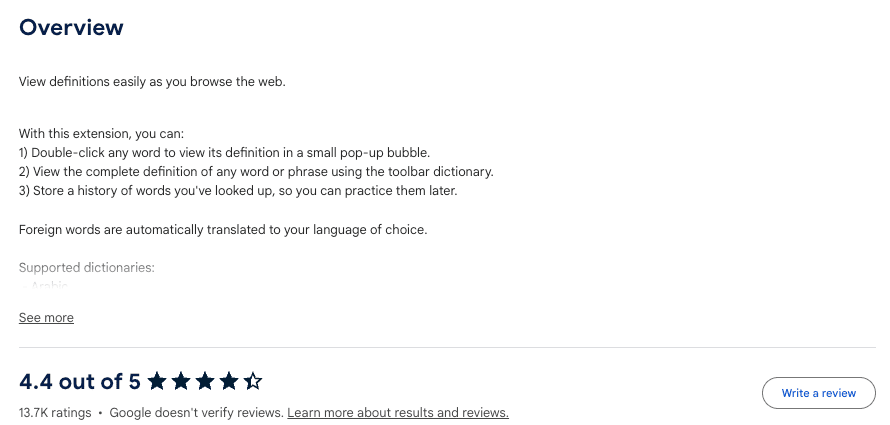
Users are more likely to improve their reviews if you respond and address their concerns promptly. To receive email notifications when users post reviews or update existing reviews, you can enable Item Reviews in the Account settings of the Developer Dashboard.

The Rating tab
The Rating tab in the developer dashboard provides an overview of your extension’s ratings, including the total number of reviews and ratings over time.

Provide user support
To ensure the best user experience and build a great extension it's important to collect, evaluate, and follow up on bug reports and feature requests. Users will be able to seek support by scrolling down to the Support section of your store item, under the Privacy section. You can respond to user feedback in two ways:
- By using the built-in Support hub, or
- By directing users to a dedicated support site.
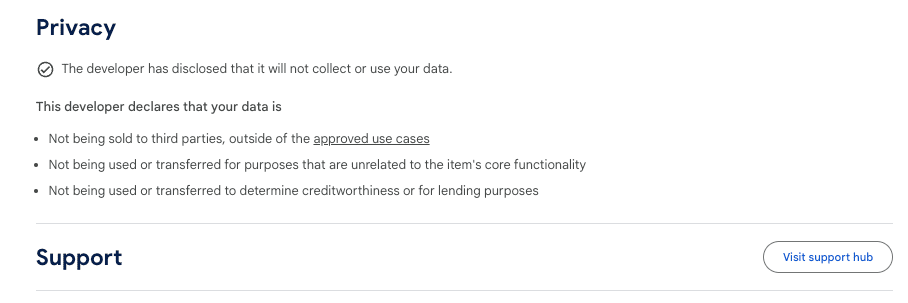
The support hub
The Chrome Web Store provides a support hub, where users can leave questions, suggestions, and issues they are facing. To use the support hub, you need to enable it first by going to the Account management page and turning on the Visibility under the Item support section.
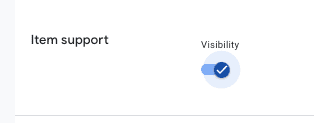
In the User Support tab of the developer dashboard you can view, respond and manage user feedback. Use the Type dropdown to filter user input by feature request, bug report or question. You can assign a status to each request, and can respond to each inquiry. Each ticket includes the extension version, browser type and operating system to help you reproduce bugs more efficiently.
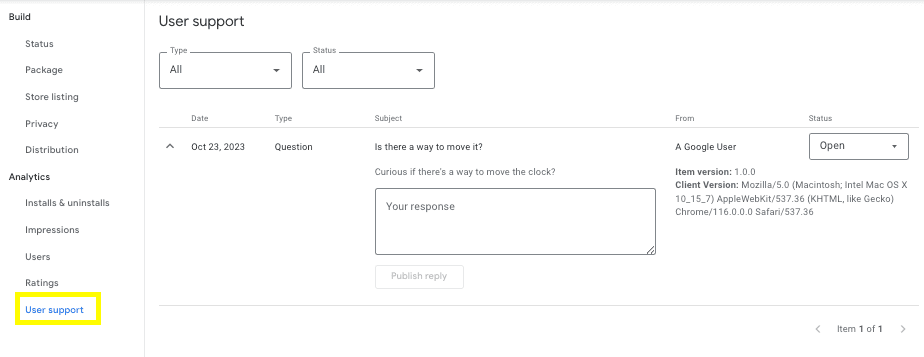
Using a dedicated support site
You can set up a dedicated support site for your users, so that the support link goes there instead of the default forum experience. This site can be anything you like, such as:
- A discussion group using Google Groups or some similar service.
- A form-handling site that lets users submit feedback or support tickets.
- A public information site with your product road map or other details.
Once you set up the site, go to the Store Listing tab of the developer console and add the link to the Support URL field. Your support link will then take users to your dedicated site.

