These guidelines will help you implement Google Pay.
Google Pay payment buttons
The Google Pay payment button should always call the Google Pay API. The Google Pay API surfaces the payment sheet where users can select their payment method.
Assets
Google Pay payment buttons are available as resizable bitmaps (Nine-Patch files) that are suitable to include in your layout. All Google Pay payment buttons displayed on your site must adhere to our brand guidelines, including, but not limited to, sizing relative to other similar buttons or elements of the page, contrast with the background color of the surrounding area, clear space, and more.
Style
Google Pay payment buttons are available in three variations: black, white, and white with an outline. Each variation comes with and without the "Buy with" text. Payment buttons with localized versions of the "Buy with" text are provided; the Google Pay brand is always untranslated. Don't create buttons in other languages.
| Black | White | White with an outline |
|---|---|---|
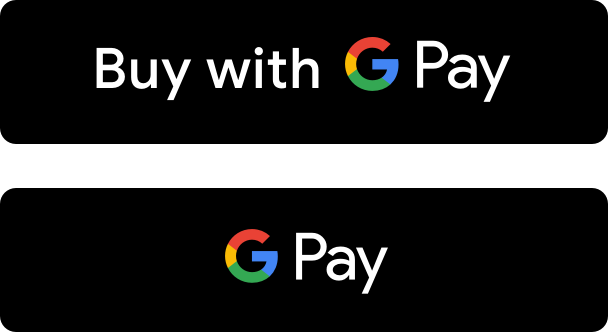 |
 |
 |
Use black buttons on white or light backgrounds to provide contrast. |
Use white buttons on dark or colorful backgrounds. |
Use white buttons with an outline as an alternative to black buttons on white or light backgrounds. |
Clear space
Always maintain the minimum clear space of 8 dp on all sides of the payment button. Ensure the clear space is never broken with graphics or text.
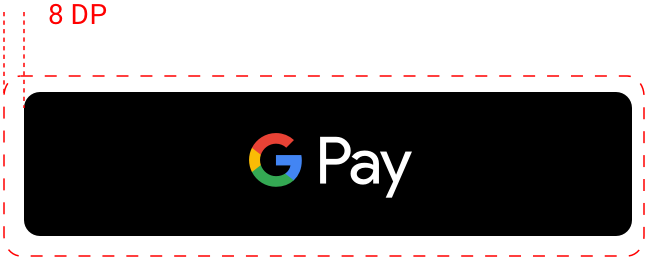
Minimum width
The Google Pay button should have a minimum width of 90 dp. All "Buy with Google Pay" payment buttons should have a minimum width of 152 dp.

| Do | Don't |
|---|---|
|
|
Google Pay logo and mark
Use either the Google Pay logo or the Google Pay mark when showing Google Pay as a payment option during your payment flows. Choose the option that best matches the way in which other payment options are displayed.
Assets
Download the Google Pay logo and Google Pay mark in SVG file formats.
| Logo | Mark |
|---|---|
 |
 |
| Use the Google Pay logo with other brand logos | Use the Google Pay mark with other brand identities in credit card format | If you're using the full logos of other brands to indicate different payment options in your payment flow, favor the Google Pay logo over the Google Pay mark. Display "Google Pay" in text next to the logo if you're doing so for other brands. Do not add an outline to the Google Pay logo or alter it in any way. Use only the logo provided by Google. | If you're using brand identities displayed in credit card format to indicate different payment options in your payment flow, favor the Google Pay mark over the Google Pay logo. Display "Google Pay" in text next to the mark if you're doing so for other brands. Don't change the color or weight of the mark's outline or alter the mark in any way. Use only the mark provided by Google. |
| Clear space | Clear space |
| Always maintain the minimum clear space of 8 dp on all sides of the Google Pay logo. | Always maintain the minimum clear space of 8 dp on all sides of the Google Pay mark. |
 |
 |
| Size | Size |
The Google Pay logo has a minimum height of 20 dp. Adjust the height to match the other brand identities displayed in your payment flow. Don't make the Google Pay logo smaller than other brand identities.  |
Adjust the height to match the other brand identities displayed in your payment flow. Don't make the Google Pay mark smaller than other brand identities. |


If you're using logos to represent payment options, use the Google Pay logo and continue to use it throughout your buy flow.


If you're using the credit card format to represent payment options, use the Google Pay mark and continue to use it throughout your buy flow.
Using Google Pay in text
You may use text to indicate Google Pay as a payment option and to promote Google Pay in your marketing communication.
Capitalize the letters "G" and "P"Always use an uppercase "G" and an uppercase "P" followed by lowercase letters. Don't capitalize the full name "GOOGLE PAY" unless matching the typographic style in your UI. Never use an uppercase "GOOGLE PAY" in your marketing communication.
Don't abbreviate Google PayAlways write out the words "Google" and "Pay."
Match the style in your UI"Google Pay" should be set in the same font and typographic style as the rest of the text in your UI. Don't try to mimic Google's typographic style.
Don't translate Google Pay"Google Pay" should always be written in English. Don't translate it to another language.
Use the trademark symbol the first time "Google Pay" appears in marketing communicationWhen using "Google Pay" in your marketing communication, you'll need to show the trademark symbol, ™, the first or most prominent time it appears. Don't use the trademark symbol when indicating Google Pay as a payment option in your UI.
 |
 |
 |
"Google Pay" should be set in the same font and typographic style as the rest of the text in your UI. |
If you aren't displaying logos for other payment options, "Google Pay" should be represented by text. |
When displaying payment information on confirmation pages and email receipts, make sure you indicate the customer has paid with Google Pay. |
Google Pay best practices
Maximize your conversions with checkout flows and payment sheets that let customers quickly and easily review their payment information and confirm their purchase.
The following are best practices:
Make Google Pay the primary payment optionPeople like using Google Pay for faster checkout. Where possible, display the Google Pay button prominently, and consider making it the default or only payment option.
Let your customers make purchases without an accountAccount creation slows down the checkout process and can lead to abandoned carts. Use Google Pay to enable faster guest checkout. If you'd like your customers to create an account, allow them to do so after they complete their purchase.
Use Google Pay to initiate payment during cart checkoutThe Google Pay button brings up the payment sheet. On the payment sheet, customers can only select and confirm a single payment method. Be sure to get all of the other information you need – such as an item's size, color, or quantity, the option to add a gift message or apply a promo code, or the ability to choose different shipping speeds and destinations for individual items – before you give customers the option to select the Google Pay button. If a customer doesn't provide any necessary information, offer real-time feedback to let them know what's missing before bringing up the payment sheet.
Add the Google Pay button to product detail pages in addition to cart checkoutSpeed up single-item checkout by letting customers make individual purchases right from your product detail pages. If a customer chooses this option, be sure to exclude any other items they have in their shopping cart, since the payment sheet only lets them confirm their payment and shipping information.
Include Google Pay on confirmation pages and receiptsWhen displaying payment information on confirmation pages and email receipts, make sure you indicate the customer has paid with Google Pay and include the Google Pay logo or mark. Never display full account numbers, expiration dates or other payment method details to the user. Always use the descriptive text returned by the Google Pay API to identify the payment method.
The following are a few examples:
- "Network •••• 1234 with Google Pay"; "Network •••• 1234 (Google Pay)";
- "Google Pay (Network •••• 1234)"; "Paypal [email protected] with Google Pay";
- "Payment method: Google Pay" or "Paid with Google Pay."




These screens represent a recommended Google Pay flow for a shopping cart experience.
Getting approval
Once you've integrated the Google Pay API, you'll need to get approval for all of the places where you display or reference Google Pay within your UI in order to gain production access.