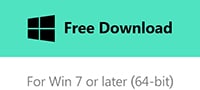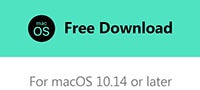- Facebook Guide
- Try It Free Try It Free
How to Download Facebook Videos on Windows and Mac
Jan 07, 2025• Proven solutions
Have you ever noticed that you are more addicted to watching videos instead of reading long articles on Facebook or other Social Media? Undoubtedly, a video is easier to catch the attention of the audience. Will you download funny videos that can really make your day?
In this article, we are going to tell you everything about how to download Facebook videos on your computer. However, you need to remember that you’ll find various kinds of videos on Facebook such as videos posted by you, videos posted on your timeline, and videos posted by your friends or followers, so sometimes it is important to analyze videos using Facebook Insights.

- Part 1: Downloading Videos From Your Own Posts
- Part 2: The Quickest Way to Download Videos from Facebook
- Part 3: Top 3 Facebook Video Downloaders for PC and Mac
- Part 4: Edit Facebook Videos with Excellent Video Editor
Downloading Videos Posted by Yourself
If you want to download any videos posted by you then just follow the steps given below:
- Go to the Photos section of your Facebook page and locate the video you wish to download.
- Click on the video and open it.
- Once the video is opened you need to hit the Options button right below the video.
- Under the Options menu, you will find 2 download options- Download HD and Download SD. In case the video had been captured in high definition then click on Download HD and if the video had been recorded in standard definition, hit Download SD.
Note: when posting a video, you can use the Facebook scheduler to set a posting time if you want to have time to do more important stuff.
The Easiest Way to Download Videos from Facebook
Whenever we watch an interesting video on Facebook the first thing which comes to mind is how we are going to save it. This is because there are no download options or links for saving them. However, you need to be a little smarter and trick the browser into thinking that you are using Facebook from your mobile device. To find out how to save Facebook videos read the steps below:
- Right-click the video and choose ‘Show video URL’. Now copy the URL and paste it into the address bar of your browser.
- Click enter and open the page.
- Now delete the ‘www’ from the URL and type the letter ‘m’.
- Hit the enter button and open the mobile version of the video and hit the play button. If the video starts to play then it's time for the last step.
- Right-click the video and choose ‘Save video as’.
- Now the video has been saved on your computer so that you can view it as many times as you want.
Best 3 Facebook Video Downloaders for Windows and Mac
1. Freemake Video Downloader for Mac and Windows
This video downloading software would allow users to download videos not just from Facebook but also from other video sharing sites like Dailymotion, Vimeo, YouTube, etc. You can choose from different formats and video quality including 4K, SD, HD, FLV, 3GP, MP4, and WebM. Freemake comes with a single click more which allows you to download more than one video with the same format, destination folder, and resolution.
Pros:
- This easy-to-use video downloading software is capable of performing simple video conversion to MP4, AVI, MP3, MKV, iPad, Android, iPhone, etc.
- The ‘one-click mode’ helps to save a lot of time.
- It makes use of Multi-thread technology which helps you save videos from Facebook at a high speed.
Cons:
- One of the most annoying parts about this video downloader is that it comes bundled with a number of adware like AVG toolbar and others. It’s very difficult to remove them once you have installed the software. Even when you decline the option during custom installation, you will be constantly bothered with annoying messages telling you to download their toolbar.
2. 4K Video Downloader for Mac and Windows
With this video downloader, you will be able to download audio and video files from Facebook, YouTube, Vimeo, SoundCloud, DailyMotion, and Flickr. This app comes with full support for YouTube subtitles, channels, and playlists. It would allow you to save the videos in various resolutions including 4K and also in various formats like MKV, MP3, OGG, 3G M4A, etc.
Pros:
- It comes with an easy to use interface
- The smart mode of this app allows the user to set up standard settings for all downloads
- The one-time format selection for YouTube comes in real handy
- It allows you to download 60 fps videos and 3D videos
- The installation file is totally safe
Cons:
- One of the most annoying aspects of this software is that you won’t be able to minimize it to tray
- It doesn’t give you FTP settings
- Doesn’t offer a limit setup for fast downloading.
3. Total Video Downloader for Mac

This superfast video downloading software is a must-have for any mac user. This Mac video downloader would allow the users to conveniently download any file format like AVI, MP4, FLV, 3GP, WEBM, etc. Moreover, you will be able to download videos from a number of sites including Facebook, Vimeo, YouTube, Metacafe, Dailymotion, and many more. One of the most useful aspects of this software is that you are just required to copy and paste the link of the video you want to download which would automatically open in the download box. It offers full support for multiple embedded file formats. If you are not willing to dole out a lot of money then you just need to make use of the free trial version.
Pros:
- Total Video Downloader is one of the software that is capable of downloading videos from a large number of online portals.
- This application comes with easy search options for retrieving the videos once the process of download is over.
Cons:
- The trial version of this software lacks essential features. In order to access all the useful features of this software, you need to go for the paid version.
- It doesn’t support all the video codecs and you are required to update it every week.
Edit Facebook Videos with Full-Featured Video Editor
Once you got the videos you want from Facebook, you can edit them to fit your needs. Here, we recommend a video editing software - Wondershare Filmora. With its extremely intuitive interface and multiple editing tools, you can easily custom Facebook videos even if you don't have any skills.
In today’s post we are going to tell you everything about how to change the cover of your videos on your Facebook profile, page and timeline.
by Shanoon Cox Jan 22, 2025 20:49 PM
Facebook Live is popular nowadays, you can even invite your friends to broadcast on Facebook Live in split-screen. Read this complete guide and get started now!
by Shanoon Cox Jan 22, 2025 20:49 PM