
Getting started is easy.
Instructions
Mini Box
Here’s what’s in your kit:
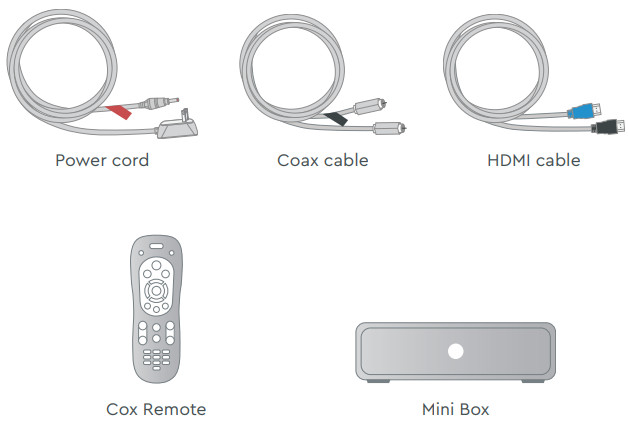
And here’s what you’ll need:
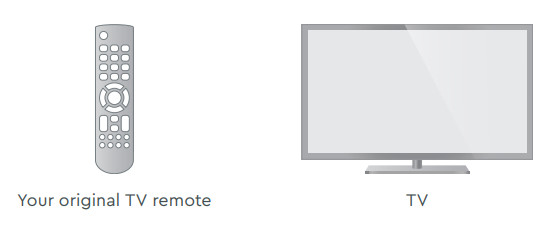
Here’s what to do:

- Plugin the Mini Box
First, connect the coax cable 1 to an active cable outlet and to the “Cable from Wall” port on the Mini Box.
Then connect the HDMI cord 2 to your TV and the Mini Box.
If your TV doesn’t have an HDMI port, then you can use another coax cable instead. Tune your TV to channel 3 or 4 and ensure the toggle switch on the Mini
The box matches the TV channel. (This method only supports standard definition.)
Lastly, connect the power cord 3 to an electrical outlet and the Mini Box.
TIP: Plug the coax cable into a centrally located cable outlet or use the same outlet where the old device was connected. - Activate the Mini Box
Turn on your TV. Then using your original TV remote, press the source or input button and select the correct HDMI connection. Then wait a few minutes for the activation to finish. - Set up your new Cox remote
Follow the steps listed on the back of the Cox remote to pair it with your TV.
We’re here to help.
 Tips
Tips
Channel Lineup: go to Cox.com → Products → TV Channel Lineup.
On-Demand SM: watch movies and your favorite shows on your schedule.
Splitter: installing two devices from the same cable outlet requires a splitter.
 FAQs
FAQs
Why isn’t my Mini Box working?
Try rebooting it— just unplug the power cord from the wall outlet, wait about 10 seconds, then plug the power cord back in. It may take a few minutes to fully reset. Also, make sure all of the connections are tight and completely plugged in.
How do I fix a “No Input” message on my TV?
The input/source might not be set correctly. To fix this, press the “input” or “source” button on your TV remote until you select the HDMI connection that matches the port your HDMI cable is plugged into on your TV.
How do I make the text on the Guide larger?
Press the “settings” button on the Cox remote and follow these steps:
Guide Options → Other Settings → Guide Text Size → picks the size you want → Press the “select” button on the remote. Visit Cox.com/remote-help for more support and troubleshooting.
![]() APP: Cox app has 24/7 support & helpful videos
APP: Cox app has 24/7 support & helpful videos
![]() WEB: Cox.com/installhelp & Cox.com/learn
WEB: Cox.com/installhelp & Cox.com/learn
![]() CHAT: live chat on Cox.com/chat or text an agent at 54512
CHAT: live chat on Cox.com/chat or text an agent at 54512
![]() CALL: 1-888-556-1193
CALL: 1-888-556-1193
![]() ACCESSIBILITY: Cox.com/accessibility
ACCESSIBILITY: Cox.com/accessibility
 Help us send zero waste to landfills by recycling the kit once you’re finished. It’s made with 100% recyclable materials.
Help us send zero waste to landfills by recycling the kit once you’re finished. It’s made with 100% recyclable materials.
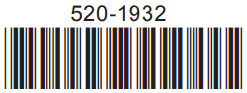
Documents / Resources
 |
COX Mini Box [pdf] Instructions Mini Box |
References
-
 Cox.com/accessibility
Cox.com/accessibility
-
 Conoce cómo usar tus servicios de Cox | Cox
Conoce cómo usar tus servicios de Cox | Cox
-
 Contact Cox Residential – Cox Customer Support & Help
Contact Cox Residential – Cox Customer Support & Help
-
 Residential Self-Install Support | Cox Communications
Residential Self-Install Support | Cox Communications
-
 Remote Control User Guides
Remote Control User Guides
- User Manual




