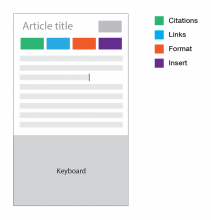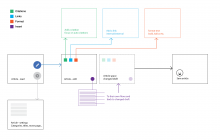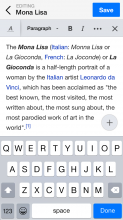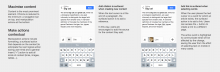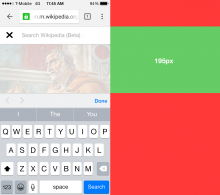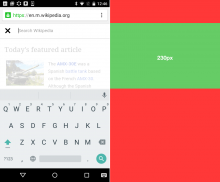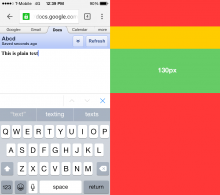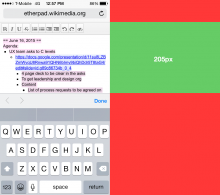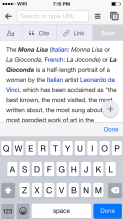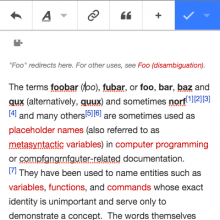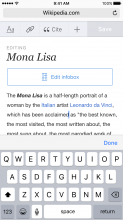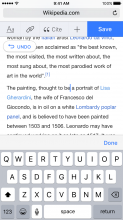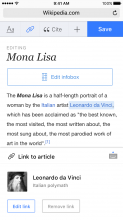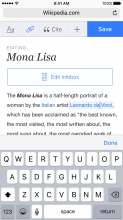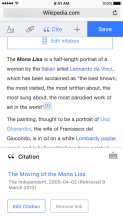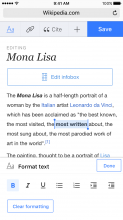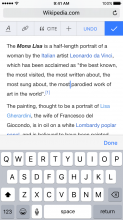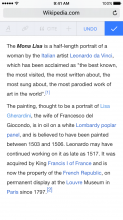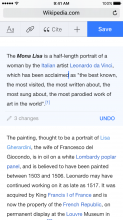Define mobile device:
- Screen size
- Input method
Use cases
- Add/edit text
- Link to other pages
- Add a citation
- Add a picture from camera roll
- Format text
Product Goals
- Put the article as it is into edit mode
- Make editing a lightweight task
- Editor shouldn’t be perceived as a heavy interface
- Reduce the chrome and focus on the content
- Improve performance
- Increase number of citation done via mobile
- Make links and formatting very easy to access
- Make Insert modular and scalable
- Aim for small but frequent edits
- Measure interactions in terms of success and failure
- Think about splitting Page settings (categories, redirects, show titles) from "editor" and surface it on article
Design Principles
- One thing at a time
- Context is short so make it important
- Surface the most basic and obvious things
- Take advantage of what mobile users are used to
- For advance tasks, translate desktop interface to mobile
- Polished systems are perceived as well working systems
- Avoid broken experiences
The wireframes conveys that citations, links and formatting will be front and center of the editor.
There are considerations done on when to show the keyboard and when to hide. It will be more clear in the actual prototype. the considerations are done based on "insertion" "inspection" and "property addition"
More on this will be added here with more structure.
The rest of the design goals of context, one thing at a time are achieved with the interactions and re-using the chrome for different intentions (different tasks that user has shown interest in)
The information will flow like shown in the diagram below