Welcome to Audacy: How to listen to your favorites
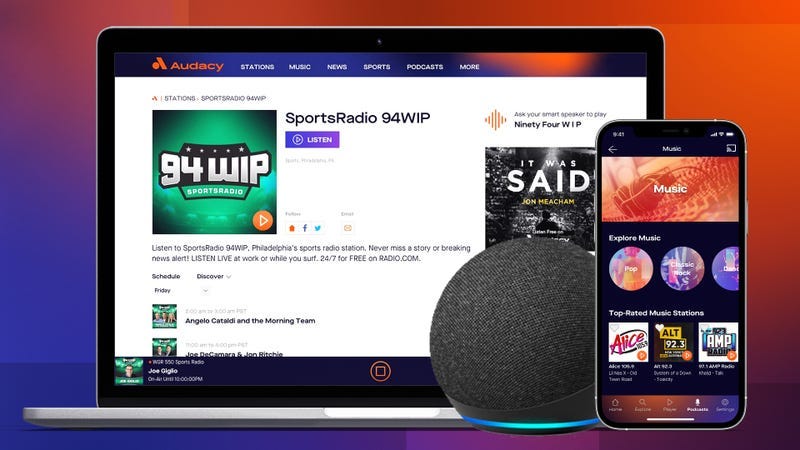
Welcome to Audacy. Audacy is your new audio home for the news you need, the sports you love, the podcasts you crave and the music you can’t live without. And you can find it all on the Audacy app and a variety of speakers and devices to keep you connected to your favorites, wherever you are.
Audacy Features
—Stations for Every Taste: 900+ live and local music, news, sports, talk, and comedy AM/FM radio stations from around the country
—Podcasts You Crave: Thousands of the most popular and trending true crime, news, sports, history, and political podcasts
—Bingeworthy Original Shows: Get exclusive, early access to Audacy Original podcasts like My Fugitive and Stay Away from Matthew Magill
—Rewind Live Radio: Missed something? Start a news or sports talk show from the beginning or rewind to any time, up to 24 hours.
How to Listen on Audacy
Let Audacy power your day. Listen to your music, news, sports and podcasts on a variety of devices, speakers and internet-connected and auto-connected devices to keep you moving, informed and inspired throughout your day.*
—The Audacy App is Always With You: Take your favorite stations and podcasts with you. Find and favorite your stations to stay updated on live performances, interviews, concerts and breaking news relevant to you.
—Your Favorites, At Your Command: Ask your Alexa or Google Assistant-enabled speaker or device to play your favorite stations. Try "Alexa, play W-F-A-N" or "Hey Google, play Vee-one-oh-three." Your favorites on Audacy are available at your command, hands-free.
—Kick Back and Listen at Home: Audacy is available on your favorite home-entertainment and streaming devices. Listen to your stations on your Xfinity X1, Roku, Chromecast and more.
—Audacy on the Go: Whether you’re going crosstown or cross-country, get the tunes, podcasts and information you need from Audacy through the Waze app, Apple Car Play, AndroidAuto and more.
*Content and features varies by device experience
Frequently Asked Questions:
Where can I listen to Audacy?
Audacy is available on a variety of devices to make it easy to listen, no matter where you are:
—Mobile: Audacy app: Download Now
—Desktop: Audacy.com and your favorite station’s website: Find Your Station
—Smart Speakers and Voice-Assisted Devices**: Learn More
**Devices: Amazon Echo, Google Nest devices, Apple Home Pod, Sonos
**Voice-Assistants: Amazon Alexa, Google Assistant, Siri, Samsung Bixby, and Cortana
—Home Entertainment and Streaming Devices: Roku, Xfinity X1, FireTV, LG Smart TVs and additional devices supported by Audacy’s VEWD partnership
—Connect in Your Car: Waze App, Apple CarPlay, Android Auto, select GM vehicles and more
How do I use my smart speaker or voice-assisted device?
You can listen to your favorite Audacy stations at the sound of your voice on Alexa-enabled speakers like Amazon Echo and Sonos; speakers with Google Assistant like Google Nest; as well as additional speakers and devices powered by Siri, Samsung Bixby and Microsoft’s Cortana.
Ask your speaker or device to "Play [station name].” Try it:
“Alexa, play 10-10-Wins” (for 1010 Wins)
or
“Hey Google, play B Ninety Six” (for B96)
How can I listen to Audacy on my Sonos?
1. Download and open the Sonos app on your phone and tap "more"
2. Tap "Add Music Services"
3. Select Audacy (or RADIO.COM) from the list
How can I listen to Audacy in my car via Android Auto?
1. Download Android Auto app
2. Plug phone into USB, in a car that is compatible with Android Auto
3. Android Auto will launch automatically
How can I listen to Audacy in my car via Apple CarPlay?
1. Plug your iPhone into the CarPlay USB port. The USB port might be labeled with a CarPlay icon or a smartphone icon. If the CarPlay Home screen doesn’t appear, select the CarPlay logo on your car’s display.
2. Make sure that your car is running.
3. Ask Siri for what you need. You can do this in a few ways:
- If your car has one, press and hold the Voice Control button on your steering wheel. Then ask what you need.
- If you have a touch screen, touch and hold the Home button in CarPlay until Siri appears on your stereo display. Then ask what you need.
How can I listen to Audacy in the Waze app?
1. Download the Audacy and Waze Apps
2. Open the Waze App
3. Tap the Audio icon
4. Accept Integration
5 .Listen to all your favorite Audacy stations. Click "Show List" down arrow to access all of your recent, local and favorited stations
How do I listen to Audacy on Chromecast?
1. Connect your phone or tablet and Chromecast to the same wireless network
2. Open the Audacy app
3. Tap the Cast button
How do I listen to Audacy on a Roku?
1. Press Home Button on your Roku remote
2. Select streaming channels
3. Select Audacy (or RADIO.COM)
4. Choose Add Channel to install
Didn’t see your question answered?
—Visit our Customer Support page
—Find us on Twitter
—Contact us on email