

By Gina Barrow, Last updated: November 12, 2021
If you are planning to jailbreak your iPhone, you first need to learn in-depth things about jailbreaking that can possibly do to your device, let this article be your guide on how to jailbreak iPhone efficiently.
With a jailbroken iPhone, users can install non-iOS browsers, ringtones, and icons. Modify app icons, iMessages, and even customize the Control Center.
However, there are also pros and cons in jailbreaking, your data might be damaged or lost during that process, if you didn’t back up, then you will have to recover your data. Find out how to jailbreak iPhone in a step-by-step guide below.
Part 1. What is Jailbreaking and Why is it so Popular?Part 2. Back-Up your Data Before JailbreakingPart 3. How to Jailbreak an iPhone for the First Time? A Complete GuidePart 4. Jailbreaking FAQsPart 5. Summary
Like how the term was coined, jailbreaking means, freeing your device from the walls or barriers it has been running around.
Apple’s “walled” environment is completely in contrast with Android when it comes to software customization. This is probably the main motivation why many people tend to jailbreak their iPhones in the hopes of maximizing their phone’s true potential.
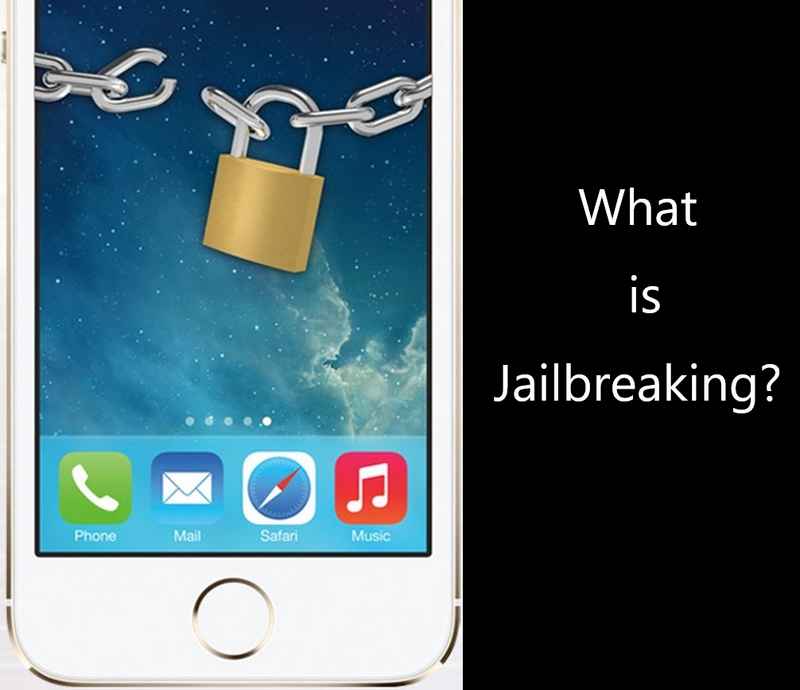
However, the jailbreaking process is technical because of the jargon and programs used. Jailbreaking is not recommended for those who have just read it overnight. If you want to jailbreak your iPhone, you must know and have a concrete plan of the modifications you want, a backup strategy, and a workaround in case something comes up in between.
Jailbreaking is often interchanged with the terms cracking and rooting. Cracking usually refers to breaking a software code and use for free while rooting is often referring to Smartphones. Rooting is also considered the Android version of jailbreaking. Both bypass the protections set by the manufacturers.
How to jailbreak iPhone? Read along to know how to do it.
Before you proceed with the process on how to jailbreak iPhone, it is best to create a backup of all your data first to avoid data loss. You can backup your iPhone to iTunes or iCloud, or other third-party backup programs like FoneDog iOS Backup & Restore.
iOS Data Backup and Restore One click to backup the whole iOS device to your computer. Allow to preview and restore any item from the backup to a device. Export what you want from the backup to your computer. No data loss on devices during the restore. iPhone Restore Won't Overwrite Your Data Free Download Free Download
FoneDog iOS Backup & Restore provides a seamless backup of the entire iOS device to the computer without overwriting existing backups. You also have the freedom to backup selective content only. There is also an Encrypted backup mode if you want to backup sensitive files on the iPhone.
Learn how to backup your iPhone with FoneDog iOS Backup & Restore:
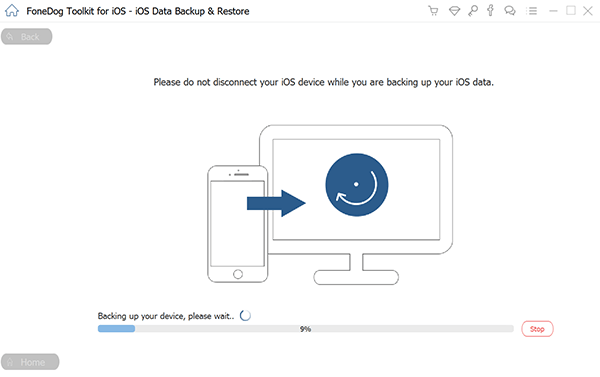
If you prefer a no-hassle type of backup, you can make use of the one-click backup setting. This will back up the entire iPhone quickly to the computer.
Now that you have created a backup of the iPhone, you may now proceed with the jailbreaking process.
The recent iOS 15 does not have a jailbroken code yet, as of now the most current version is iOS 14. Then, how to jailbreak iPhone? Here are the jailbreak steps:
To commence the jailbreak process, you first need to update your iPhone to the latest version (iOS 14). You can plug your device into iTunes and update or you can utilize the OTA (Over the Air) update via your iPhone’s settings.
You can now install jailbreak apps or marketplace to get other features. After you have successfully jailbroken your iPhone, you need to restore your backup from iTunes or Finder so you can smoothly use the iPhone with all your data plus the newly added features. Always remember to backup and restore, this is how to jailbreak iPhone correctly.
You may have heard a few misconceptions about jailbreaking an iPhone or perhaps, even horror stories. The gravest thing that could arise when trying to implement how to jailbreak iPhone for the first time is it becoming unresponsive. However, it is commonly fixed by a hard reset.
Here are some of the FAQs you ought to know:
Does jailbreaking unlock the iPhone passcode or carrier? The answer to this is NO. Jailbreaking only helps remove software that restricts access to your iPhone device and do not have the power to unlock carrier or passcode.
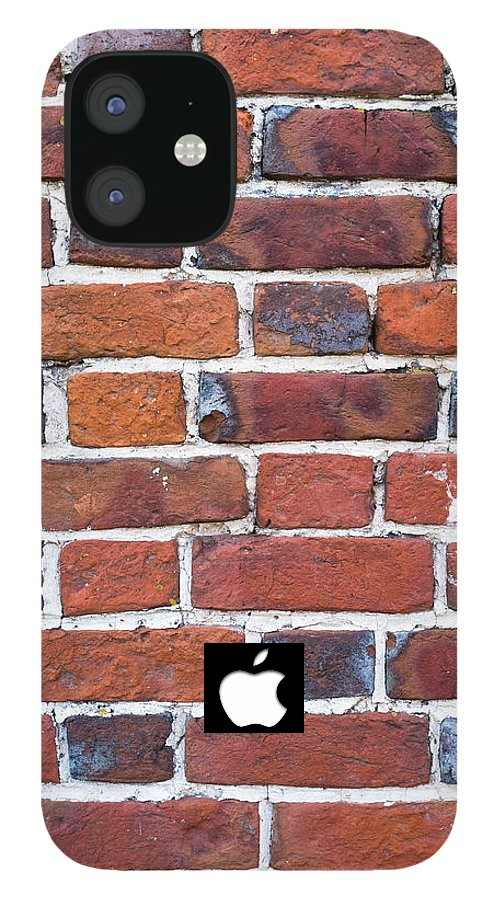
Most jailbreaks have a Safe Mode which disables all the incompatible tweaks so that you can safely remove them or un-jailbreak by reverting your operating system to stock. You might experience your device freezing but it can be quickly fixed by a hard reset or a factory restore.
Certainly. Jailbreaking does not restrict your access to iTunes and AppStore, in fact, nothing has changed. You might just experience a little annoyance when accessing banking apps because they added a jailbreak detection system, however, a few tweaks can resolve this.
You can update if you want to, however, you might need to start from scratch again to jailbreak your device. This is because newer iOS versions include patches for jailbreaks from the previous versions. Some serious jailbreakers opt not to do any updates and rather do it when a jailbreak tool for a newer firmware is published.
However, if you have used a hardware-based jailbreak like checkra1n, your jailbreak cannot be patched with a software update. This type of jailbreaking is permanent regardless of what iOS version your device uses.
If you are serious about jailbreaking your device to add some cool features, then you must first learn how to jailbreak iPhone correctly. It can be more interesting as you go along exploring other tweaks and features you can add to your iPhone after jailbreaking it.
Just be sure to create a backup of all your data prior to jailbreaking your iPhone. This way, you won’t cry over lost data just because you wanted to unleash your device. FoneDog iOS Data Backup & Restore is ready to support you all the way!
Leave a Comment
Comment
iOS Data Backup & Restore
Back up your data to PC and selectively restore iOS data from backups.
Free Download Free DownloadHot Articles
/
INTERESTINGDULL
/
SIMPLEDIFFICULT
Thank you! Here' re your choices:
Excellent
Rating: 4.8 / 5 (based on 61 ratings)