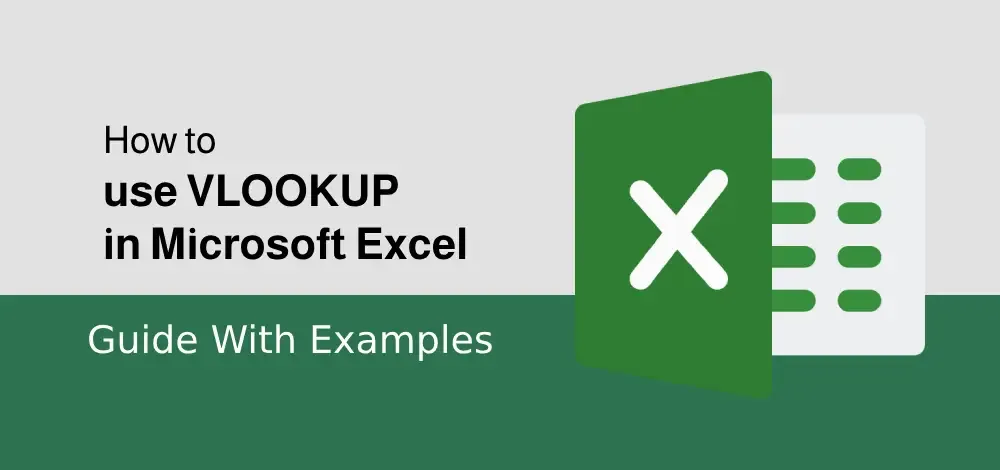Excel String Functions – LEFT, RIGHT, MID, LEN, and FIND
Access to powerful string functions such “Excel string functions like LEFT, RIGHT, MID, LEN, and FIND. These Excel text function are essential for anyone looking to master data analysis and text processing in Excel. Whether you need to extract specific parts of a string, determine the length of text, or locate a substring within a cell, these functions offer the flexibility and precision you need.
In this post, we’ll explore how to use the LEFT function in Excel to capture the beginning of a text, the RIGHT function in Excel to grab the end of a string, the MID function in Excel for extracting text from the middle, the LEN function in Excel to measure text length, and the FIND function in Excel to pinpoint the position of a substring. Understanding these excel function in list will significantly enhance your ability to handle and transform text data efficiently, making your workflow smoother and more productive.

String Function in Excel
Table of Content
- String Function in Excel
- LEFT function in Excel
- How to use LEFT Function Excel
- RIGHT Function in Excel
- How to use RIGHT Function in Excel
- MID function in Excel
- How to use MID Function in Excel
- LEN Function in Excel
- How to use LEN Function in Excel
- FIND Function in Excel
- How to use FIND Function in Excel
String Function in Excel
String functions in Excel are essential tools for anyone working with text data and are also known as Excel text function. These functions allow you to manipulate and analyze text strings efficiently, making data management much easier. For instance, the LEFT function in Excel lets you extract a specified number of characters from the beginning of a string, while the RIGHT function in Excel helps you retrieve characters from the end. These functions, among others, are invaluable for data analysis and processing, enabling you to handle large datasets with ease. Understanding and utilizing these string functions with examples can significantly boost your productivity and accuracy in Excel.
LEFT function in Excel
The LEFT function returns a given text from the left of our text string based on the number of characters specified.
Syntax:
LEFT(text, [num_chars])
Parameters:
- Text: The text we want to extract from.
- Num_chars (Optional): The number of characters you want to extract. Default num_chars is 1 and the number must be a positive number that is greater than zero.
How to use LEFT Function Excel
Step 1: Format your data.
Now if you want to get the first “Geeks” from “Geeksforgeeks” in B2. Let us follow the next step.

Format your data.
Step 2: Enter Formula
We will enter =LEFT(B2,5) in the B3 cell. Here we want Excel to extract the first 5 characters from the left side of our text in B2.

Enter =LEFT(B2,5)
Step 3: This will return “Geeks”.

This will return “Geeks”
RIGHT Function in Excel
The RIGHT function returns a given text from the left of our text string based on the number of characters specified.
Syntax:
RIGHT(text, [num_chars])
Parameters:
- Text: The text we want to extract from.
- Num_chars (Optional): The number of characters you want to extract. Default num_chars is 1 and the number must be a positive number that is greater than zero.
How to use RIGHT Function in Excel
Step 1: Format your data.
Now if you want to get the last geeks from “Geeksforgeeks” in B2. Let us follow the next step.

Format your data
Step 2: Enter Formula
We will enter =RIGHT(B2,5) in the B3 cell. Here we want Excel to extract the last 5 characters from the right side of our text in B2.

Enter Formula
Step 3: This will return “geeks”.

Geeks Returns
MID function in Excel
The MID function returns the text from any middle part of our text string based on the starting position and number of characters specified.
Syntax:
MID(text, start_num, num_chars)
Parameters:
- Text: The text we want to extract from.
- start_num: The starting number of the first character from the text we want to extract.
- Num_chars: The number of characters you want to extract.
How to use MID Function in Excel
Step 1: Format your data.
Now if you want to get the character “for” which is located in the middle of our text “Geeksforgeeks” in B2. Let us follow the next step.

Format your Data
Step 2: Enter Formula
We will enter =MID(B2,5,3) in the B3 cell. Here we want Excel to extract the characters located in the middle of our text in B2.

Enter Formula
Step 3: This will return “for”

This will return “for”
LEN Function in Excel
The LEN function returns the number of characters in the text strings.
Syntax:
LEN(text)
Parameters:
- Text: The text we want to know the length
How to use LEN Function in Excel
Step 1: Format your data.
Now if you want to know how many characters are in the text “Geeksforgeeks”. Let us follow the next step.

Format your data.
Step 2: Enter Formula
We will enter =LEN(B2) in the B3 cell. Excel will count how many characters are in the text.

Enter Formula
Step 3: This will return 13

13 Returns
FIND Function in Excel
The FIND function returns the position of a given text within a text.
Syntax:
FIND(find_text, within_text, [start_num])
Parameters:
- Find_text: The text we want to find.
- Within_text: The text containing our find_text.
- Start_num (Optional): The starting position of our find_text. Default is 1.
How to use FIND Function in Excel
Step 1: Format your data
Now if you want to find “for” in geeksforgeeks in B2. Let us follow the next step.

Format your Data
Step 2: Enter Formula
We will enter =FIND(“for”,B2) in B3 cell. Here we want Excel to find “for” in our text in B2.

Enter Formula
Step 3: This will return 6 because “for” is located at character number 6 in our text

6 Returns
Conclusion
In conclusion, mastering Excel string functions is crucial for efficient data manipulation and text processing. These Excel Text functions, along with the find and replace function in Excel, allow you to handle text data with precision and ease. By using the LEFT function in Excel, you can extract the beginning of a text string, while the RIGHT function in Excel helps you capture the end. With practical string functions in Excel with examples, you can enhance your data analysis skills and streamline your workflow. Embrace these powerful tools to become more proficient in Excel and elevate your data management capabilities.
Excel String Functions – FAQs
What are left, right, mid function in Excel?
LEFT Function
- Purpose: Extracts a specified number of characters from the beginning (left side) of a text string.
RIGHT Function
- Purpose: Extracts a specified number of characters from the end (right side) of a text string.
MID Function
- Purpose: Extracts a specified number of characters from the middle of a text string, starting at a given position.
What is the right formula with Len and find in Excel?
The right formula for LEN and FIND in Excel is:
“=RIGHT(A1, LEN(A1) – FIND(” “, A1))”
What is the function of Len and mid in Excel?
LEN Function: Returns the number of characters in a text string.
MID Function: Extracts a specified number of characters from a text string, starting at a given position.
How to use mid and find formula in Excel?
The MID and FIND functions can be combined to extract a specific portion of a text string dynamically based on the position of a character or substring.
For example : “=MID(A1, FIND(” “, A1) + 1, LEN(A1) – FIND(” “, A1))”
How to use left and find formula together in Excel?
The LEFT and FIND functions can be used together to extract text from the beginning of a string up to a specific character or substring.
Example: “=LEFT(A1, FIND(” “, A1) – 1)”