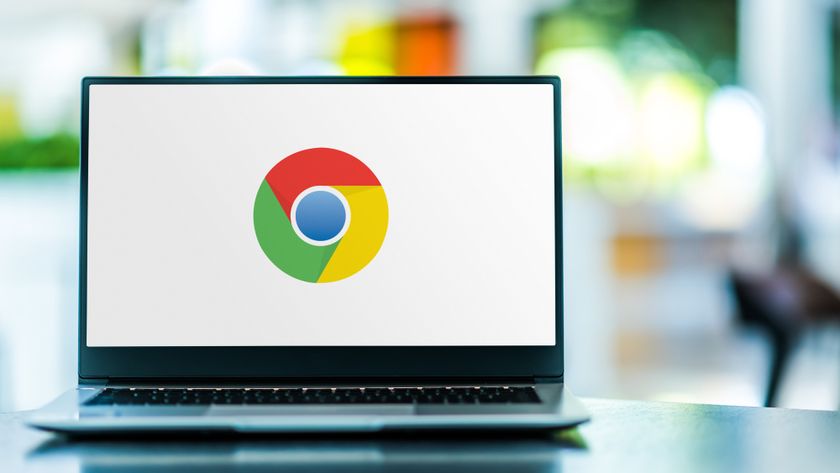How to fix an Apple TV that's not working — and fix Apple TV remote issues too
Here's everything you need to know about how to fix an Apple TV that's not working, and troubleshoot the remote

I love the Apple TV 4K. I just hate the rare moments when the Apple TV isn't working right. Most of the time, this super-fast streaming box is my gateway to a world of various content (there's a reason why it's on our best streaming devices list).
However, on rare occasions, I do find apps not loading correctly, erratic behavior in the Settings app and other weird bugs. Just like when a Roku is not working. And the good news? I've found quick and easy solutions that fix these problems.
I've come across two annoying ways where the Apple TV practically stops working at all, or stops working as it should, and I've broken out my solutions below. The first issue arose when, as I said above, stuff just stopped working. I couldn't even access the Settings app.
The other issue I ran into is when the Apple TV's remote (even its upgraded input device introduced in 2021) stopped controlling my TV's volume. I don't need to tell you how annoying this is, because we all just want one remote to rule the whole entertainment setup. And malfunctioning volume controls mean finding your TV remote (or fixing the Apple TV remote).
Of course, if neither of these solutions work, there's always the old fashioned un-plug and re-plug in your power cord.
How to fix an Apple TV that's not working in two clicks

Recently, my Apple TV just wasn't working right, everything seemed kinda glitchy. I couldn't even try and check for a software update to fix this bug. Everything was just going haywire.
This is when I found a new solution to random Apple TV problems: a remote-based restart. And it's easily done, too.
Sign up to get the BEST of Tom's Guide direct to your inbox.
Get instant access to breaking news, the hottest reviews, great deals and helpful tips.
1. Make sure you can see the front of your Apple TV.
2. Click and hold the Back and TV buttons on your Apple TV remote.
3. Release when the white light on the front of your Apple TV begins to flash quickly.
Then, your device will restart, and — in my case — everything worked as it should. No need to reach around to the back of your Apple TV to unplug its power source, something that never really feels quite right either.
How to fix Apple TV remote problems
The easy answers for Apple TV remote concerns are simple. Try charging it for about half an hour, plugged into a USB charger and not a USB port on a laptop or some other device. Apple also suggests doing a force-reboot by unplugging the power, but I believe that's a step too far for this.
But, when my Apple TV remote stopped being able to control my TV's volume — which, annoyingly has happened twice — I've been able to fix it without even finding my TV's remote. Again, it's all about clicking the right buttons on your remote — and you'll want to be able to see the light on the front of your Apple TV.
1. Click and hold the TV/Menu and Volume Down buttons
2. Wait for the light on the front of the Apple TV to turn off and on
3. Await the "Remote connected" notification on your screen
If bugs persist after this try restoring your Apple TV to its factory settings. Open the Settings app, select System and then select Reset. Tap Reset again.
If you're looking for more streaming tutorials, get started with how to use Netflix secret codes and how to cancel Starz on Amazon.

Henry is a managing editor at Tom’s Guide covering streaming media, laptops and all things Apple, reviewing devices and services for the past seven years. Prior to joining Tom's Guide, he reviewed software and hardware for TechRadar Pro, and interviewed artists for Patek Philippe International Magazine. He's also covered the wild world of professional wrestling for Cageside Seats, interviewing athletes and other industry veterans.