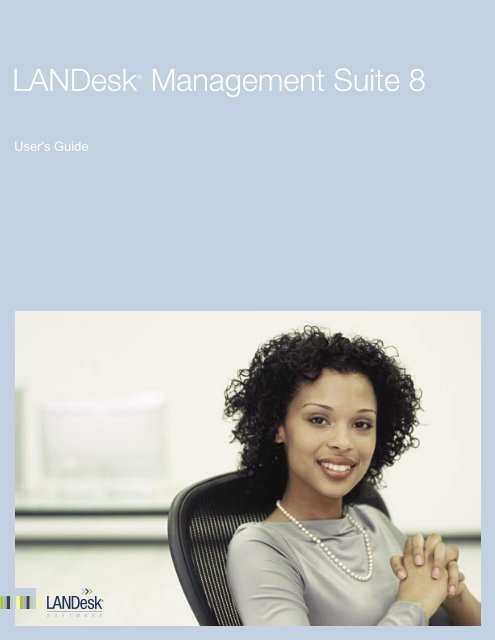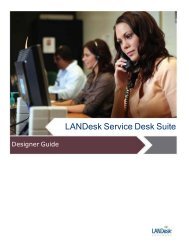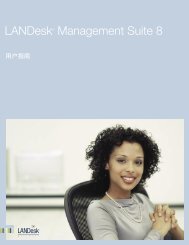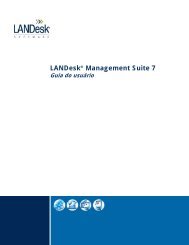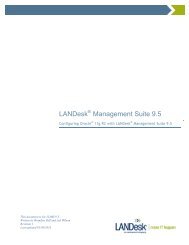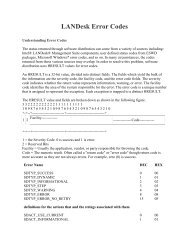LANDesk Management Suite 8.1 - LANDesk® Software Downloads ...
LANDesk Management Suite 8.1 - LANDesk® Software Downloads ...
LANDesk Management Suite 8.1 - LANDesk® Software Downloads ...
You also want an ePaper? Increase the reach of your titles
YUMPU automatically turns print PDFs into web optimized ePapers that Google loves.
<strong>LANDesk</strong>® <strong>Management</strong> <strong>Suite</strong> 8
This document contains information, which is the proprietary property of <strong>LANDesk</strong><br />
<strong>Software</strong>, Ltd. and its affiliates. This document is received in confidence and its<br />
contents cannot be disclosed or copied without the prior written consent of <strong>LANDesk</strong><br />
<strong>Software</strong> Ltd., and its affiliated companies ("<strong>LANDesk</strong>").<br />
Nothing in this document constitutes a guaranty, warranty, or license, express or<br />
implied. <strong>LANDesk</strong> disclaims all liability for all such guaranties, warranties, and<br />
licenses, including but not limited to: Fitness for a particular purpose;<br />
merchantability; non infringement of intellectual property or other rights of any third<br />
party or of <strong>LANDesk</strong>; indemnity; and all others. <strong>LANDesk</strong> products are not intended<br />
for use in medical, life saving, or life sustaining applications. The reader is advised<br />
that third parties can have intellectual property rights that can be relevant to this<br />
document and the technologies discussed herein, and is advised to seek the advice<br />
of competent legal counsel, without obligation of <strong>LANDesk</strong>.<br />
<strong>LANDesk</strong> retains the right to make changes to this document or related product<br />
specifications and descriptions at any time, without notice. <strong>LANDesk</strong> makes no<br />
warranty for the use of this document and assume no responsibility for any errors<br />
that can appear in the document nor does it make a commitment to update the<br />
information contained herein.<br />
Copyright © 2004, <strong>LANDesk</strong> <strong>Software</strong> Ltd., or its affiliated companies. All rights<br />
reserved.<br />
<strong>LANDesk</strong> is either a registered trademark or trademark of <strong>LANDesk</strong> <strong>Software</strong>, Ltd. or<br />
its controlled subsidiaries in the United States and/or other countries.<br />
*Other brands and names are the property of their respective owners.
Contents<br />
Introduction to <strong>LANDesk</strong>® <strong>Management</strong> <strong>Suite</strong> 8 ................................................. 9<br />
What's new in <strong>LANDesk</strong> <strong>Management</strong> <strong>Suite</strong> 8.................................................10<br />
What you can do with <strong>Management</strong> <strong>Suite</strong> 8 ...................................................12<br />
Where to go for more information ................................................................13<br />
Chapter 1: Using the <strong>LANDesk</strong> <strong>Management</strong> <strong>Suite</strong> console ..................................15<br />
<strong>Management</strong> <strong>Suite</strong> console overview ............................................................16<br />
Starting the <strong>Management</strong> <strong>Suite</strong> console ........................................................29<br />
Using role-based administration...................................................................31<br />
Configuring agent discovery ........................................................................41<br />
Viewing device properties ...........................................................................43<br />
Monitoring clients for network connectivity ....................................................45<br />
Activating the core server ...........................................................................46<br />
Configuring <strong>Management</strong> <strong>Suite</strong> services ........................................................50<br />
Chapter 2: Configuring clients.........................................................................59<br />
Client agent security and trusted certificates..................................................60<br />
Creating a client setup configuration.............................................................64<br />
Scheduling tasks .......................................................................................66<br />
Configuring local scheduler scripts................................................................70<br />
Using Unmanaged Device Discovery .............................................................72<br />
Using <strong>LANDesk</strong> Server Manager and <strong>LANDesk</strong> System Manager with <strong>LANDesk</strong><br />
<strong>Management</strong> <strong>Suite</strong> .....................................................................................78<br />
Running the Client Setup wizard ..................................................................80<br />
Chapter 3: Using queries..............................................................................103<br />
Queries overview .....................................................................................104<br />
Using Directory Manager to query directories via LDAP..................................108<br />
More about the Lightweight Directory Access Protocol (LDAP).........................112<br />
Chapter 4: Managing inventory and reports ....................................................115<br />
Inventory scanning overview .....................................................................116<br />
Viewing inventory data .............................................................................118<br />
Tracking inventory changes.......................................................................123<br />
Using custom data forms ..........................................................................125<br />
Reports overview.....................................................................................130<br />
Report groups and predefined reports lists ..................................................131<br />
Creating custom asset reports ...................................................................137<br />
iii
TABLE OF CONTENTS<br />
Chapter 5: Administering remotely ................................................................141<br />
Remote controlling clients .........................................................................142<br />
Configuring session options .......................................................................148<br />
Changing client remote control security ......................................................151<br />
Configuring Mac OS X remote control options...............................................152<br />
Using remote control logging .....................................................................153<br />
Troubleshooting remote control sessions .....................................................154<br />
Chapter 6: Distributing software and files .......................................................157<br />
Enhanced <strong>Software</strong> Distribution .................................................................158<br />
Setting up a package-building computer .....................................................162<br />
Package-building overview ........................................................................163<br />
Running the Package Builder wizard ...........................................................166<br />
Setting up the delivery server....................................................................168<br />
Configuring clients to receive packages .......................................................171<br />
Distributing a package..............................................................................172<br />
Working with Mac OS X distribution scripts and packages ..............................174<br />
Distributing files with a file transfer script....................................................176<br />
Uninstalling software distribution packages..................................................177<br />
Chapter 7: Using the Web console .................................................................181<br />
About the Web console .............................................................................181<br />
Getting started ........................................................................................182<br />
Selecting a core.......................................................................................184<br />
Finding a client........................................................................................184<br />
Adding clients to the target cart.................................................................185<br />
Using remote control................................................................................186<br />
Waking up a client ...................................................................................187<br />
Installing and configuring clients ................................................................188<br />
Installing client agents .............................................................................189<br />
Managing inventory data ..........................................................................191<br />
Viewing reports .......................................................................................196<br />
Using custom forms .................................................................................197<br />
Deleting computers from the database........................................................199<br />
Monitoring software licenses......................................................................200<br />
<strong>Software</strong> license monitoring views..............................................................202<br />
Creating product and vendor aliases ...........................................................203<br />
Viewing license compliance and product usage/denial trends..........................210<br />
iv
TABLE OF CONTENTS<br />
Denying product execution........................................................................211<br />
Distributing software and files ...................................................................212<br />
Scheduling and deploying software packages ...............................................214<br />
Customizing the Web console ....................................................................219<br />
Setting up feature-level security for rollup databases ....................................222<br />
Working with multiple cores ......................................................................223<br />
Setting preferences..................................................................................225<br />
Troubleshooting tips.................................................................................226<br />
Chapter 8: Monitoring software license compliance ..........................................229<br />
Monitoring software license compliance.......................................................230<br />
Creating product and vendor aliases ...........................................................231<br />
Monitoring products for compliance ............................................................233<br />
Editing software inventory.........................................................................245<br />
Exporting and importing <strong>Software</strong> License Monitoring window data .................249<br />
Using <strong>Software</strong> License Monitoring with Macintosh clients ..............................252<br />
Chapter 9: Deploying OS images and migrating profiles....................................253<br />
OS deployment overview ..........................................................................254<br />
OS image guidelines.................................................................................256<br />
Customizing images with Setup Manager and Sysprep ..................................258<br />
Agent-based deployment ..........................................................................260<br />
Creating imaging scripts with the OS Deployment/Migration Tasks wizard ........261<br />
Modifying scripts......................................................................................263<br />
Multicasting OS images.............................................................................264<br />
Viewing image status reports.....................................................................265<br />
PXE-based deployment .............................................................................266<br />
Using PXE representatives.........................................................................267<br />
Booting clients with PXE............................................................................269<br />
Understanding the PXE boot options ...........................................................270<br />
Profile migration overview.........................................................................275<br />
Profile content.........................................................................................277<br />
Creating migration scripts with the OS Deployment/Migration Tasks wizard......282<br />
Creating user-initiated profile migration packages ........................................284<br />
Running user-initiated profile migration packages.........................................285<br />
v
TABLE OF CONTENTS<br />
Chapter 10: Healing broken applications.........................................................287<br />
Configuring Application Healing..................................................................288<br />
Configure step 1: Setting up ESWD packages for healing...............................290<br />
Configure step 2: Making applications healable ............................................291<br />
Configure step 3: Distributing ARL files to clients..........................................294<br />
Viewing Application Healing events.............................................................296<br />
Viewing Application Healing reports ............................................................298<br />
Application Healing registry keys................................................................299<br />
Chapter 11: Managing application policies ......................................................303<br />
About Application Policy <strong>Management</strong> .........................................................304<br />
Configuring policies..................................................................................306<br />
Understanding policy types .......................................................................310<br />
Configuring policies for Macintosh clients.....................................................311<br />
Reporting on policy status.........................................................................313<br />
Chapter 12: Configuring alerts to notify you....................................................315<br />
How alerting works in <strong>Management</strong> <strong>Suite</strong> ....................................................316<br />
Configuring AMS alert actions ....................................................................317<br />
Working with configured alert actions .........................................................325<br />
Viewing the AMS Alert History ...................................................................327<br />
Chapter 13: Using the Patch Manager add-on..................................................331<br />
Patch Manager overview ...........................................................................332<br />
About the Patch Manager window...............................................................334<br />
Configuring clients to work with Patch Manager............................................340<br />
Updating vulnerability and detection rule information ....................................343<br />
Creating user-defined vulnerabilities and detection rules ...............................347<br />
Viewing vulnerability and detection rule information .....................................351<br />
Scanning clients for vulnerabilities..............................................................359<br />
Viewing detected vulnerabilities .................................................................361<br />
Downloading patches ...............................................................................363<br />
Remediating vulnerabilities .......................................................................364<br />
Using Patch Manager reports .....................................................................371<br />
Chapter 14: Using the Asset Manager add-on..................................................373<br />
Asset Manager overview ...........................................................................375<br />
Accessing Asset Manager in the Web console ...............................................378<br />
Managing assets......................................................................................379<br />
Working with computer assets ...................................................................381<br />
vi
TABLE OF CONTENTS<br />
Working with software assets ....................................................................383<br />
Managing contracts..................................................................................385<br />
Managing invoices....................................................................................386<br />
Managing projects ...................................................................................387<br />
Managing global lists ................................................................................388<br />
Creating new types ..................................................................................390<br />
Using a details summary...........................................................................392<br />
Adding details .........................................................................................394<br />
Adding table data fields ............................................................................398<br />
Managing detail templates ........................................................................399<br />
Adding detail templates ............................................................................400<br />
Using an item list.....................................................................................401<br />
Adding items to the database ....................................................................402<br />
Associating items.....................................................................................404<br />
Importing items.......................................................................................405<br />
Exporting items .......................................................................................407<br />
Using Asset Manager reports .....................................................................408<br />
Chapter 15: Using <strong>LANDesk</strong> Inventory Manager...............................................413<br />
Using Custom Data Forms with Inventory Manager .......................................414<br />
Appendix A: Additional inventory operations and troubleshooting.......................415<br />
Scanning custom information ....................................................................416<br />
Specifying the software scanning interval and history....................................417<br />
Appendix B: Additional OS deployment and profile migration information ............429<br />
Additional OS deployment procedures.........................................................430<br />
Using the <strong>LANDesk</strong> imaging tool for DOS.....................................................437<br />
Using the <strong>LANDesk</strong> imaging tool for Windows...............................................440<br />
Appendix C: Additional software distribution information...................................461<br />
Scripting guide for .CFG files .....................................................................462<br />
Troubleshooting .CFG files and their packages .............................................469<br />
Scripting guide for deployment scripts (.INI files) .........................................471<br />
Understanding Enhanced <strong>Software</strong> Distribution error codes............................473<br />
Files used in Enhanced <strong>Software</strong> Distribution ...............................................476<br />
About the Deploy Package wizard...............................................................478<br />
vii
Introduction to<br />
<strong>LANDesk</strong>® <strong>Management</strong> <strong>Suite</strong> 8<br />
<strong>LANDesk</strong>® <strong>Management</strong> <strong>Suite</strong> 8 consists of tools you can use to help manage your<br />
Windows NT*, Windows* 2000/2003, NetWare*, Macintosh*, Linux*, and UNIX*<br />
networks. Use these tools to distribute software packages, monitor software usage,<br />
deploy OS images and migrate profiles, remote control clients, and complete many<br />
other management tasks.<br />
In this chapter, you'll learn more about <strong>Management</strong> <strong>Suite</strong> 8, including:<br />
• What's new in this release<br />
• What you can do with <strong>Management</strong> <strong>Suite</strong> 8<br />
• Where to go for more information<br />
9
USER'S GUIDE<br />
What's new in <strong>LANDesk</strong> <strong>Management</strong> <strong>Suite</strong> 8<br />
• Improved database: New single database schema with improved data<br />
integrity and scalability.<br />
• Role-based administration: Add <strong>Management</strong> <strong>Suite</strong> users and configure<br />
their access to <strong>Management</strong> <strong>Suite</strong> tools and network devices based on their<br />
administrative role in your network. With role-based administration, you<br />
assign scope to determine the devices a user can view and manage, and<br />
rights to determine the tasks they can perform. See "Role-based<br />
administration" in chapter 1.<br />
• Enhanced <strong>Software</strong> Distribution improvements: Enhancements include<br />
byte-level checkpoint restart for interrupted downloads, peer download,<br />
dynamic bandwidth throttling that limits distribution bandwidth when clients<br />
need network bandwidth, and multi-file MSI multicast package support. See<br />
"Using Targeted Multicast with Enhanced <strong>Software</strong> Distribution" and "About<br />
byte-level checkpoint restart and dynamic bandwidth throttling" in chapter 6.<br />
• New Unmanaged Device Discovery feature: Discover unknown and<br />
unmanaged devices on your network through a directory service, domain<br />
discovery, or layer 3 ping sweep. Alerts notify you of newly discovered<br />
devices. Schedule device discovery so you can constantly be aware of new<br />
devices. See "Using Unmanaged Device Discovery" in chapter 2.<br />
• Enhanced client security: Certificate-based model allows clients to only<br />
communicate with authorized core servers and consoles. See "Client agent<br />
security and trusted certificates" in chapter 2.<br />
• New on-demand remote control: Optional and highly secure on-demand<br />
remote control model only loads the remote control agent on clients for the<br />
duration of an authorized remote control. See "Deploying remote control" in<br />
chapter 2.<br />
• New reports: Over 50 new predefined <strong>Management</strong> <strong>Suite</strong> service reports for<br />
planning and strategic analysis. See "Managing inventory and reports" in<br />
chapter 4.<br />
• New console interface: New console with dockable windows, network view,<br />
custom layouts, and more. See chapter 1, "Using the <strong>LANDesk</strong> <strong>Management</strong><br />
<strong>Suite</strong> console" in chapter 1.<br />
• Additional Macintosh computer feature support: Targeted Multicast,<br />
Application Policy <strong>Management</strong>, and <strong>Software</strong> License Monitoring for Mac OS*<br />
X clients. See "Working with Mac OS X distribution scripts and packages" in<br />
chapter 6, "Configuring policies for Macintosh clients" in chapter 11, and<br />
"Using <strong>Software</strong> License Monitoring with Macintosh clients" in chapter 8.<br />
<strong>LANDesk</strong> <strong>Management</strong> <strong>Suite</strong> <strong>8.1</strong> adds these enhancements:<br />
• Enhanced inventory: Launch an immediate inventory scan on a client by<br />
right-clicking the client and clicking Inventory. Also, the inventory scanner<br />
now collects the operating system language on clients.<br />
• Improved software distribution: <strong>Software</strong> distribution now works better<br />
through firewalls, and you can now disable task completion on software<br />
distribution jobs, so if the job fails it isn't automatically retried.<br />
• Improved Web console: Generate basic client configuration packages and<br />
use software license monitoring from the Web. See "Installing client agents"<br />
and "Monitoring software license compliance" in chapter 7.<br />
10
INTRODUCTION TO LANDESK® MANAGEMENT SUITE 8<br />
• Enhanced application policy management reliability: Whenever a client<br />
checks with the core server for tasks or policies, the core server updates that<br />
client's IP address in the core database, avoiding problems with outdated IP<br />
addresses that may be part of an old inventory scan.<br />
• Improved scheduled task support: Provide multiple logins for the<br />
scheduler service to authenticate with when running tasks on clients that<br />
don't have <strong>Management</strong> <strong>Suite</strong> agents. This is especially useful for managing<br />
clients in multiple Windows domains. See "Configuring the scheduler service"<br />
in chapter 1.<br />
• New custom local scheduler tasks: Use the <strong>Management</strong> <strong>Suite</strong> local<br />
scheduler on clients to remotely schedule a recurring task. See "Configuring<br />
local scheduler scripts" in chapter 2.<br />
• Enhanced remote control: Store detailed remote control logs in the<br />
database. Log information includes who initiated the remote control session<br />
and the remote control tasks (file transfers, chat, and so on) they did on the<br />
client. Also, remote control sessions now pass 3rd mouse button/wheel<br />
movement to clients. See "Using remote control logging" in chapter 5.<br />
• Enhanced unmanaged device discovery: Generate reports on the<br />
unmanaged devices on your network. For more flexibility, you can now use an<br />
Unmanaged Device Discovery task to rediscover managed clients. This is<br />
useful if you've reset your database. See "Restoring client records" in chapter<br />
2.<br />
• New <strong>LANDesk</strong> Asset Manager 8 Add-on: Flexibly manage physical assets<br />
and perform inventory audits. Track business contracts, invoices, and<br />
purchase orders. Reconcile the existence and location of IT assets with<br />
financial records. See chapter 14, "Using the Asset Manager add-on."<br />
• Improved Patch Manager 8 Add-on: Create user-defined vulnerabilities so<br />
you can detect problems before a patch is available. Now you can scan for<br />
vulnerabilities on Mac OS X clients. See chapter 13, "Using the Patch Manager<br />
add-on."<br />
11
USER'S GUIDE<br />
What you can do with <strong>Management</strong> <strong>Suite</strong> 8<br />
With <strong>Management</strong> <strong>Suite</strong> 8, you can:<br />
• Use the <strong>LANDesk</strong> <strong>Management</strong> <strong>Suite</strong> console to configure and manage your<br />
network. See chapter 1, "Using the <strong>LANDesk</strong> <strong>Management</strong> <strong>Suite</strong> console."<br />
• Configure clients for <strong>Management</strong> <strong>Suite</strong>, schedule tasks, and discover<br />
unmanaged clients. See chapter 2, "Configuring clients."<br />
• Create and manage queries on inventory data and LDAP directories. See<br />
chapter 3, "Using queries."<br />
• Manage inventories, track inventory changes, create forms to gather custom<br />
data from clients, and view detailed reports, See chapter 4, "Managing<br />
inventory and reports."<br />
• Diagnose and troubleshoot problems on remote clients from the console. You<br />
can remote control, reboot, execute files, and transfer files to clients. See<br />
chapter 5, "Administering remotely."<br />
• Quickly distribute software to all of your network users. See chapter 6,<br />
"Distributing software and files."<br />
• Use a Web-based console to access key <strong>Management</strong> <strong>Suite</strong> features from<br />
anywhere you have a browser. See chapter 7, "Using the Web console."<br />
• Monitor software licenses and compliance, and track software usage and<br />
denial trends. Also edit the core database's software list, LDAPPL3.INI, that<br />
the inventory scanner uses to identify client applications. See chapter 8,<br />
"Monitoring software license compliance."<br />
• Deploy OS images and migrate user profiles. See chapter 9, "Deploying OS<br />
images and migrating profiles."<br />
• Monitor applications for problems and heal applications when there are<br />
problems. See chapter 10, "Healing broken applications."<br />
• Create application policies based on core database queries. Clients targeted<br />
by policies automatically receive application sets. See chapter 11, "Managing<br />
application policies."<br />
• Set up alert actions to notify you when critical thresholds are exceeded (for<br />
example, receive a pager message if disk usage exceeds 90 percent). See<br />
chapter 12, "Configuring alerts to notify you."<br />
12
INTRODUCTION TO LANDESK® MANAGEMENT SUITE 8<br />
Where to go for more information<br />
Refer to the <strong>LANDesk</strong> <strong>Management</strong> <strong>Suite</strong> Installation and Deployment Guide for:<br />
• Finding out system requirements<br />
• Installing <strong>Management</strong> <strong>Suite</strong><br />
• Upgrading from previous versions of <strong>Management</strong> <strong>Suite</strong><br />
• Setting up service centers<br />
Refer to the <strong>LANDesk</strong> <strong>Management</strong> <strong>Suite</strong> User's Guide for:<br />
• Using the console<br />
• Configure services<br />
• Setting up clients<br />
• Distributing software and files to clients<br />
• Remote controlling clients<br />
• Getting hardware and software inventory information<br />
• Deploying OS images and migrating client profiles<br />
• Managing patches<br />
• Monitoring software compliance<br />
• Managing and healing applications<br />
• Using the Web console<br />
• Monitoring network servers<br />
• Troubleshooting<br />
13
Chapter 1: Using the<br />
<strong>LANDesk</strong> <strong>Management</strong> <strong>Suite</strong> console<br />
<strong>LANDesk</strong> <strong>Management</strong> <strong>Suite</strong> includes a full range of tools that let you view,<br />
configure, manage, and protect the devices on your network. All of this can be done<br />
through the <strong>Management</strong> <strong>Suite</strong> console.<br />
Read this chapter to learn about:<br />
Using the <strong>Management</strong> <strong>Suite</strong> console<br />
• <strong>Management</strong> <strong>Suite</strong> console overview<br />
• Understanding the network view<br />
• Starting the <strong>Management</strong> <strong>Suite</strong> console<br />
• Changing the core server connection<br />
• Using role-based administration<br />
• Configuring agent discovery<br />
• Viewing client properties<br />
• Monitoring devices for network connectivity<br />
• Activating the core server<br />
Configuring <strong>Management</strong> <strong>Suite</strong> services<br />
• Selecting a core server and database<br />
• Configuring the Inventory service<br />
• Configuring the Scheduler service<br />
• Configuring the Custom Jobs service<br />
• Configuring the Multicast service<br />
• Configuring the OS Deployment service<br />
15
USER'S GUIDE<br />
<strong>Management</strong> <strong>Suite</strong> console overview<br />
The convenience of the <strong>Management</strong> <strong>Suite</strong> console is that you can perform all of its<br />
functions from one location, freeing you from the need to go to each managed client<br />
to perform routine maintenance or troubleshooting problems. From a single console,<br />
you can distribute and update software or configuration settings, diagnose hardware<br />
and software issues, deploy OS images and migrate user profiles, use role-based<br />
administration to control <strong>Management</strong> <strong>Suite</strong> users' access to features and devices,<br />
use remote control features to train end users or resolve problems.<br />
You can have multiple core servers and databases to accommodate your specific<br />
network management needs. For information on installing a <strong>LANDesk</strong> <strong>Management</strong><br />
<strong>Suite</strong> core server and console, additional consoles, Web console, and managing<br />
multiple core servers and databases, refer to the Installation and Deployment Guide<br />
(this guide is available as a printable PDF document).<br />
Continue reading in this chapter to learn how to navigate and use the new <strong>LANDesk</strong><br />
<strong>Management</strong> <strong>Suite</strong> 8 console to view and organize devices and access the various<br />
management tools. (<strong>Management</strong> <strong>Suite</strong> tools, such as software distribution and<br />
remote control, are described in subsequent chapters in this guide.)<br />
• Understanding the network view<br />
• Creating groups<br />
• Device icons<br />
• Viewing managed devices in the All Devices group<br />
• Shortcut menus<br />
• Configuring network view columns<br />
• Toolbar options<br />
• Using <strong>Management</strong> <strong>Suite</strong> tools<br />
• Dockable windows<br />
• Auto hide<br />
• Saving window layouts<br />
• Find bar<br />
• Status bar<br />
Understanding the network view<br />
The network view is the main window of the <strong>Management</strong> <strong>Suite</strong> console and is the<br />
starting point for most functions. This is where you view client's inventory data,<br />
create queries to search for and group devices, select clients to remote control, and<br />
so on.<br />
The network view window is always open and contains two panes. The left-hand<br />
pane shows a hierarchical tree view of the core server/database you're currently<br />
connected to and its Devices, Queries, and Configuration groups. You can expand or<br />
collapse the tree objects as needed. The right-hand pane in the network view<br />
displays a detailed list of the selected group's devices, queries, or configuration<br />
items, depending upon which type of group you've selected.<br />
You can resize the network view window and its panes and columns, but you can't<br />
close it. The network view window is not dockable like the tools windows.<br />
16
CHAPTER 1: USING THE LANDESK MANAGEMENT SUITE CONSOLE<br />
Role-based administration<br />
As a <strong>Management</strong> <strong>Suite</strong> user, the devices you can view and manage in the network<br />
view, and the management tools you can use, are determined by the access rights<br />
and device scope assigned to you by the <strong>Management</strong> <strong>Suite</strong> Administrator. For more<br />
information, see "Role-based administration" later in this chapter.<br />
The network tree view contains the following groups and sub-groups:<br />
Core<br />
The Core object identifies the core server you're currently connected to. The core<br />
object is located directly under the Network View root and can be collapsed and<br />
expanded. (The syntax for the core object name is: Server Name\Database<br />
Instance.)<br />
Devices<br />
The Devices group contains the following device subgroups.<br />
• My Devices: Lists devices for the currently logged-in user, based on the<br />
user's scope. A user can create device subgroups only under My Devices.<br />
Users can add devices to their My Devices group, or any of its subgroups, by<br />
copying them from the Public Devices and All Devices groups. Users can also<br />
click and drag devices from Public Devices and All Devices into their My<br />
Devices group.<br />
Dragging and dropping items in the network view<br />
When you click an item in order to drag it to another group in the network<br />
view, the cursor indicates where you can and can't drop the item. As you move<br />
the cursor over a group object, a plus-sign (+) indicates that you can add the<br />
item to that group; and a cross-out sign indicates that you can't add the item<br />
to that group.<br />
• Public Devices: Lists devices a <strong>Management</strong> <strong>Suite</strong> administrator has added<br />
from the All Devices group. An administrator (a user with the <strong>LANDesk</strong><br />
Administrator right) sees all of the devices in this group, while other<br />
<strong>Management</strong> <strong>Suite</strong> users see only the devices allowed by their scope. Also,<br />
only an administrator can create a subgroup under Public Devices.<br />
• All Devices: Lists all devices that can be seen by the currently logged-in<br />
user, based on the user's scope, in a flat list (no subgroups). For an<br />
administrator, All Devices lists all managed devices that have been scanned<br />
into the core database. Devices running <strong>Management</strong> <strong>Suite</strong> agents (CBA and<br />
Inventory) automatically appear in the All Devices group/folder when they are<br />
scanned into the core database by the inventory scanner.<br />
For other <strong>Management</strong> <strong>Suite</strong> users, All Devices is a composite of their user's<br />
My Devices and Public Devices groups.<br />
Administrators and users can run asset reports on the devices in this group.<br />
17
USER'S GUIDE<br />
• User Devices: Lists all of the devices in the core database, organized into<br />
user subgroups. User subgroups are named with user login IDs (i.e.,<br />
computername\user account, or domain\user account). Each user group<br />
contains the devices that appear in that user's My Devices group.<br />
Note that ONLY administrators can see the User Devices group and its<br />
subgroups. Other users do not see the User Devices group at all.<br />
Queries<br />
The Queries group contains the following query subgroups.<br />
• My Queries: Lists queries either created by the currently logged-in user, or<br />
added to the user's User Queries group by an administrator. A user can<br />
create, modify and delete query groups and queries under their My Queries<br />
group. They can also copy queries to this group from the Public Queries<br />
group.<br />
Any query a user runs is limited to the range of devices defined by the user's<br />
scope. For example, if a user's scope is All Machines, the query will search all<br />
devices in the core database, but if the user's scope is restricted to 20<br />
machines, only those 20 machines will be searched by the query.<br />
For more information on creating queries, see "Creating database queries" in<br />
chapter 3.<br />
• Public Queries: Lists queries that an administrator, or a user with the Public<br />
Query <strong>Management</strong> (PQM) right, has added. Only users with the <strong>LANDesk</strong><br />
Administrator right or the PQM right can add, modify, or delete query groups<br />
or queries in the Public Queries group. However, all users can see the queries<br />
in this group, and can copy them to their own My Queries group.<br />
• All Queries: Lists all queries that can be seen by the currently logged-in<br />
user, based on the user's scope, in a flat list (no sub-groups). All Queries is a<br />
composite of the user's My Queries and Public Queries groups.<br />
• User Queries: Lists all queries in the core database, organized into<br />
subgroups by user. User subgroups are named with their login IDs (i.e.,<br />
computername\user account, or domain\user account). Each user group<br />
contains the queries that appear in that user's My Queries group.<br />
Note that ONLY administrators can see the User Queries group and its<br />
subgroups. Other users do not see the User Queries group at all.<br />
Administrators can use this group to run a user's queries against that user's<br />
scope, as if they were that user. In this way, an administrator can preview<br />
exactly the results a user will see when they run a query.<br />
18
CHAPTER 1: USING THE LANDESK MANAGEMENT SUITE CONSOLE<br />
Configuration<br />
The Configuration group contains the following configuration devices.<br />
• PXE Holding Queue: Lists PXE holding queues and the clients that are<br />
waiting in the PXE holding queue. For more information, see "Using the PXE<br />
holding queue" in chapter 9.<br />
• Multicast Domain Representatives: Lists configured multicast domain<br />
representatives that can be used for software distribution load balancing. For<br />
more information, see "Using Targeted Multicasting" in chapter 6.<br />
• PXE Representatives: Lists clients configured as PXE representatives that<br />
can deploy OS images to clients in their subnet. For more information, see<br />
"Using PXE representatives" in chapter 9.<br />
• Pending Unmanaged Client Deployments: Lists clients that have been<br />
discovered by the Unmanaged Device Discovery tool, and are waiting for a<br />
client configuration job. For more information, see "Using Unmanaged Device<br />
Discovery" in chapter 2.<br />
Creating groups<br />
Groups help you organize devices and queries in the console's network view. You can<br />
create groups to organize network devices based on function, geographic location,<br />
department, device attribute or any other category that meets your needs. For<br />
example, you could create a marketing group for all clients in the marketing<br />
department or a group that includes all clients running a specific OS.<br />
Rules for creating groups<br />
• My Devices and My Queries: Administrators (users with <strong>LANDesk</strong><br />
Administrator rights) and all other <strong>Management</strong> <strong>Suite</strong> users can create groups<br />
under My Devices and My Queries.<br />
• Public Devices: Only administrators can create groups under Public Devices.<br />
• Public Queries: Only administrators or users with the Public Query<br />
<strong>Management</strong> (PQM) right can create groups under Public Queries.<br />
• All Devices and All Queries: There are no subgroups in All Devices or All<br />
Queries. Users, including administrators, cannot create groups under All<br />
Devices or All Queries.<br />
• User Devices: Only administrators can create groups under the user-specific<br />
subgroups in User Devices.<br />
• User Queries: Only administrators, and users with the Public Query<br />
<strong>Management</strong> (PQM) right, can create groups under the user-specific<br />
subgroups in User Queries.<br />
To create a group<br />
1. In the console's network view, right-click the parent group (such as My<br />
Devices), and then click New Group. Or, select the parent group, and then<br />
click Edit | My Devices | New Group.<br />
2. Type in a name for the new group, and then press the Enter key.<br />
19
USER'S GUIDE<br />
You can right-click groups to perform various tasks, based on the type of group. For<br />
example, if you created a device subgroup, its shortcut menu lets you:<br />
• Add devices<br />
• Create a new sub-group<br />
• Run an asset report<br />
• Cut<br />
• Copy<br />
• Paste<br />
• Rename<br />
• Remove<br />
For more information on right-click features, see "Shortcut menus" below.<br />
Device icons<br />
Device icons display in the console's network view and show the current agent and<br />
health status of a device.<br />
You can update the agent and health status for devices one at a time as you select<br />
them in the network view, or for all of the visible devices in the network view at the<br />
same time. You can also update a device's status by selecting it and clicking the<br />
Refresh toolbar button. For information on configuring how agent discovery is<br />
handled, see "Configuring agent discovery" later in this chapter.<br />
The following table lists the possible device and status icons and what they mean:<br />
Icon<br />
Type and description<br />
Server: Represents a server device.<br />
Windows client: Represents a Windows client.<br />
Macintosh client: Represents a Macintosh client.<br />
Handheld client: Represents a handheld client.<br />
The status icons below can display next to the device icons noted above,<br />
depending on the device's current configuration and status.<br />
Not available: Indicates that the device is not currently available to<br />
the console.<br />
Unknown: Indicates that the status of the device is not currently<br />
known. This icon appears briefly while the device status is being<br />
updated.<br />
CBA: Indicates that the Common Base Agent (CBA) is loaded on the<br />
client.<br />
Remote control: Indicates the Remote Control agent is loaded on<br />
the client.<br />
20
CHAPTER 1: USING THE LANDESK MANAGEMENT SUITE CONSOLE<br />
Warning: Indicates a health warning for the client. A health status<br />
icon appears only if the <strong>LANDesk</strong> System Manager agent is loaded<br />
on the client.<br />
Critical: Indicates a critical health status for the client. A health status<br />
icon appears only if the <strong>LANDesk</strong> System Manager agent is loaded<br />
on the client.<br />
Icon display quality<br />
These are high-color icons and require at least a 16-bit color-depth setting. If the<br />
icons in your console appear out of focus, change your color settings in Display<br />
Properties.<br />
If your firewall blocks UDP packets<br />
If you manage clients through a firewall that blocks UDP packets, you won't be able<br />
to use these client shortcut menu features: Wake Up, Shut Down, Reboot, and<br />
Inventory Scan.<br />
Viewing managed devices in the All Devices group<br />
Devices running <strong>Management</strong> <strong>Suite</strong> agents (CBA and Inventory) automatically<br />
appear in the All Devices group when they are scanned into the core database by the<br />
inventory scanner. Typically, this scan takes place for the first time during initial<br />
client configuration. Once a client is scanned into the core database it is considered<br />
to be a managed client. In other words, it can now be managed by that core server.<br />
For more information on setting up clients, see chapter 2, "Configuring clients."<br />
Because the All Devices group is populated automatically, via an inventory scan, you<br />
may never need to manually discover clients. However, to discover clients not<br />
already in the core database, you can scan the network for clients with the<br />
Unmanaged Device Discovery tool. For more information, see "Using Unmanaged<br />
Device Discovery" in chapter 2.<br />
When connected to a particular core server, the <strong>Management</strong> <strong>Suite</strong> administrator can<br />
see every client managed by that core server. <strong>Management</strong> <strong>Suite</strong> users, on the other<br />
hand, are restricted and can only see the clients that reside within their assigned<br />
scope (a scope is based on either a database query or a directory location). For more<br />
information, see "Using role-based administration" later in this chapter.<br />
Shortcut menus<br />
Shortcut (context) menus have been significantly expanded in <strong>LANDesk</strong> <strong>Management</strong><br />
<strong>Suite</strong> 8 for all items in the console, including groups, devices, queries, scheduled<br />
tasks, scripts, reports, and so on. Shortcut menus provide quick access to an item's<br />
common tasks and critical information.<br />
To view an item's shortcut menu, select and right-click the item.<br />
21
USER'S GUIDE<br />
For example, when you right-click a managed client in the network view, its shortcut<br />
menu will typically display the following options:<br />
• Inventory: Displays all of the client's inventory data scanned in the core<br />
database.<br />
• Inventory History: Displays inventory data changes for the attributes<br />
you've selected for tracking. You can print the inventory history or export it to<br />
a .CSV file.<br />
• Remote Control: Opens a remote control session with the client.<br />
• Chat: Opens a remote chat session with the client.<br />
• File Transfer: Opens the File Transfer dialog where you can transfer files to<br />
and from the client.<br />
• Remote Execute: Lets you browse to and execute a batch file or application<br />
on the client.<br />
• Wake Up: Remotely wakes up a client whose BIOS supports Wake on LAN*<br />
technology.<br />
• Shut Down: Remotely shuts down the client.<br />
• Reboot: Remotely reboots the client.<br />
• Inventory Scan: Runs an inventory scan on the client.<br />
• Add to new group: Adds a copy of the client to a new user-defined group<br />
under the My Devices group. You're prompted to enter a name for the new<br />
group.<br />
• Add to existing group: Lets you select the group where you want to add a<br />
copy of the client.<br />
• Scheduled Tasks and Policies: Displays the client's current scheduled tasks<br />
and application management policies.<br />
• Group Membership: Displays all of the groups where the client is currently a<br />
member.<br />
• Run Asset Report: Opens the Reports dialog where you can select from a<br />
list of asset reports to run on the client. Double-click the report name to run<br />
it.<br />
• Service Center: Opens the Service Center wizard, which you can use to<br />
install and configure a service center to help in load balancing.<br />
• Cut: Removes items from a user-defined group. You can't cut items from the<br />
"All" groups.<br />
• Copy: Creates a copy of the item that you can add to a another group.<br />
• Paste: Places the item you've cut or copied into a user-defined group.<br />
• Remove: Removes the item from a user-defined group.<br />
• Delete: Deletes the item from the "All" group AND from any other group it's<br />
a member of at the time.<br />
• Properties: Displays the client's inventory summary, device information,<br />
agent status, and remote control settings.<br />
This guide does not cover every console item's shortcut menu, but we recommend<br />
that you right-click any item to see the options that are available.<br />
22
CHAPTER 1: USING THE LANDESK MANAGEMENT SUITE CONSOLE<br />
Configuring network view columns<br />
With column configurations, you can customize inventory data that displays in the<br />
network view. You can also use the query dialog's Select Columns button to<br />
determine how query results display in the network view. Additionally, column<br />
configurations can be used to determine the content of inventory asset reports.<br />
To apply a column configuration to the network view<br />
1. Click Configure | Columns.<br />
2. Select a column configuration from the list.<br />
3. Click Close and Apply too apply the selected column configuration to the<br />
right-hand pane of the network view.<br />
About the Manage Column Configurations dialog<br />
Use this dialog to select a column configuration specifying the device inventory data<br />
that appears in the network view.<br />
• Column configurations: Lists all of the available column configurations by<br />
name.<br />
• New: Opens the Column Configuration dialog where you can create a new<br />
column configuration.<br />
• Delete: Removes the selected column configuration from the list.<br />
• Properties: Opens the Column Configuration dialog where you can edit the<br />
selected column configuration.<br />
• Rename: Makes the name field editable so that you can type in a different<br />
name.<br />
• Close and Apply: Closes the dialog and applies the selected column<br />
configuration to device lists in the network view.<br />
• Close: Closes the dialog without changing the current column configuration.<br />
The Column Configuration dialog is where you create column configurations. Each<br />
column represents a single inventory attribute scanned into the core database.<br />
Columns appear from left to right in the network view in the order that they appear<br />
in the Columns list.<br />
To create a column configuration<br />
1. Click Configure | Columns.<br />
2. Click New.<br />
3. In the Column Configuration dialog, enter a name for the new column<br />
configuration.<br />
4. Select inventory attributes from the list and add them to the Columns list by<br />
clicking Add to columns.<br />
5. If you like, you can customize the appearance of the columns by renaming<br />
the attribute heading, moving it up or down in the list, or removing it.<br />
6. Click OK to save the column configuration.<br />
23
USER'S GUIDE<br />
About the Column Configuration dialog<br />
Use this dialog to create a new column configuration.<br />
• Name: Identifies the column configuration.<br />
• Inventory attributes: Lists each of the inventory objects and attributes<br />
scanned into the core database. Expand or collapse objects by clicking the<br />
box to the left of the object.<br />
• Add to columns: Moves the selected inventory attribute into the columns<br />
list. If you select an entire inventory component, all of the inventory<br />
attributes contained in that component are added to the columns list.<br />
• Columns: Lists the inventory attributes in the order they will appear, from<br />
left to right, in the network view.<br />
• Rename: Lets you edit the attribute's name. This name appears in the<br />
column heading.<br />
• Remove: Removes the selected attribute from the list.<br />
• Move Up: Moves the selected attribute up one position.<br />
• Move Down: Moves the selected attribute down one position.<br />
• OK: Saves the current column configuration and closes the dialog.<br />
• Cancel: Closes the dialog without saving any of your changes.<br />
Toolbar options<br />
The <strong>Management</strong> <strong>Suite</strong> console includes a toolbar that provides one-click access to<br />
common network view operations and some basic console configuration options. The<br />
toolbar buttons are dimmed when an item in the network view is selected that does<br />
not support that operation.<br />
You can enable text descriptions for toolbar buttons by clicking View | Show<br />
Toolbar Text.<br />
The console toolbar includes the following buttons:<br />
• Cut: Removes items from the network view and stores them temporarily on<br />
the clipboard. If you accidentally cut an item, use the paste command to<br />
restore it. You must restore the deleted item before you perform any other<br />
command.<br />
• Copy: Copies items from one location in the network view to another.<br />
• Paste: Pastes items you've cut or copied.<br />
• Delete: Permanently removes the item. You can't restore items you delete<br />
from the network view.<br />
• Refresh: Updates the selected group or item in the network view. You can<br />
also collapse and expand a group to update its items. You can also click View<br />
| Refresh to update the currently selected item in the network view.<br />
• Layout: Lists your saved window layouts. Select a layout from the drop-down<br />
list to restore the console to that layout configuration. If you want to save<br />
your current layout, click the Save button.<br />
• Core: Lists available core servers you can connect to. You can select a core<br />
server from the list, or type the name of a core server and press Enter.<br />
<strong>Management</strong> <strong>Suite</strong> looks for the core server on your network, and prompts<br />
you to log in with a valid user name and password.<br />
24
CHAPTER 1: USING THE LANDESK MANAGEMENT SUITE CONSOLE<br />
Using <strong>Management</strong> <strong>Suite</strong> tools<br />
<strong>Management</strong> <strong>Suite</strong> tools are available through both the Tools menu and the Toolbox.<br />
To enable the Toolbox, click View | Toolbox.<br />
An administrator sees all of the tools in both the Tools menu and the Toolbox. Other<br />
<strong>Management</strong> <strong>Suite</strong> users will see only the tools (features) that are allowed by their<br />
assigned rights. Tools dependent on rights that a user has not been granted do not<br />
appear at all in the Tools menu or in the Toolbox when that user is logged in to the<br />
console. For example, if a user does not have the Reports right, the Reports tool<br />
does not appear in either the Tools menu or the Toolbox.<br />
Here is a complete list of <strong>Management</strong> <strong>Suite</strong> tools:<br />
• Application Healing: Keeps applications up and running on clients by<br />
automatically repairing specified applications.<br />
• Application Policy <strong>Management</strong>: Manages sets of applications on groups of<br />
clients.<br />
• Client Setup: Configures clients with <strong>LANDesk</strong> agents in order to make them<br />
fully manageable.<br />
• Custom Data Forms: Collects custom information from users and adds it to<br />
the core database.<br />
• Directory Manager: Queries LDAP directories for clients.<br />
• Manage Scripts: Manages OS deployment and profile migration scripts,<br />
distribution scripts, file transfer scripts, and other custom scripts.<br />
• PXE Boot Menu: Configures the boot menu that appears on PXE-clients<br />
when they first boot.<br />
• Reports: Manages predefined LDMS service and asset reports, and lets you<br />
create your own custom asset reports.<br />
• Scheduled Tasks: Schedules client configuration, software package<br />
distribution, OS deployment and profile migration, and other management<br />
tasks.<br />
• <strong>Software</strong> License Monitoring: Implements software asset management<br />
and license compliance policies.<br />
• Unmanaged Device Discovery: Finds clients on your network that aren't<br />
scanned into the core database.<br />
• Users: Controls <strong>Management</strong> <strong>Suite</strong> user access to tools and devices based on<br />
user rights and scope.<br />
When you click a tool name, the tool's window opens in the console. Tool windows<br />
can be resized, docked, floating, hidden, and closed. You can have multiple tool<br />
windows open at the same time, docked or floating. See the next section for more<br />
information on manipulating tool windows.<br />
25
USER'S GUIDE<br />
Dockable tool windows<br />
Dockable windows is a console interface feature that lets you open as many of the<br />
<strong>Management</strong> <strong>Suite</strong> tools as you want and move them in and out of the main console<br />
window.<br />
Note: You can save console layouts you've designed and prefer for certain<br />
management tasks, and restore a saved layout whenever you need it. For more<br />
information, see "Saving window layouts" later in this chapter.<br />
When you open multiple tool windows, they're tabbed in a single window. The active<br />
tool window displays on top, with a tab for each open tool running along the side or<br />
bottom. Click a tab to display that tool window. You can dock the tabbed tools<br />
window or drag it so that it is floating outside of the console window.<br />
Docking a tool window means attaching it to one of the edges of the console. The<br />
window is said to be in a docked state if it is currently attached to an edge of the<br />
console. You can also undock the tools window and have it free-floating outside of<br />
the console. You can dock windows horizontally or vertically in the console.<br />
To dock a tool window<br />
1. Click the window's title bar and drag the window to an edge of the console<br />
2. When the docking rectangle (dim outline of the window) appears indicating<br />
that the window will be docked, release the mouse button. The window<br />
attaches to that edge of the console.<br />
Note that only tool windows (those windows accessible from the Tools menu or<br />
Toolbox) can exist as docked windows, floating windows, or tabbed windows. The<br />
network view window can be resized but can't be tabbed with other windows, floated<br />
outside the console, or closed.<br />
If you minimize and then restore the main console window, then all docked and<br />
floating windows, including tabbed windows, are also minimized and restored with it.<br />
Auto Hide<br />
The tool windows also support the Auto Hide feature. Auto Hide is a push pin button<br />
in the upper right-hand corner of a window that lets you hold a window in place or<br />
hide it.<br />
When the push pin is in (i.e., the pin points down), the window is pinned in place and<br />
Auto Hide is temporarily disabled. When the push pin is out (i.e., the pin points to<br />
the left) the window goes into Auto Hide mode when the cursor moves off of the<br />
window. Auto Hide minimizes and docks the window along one of the edges of the<br />
console and displays a tab in its place.<br />
The Toolbox also supports Auto Hide.<br />
26
CHAPTER 1: USING THE LANDESK MANAGEMENT SUITE CONSOLE<br />
Saving window layouts<br />
Layouts are saved console configurations, meaning the position and size of the<br />
network view, the Toolbox, and all open tool windows. You can use window layouts<br />
to save and restore customized console configurations that are especially useful for<br />
certain tasks or users.<br />
To change the layout of the console, select a saved layout from the Layout dropdown<br />
list on the main toolbar.<br />
To save your current layout<br />
1. Configure the console interface the way you want it.<br />
2. Click the Disk button next to the Layout drop-down list on the toolbar.<br />
3. Enter a unique name for the layout.<br />
4. Click OK.<br />
About the Manage Window Layouts dialog<br />
Use this dialog to manage saved window layouts and to reset the console window to<br />
the previous layout.<br />
• Saved layouts: Lists all of your saved layouts.<br />
• Reset: Returns the console window to the previous layout.<br />
• Delete: Removes the selected layout.<br />
• Rename: Lets you change the name of the selected layout.<br />
Find bar<br />
Find lets you search for items in a list containing a specific word or phrase. The Find<br />
bar is available in the network view and tool windows that contain flat lists of items.<br />
For example, the Find bar appears when you're viewing the:<br />
• All Devices group<br />
• All Queries group<br />
• Pending Unmanaged Client Deployments group<br />
• Unmanaged Device Discovery tool window<br />
• All Asset Reports<br />
To search for an item with the Find bar<br />
1. Select the All Devices group. The Find bar appears at the top of the list.<br />
2. In the Find text box, type any text you want to search for.<br />
3. From the In Column drop-down list, select the column you want to search<br />
4. Click the Search toolbar button.<br />
The resulting list displays only those items that matched your search criteria.<br />
27
USER'S GUIDE<br />
Status bar<br />
The status bar at the bottom of the <strong>Management</strong> <strong>Suite</strong> console displays the following<br />
information:<br />
• Number of selected items in a listing<br />
• Current job name and status<br />
• Name of the currently logged-in user<br />
• Days until the core server will attempt to contact the <strong>LANDesk</strong> <strong>Software</strong><br />
licensing server<br />
The status bar is always visible.<br />
28
CHAPTER 1: USING THE LANDESK MANAGEMENT SUITE CONSOLE<br />
Starting the <strong>Management</strong> <strong>Suite</strong> console<br />
To start the <strong>Management</strong> <strong>Suite</strong> console<br />
1. Click Start | Programs | <strong>LANDesk</strong> | <strong>LANDesk</strong> <strong>Management</strong> <strong>Suite</strong> 8.<br />
2. Enter a valid <strong>Management</strong> <strong>Suite</strong> user name and password.<br />
If you're connecting to a remote core server, follow the normal Windows rules<br />
for remote login (i.e., if the user is local to that core server, just enter the<br />
user name; if the user is a domain user, enter the domain name\user name).<br />
3. Select the core server you want to connect to. The user must have proper<br />
authentication credentials to that core server.<br />
4. Click OK.<br />
The <strong>Management</strong> <strong>Suite</strong> console opens with the layout (size, position, open tool<br />
windows, etc.) that was being used the last time this user logged out.<br />
About the <strong>Management</strong> <strong>Suite</strong> login dialog<br />
Use this dialog to launch the <strong>Management</strong> <strong>Suite</strong> console and connect to a core<br />
server.<br />
• Username: Identifies a <strong>Management</strong> <strong>Suite</strong> user. This might be an<br />
administrator user or some other type of <strong>Management</strong> <strong>Suite</strong> user with<br />
restricted access (see "Role-based administration" later in this chapter). The<br />
user must be a member of the <strong>LANDesk</strong> <strong>Management</strong> <strong>Suite</strong> group on the core<br />
server. If you're connecting to a remote core server, enter the user<br />
name/domain.<br />
• Password: The user's password.<br />
Note: If a <strong>Management</strong> <strong>Suite</strong> administrator changes the password of another<br />
user (i.e., an additional console user), the new password does not take affect<br />
until that user reboots the console. At that point, the user would enter their<br />
new password to log into the console.<br />
• Core server: Specifies the core server you want to connect to. This dropdown<br />
list is the same as the core server drop-down list available on the<br />
console toolbar.<br />
Changing the core server connection<br />
The <strong>Management</strong> <strong>Suite</strong> console lets you view and manage the contents of any<br />
database associated with a core server that you can connect to on your network.<br />
This allows you to create databases for different sites, organizational units, or logical<br />
internal networks.<br />
You can only be connected to one core server at a time.<br />
29
USER'S GUIDE<br />
To change core server connections<br />
1. Select a core server from the Core drop-down list located on the console<br />
toolbar. Or, enter a core server name in the text box and press Enter.<br />
<strong>Management</strong> <strong>Suite</strong> looks for the server on your network. If found, you're<br />
prompted to log in at the standard <strong>Management</strong> <strong>Suite</strong> Login dialog.<br />
2. Enter a valid <strong>Management</strong> <strong>Suite</strong> user name and password.<br />
Follow the normal Windows NT rules for remote login (i.e., if the user is local<br />
to that core server, just enter the user name; if the user is a domain user,<br />
enter the domain name\user name).<br />
Once you've connected to a core server, its name is automatically added to the Core<br />
drop-down list in the toolbar.<br />
30
CHAPTER 1: USING THE LANDESK MANAGEMENT SUITE CONSOLE<br />
Using role-based administration<br />
Role-based administration is a powerful new feature with <strong>LANDesk</strong> <strong>Management</strong><br />
<strong>Suite</strong> 8. Administrators (users with the <strong>LANDesk</strong> Administrator right) can access the<br />
role-based administration tools by clicking Users in the Tools menu or in the<br />
Toolbox.<br />
Role-based administration lets you add users to your <strong>Management</strong> <strong>Suite</strong> system and<br />
assign those users special administrative roles based on their rights and scope.<br />
Rights determine the <strong>Management</strong> <strong>Suite</strong> tools and features a user can see and utilize<br />
(see "Understanding rights" later in this chapter). Scope determines the range of<br />
devices a user can see and manage (see "Creating scopes" later in this chapter).<br />
You can create roles based on users' responsibilities, the management tasks you<br />
want them to be able to perform, and the devices you want them to be able to see,<br />
access, and manage. Access to devices can be restricted to a geographic location like<br />
a country, region, state, city or even a single office or department. Or, access can be<br />
restricted to a particular client platform, processor type, or some other device<br />
hardware or software attribute. With role-based administration, it's completely up to<br />
you how many different roles you want to create, which users can act in those roles,<br />
and how big or small their scope of device access should be.<br />
For example, you can have one or more users whose role is software distribution<br />
manager, another user who is responsible for remote control operations, a user who<br />
runs reports, and so on.<br />
Example administrative roles<br />
The table below lists some of the possible <strong>Management</strong> <strong>Suite</strong> administrative roles<br />
you might want to implement, the common tasks that user would perform, and the<br />
rights that user would need in order to function effectively in that role.<br />
Role Tasks Required rights<br />
Administrator<br />
Configure core servers, install additional<br />
consoles, perform database rollup,<br />
manage users, configure alerts, integrate<br />
<strong>LANDesk</strong> System Manager, etc. (Of<br />
course, administrators with full rights can<br />
perform any management tasks.)<br />
<strong>LANDesk</strong><br />
Administrator<br />
(all rights implied)<br />
Asset manager Discover devices, configure clients, run the<br />
inventory scanner, create and distribute<br />
custom data forms, enable inventory<br />
history tracking, etc.<br />
Unmanaged Device<br />
Discovery, <strong>Software</strong><br />
Distribution, and<br />
Public Query<br />
<strong>Management</strong><br />
Helpdesk<br />
Remotely control clients, chat, transfer<br />
files, execute software, shutdown, reboot,<br />
view agent and health status, etc.<br />
Remote Control<br />
31
USER'S GUIDE<br />
Application<br />
manager<br />
Migration<br />
manager<br />
Reporting<br />
manager<br />
<strong>Software</strong><br />
license<br />
monitoring<br />
manager<br />
Distribute software packages, use<br />
Targeted Multicast and peer download,<br />
enable application policy management,<br />
heal applications, etc.<br />
Create images, deploy OS images,<br />
migrate user profiles, create and distribute<br />
user-initiated profile migration packages,<br />
deploy PXE representatives, assign PXE<br />
holding queues, configure the PXE boot<br />
menu, create boot floppy disks, etc.<br />
Run predefined reports, create custom<br />
reports, print reports, import and export<br />
reports, test user reports, etc.<br />
Configure applications to monitor, add<br />
licenses, upgrade and downgrade<br />
licenses, verify reports, etc.<br />
<strong>Software</strong> Distribution<br />
OS Deployment<br />
Reports (required for<br />
all reports)<br />
<strong>LANDesk</strong><br />
Administrator<br />
These are just example roles. Role-based administration is flexible enough to let you<br />
create as many custom roles as you need. You can assign the same few rights to<br />
different users but restrict their access to a limited set of devices with a narrow<br />
scope. Even an administrator can be restricted by scope, essentially making them an<br />
administrator over a specific geographic region or type of managed device. How you<br />
take advantage of role-based administration depends on your network and staffing<br />
resources, as well as your particular needs.<br />
To implement and enforce role-based administration, simply designate current NT<br />
users, or create and add new NT users, as <strong>Management</strong> <strong>Suite</strong> users, and then assign<br />
the necessary rights (to <strong>Management</strong> <strong>Suite</strong> features) and scope (to managed<br />
devices). Follow the procedures below:<br />
• Adding <strong>Management</strong> <strong>Suite</strong> users<br />
• Understanding rights<br />
• Creating scopes<br />
• Assigning rights and scope to users<br />
Adding <strong>Management</strong> <strong>Suite</strong> users<br />
<strong>Management</strong> <strong>Suite</strong> users are users who can log in to the <strong>Management</strong> <strong>Suite</strong> console<br />
and perform specific tasks for specific devices on the network.<br />
<strong>Management</strong> <strong>Suite</strong> users are not actually created in the console. Instead, users<br />
appear in the All Users group (click Tools | Users | All Users) after they have been<br />
added to the <strong>LANDesk</strong> <strong>Management</strong> <strong>Suite</strong> group in the Windows NT users<br />
environment on the core server. The All Users group shows all of the users currently<br />
residing in the <strong>LANDesk</strong> <strong>Management</strong> <strong>Suite</strong> group on the core server.<br />
32
CHAPTER 1: USING THE LANDESK MANAGEMENT SUITE CONSOLE<br />
There are two default users in the All Users group:<br />
• Default Template User: This user is basically a template of user properties<br />
(rights and scope) that is used to configure new users when they are added<br />
to the <strong>LANDesk</strong> <strong>Management</strong> <strong>Suite</strong> group. In other words, when you add a<br />
user to that group in the Windows NT environment, the user inherits the<br />
rights and scope currently defined in the Default Template User properties. If<br />
the Default Template User has all rights selected and the Default All Machines<br />
Scope selected, any new user placed in the <strong>LANDesk</strong> <strong>Management</strong> <strong>Suite</strong><br />
group will be added to the All Users group with rights to all of the<br />
<strong>Management</strong> <strong>Suite</strong> tools and access to all devices.<br />
You can change the property settings for the Default Template User by<br />
selecting it and clicking Edit User. For example, if you want to add a large<br />
number of users at once, but do not want them to have access to all of the<br />
tools or devices, change the settings for the Default Template User first, then<br />
add the users to the <strong>LANDesk</strong> <strong>Management</strong> <strong>Suite</strong> group (see steps below).<br />
The Default Template User cannot be removed.<br />
• Default Administrator: This is the user who was logged in to the server<br />
when <strong>Management</strong> <strong>Suite</strong> was installed.<br />
When you add a user to the <strong>LANDesk</strong> <strong>Management</strong> <strong>Suite</strong> group in NT, the user is<br />
automatically read into the All Users group in the Users window, inheriting the same<br />
rights and scope as the current Default Template User. The user's name, scope, and<br />
rights are displayed. Additionally, new user subgroups, named by the user's unique<br />
login ID, are created in the User Devices, User Queries, User Reports, and User<br />
Scripts groups (note that ONLY an Administrator can view User groups).<br />
Conversely, if you remove a user from the <strong>LANDesk</strong> <strong>Management</strong> <strong>Suite</strong> group in the<br />
Windows users environment, the user no longer appears in the All Users group. The<br />
user's account still exists on your server and can be added back to <strong>LANDesk</strong><br />
<strong>Management</strong> <strong>Suite</strong> group at any time. Also, the user's subgroups under User<br />
Devices, User Queries, User Reports, and User Scripts are preserved so that you can<br />
restore the user without losing their data, and so that you can copy data to other<br />
users.<br />
To refresh the All Users group to display any newly added users, right-click All<br />
Users and click Refresh.<br />
To add a user to the <strong>LANDesk</strong> <strong>Management</strong> <strong>Suite</strong> group<br />
1. Navigate to the server's Administrative Tools | Computer <strong>Management</strong> |<br />
Local Users and Groups | Groups utility.<br />
2. Right-click the <strong>LANDesk</strong> <strong>Management</strong> <strong>Suite</strong> group, and then click Add.<br />
3. Select a user (or users) from the list.<br />
4. Click Add, and then OK.<br />
Note: You can also add a user to the <strong>LANDesk</strong> <strong>Management</strong> <strong>Suite</strong> group by rightclicking<br />
the user account in the Users list, clicking Properties | Member Of, and<br />
then clicking Add to select the group and add the user.<br />
If user accounts do not already exist in NT, you must first create them on the server.<br />
33
USER'S GUIDE<br />
To create a new user account<br />
1. Navigate to the server's Administrative Tools | Computer <strong>Management</strong> |<br />
Local Users and Group | Users utility.<br />
2. Right-click Users, and then click New User.<br />
3. In the New User dialog, enter a name and password.<br />
4. Specify password settings.<br />
5. Click Create. The New User dialog remains open so that you can create<br />
additional users.<br />
6. Click Close to exit the dialog.<br />
7. Add the user to the <strong>LANDesk</strong> <strong>Management</strong> <strong>Suite</strong> group to have them appear<br />
in the All Users group in the console.<br />
You can now assign your <strong>Management</strong> <strong>Suite</strong> users rights and scope.<br />
Understanding rights<br />
Rights provide access to specific <strong>Management</strong> <strong>Suite</strong> tools and features. Users must<br />
have the necessary right (or rights) to perform corresponding tasks. For example, in<br />
order to remote control devices in their scope, a user must have the Remote Control<br />
right.<br />
When a right is not assigned to a user, tools associated with that right are not visible<br />
to that user in the <strong>Management</strong> <strong>Suite</strong> console. For example, if a user is not given the<br />
<strong>Software</strong> Distribution right, the Application Policy <strong>Management</strong> and Application<br />
Healing tools do not appear in either the Tools menu or the Toolbox.<br />
See the descriptions below to learn more about each <strong>Management</strong> <strong>Suite</strong> right and<br />
how rights can be used to create administrative roles.<br />
Scope controls access to devices<br />
When using the features allowed by these rights, users will always be limited by their<br />
scope (the devices they can see and manipulate).<br />
<strong>LANDesk</strong> Administrator<br />
The <strong>LANDesk</strong> Administrator right provides full access to all of the <strong>Management</strong> <strong>Suite</strong><br />
tools (however, use of these tools is still limited to the devices included in the<br />
administrator's scope).<br />
This is the default right for a newly added user, unless you've modified the settings<br />
for the Default Template User.<br />
34
CHAPTER 1: USING THE LANDESK MANAGEMENT SUITE CONSOLE<br />
The <strong>LANDesk</strong> Administrator right provides users the ability to:<br />
• See and access the Users tool in the Tools menu and Toolbox<br />
• See and access the <strong>Software</strong> License Monitoring tool in the Tools menu and<br />
Toolbox<br />
• See and manage User Device groups in the network view<br />
• See and manage User Query groups in the network view<br />
• See and manage User Scripts groups in the Manage Scripts window<br />
• See and manage User Reports groups in the Reports window<br />
• See and configure Product Licensing in the Configure menu<br />
• Perform all of the <strong>Management</strong> <strong>Suite</strong> tasks allowed by the other rights listed<br />
below<br />
Note on rights and tools<br />
The <strong>LANDesk</strong> Administrator right is exclusively associated with the <strong>Software</strong> License<br />
Monitoring and Users tools. If a user does not have the <strong>LANDesk</strong> Administrator right,<br />
those two tools will not appear in the console.<br />
All users, regardless of their assigned rights, can see and use these universal<br />
features: Inventory options, Alert history, and Alert settings.<br />
All of the other tools in the <strong>Management</strong> <strong>Suite</strong> console are associated with a<br />
corresponding right (as described below).<br />
OS Deployment<br />
The OS Deployment right provides users the ability to:<br />
• See and access the Manage Scripts tool in the Tools menu and Toolbox<br />
• Create and run OS deployment and profile migration scripts<br />
• Schedule OS deployment and profile migration tasks<br />
• Configure PXE representatives with the Deploy PXE Representative script<br />
• Designate PXE holding queues<br />
• Configure the PXE boot menu<br />
<strong>Software</strong> Distribution<br />
The <strong>Software</strong> Distribution right provides users the ability to:<br />
• See and access the Manage Scripts tool in the Tools menu and Toolbox<br />
• Create and run software distribution scripts<br />
• Create and run client configurations<br />
• Schedule other script-based tasks (with the exception of OS deployment and<br />
profile migration scripts)<br />
• Create and deploy Custom Data Forms<br />
• See and access the Application Healing tool in the Tools menu and Toolbox<br />
• Create and deploy Application Repair Lists (ARLs)<br />
• Distribute software packages through application policies (APM)<br />
• View LDAP directories<br />
35
USER'S GUIDE<br />
Reports<br />
The Reports right provides users the ability to:<br />
• See and access the Reports tool in the Tools menu and Toolbox<br />
• Run predefined reports<br />
• Create and run custom asset reports<br />
Remote Control<br />
The Remote Control right provides users the ability to:<br />
• Use the remote control options on a device's shortcut menu (otherwise, they<br />
are dimmed)<br />
• Remote control clients that have the remote control agent loaded<br />
• Wake up, shut down, and reboot clients<br />
• Chat with clients<br />
• Execute client programs remotely<br />
• Transfer files to and from clients<br />
Unmanaged Device Discovery<br />
The Unmanaged Device Discovery right provides users the ability to:<br />
• See and access the Unmanaged Device Discovery tool in the Tools menu and<br />
Toolbox<br />
• Create scanner configurations and run different types of discovery scans<br />
(CBA, NT Domain, etc.)<br />
Public Query <strong>Management</strong><br />
The Public Query <strong>Management</strong> right provides users the ability to:<br />
• Create, modify, copy, delete, and move queries in the Public Queries group in<br />
the network view. (Without this right, the devices in the Public Query group<br />
are view only.)<br />
About the Patch Manager and Asset Manager rights<br />
The Patch Manager right is specific to the Patch Manager add-on product, which may<br />
or may not be installed on your <strong>Management</strong> <strong>Suite</strong> network. For more information,<br />
see "Using the Patch Manager add-on."<br />
The two Asset Manager rights are specific to the Asset Manager add-on product. For<br />
more information, see "Using the Asset Manager add-on."<br />
When the add-on products aren't installed, these rights still appear in the list<br />
(checked) but are grayed out. The respective add-on product's tools and features are<br />
not available, of course. After an add-on product is installed, its respective right(s)<br />
are activated in this list, and can be checked to allow access to the add-on's features<br />
or cleared to deny access.<br />
36
CHAPTER 1: USING THE LANDESK MANAGEMENT SUITE CONSOLE<br />
Creating scopes<br />
A scope defines the devices that can be viewed and managed by a <strong>Management</strong><br />
<strong>Suite</strong> user.<br />
A scope can be as large or small as you want, encompassing all of the managed<br />
devices scanned into a core database, or possibly just a single device. This flexibility,<br />
combined with modularized tool access, is what makes role-based administration<br />
such a versatile management feature.<br />
Default scopes<br />
<strong>Management</strong> <strong>Suite</strong>'s role-based administration includes two default scopes. These<br />
two predefined scopes can be useful when configuring the user properties of the<br />
Default Template User.<br />
• Default No Machines Scope: Includes no devices in the database.<br />
• Default All Machines Scope: Includes all managed devices in the database.<br />
You can't edit or remove the default scopes.<br />
Custom scopes<br />
There are two types of custom scopes you can create and assign to users:<br />
• Query-based: Controls access to only those devices that match a custom<br />
query search. You can select an existing query, or create new queries from<br />
the Assign Devices to Users dialog, to define a scope. Note that you can also<br />
copy queries from the Queries groups in the network view directly into the<br />
Scopes group. For more information on creating queries, see "Creating<br />
database queries" in chapter 3.<br />
• LDAP- or custom directory-based: Controls access to only those devices<br />
located in an Active Directory or NetWare eDirectory LDAP-compliant<br />
directory structure, or in a custom directory location. You can select directory<br />
locations from the Select Visible Devices dialog to define a scope.<br />
A <strong>Management</strong> <strong>Suite</strong> user can only be associated with one scope at a time, but a<br />
scope can be associated with multiple users simultaneously.<br />
To create a scope<br />
1. Click Tools | Users.<br />
2. Select the Scopes object, and then click the New Scope toolbar button. Or,<br />
right-click Scopes and select New Scope.<br />
3. In the Assign Devices to Users dialog, enter a name for the new scope.<br />
4. Specify the type of scope you want to create, query-based or directory-based<br />
by clicking one of the buttons.<br />
5. If you selected query-based, click New, define the query in the New Scope<br />
Query dialog, and then click OK.<br />
37
USER'S GUIDE<br />
6. If you selected directory-based, click Browse, select locations (LDAP and/or<br />
custom directory) from the Visible Devices list, and then click OK.<br />
Click on the plus (+) and minus (-) signs to expand and collapse nodes in the<br />
directory tree. You can multi-select locations by using Ctrl-click. All nodes<br />
under a selected parent node will be included in the scope.<br />
LDAP directory locations are determined by a client's Active Directory or<br />
eDirectory location. For more information, see "Using Active Directory and<br />
eDirectory" later in this chapter.<br />
Custom directory locations are determined by a client's Computer Location<br />
attribute in the inventory database. This attribute is defined during client<br />
configuration. For more information, see "Running the Client Setup wizard" in<br />
chapter 3.<br />
7. Click OK to save the scope and close the dialog.<br />
About the Assign Devices to Users dialog<br />
Use this dialog to create or edit a scope. You can access this dialog by selecting a<br />
scope and clicking the Edit Scope toolbar button or by right-clicking the scope and<br />
then clicking Properties.<br />
• Scope Name: Identifies the scope.<br />
• Assign permission for user to see devices:<br />
• Based on query: Creates a scope whose device range is determined<br />
by a custom query.<br />
• New: Opens the New Query dialog where you can define and save a<br />
query. This is the same query dialog you use when creating a database<br />
query from the network view. (Note that you can also copy queries<br />
from the Queries groups in the network view directly into the Scopes<br />
group.)<br />
• Based on LDAP or custom directory: Creates a scope whose device<br />
range is determined by the device location.<br />
• Browse: Opens the Visible Devices window where you can select<br />
locations. Click on the plus (+) and minus (-) signs to expand and<br />
collapse nodes in the directory tree. You can multi-select locations by<br />
using Ctrl-click. All nodes under a selected parent node will be included<br />
in the scope.<br />
• Current scope definition: Displays the query statements for a query-based<br />
scope, and the location paths for a directory-based scope.<br />
• Edit query: Opens the Edit Query dialog where you can change query<br />
parameters and statements.<br />
• OK: Saves the scope and closes the dialog.<br />
• Cancel: Closes the dialog without saving any of your changes.<br />
38
CHAPTER 1: USING THE LANDESK MANAGEMENT SUITE CONSOLE<br />
Using Active Directory and eDirectory<br />
The two sections below provide guidelines for using Active Directory and NetWare<br />
eDirectory locations to define directory-based scopes.<br />
To support Active Directory locations<br />
For an Active Directory location to be scanned as the Computer Location attribute in<br />
a client's inventory, the currently logged-in user on the client must be a domain<br />
user.<br />
To remove a client's Active Directory-based Computer Location attribute, the<br />
administrator must disconnect the client from the domain, and remove the DNS<br />
suffix from the client's computer name (if applicable).<br />
To support Netware eDirectory locations<br />
For a NetWare server location (or an eDirectory on a Windows server location) to be<br />
reported as the Computer Location attribute in a client's inventory, the administrator<br />
must give the public user Browse rights to the container where the client is located.<br />
Also, the NetWare server name (or eDirectory on a Windows server name) must be<br />
resolvable to an IP address.<br />
Assigning rights and scope to users<br />
Once you've added <strong>Management</strong> <strong>Suite</strong> users, learned about rights and how they<br />
control access to features and tools, and created device scopes to allow or restrict<br />
access to managed devices, the next step in establishing role-based administration is<br />
to assign the appropriate rights and a scope to each user.<br />
You can modify a user's rights and scope at any time.<br />
If you modify a user's rights or scope, those changes will only take affect the next<br />
time that user logs into the core server.<br />
39
USER'S GUIDE<br />
To assign rights and scope to a user<br />
1. Click Tools | Users.<br />
2. Select the All Users group to view all of the users that are currently a<br />
member of the <strong>LANDesk</strong> <strong>Management</strong> <strong>Suite</strong> group in the core server's<br />
Windows NT environment.<br />
The right-hand pane displays a list of users, including their user name,<br />
current scope, and assigned rights (an x character indicates the right is<br />
enabled or active).<br />
You can refresh this list by right-clicking All Users and selecting Refresh.<br />
3. Click a user, and then click the Edit User toolbar button.<br />
4. In the User Properties dialog, check or clear rights as desired (see<br />
"Understanding rights" earlier in this chapter).<br />
5. Select a scope from the Available scopes list (see "Creating scopes" earlier in<br />
this chapter).<br />
6. Click OK.<br />
The new rights and scope display next to the user's name in the list and will take<br />
affect the next time the user connects to the core server.<br />
About the User Properties dialog<br />
Use this dialog to view and modify a user's assigned rights and scope.<br />
• Assigned rights: Lists the rights assigned to the user (see "Understanding<br />
rights" earlier in this chapter).<br />
• <strong>LANDesk</strong> Administrator<br />
• OS Deployment<br />
• <strong>Software</strong> Distribution<br />
• Reports<br />
• Remote Control<br />
• Unmanaged Device Discovery<br />
• Public Query <strong>Management</strong><br />
• Current Scope: Identifies the user's current scope.<br />
• Available Scopes: Lists all of the scopes you can associate with the user.<br />
• Create: Opens the Assign Devices to Users dialog where you can create a<br />
new query- or directory-based scope.<br />
• Edit: Opens the Assign Devices to Users dialog where you can make changes<br />
to the selected scope.<br />
• OK: Saves your changes to the user's properties and closes the dialog.<br />
• Cancel: Closes the dialog without saving changes.<br />
40
CHAPTER 1: USING THE LANDESK MANAGEMENT SUITE CONSOLE<br />
Configuring agent discovery<br />
<strong>Management</strong> <strong>Suite</strong> uses the agent discovery process to find managed clients that<br />
have the CBA or Remote Control agents installed. These two agents provide the<br />
following capability:<br />
• CBA: The Common Base Agent enables the PDS (ping discovery service). If<br />
the CBA is installed on a client, you can schedule software distributions and<br />
client setup configurations.<br />
• Remote Control: Lets you remotely access and control a client.<br />
Agent discovery uses TCP/IP to verify agents running on the clients.<br />
To perform CBA discovery with TCP/IP, <strong>Management</strong> <strong>Suite</strong> uses IP addresses as<br />
search criteria. <strong>Management</strong> <strong>Suite</strong> looks for CBA and Remote Control agents on<br />
clients within a specific range of IP addresses. This range of addresses is implied by<br />
the IP network address you supply.<br />
If you don't designate subnet network addresses when searching on TCP/IP,<br />
<strong>Management</strong> <strong>Suite</strong> performs discovery only on the network segment where the<br />
console initiating the discovery resides. For example, if you've installed four<br />
consoles, each residing on a different network segment, you would have to initiate<br />
four scans, one from each of the four consoles.<br />
On network segments where consoles do not exist, you MUST use subnet network<br />
addresses to access the information on that network segment.<br />
Note: If you have one or more firewalls on your network, <strong>Management</strong> <strong>Suite</strong> cannot<br />
use CBA discovery to search outside firewalls, because firewalls generally limit the<br />
flow of packet traffic to designated ports.<br />
To configure agent discovery options<br />
1. Click Configure | Agent Discovery Options.<br />
2. Select whether you want agent discovery to update agent status for only the<br />
selected item in the network view, or all visible items in the network view.<br />
3. Specify the agent status refresh rate.<br />
4. Configure how you want to discover the remote control agent, and prioritize<br />
the address resolution methods.<br />
5. Specify how long agent discovery will attempt to discover the remote control<br />
agent on the client before timing out.<br />
6. Click OK.<br />
41
USER'S GUIDE<br />
About the Agent Discovery Options dialog<br />
Use this dialog to configure the following agent discovery options.<br />
• Gather agent status:<br />
• For selected items only: Specifies that a device's agent status is<br />
updated as the device is selected in the network view. This option<br />
generates the least amount of network traffic and is the default.<br />
• For visible items in network view: Specifies that all visible devices<br />
in the network view will have their agent status updated according to<br />
the refresh rate. As new devices become visible, their agent status<br />
(and health) are updated.<br />
• Agent and health status refreshes every < > minutes: Indicates<br />
whether agent status is automatically updated. You can specify the refresh<br />
rate.<br />
• Remote Control agent discovery:<br />
• IP address: Uses the core database to retrieve the computer's stored<br />
IP address.<br />
• Domain Name Service (DNS): Resolves the computer's ID name<br />
with the DNS server when verifying the remote control agent. If you<br />
do not have a DNS server, clear this option.<br />
• Windows Internet Name Service (WINS): Uses NetBIOS name<br />
resolution.<br />
• IP addresses from database: Uses the core database to retrieve the<br />
client's stored IP addresses and tries each one. Computers can have<br />
several IP addresses in the database if they have multiple network<br />
cards.<br />
• Move up and Move down: Moves the selected method up or down in<br />
the Discover agent using list. Methods are tried in the order they<br />
appear in the list.<br />
• Timeout: Sets the timeout value before the remote control agent discovery<br />
fails for each checked address resolution method.<br />
42
CHAPTER 1: USING THE LANDESK MANAGEMENT SUITE CONSOLE<br />
Viewing device properties<br />
In <strong>Management</strong> <strong>Suite</strong>'s network view, you can quickly view information about a<br />
device by right-clicking the device in the device list and selecting Properties.<br />
More detailed information about the client is available in its inventory data. You can<br />
view inventory data in the network view columns (which are configurable), or by<br />
right-clicking the client and selecting Inventory to open the full Inventory window.<br />
About the Device Properties dialog<br />
Use this dialog to view useful information about the selected device. The dialog<br />
includes three tabs: Inventory, Device, and Agents. Click each one to view related<br />
information.<br />
Inventory tab<br />
The Inventory tab contains a summary of the client's inventory data. For more<br />
information, see "Viewing a summary inventory" in chapter 4 for a detailed<br />
description.<br />
Device tab<br />
The Device tab contains basic information about a client, including its location and<br />
identity on the network. This tab also appears when you manually insert a device<br />
(from the All Devices group's shortcut menu, click Insert New Computer).<br />
• Device:<br />
• Name: The name that appears in the core database and network view<br />
for the device.<br />
If you are manually inserting a device, you can make this a userfriendly<br />
name. If you enter nothing here, the default device name will<br />
be the Windows computer name.<br />
• Type: The type of device, such as Windows 2000 Server or XP<br />
Workstation.<br />
• Network:<br />
• IP Name: The Windows computer name for the device.<br />
• IP address: The IP address assigned to the device.<br />
• WINS name: The WINS name assigned to the device.<br />
43
USER'S GUIDE<br />
Agents tab<br />
The Agents tab contains information about the current status of agents and remote<br />
control settings for the client.<br />
• Common Base Agent status: Indicates whether the Common Base Agent<br />
(CBA) is loaded on the client.<br />
• <strong>LANDesk</strong> System Manager status: Indicates whether the <strong>LANDesk</strong> System<br />
Manager agent is loaded on the client. This agent will only be loaded if you<br />
have <strong>LANDesk</strong> System Manager installed on your core server, and if you've<br />
deployed the System Manager agent to this client. (For more information, see<br />
chapter 2, "Configuring clients.")<br />
• Remote Control Agent status: Indicates whether the remote control agent<br />
is loaded on the client. If this agent is not loaded on the client, remote control<br />
operations (such as file transfer and chat) are not available.<br />
• Security type: Indicates the remote control security model used for the<br />
client. Options include: Local template, Windows NT security/local template,<br />
and Certificate-based/local template.<br />
• Allow: Shows the remote control operations that are allowed on the client.<br />
These operations were enabled by the client configuration.<br />
• Settings: Indicates how remote control operates when you attempt to<br />
interact with the client.<br />
• Visible indicators: Specifies how the remote control indicator appears on<br />
the client.<br />
44
CHAPTER 1: USING THE LANDESK MANAGEMENT SUITE CONSOLE<br />
Monitoring clients for network connectivity<br />
Device monitoring lets you regularly monitor the connectivity of any of your<br />
managed devices.<br />
Ping settings are specific to the device you've selected. When a device stops<br />
responding to a ping (when it goes offline), <strong>Management</strong> <strong>Suite</strong> can generate AMS<br />
alerts to notify you. You can also configure alerts to inform you when devices come<br />
back online.<br />
About the Configure Device Monitoring dialog<br />
Use this dialog to configure the following device monitoring options.<br />
• Monitor these devices: Lists the devices that are currently being monitored.<br />
• Add: Opens the Add Monitored Devices dialog where you can search for and<br />
select managed devices that you want to monitor.<br />
• Remove: Deletes the selected device from the list.<br />
• Ping frequency: Control when and how the ping operation occurs. These<br />
settings can be applied to each device individually.<br />
• Ping every: Schedules a periodic ping at the specified minute interval.<br />
• Schedule daily at: Schedules a daily ping at a specific time.<br />
• Retries: Specifies the number of ping retries.<br />
• Timeout: Specifies the number of seconds until ping retries will<br />
timeout.<br />
• Alert settings: Opens the Configure Alerts dialog where you can set up AMS<br />
alerting to notify you when the device goes offline or online. Alert Settings<br />
includes its own online Help that you can access by clicking the Help button.<br />
• OK: Saves your changes and closes the dialog.<br />
• Cancel: Closed the dialog without saving your changes.<br />
Configuring device monitoring alerts<br />
If you want device monitoring to notify you when managed clients come online or go<br />
offline, you have to first configure the alert settings.<br />
To configure device monitoring alert settings<br />
1. In the Configure Device Monitoring dialog, click Alert Settings.<br />
2. In the Configure Alerts dialog, expand the Device Monitor tree.<br />
3. Select the alert you want to configure and click Configure.<br />
4. Select an alert action and click Next.<br />
5. Select the client you want the alert action performed on. Don't select the<br />
client you're monitoring, because if it goes offline, it won't be able to process<br />
the alert action.<br />
6. Finish the alert configuration wizard.<br />
Note: When you configure alert settings, they apply to all of the clients you're<br />
monitoring.<br />
45
USER'S GUIDE<br />
Activating the core server<br />
<strong>LANDesk</strong> <strong>Software</strong> uses a central licensing server at <strong>LANDesk</strong> <strong>Software</strong> to help you<br />
manage your core server's product and node licenses. To use the <strong>LANDesk</strong> products,<br />
you must obtain from <strong>LANDesk</strong> a user name and password that will activate the core<br />
server with an authorized certificate. Activation is required on each core server<br />
before you can use <strong>LANDesk</strong> products on that server. You can activate each core<br />
server either automatically by the Internet or manually by e-mail. You may need to<br />
reactivate a core server in the event that you significantly modify its hardware<br />
configuration.<br />
On a periodic basis, the activation component on each core server will generate data<br />
regarding:<br />
• The precise number of nodes you're using<br />
• The non-personal encrypted hardware configuration<br />
• The specific <strong>LANDesk</strong> <strong>Software</strong> programs you're using (collectively, the "node<br />
count data”)<br />
No other data is collected or generated by the activation. The hardware key code is<br />
generated on the core server using non-personal hardware configuration factors,<br />
such as the size of the hard drive, the processing speed of the computer, and so on.<br />
The hardware key code is sent to <strong>LANDesk</strong> in an encrypted format, and the private<br />
key for the encryption resides only on the core server. The hardware key code is<br />
then used by <strong>LANDesk</strong> <strong>Software</strong> to create a portion of the authorized certificate.<br />
After installing a core server, use the Core Server Activation utility (Start | All<br />
Programs | <strong>LANDesk</strong> | Core Server Activation) to either activate it with a<br />
<strong>LANDesk</strong> account associated with the licenses you've purchased or with a 45-day<br />
evaluation license. The 45-day evaluation license is for 100 nodes. There are two<br />
types of licenses, client and server. Any time you install <strong>Management</strong> <strong>Suite</strong> agents<br />
on a server operating system, such as Windows 2000 Server or Windows 2003<br />
Server, that installation consumes a <strong>Management</strong> <strong>Suite</strong> license for a server. Rollup<br />
core servers don't need to be activated.<br />
You can switch from a 45-day evaluation to a paid license at any time by running the<br />
Core Server Activation utility and entering your <strong>LANDesk</strong> <strong>Software</strong> username and<br />
password.<br />
Each time the node count data is generated by the activation software on a core<br />
server, you need to send the node count data to <strong>LANDesk</strong> <strong>Software</strong>, either<br />
automatically by the Internet or manually by e-mail. If you fail to provide node count<br />
data within a 30-day grace period after the initial node count verification attempt,<br />
the core server may become inoperative until you provide <strong>LANDesk</strong> with the node<br />
count data. Once you send the node count data, <strong>LANDesk</strong> <strong>Software</strong> will provide you<br />
with an authorized certificate that will allow the core server to work normally once<br />
again.<br />
46
CHAPTER 1: USING THE LANDESK MANAGEMENT SUITE CONSOLE<br />
Once you've activated a core server, use the <strong>Management</strong> <strong>Suite</strong> console's Configure<br />
| Product Licensing dialog to view the products and the number of authorized<br />
nodes purchased for the account the core server authenticates with. You can also see<br />
the date the core server will verify node count data with the central licensing server.<br />
The core server doesn't limit you to the number of authorized nodes you purchased.<br />
You can view information about the licenses you're using by visiting the <strong>LANDesk</strong><br />
<strong>Software</strong> licensing site at www.landesk.com/contactus.<br />
About the Core Server Activation utility<br />
Use the Core Server Activation utility to:<br />
• Activate a new server for the first time<br />
• Update an existing core server or switch from a trial-use license to a full-use<br />
license<br />
• Activate a new server with a 45-day trial-use license<br />
Start the utility by clicking Start | All Programs | <strong>LANDesk</strong> | Core Server<br />
Activation. If your core server doesn't have an Internet connection, see "Manually<br />
activating a core or verifying the node count data" later in this section.<br />
Each core server must have a unique authorized certificate. Multiple core servers<br />
can't share the same authorization certificate, though they can verify node counts to<br />
the same <strong>LANDesk</strong> account.<br />
Periodically, the core server generates node count verification information in the<br />
"\Program Files\<strong>LANDesk</strong>\Authorization Files\<strong>LANDesk</strong>.usage" file. This file gets sent<br />
periodically to the <strong>LANDesk</strong> <strong>Software</strong> licensing server. This file is in XML format and<br />
is digitally signed and encrypted. Any changes manually made to this file will<br />
invalidate the contents and the next usage report to the <strong>LANDesk</strong> <strong>Software</strong> licensing<br />
server.<br />
The core communicates with the <strong>LANDesk</strong> <strong>Software</strong> licensing server via HTTP. If you<br />
use a proxy server, click the utility's Proxy tab and enter your proxy information. If<br />
your core has an Internet connection, communication with the license server is<br />
automatic and won't require any intervention by you.<br />
Note that the Core Server Activation utility won't automatically launch a dial-up<br />
Internet connection, but if you launch the dial-up connection manually and run the<br />
activation utility, the utility can use the dial-up connection to report usage data.<br />
If your core server doesn't have an Internet connection, you can verify and send the<br />
node count manually, as described later in this section.<br />
47
USER'S GUIDE<br />
Activating a server with a <strong>LANDesk</strong> <strong>Software</strong> account<br />
Before you can activate a new server with a full-use license, you must have an<br />
account set up with <strong>LANDesk</strong> <strong>Software</strong> that licenses you for the <strong>LANDesk</strong> <strong>Software</strong><br />
products and number of nodes you purchased. You will need the account information<br />
(contact name and password) to activate your server. If you don't have this<br />
information, contact your <strong>LANDesk</strong> <strong>Software</strong> sales representative.<br />
To activate a server<br />
1. Click Start | All Programs | <strong>LANDesk</strong> | Core Server Activation.<br />
2. Click Activate this core server using your <strong>LANDesk</strong> contact name and<br />
password.<br />
3. Enter the Contact name and Password you want the core to use.<br />
4. Click Activate.<br />
Activating a server with a trial-use license<br />
The 45-day trial-use license activates your server with the <strong>LANDesk</strong> <strong>Software</strong><br />
licensing server. Once the 45-day evaluation period expires, you won't be able to log<br />
in to the core server, and it will stop accepting inventory scans, but you won't lose<br />
any existing data in the software or database. During or after the 45-day trial use<br />
license, you can rerun the Core Server Activation utility and switch to a full activation<br />
that uses a <strong>LANDesk</strong> <strong>Software</strong> account. If the trial-use license has expired, switching<br />
to a full-use license will reactivate the core.<br />
To activate a 45-day evaluation<br />
1. Click Start | All Programs | <strong>LANDesk</strong> | Core Server Activation.<br />
2. Click Activate this core for a 45-day evaluation.<br />
3. Click Evaluate.<br />
Updating an existing account<br />
The update option sends usage information to the <strong>LANDesk</strong> <strong>Software</strong> licensing<br />
server. Usage data is sent automatically if you have an Internet connection, so you<br />
normally shouldn't need to use this option to send node count verification. You can<br />
also use this option to change the <strong>LANDesk</strong> <strong>Software</strong> account the core server belongs<br />
to. This option can also change a core server from a trial-use license to a full-use<br />
license.<br />
To update an existing account<br />
1. Click Start | All Programs | <strong>LANDesk</strong> | Core Server Activation.<br />
2. Click Update this core server using your <strong>LANDesk</strong> contact name and<br />
password.<br />
3. Enter the Contact name and Password you want the core to use. If you<br />
enter a name and password that's different than the one used to originally<br />
activate the core, this switches the core to the new account.<br />
4. Click Update.<br />
48
CHAPTER 1: USING THE LANDESK MANAGEMENT SUITE CONSOLE<br />
Manually activating a core or verifying the node count data<br />
If the core server doesn't have an Internet connection, the Core Server Activation<br />
utility won't be able to send node count data. You'll then see a message prompting<br />
you to send activation and node count verification data manually through e-mail. E-<br />
mail activation is a simple and quick process. When you see the manual activation<br />
message on the core, or if you use the Core Server Activation utility and see the<br />
manual activation message, follow these steps.<br />
To manually activate a core or verify the node count data<br />
1. When the core prompts you to manually verify the node count data, it creates<br />
a data file called activate.xml in the "\Program<br />
Files\<strong>LANDesk</strong>\<strong>Management</strong><strong>Suite</strong>" folder. Attach this file to an e-mail message<br />
and send it to [email protected]. The message subject and body don't<br />
matter.<br />
2. <strong>LANDesk</strong> <strong>Software</strong> will process the message attachment and reply to the mail<br />
address you sent the message from. The <strong>LANDesk</strong> <strong>Software</strong> message<br />
provides instructions and a new attached authorization file.<br />
3. Save the attached authorization file to the "\Program<br />
Files\<strong>LANDesk</strong>\Authorization Files" folder. The core server immediately<br />
processes the file and updates its activation status.<br />
If the manual activation fails or the core can't process the attached activation file,<br />
the authorization file you copied is renamed with a .rejected extension and the utility<br />
logs an event with more details in the Windows Event Viewer's Application Log.<br />
49
USER'S GUIDE<br />
Configuring <strong>Management</strong> <strong>Suite</strong> services<br />
You can configure the following services for any of your core servers and databases:<br />
• Selecting a core server and database<br />
• Inventory<br />
• Scheduler<br />
• Custom Jobs<br />
• Multicast<br />
• OS Deployment<br />
Before configuring a service, use the General tab to specify the core server and<br />
database you want to configure the service for.<br />
Note: Any service configuration changes you make for a core server and database<br />
will not take affect until you restart the service on that core server.<br />
Selecting a core server and database with General settings<br />
The General tab lets you select a core server and database and provide<br />
authentication credentials so that you can configure services for that core server.<br />
About the Configure <strong>Management</strong> <strong>Suite</strong> Services dialog:<br />
General tab<br />
Use this dialog to select the core server and database you want to configure a<br />
specific service for. Then, select the desired service tab and specify the settings for<br />
that service.<br />
• Server name: Displays the name of the core server you're currently<br />
connected to.<br />
• Server: Lets you enter the name of a different core server and its database<br />
directory.<br />
• Database: Lets you enter the name of the core database.<br />
• Username: Identifies a user with authentication credentials to the core<br />
database (specified during Setup).<br />
• Password: Identifies the user's password required to access the core<br />
database (specified during Setup).<br />
• This is an Oracle database: Indicates that the core database specified<br />
above is an Oracle database.<br />
• Refresh settings: Restores the settings that were present when you opened<br />
the Service Configuration dialog.<br />
50
CHAPTER 1: USING THE LANDESK MANAGEMENT SUITE CONSOLE<br />
Configuring the Inventory service<br />
Use the Inventory tab to configure the Inventory service for the core server and<br />
database you selected using the General tab.<br />
About the Configure <strong>Management</strong> <strong>Suite</strong> Services dialog:<br />
Inventory tab<br />
Use this tab to specify the following inventory options:<br />
• Server name: Displays the name of the core server you're currently<br />
connected to.<br />
• Log statistics: Keeps a log of core database actions and statistics.<br />
• Scan server at: Specifies the time to scan the core server.<br />
• Perform maintenance at: Specifies the time to perform standard core<br />
database maintenance.<br />
• Days to keep inventory scans: Sets the number of days before the<br />
inventory scan record is deleted.<br />
• Primary owner logins: Sets the number of times the inventory scanner<br />
tracks logins to determine the primary owner of a device. The primary owner<br />
is the user who has logged in the most times within this specified number of<br />
logins. The default value is 5 and the minimum and maximum values are 1<br />
and 16, respectively. If all of the logins are unique, the last user to log in is<br />
considered the primary owner. A device can have only one primary owner<br />
associated with it at a time. Primary user login data includes the user's fully<br />
qualified name in either ADS, NDS, domain name, or local name format (in<br />
that order), as well as the date of the last login.<br />
• Scanner settings: Opens the <strong>Software</strong> Scanning dialog where you can<br />
configure client software scanning time and history settings.<br />
• Duplicate ID: Opens the Duplicate Device ID dialog where you can select<br />
attributes that uniquely identify clients. You can use this option to avoid<br />
having duplicate device IDs scanned into the core database (see Configuring<br />
duplicate device ID handling below).<br />
• Inventory service status: Indicates whether the service is started or<br />
stopped on the core server.<br />
• Start: Starts the service on the core server.<br />
• Stop: Stops the service on the core server.<br />
About the <strong>Software</strong> Scanning dialog<br />
Use this dialog to configure the frequency of software scans. A client's hardware is<br />
scanned each time the inventory scanner is run on the client, but the client's<br />
software is scanned only at the interval you specify here.<br />
• Every logon: Scans all of the software installed on the client every time the<br />
user logs on.<br />
• Once every (days): Scans the client's software only on the specified daily<br />
interval, as an automatic scan.<br />
• Save history (days): Specifies how long the client's inventory history is<br />
saved.<br />
51
USER'S GUIDE<br />
Configuring duplicate device ID handling<br />
Because imaging is often used to configure clients in a network, the possibility of<br />
duplicate device IDs among clients is increased. You can avoid this problem by<br />
specifying other client attributes that, combined with the device ID, create a unique<br />
identifier for your clients. Examples of these other attributes include device name,<br />
domain name, BIOS, bus, coprocessor, and so on.<br />
The Duplicate ID feature lets you select client attributes that can be used to uniquely<br />
identify the client. You specify what these attributes are and how many of them must<br />
be missed before the client is designated as a duplicate of another client. If the<br />
inventory scanner detects a duplicate client, it writes an event in the applications<br />
event log to indicate the device ID of the duplicate client.<br />
To configure duplicate ID handling<br />
1. Click Configure | Services | Inventory | Duplicate ID.<br />
2. Select attributes from the Attributes list that you want to use to uniquely<br />
identify a client, and then click the right-arrow button to add the attribute to<br />
the Identity Attributes list. You can add as many attributes as you like.<br />
3. Select the number of identity attributes (and hardware attributes) that a<br />
client must fail to match before it's designated as a duplicate of another<br />
client.<br />
4. If you want the inventory scanner to reject duplicate device IDs, check the Reject<br />
duplicate identities option.<br />
About the Duplicate Device ID dialog<br />
Use this dialog to configure duplicate device ID handling.<br />
• Attributes List: Lists all of the attributes you can choose from to uniquely<br />
identify a client.<br />
• Identity Attributes: Displays the attributes you've selected to uniquely<br />
identify a client.<br />
• Duplicate Device ID Triggers:<br />
• Identity Attributes: Identifies the number of attributes that a client<br />
must fail to match before it's designated as a duplicate of another<br />
client.<br />
• Hardware Attributes: Identifies the number of hardware attributes<br />
that a client must fail to match before it's designated as a duplicate of<br />
another client.<br />
• Reject duplicate identities: Causes the inventory scanner to record the<br />
device ID of the duplicate client and reject any subsequent attempts to scan<br />
that device ID. Then, the inventory scanner generates a new device ID.<br />
52
CHAPTER 1: USING THE LANDESK MANAGEMENT SUITE CONSOLE<br />
Configuring the Scheduler service<br />
Use the Scheduler tab to configure the Scheduler service (Tools | Scheduled<br />
Tasks) for the core server and database you selected using the General tab.<br />
You must have the appropriate rights to perform these tasks, including full<br />
administrator privileges to the Windows NT/2000 clients on the network, allowing<br />
them to receive package distributions from <strong>LANDesk</strong> <strong>Management</strong> <strong>Suite</strong>. You can<br />
specify multiple login credentials to use on clients by clicking Change Login.<br />
One additional setting you can configure manually is the Scheduled Task's refresh<br />
rate. By default, every two minutes the Scheduled Tasks pane checks the core<br />
database to determine if any of the visible items have been updated. If you want to<br />
change the refresh rate, navigate to this key in the registry:<br />
HKEY_LOCAL_MACHINE\<strong>Software</strong>\Intel\<strong>LANDesk</strong>\LDWM\TaskLog<br />
Add a new DWORD value, label it "RefreshRate", and enter the number of seconds<br />
you want for the refresh rate. You will need to restart the Intel Scheduler service for<br />
the new key to take effect.<br />
About the Configure <strong>Management</strong> <strong>Suite</strong> Services dialog:<br />
Scheduler tab<br />
Use this tab to see the name of the core server and the database that you selected<br />
earlier, and to specify the following Scheduled Tasks options:<br />
• Username: The username under which the Scheduled Tasks service will be<br />
run. This can be changed by clicking the Change Login button.<br />
• Number of seconds between retries: When a scheduled task is configured<br />
with multiple retries, this setting controls the number of seconds the<br />
Scheduled Tasks will wait before retrying the task.<br />
• Number of seconds to attempt wake up: When a scheduled task is<br />
configured to use Wake On LAN, this setting controls the number of seconds<br />
that the Scheduled Tasks service will wait for a client to wake up.<br />
• Interval between query evaluations: A number that indicates the amount<br />
of time between query evaluations, and a unit of measure for the number<br />
(minutes, hours, days, or weeks).<br />
• Wake on LAN settings: The IP port that will be used by the Wake On LAN<br />
packet set by the scheduled tasks to wake up clients.<br />
• Schedule service status: Indicates whether the service is started or<br />
stopped on the core server.<br />
• Start: Starts the service on the core server.<br />
• Stop: Stops the service on the core server.<br />
53
USER'S GUIDE<br />
About the Configure <strong>Management</strong> <strong>Suite</strong> Services dialog: Change Login dialog<br />
Use the Change Login dialog (click Change Login on the Configure Services<br />
Scheduler tab) to change the default scheduler login. You can also specify alternate<br />
credentials the scheduler service should try when it needs to execute a task on<br />
unmanaged clients.<br />
To install <strong>Management</strong> <strong>Suite</strong> agents on unmanaged clients, the scheduler service<br />
needs to be able to connect to clients with an administrative account. The default<br />
account the scheduler service uses is LocalSystem. The LocalSystem credentials<br />
generally work for clients that aren't in a domain. If clients are in a domain, you<br />
must specify a domain administrator account.<br />
If you want to change the scheduler service login credentials, you can specify a<br />
different domain-level administrative account to use on clients. If you're managing<br />
clients across multiple domains, you can add additional credentials the scheduler<br />
service can try. If you want to use an account other than LocalSystem for the<br />
scheduler service, or if you want to provide alternate credentials, you must specify a<br />
primary scheduler service login that has core server administrative rights. Alternate<br />
credentials don't require core server administrative rights, but they must have<br />
administrative rights on clients.<br />
When using alternate credentials for Windows 9x clients, in the Alternate Credentials<br />
dialog you must specify a username called "Administrator." That same account must<br />
exist on the server the client authenticates to. Each Windows 9x client must also<br />
have the User-level access control option set in the Network properties dialog's<br />
Access Control tab, where you can enter the Windows NT/2000/2003 server name<br />
the client will authenticate to.<br />
The scheduler service will try the default credentials and then use each credential<br />
you've specified in the Alternate credentials list until it's successful or runs out of<br />
credentials to try. Credentials you specify are securely encrypted and stored in the<br />
core server's registry.<br />
You can set these options for the default scheduler credentials:<br />
• Username: Enter the default domain\username or username you want the<br />
scheduler to use.<br />
• Password: Enter the password for the credentials you specified.<br />
• Confirm Password: Retype the password to confirm it.<br />
You can set these options for additional scheduler credentials:<br />
• Add: Click to add the username and password you specified to the Alternate<br />
Credentials list.<br />
• Remove: Click to remove the selected credentials from the list.<br />
• Modify: Click to change the selected credentials.<br />
When adding alternate credentials, specify the following:<br />
• Username: Enter the username you want the scheduler to use.<br />
• Domain: Enter the domain for the username you specified.<br />
• Password: Enter the password for the credentials you specified.<br />
• Confirm password: Retype the password to confirm it.<br />
54
CHAPTER 1: USING THE LANDESK MANAGEMENT SUITE CONSOLE<br />
Configuring the custom jobs service<br />
Use the Custom Jobs tab to configure the custom jobs service for the core server and<br />
database you selected using the General tab. Examples of custom jobs include<br />
inventory scans, client deployments, or software distributions.<br />
When you disable TCP remote execute as the remote execute protocol, Custom Jobs<br />
uses the CBA protocol by default, whether it's marked disabled or not. Also, if both<br />
TCP remote execute and CBA are enabled, Custom Jobs tries to use TCP remote<br />
execute first, and if it's not present, uses CBA remote execute.<br />
The Custom Jobs tab also enables you to choose options for client discovery. Before<br />
the custom jobs service can process a job, it needs to discover each client's current<br />
IP address. This tab allows you to configure how the service contacts clients.<br />
About the Configure <strong>Management</strong> <strong>Suite</strong> Services dialog:<br />
Custom Jobs tab<br />
Use this tab to set the following Custom Jobs options:<br />
Remote execute options:<br />
• Disable TCP Execute: Disables TCP as the remote execute protocol, and<br />
thereby uses the CBA protocol by default.<br />
• Disable CBA Execute / File Transfer: Disables CBA as the remote execute<br />
protocol. If CBA is disabled and TCP remote execute protocol is not found on<br />
the client, the remote execution will fail.<br />
• Enable Remote Execute Timeout: Enables a remote execute timeout and<br />
specifies the number of seconds after which the timeout will occur. Remote<br />
execute timeouts trigger when the client is sending heartbeats, but the job on<br />
the client is hung or in a loop. This setting applies to both protocols (TCP or<br />
CBA). This value can be between 300 seconds (5 minutes) and 86400<br />
seconds (1 day).<br />
• Enable Client Timeout: Enables a client timeout and specifies the number of<br />
seconds after which the timeout will occur. By default, TCP remote execute<br />
sends a heartbeat from client to server in intervals of 45 seconds until the<br />
remote execute completes or times out. Client timeouts trigger when the<br />
client doesn't send a heartbeat to the server.<br />
• Remote Execute Port (Default is 12174): The port over which the TCP<br />
remote execute occurs. If this port is changed, it must also be changed in the<br />
client configuration.<br />
Distribution options:<br />
• Distribute to clients simultaneously: The maximum number of<br />
clients to which the custom job will be distributed simultaneously.<br />
55
USER'S GUIDE<br />
Discovery options:<br />
• UDP: Selecting UDP uses a Common Base Agent 8 (CBA) ping via UDP. Most<br />
<strong>Management</strong> <strong>Suite</strong> client components depend on CBA, so your managed<br />
clients should have CBA on them. This is the fastest discovery method and<br />
the default. With UDP, you can also select the UDP ping Retries and<br />
Timeout.<br />
• TCP: Selecting TCP uses an HTTP connection to the client on port 9595. This<br />
discovery method has the benefit of being able to work through a firewall if<br />
you open port 9595, but it's subject to HTTP connection timeouts if clients<br />
aren't there. These timeouts can take 20 seconds or more. If a lot of target<br />
clients don't respond to the TCP connection, your job will take a while before<br />
it can start.<br />
• Both: Selecting Both has the service attempt discovery with UDP first, then<br />
TCP, and lastly DNS/WINS if it's selected.<br />
• Disable subnet broadcast: When selected, disables discovery via a subnet<br />
broadcast.<br />
• DNS/WINS: When selected, disables a name service lookup for each client if<br />
the selected TCP/UDP discovery method fails.<br />
Configuring the Multicast service<br />
Use the Multicast tab to configure the multicast domain representative discovery<br />
options for the core server and database you selected using the General tab.<br />
About the Configure <strong>Management</strong> <strong>Suite</strong> Services dialog:<br />
Multicast tab<br />
Use this tab to set the following Multicast options:<br />
• Use Multicast domain representative: Uses the list of Multicast domain<br />
representatives stored in the network view's Configuration > Multicast<br />
Domain Representatives group.<br />
• Use cached file: Queries each Multicast domain to find out who might<br />
already have the file, therefore not needing to download the file to a<br />
representative.<br />
• Use cached file before preferred domain representative: Changes the<br />
order of discovery to make Use Cached File the first option attempted.<br />
• Use broadcast: Sends a subnet-directed broadcast to find any client in that<br />
subnet that could be a Multicast domain representative.<br />
• Log discard period (days): Specifies the number of days that entries in the<br />
log will be retained before being deleted.<br />
56
CHAPTER 1: USING THE LANDESK MANAGEMENT SUITE CONSOLE<br />
Configuring the OS Deployment service<br />
Use the OS Deployment tab to designate PXE representatives as PXE holding queues,<br />
and to configure basic PXE boot options for the core server and database you<br />
selected using the General tab.<br />
PXE holding queues are one method of deploying OS images to PXE-enabled clients.<br />
You designate existing PXE representatives (located in the Configuration group in the<br />
network view) as PXE holding queues. For more information, see "PXE-based<br />
deployment" in chapter 9.<br />
Select and move PXE representatives from the Available proxies list to the Holding<br />
queue proxies list.<br />
About the Configure <strong>Management</strong> <strong>Suite</strong> Services dialog:<br />
OS Deployment tab<br />
Use this tab to assign PXE holding queue proxies (representatives), and to specify<br />
the PXE boot options.<br />
• Available proxies: Lists all available PXE proxies on your network, identified<br />
by client name. This list is generated when the inventory scanner detects PXE<br />
software (PXE and MTFTP protocols) running on the client.<br />
• Holding queue proxies: Lists the PXE proxies that have been moved from<br />
the Available proxies list, thereby designating the proxy as a PXE holding<br />
queue. PXE-enabled clients on the same subnet as the PXE holding queue<br />
proxy will be automatically added to the PXE holding queue group in the<br />
console's network view when they PXE boot. The clients can then be<br />
scheduled for an image deployment job.<br />
• Reset: Forces all of the PXE-enabled clients on the same subnet as the<br />
selected PXE representative to re-enter the PXE holding queue group in the<br />
console's network view. The clients can then be scheduled for an imaging job.<br />
(The Reset button is enabled when you select a PXE proxy in the Holding<br />
queue proxies list.)<br />
• PXE boot options: Determines how the PXE boot prompt operates when<br />
clients attempt to PXE boot.<br />
Note: Changes you make here to the PXE boot options will not take<br />
effect on any of your PXE representatives until you run the PXE<br />
Representative Deployment script on that representative.<br />
• Timeout: Indicates how long the boot prompt displays before timing out and<br />
resuming the default boot process. The maximum number of seconds you can<br />
enter is 60 seconds.<br />
• Message: Specifies the PXE boot prompt message that appears on the client.<br />
You can type any message you like in the text box, up to 75 characters in<br />
length.<br />
57
Chapter 2: Configuring clients<br />
Clients need the <strong>Management</strong> <strong>Suite</strong> agents on them to be fully manageable. Read<br />
this chapter to learn about:<br />
• Client agent security and trusted certificates<br />
• Creating a client setup configuration<br />
• Pushing a client configuration to a preexisting agent<br />
• Scheduling tasks<br />
• Using Unmanaged Device Discovery<br />
• Running the Client Setup wizard<br />
• Deploying Remote Control<br />
• Deploying Inventory<br />
• Deploying Application Healing<br />
• Deploying Application Policy <strong>Management</strong><br />
• Deploying Bandwidth Detection<br />
• Deploying Custom Data Forms<br />
• Enabling Migration Tasks<br />
• Deploying Enhanced <strong>Software</strong> Distribution<br />
• Deploying the Local Scheduler<br />
• Deploying <strong>Software</strong> Monitoring<br />
• Deploying Targeted Multicasting<br />
• Deploying Task Completion<br />
The Client Setup wizard lets you create new setup configurations for your Windows<br />
clients. The new client configurations you create with the wizard can then be pushed<br />
to clients using the console's Scheduled Tasks window.<br />
To create and push a new configuration to clients, the CBA or Remote Control agent<br />
must be installed. Clients must be enabled for management. For more information,<br />
see the Installation and Deployment Guide.<br />
Creating client configurations for Windows NT/2000/2003/XP computers<br />
not enabled for management<br />
If you have Windows NT/2000/2003/XP clients that are part of a Windows<br />
NT/2000/2003/XP domain, you can push a configuration to those clients even if the<br />
CBA and Remote Control agents are not present. For more information, see the<br />
Installation and Deployment Guide.<br />
59
USER'S GUIDE<br />
Client agent security and trusted certificates<br />
With <strong>Management</strong> <strong>Suite</strong> 8, the certificate-based authentication model has been<br />
simplified. Client agents still authenticate to authorized core servers, preventing<br />
unauthorized cores from accessing clients. However, <strong>Management</strong> <strong>Suite</strong> 8 doesn't<br />
require a separate certificate authority to manage certificates for the core, console,<br />
and each client. Instead, each core server has a unique certificate and private key<br />
that <strong>Management</strong> <strong>Suite</strong> Setup creates when you first install the core or rollup core<br />
server.<br />
These are the private key and certificate files:<br />
• .key: The .KEY file is the private key for the core server, and it<br />
only resides on the core server. If this key is compromised, the core server<br />
and client communications won't be secure. Keep this key secure. For<br />
example, don't use e-mail to move it around.<br />
• .crt: The .CRT file contains the public key for the core server.<br />
The .CRT file is a viewer-friendly version of the public key that you can view<br />
to see more information about the key.<br />
• .0: The .0 file is a trusted certificate file and has content identical to<br />
the .CRT file. However, it's named in a manner that lets the computer quickly<br />
find the certificate file in a directory that contains many different certificates.<br />
The name is a hash (checksum) of the certificates subject information. To<br />
determine the hash filename for a particular certificate, view the<br />
.CRT file. There is a .INI file section [LDMS] in the file. The<br />
hash=value pair indicates the value.<br />
An alternate method for getting the hash is to use the openssl application, which is<br />
stored in the \Program Files\<strong>LANDesk</strong>\Shared Files\Keys directory. It will display the<br />
hash associated with a certificate using the following command line:<br />
openssl.exe x509 -in .crt -hash -noout<br />
All keys are stored on the core server in \Program Files\<strong>LANDesk</strong>\Shared Files\Keys.<br />
The .0 public key is also in the LDLOGON directory and needs to be there by<br />
default. is the certificate name you provided during <strong>Management</strong> <strong>Suite</strong><br />
Setup. During Setup, it's helpful to provide a descriptive key name, such as the core<br />
server's name (or even its fully qualified name) as the key name (example: ldcore or<br />
ldcore.org.com). This will make it easier to identify the certificate/private key files in<br />
a multi-core environment.<br />
You should back up the contents of your core server's Keys directory in a safe,<br />
secure place. If for some reason you need to reinstall or replace your core server,<br />
you won't be able to manage that core server's clients until you add the original<br />
core's certificates to the new core, as described below.<br />
60
CHAPTER 2: CONFIGURING CLIENTS<br />
Sharing keys among core servers<br />
Clients will only communicate with core and rollup core servers for which they have a<br />
matching trusted certificate file. For example, let's say you have three core servers,<br />
managing 5,000 clients each. You also have a rollup core managing all 15,000<br />
clients. Each core server will have its own certificate and private keys, and by<br />
default, the client agents you deploy from each core server will only talk to the core<br />
server from which the client software is deployed.<br />
There are two main ways of sharing keys among core and rollup core servers:<br />
1. Distributing each core server trusted certificate (the .0 file> to clients<br />
and their respective core servers. This is the most secure way.<br />
2. Copying the private key and certificates to each core server. This doesn't<br />
require you to do anything to clients, but since you have to copy the private<br />
key, it exposes more risk.<br />
In our example, if you want the rollup core and Web console to be able to manage<br />
clients from all three cores, you need to distribute the rollup core's trusted certificate<br />
(the .0 file) to all clients, in addition to copying the same file to each core<br />
server's LDLOGON directory. For more information, see "Distributing trusted<br />
certificates to clients" in the next section.<br />
Alternatively, you can copy the certificate/private key files from each of the three<br />
core servers to the rollup core. This way, each client can find the matching private<br />
key for its core server on the rollup core server. For more information, see "Copying<br />
certificates/private key files among core servers" later in this chapter.<br />
If you want one core to be able to manage clients from another core, you can follow<br />
the same process, either distributing the trusted certificate to clients or copying the<br />
certificate/public key files among cores.<br />
If you are copying certificates between standalone cores (not to a rollup core), there<br />
is an additional issue. A core won't be able to manage another core's clients unless it<br />
first has an inventory scan from those clients. One way of getting inventory scans to<br />
another core is to schedule an inventory scan job with a custom command line that<br />
forwards the scan to the new core. In a multiple core scenario, using a rollup core<br />
and the Web console is a simpler way to manage clients across cores. Rollup cores<br />
automatically get inventory scan data from all clients on the cores that get rolled up<br />
to it.<br />
61
USER'S GUIDE<br />
Distributing trusted certificates to clients<br />
There are two ways you can deploy trusted certificates to clients:<br />
1. Deploy a client setup configuration that includes the core server trusted<br />
certificates you want.<br />
2. Use a software distribution job to directly copy the trusted certificate files you<br />
want to each client.<br />
Each additional core server trusted certificate (.0) that you want clients to<br />
use must be copied to the core server's LDLOGON directory. Once the trusted<br />
certificate is in this directory, you can select it within the Client Setup wizard's<br />
Authentication page. Client setup copies keys to this directory on clients:<br />
• Windows clients: \Program Files\<strong>LANDesk</strong>\Shared Files\cbaroot\certs<br />
• Mac OS X clients: /usr/<strong>LANDesk</strong>/common/cbaroot/certs<br />
If you want to add a core server's certificate to a client, and you don't want to<br />
redeploy client agents through client setup, create a software distribution job that<br />
copies < hash>.0 to the directory specified above on the client. You can then use the<br />
Scheduled Tasks window to deploy the certificate distribution script you created.<br />
The following is an example of a custom script that can be used to copy a trusted<br />
certificate from the LDLOGON directory of the core server to a client. To use this,<br />
replace d960e680 with the hash value for the trusted certificate you want to deploy.<br />
; Copy a trusted certificate from the ldlogon directory of the core<br />
server<br />
; into the trusted certificate directory of the client<br />
[MACHINES]<br />
REMCOPY0=%DTMDIR%\ldlogon\d960e680.0, %TRUSTED_CERT_PATH%\d960e680.0<br />
Copying certificate/private key files among core servers<br />
An alternative to deploying certificates (.0) to clients is to copy<br />
certificate/private key sets among cores. Cores can contain multiple<br />
certificate/private key files. As long as a client can authenticate with one of the keys<br />
on a core, it can communicate with that core.<br />
When using certificate-based remote control, target clients must be in the<br />
core database<br />
If you're using certificate-based remote control security with clients, you can only<br />
remote control clients that have an inventory record in the core database that you're<br />
connected to. Before contacting a node to launch remote control, the core looks in<br />
the database to ensure the requesting party has the right to view the client. If the<br />
client isn't in the database, the core denied the request.<br />
62
CHAPTER 2: CONFIGURING CLIENTS<br />
To copy a certificate/private key set from once core server to another<br />
1. At the source core server, go to the \Program Files\<strong>LANDesk</strong>\Shared<br />
Files\Keys folder.<br />
2. Copy the source server's .key, .crt, and .0<br />
files to a floppy disk or other secure place.<br />
3. At the destination core server, copy the files from the source core server to<br />
the same folder (\Program Files\<strong>LANDesk</strong>\Shared Files\Keys). The keys take<br />
effect immediately.<br />
Care should be taken to make sure that the private key .key is not<br />
compromised. The core server uses this file to authenticate clients, and any<br />
computer with the .key file can perform remote executions and file<br />
transfer to a <strong>Management</strong> <strong>Suite</strong> client.<br />
63
USER'S GUIDE<br />
Creating a client setup configuration<br />
Use the Client Setup wizard to create and update client and server configurations<br />
(such as what components are installed on clients and what network protocols the<br />
client agents use).<br />
You can create different configurations for groups' specific needs. For example, you<br />
could create configurations for the clients in your accounting department or for<br />
clients using a particular operating system.<br />
To push a configuration to clients, you need to:<br />
• Create the client setup configuration: Set up specific configurations for<br />
your clients.<br />
• Schedule the client configuration: Push the configuration to clients that<br />
have the CBA or Remote Control agent installed. For more information, see<br />
"Scheduling tasks" later in this chapter.<br />
To create a client configuration<br />
1. In the console, click Tools | Client Setup.<br />
2. Double-click the Add new client configuration icon.<br />
3. In the Client Setup wizard's Install Components page, select the components<br />
you want to deploy.<br />
4. Proceed though the pages, making changes as necessary and clicking Next.<br />
5. At the end of the wizard, if you want the configuration to be the default (the<br />
configuration LDLOGON\IPSETUP.BAT will install), click Set as default<br />
configuration.<br />
6. Click Finish to complete the wizard.<br />
64
CHAPTER 2: CONFIGURING CLIENTS<br />
Pushing a client configuration to a preexisting agent<br />
To push a configuration to a client, make sure the CBA or remote control agent is<br />
installed. Also, another <strong>LANDesk</strong> product may have installed CBA. You can also install<br />
agents to a client by using login scripts (for details, see the Installation and<br />
Deployment Guide).<br />
Before you schedule a client configuration, you may want to poll the network for<br />
clients running CBA so that you have a freshly discovered list.<br />
To push a client configuration to a preexisting agent<br />
1. In the console, click Tools | Client Setup.<br />
2. From the shortcut menu for the client configuration you want to push, click<br />
Schedule.<br />
3. From the network view, drag the client to the Scheduled Task window. For<br />
unmanaged devices, drag the devices from the Unmanaged Device Discovery<br />
window to the Scheduled Task window.<br />
4. In the Scheduled Task window, double-click the task to enter a start date and<br />
time. Note that the time you select is relative to the core server running the<br />
Scheduler service. You can also specify the number of retries.<br />
5. When you're done, click OK. You'll see the Scheduled Task status window.<br />
65
USER'S GUIDE<br />
Scheduling tasks<br />
You can schedule tasks and push them to clients. The Scheduler service runs on the<br />
core server. <strong>Management</strong> <strong>Suite</strong> consoles and Web consoles can add tasks to the<br />
Scheduler. The Scheduled Tasks window shows scheduled task status and whether<br />
tasks completed successfully or not. You can run reports on scheduled tasks for<br />
detailed task status.<br />
You can schedule these types of tasks:<br />
• Client configurations<br />
• Distribution packages<br />
• Various custom scripts<br />
• Custom data forms<br />
• Unmanaged device discoveries<br />
Each task has an ASCII script file associated with it. The script file tells the Scheduler<br />
what to do. You can manage most scripts in the Manage Scripts window (Tools |<br />
Manage Scripts). Scripts are stored in the LDMAIN\Scripts directory.<br />
The Scheduler has two ways of communicating with clients:<br />
• Through the CBA agent (must already be installed on clients).<br />
• Through a domain-level system account. The account you choose must have<br />
the log in as a service privilege. For more information on configuring the<br />
Scheduler account, see "Configuring the Scheduler service" in chapter 1.<br />
Assigning targets to a task<br />
Once you've scheduled a script, you can assign targets to it. Drag targets from the<br />
network view. Targets can include individual clients, computer groups, and queries.<br />
Queries and groups are powerful options that let you have a dynamic list of clients<br />
that can change for recurring tasks. For example, as the client target list from a<br />
query changes, any tasks using that query will automatically target the new clients.<br />
What you see when tasks run<br />
The Scheduled Tasks window always shows job status. If you're scheduling client<br />
configurations or OS deployments, you'll also see the Client Setup Utility dialog. As<br />
the Scheduler proceeds through the target list, you'll see the clients to be configured,<br />
clients being configured, and clients completed lists. For more information, see<br />
"About the Client Setup Utility dialog" later in this chapter.<br />
If you're scheduling Targeted Multicast distributions, you'll see the Multicast <strong>Software</strong><br />
Distribution Status window. This window shows multicast status. For more<br />
information, see "About the Multicast <strong>Software</strong> Distribution Status window" in<br />
Appendix C.<br />
In all other cases, you'll see the Custom Job Processing window showing scheduled,<br />
working, and completed targeted clients, in addition to a line-by-line script status as<br />
it executes.<br />
66
CHAPTER 2: CONFIGURING CLIENTS<br />
Applying scope to scheduled tasks<br />
For scheduled tasks, multiple <strong>Management</strong> <strong>Suite</strong> users can add targets to a task.<br />
However, in the Scheduled Tasks window, each <strong>Management</strong> <strong>Suite</strong> user will only see<br />
targets within their scope. If two <strong>Management</strong> <strong>Suite</strong> users with scopes that don't<br />
overlap each add 20 targets to a task, each <strong>Management</strong> <strong>Suite</strong> user will see only the<br />
20 targets they added, but the task will run on all 40 targets.<br />
Scheduled Tasks window<br />
Use the Scheduled Tasks window to configure and schedule client configurations,<br />
package distributions, and script tasks. Schedule items for single delivery, or<br />
schedule a recurring task, such as a script task to regularly search for unmanaged<br />
devices.<br />
The Scheduled Tasks window is divided into two halves. The left pane shows task<br />
information and the right pane shows target client information.<br />
Left pane<br />
You can drag scripts onto the Scheduled Tasks window's left pane. Once a script is in<br />
the left pane, you can configure targets for it by dragging clients, queries, or groups<br />
to the right pane.<br />
• Task: Shows task names.<br />
• Start On: When the task is scheduled to run. Double-click a task name to<br />
edit the start time or to reschedule it.<br />
• Status: Shows the overall task status. View the right pane Status and Result<br />
columns for more details.<br />
Right pane<br />
• Machine: Clients the task will run on. Drag these from the network view. You<br />
can also drag groups and queries.<br />
• Status: Whether a job is waiting, failed, or done.<br />
• Result: Messages returned by the task.<br />
67
USER'S GUIDE<br />
About the Schedule Task dialog<br />
Access this dialog from the Tools | Scheduled Tasks window. Select a task and click<br />
the Set Start Time button or double-click a task listed in the Scheduled Tasks<br />
window.<br />
Use this dialog to set the start time for the task, whether to make it a recurring task<br />
and how often, and what to do if the scheduled task fails to complete.<br />
These are the options of the Schedule Task dialog:<br />
• Start now: Starts the task as soon as the dialog is closed. There can be a<br />
delay of up to a minute before the task actually starts.<br />
• Start later: Starts the task at the specified time and date.<br />
• Time: Starts a task at the selected time. By default, this field displays the<br />
current time.<br />
• Date: Runs a task on selected date. Type the date using MM/DD/YY format,<br />
or click the drop-down list to pick the date off a calendar.<br />
• Repeat every: Schedules the task to recur periodically. Select Day, Week, or<br />
Month from the drop-down list to choose how often the task repeats. It<br />
repeats at the time set above.<br />
• Reschedule only failed computers: Reschedules a task only for those<br />
computers that failed when the task was run previously.<br />
• Add items from clipboard: Adds items that were selected in the network<br />
view and added to the clipboard. You can copy network view items to the<br />
clipboard by clicking Copy on their shortcut menu.<br />
• Number of retries: Retries the task automatically for the selected number of<br />
times (if the task fails to complete). Enter a value or use the spinner.<br />
• Wake up computers: Wakes up a powered-down computer for the selected<br />
task. When the task is complete, the computer shuts itself down again. This<br />
feature only works on computers with BIOS versions that support Wake on<br />
LAN technology. Don't mark this option for pull distribution packages.<br />
About the Select a Task dialog<br />
Use the Select a Task dialog (Tools | Scheduled Tasks, Schedule Script toolbar<br />
button) to select a task and run it. Currently, the console can include script tasks<br />
such as:<br />
• am_verifyall: Verifies all packages installed via policies on clients<br />
• Generic sample dir command: Uses an OS deployment script to<br />
demonstrate rebooting a client with a virtual disk and running a dir command.<br />
• inventoryscanner: Runs the inventory scanner on the selected clients.<br />
• multicast_domain_discovery: Does a Targeted Multicast domain<br />
representative discovery. For more information, see "Using Targeted Multicast<br />
with Enhanced <strong>Software</strong> Distribution" in chapter 6.<br />
• multicast_info: Runs a troubleshooting script that shows what information<br />
the Scheduled Tasks window will pass to Targeted Multicast, including target<br />
client IP addresses and subnet information. Creates a file called<br />
C:\MCINFO.TXT.<br />
• MSI Service Deployment: Deploys the MSI service required for a PXE<br />
representative.<br />
68
CHAPTER 2: CONFIGURING CLIENTS<br />
• PXE Representative Deployment: Deploys or updates a PXE<br />
representative.<br />
• PXE Representative Removal: Removes the PXE service software from a<br />
PXE representative.<br />
• Restore Client Records: Runs the inventory scanner on selected clients, but<br />
the scanner reports to the core the client was configured from. If you have to<br />
reset the database, this task helps you add clients back to the proper core<br />
database in a multi-core environment.<br />
• Uninstall Metering Client: Removes the software metering client on target<br />
computers. This client was used in <strong>Management</strong> <strong>Suite</strong> prior to version 8.<br />
To edit task options, use the Manage Scripts window (Tools | Manage Scripts).<br />
Before you can schedule tasks for a client, you must do these things:<br />
• Start the Intel Scheduler service on the core server. This service starts<br />
automatically when the console is properly installed.<br />
• Start the Intel Ping Discovery Service (PDS) on the core server and clients.<br />
This service starts automatically when the console is properly installed.<br />
• Scan the client into the core database. When you originally configure a client,<br />
diagnostic information is scanned and automatically registered in the core<br />
database.<br />
The console includes scripts that you can schedule to perform routine maintenance<br />
tasks such as running inventory scans on selected computers. You assign the scripts<br />
from the Scheduled Tasks window and schedule them like any other task.<br />
Scripts are Windows .INI files that you can edit with any text editor and are stored in<br />
the \Program Files\<strong>LANDesk</strong>\<strong>Management</strong><strong>Suite</strong>\Scripts directory on your core server.<br />
If you need to change the options in a script task, open the appropriate script and<br />
follow the instructions contained within it.<br />
To schedule a script<br />
1. In the Manage Scripts window, click Scripts > My Scripts or All Other<br />
Scripts, and the script you want to distribute.<br />
2. Click the Create Task button. This displays the Scheduled Tasks window<br />
with the script you selected.<br />
3. In the network view, locate the clients you want to update, then drag and<br />
drop their icons into the right pane of the Scheduled Tasks window<br />
4. From the Scheduled Tasks window, click the Set Start Time toolbar button<br />
to display the Schedule Task dialog.<br />
5. Set the timing options you want. Click Start Now and OK if you want to start<br />
the client update as soon as possible.<br />
69
USER'S GUIDE<br />
Configuring local scheduler scripts<br />
The local scheduler is a service that runs on client computers. You can install it<br />
through client setup. Usually the local scheduler handles <strong>Management</strong> <strong>Suite</strong> tasks,<br />
such as running the inventory scanner periodically. Other tasks that you schedule,<br />
such as software or OS deployments, are handled by the core server rather than the<br />
local scheduler. You can use the local scheduler to schedule your own tasks to run<br />
periodically on clients. Once you create a local scheduler script, you can deploy it to<br />
clients by using the Scheduled Tasks window.<br />
The local scheduler assigns each task an ID number. Local scheduler scripts have an<br />
ID range that is different from the default local scheduler scripts that <strong>Management</strong><br />
<strong>Suite</strong> uses. By default, you can only have one custom scheduler script active on each<br />
client. If you create a new script and deploy it to clients, it will replace the old script<br />
(any script in the custom local scheduler ID range) without affecting the default local<br />
scheduler scripts, such as the local inventory scan schedule.<br />
These options are available in the Local Scheduler Command dialog:<br />
• Command: Enter the program you want to run locally. Include the full path<br />
to the program or make sure the program is in a folder that's in the client's<br />
path. This path must be the same on all clients you deploy this script to.<br />
• Parameters: Enter any command-line parameters you want passed to the<br />
program.<br />
• Frequency: If you want the task to recur, select the repeat interval.<br />
• IP address changed: Check this option if you want the task to run only if<br />
the client's IP address changes. Use this option to trigger an inventory scan<br />
when the IP address changes, keeping the IP address in the <strong>Management</strong><br />
<strong>Suite</strong> database synchronized.<br />
• User is logged on: Check this option to run the task only when the user is<br />
logged on.<br />
• Bandwidth: Check this option to specify the minimum network bandwidth for<br />
the task to run (either RAS, WAN, or LAN). You also need to specify the<br />
computer that will be the target for the bandwidth test between the target<br />
and client.<br />
• Start time: Check this option to specify a date and time after which the task<br />
will be active. If you don't specify any other options, the task will run once at<br />
the start time you specify.<br />
• Hour of day: Check this option to specify a time range for the task to run.<br />
• Day of week: Check this option to specify a day-of-the-week range for the<br />
task to run.<br />
• Day of month: Check this option to specify a day-of-the-month range for the<br />
task to run.<br />
When selecting schedule options, don't be so restrictive that the task criteria are<br />
infrequently met, unless that's your intention. For example, while configuring a task,<br />
if you select Monday as the day of the week and 17 as the day of the month, the<br />
task will only execute on a Monday that's also the 17th of the month, which happens<br />
very infrequently.<br />
70
CHAPTER 2: CONFIGURING CLIENTS<br />
To configure a local scheduler command<br />
1. In the Managed Scripts pane (Tools | Managed Scripts), create a New Local<br />
Scheduler Script.<br />
2. Enter a Script name.<br />
3. Click Add to define the script options.<br />
4. Configure the local scheduler options as described earlier.<br />
5. Click Save to save your script.<br />
6. Use the Scheduled Tasks pane to deploy the script you created to clients.<br />
Understanding bandwidth options<br />
When configuring local scheduler commands, you can specify the minimum<br />
bandwidth criteria necessary for the task to execute. The bandwidth test consists of<br />
network traffic to the computer you specify. When the time comes for the task to<br />
execute, each client running the local scheduler task will send a small amount of<br />
ICMP network traffic to the computer you specify and evaluate the transfer<br />
performance. If the test target computer isn't available, the task won't execute.<br />
You can select these bandwidth options:<br />
• RAS: The task executes if the client's network connection to the target<br />
computer is at least RAS or dialup speed. Selecting this option generally<br />
means the task will always run if the client has a network connection of any<br />
sort.<br />
• WAN: The task executes if the client's connection to the target computer is at<br />
least WAN speed. LAN speed is defined as 262,144 bps by default.<br />
• LAN: The task executes when the client's connection to the target computer<br />
exceeds the LAN speed setting.<br />
71
USER'S GUIDE<br />
Using Unmanaged Device Discovery<br />
Unmanaged Device Discovery (UDD) is new with <strong>Management</strong> <strong>Suite</strong> 8. UDD finds<br />
clients on your network that haven't submitted an inventory scan to the <strong>Management</strong><br />
<strong>Suite</strong> core database. UDD has multiple ways of finding unmanaged clients.<br />
• CBA discovery: Looks for the <strong>LANDesk</strong> CBA agent on computers. This option<br />
discovers computers that have <strong>Management</strong> <strong>Suite</strong>, <strong>LANDesk</strong> Client Manager,<br />
<strong>LANDesk</strong> System Manager, and so on.<br />
• Network scan: Looks for computers by doing an ICMP ping sweep. This is<br />
the most thorough search, but also the slowest. You can limit the search to<br />
certain IP and subnet ranges. By default this option uses NetBIOS to try and<br />
gather information about the device. You also have an IP FingerPrint option,<br />
where UDD tries to discover the OS type through TCP packet responses. The<br />
IP FingerPrint option slows down the discovery somewhat.<br />
• Windows NT domain: Looks for clients in a domain you specify. Discovers<br />
members whether the computer is on or off.<br />
• LDAP directory: Looks for clients in a directory you specify. Discovers<br />
members whether the computer is on or off.<br />
To automate unmanaged client discovery, you can schedule discoveries to occur<br />
periodically. For example, you could divide your network into thirds and schedule a<br />
ping sweep for one third each night.<br />
If you schedule a discovery, the core server does the discovering. Unscheduled<br />
discoveries happen from the console that starts it.<br />
To discover unmanaged devices<br />
1. In the Unmanaged Device Discovery window (Tools | Unmanaged Device<br />
Discovery), click the Scan Network button.<br />
2. Select the discovery type you want.<br />
3. Enter a starting and ending IP range for the scan. You must enter a range for<br />
CBA Discovery or Network Discovery to work. The range is optional for NT<br />
Domain and LDAP.<br />
4. Enter a Subnet mask.<br />
5. Click the Add button to add the scan you just configured to the task list.<br />
6. In the task list at the bottom of the dialog, select the scans you want to run<br />
and click the Scan Now button to scan immediately, or the Schedule Task<br />
button to run the scans later or on a recurring schedule. The Scan Now and<br />
Schedule Task buttons only run scans you've added to the task list and that<br />
are selected.<br />
7. Watch the Scan Status dialog for scan status updates. When the scan<br />
finishes, click Close in the Scan Status and Scanner Configuration dialogs.<br />
8. Click Computers in the UDD tree to view the scan results.<br />
72
CHAPTER 2: CONFIGURING CLIENTS<br />
Configuring Windows NT domain discovery<br />
UDD's Windows NT domain discovery option won't work unless you configure the<br />
Scheduler service to log in to the domain with a domain administrator account.<br />
To configure the Scheduler login account<br />
1. Click Configure | Services and click the Scheduler tab.<br />
2. Click Change Login.<br />
3. Enter a domain administrator username and password.<br />
4. Click OK<br />
5. Restart the Scheduler service so the change takes effect. On the Scheduler<br />
tab, click Stop, and once the service has stopped click Start.<br />
What happens when UDD finds an unmanaged device<br />
When UDD finds an unmanaged device for the first time, it tries to identify the device<br />
type so it can add the device to one of these four categories:<br />
• Computers: Contains computers<br />
• Infrastructure: Contains routers and other network hardware<br />
• Other: Contains unidentified devices<br />
• Printers: Contains printers.<br />
These four categories help keep the UDD list organized so you can more easily find<br />
the devices you're interested in. You can sort the device lists by any column heading<br />
when you click on a heading. UDD may not categorize devices correctly every time.<br />
You can easily drag misidentified devices to the correct group.<br />
UDD tries to discover basic information about each device.<br />
• Device name: The discovered device name, if available.<br />
• IP address: The discovered IP Address. UDD always shows this.<br />
• Subnet mask: The discovered subnet mask. UDD always shows this.<br />
• OS description: The discovered OS description, if available.<br />
• MAC address: The discovered MAC address, usually returned if the device<br />
has CBA, NetBIOS, or if the device is on the same subnet as the core server<br />
or console that's doing the discovery.<br />
• Group: The UDD group the device belongs to.<br />
• CBA: Shows whether the device has CBA on it. "Y" in the column means yes<br />
and "N" means no. You can deploy the <strong>Management</strong> <strong>Suite</strong> client directly to<br />
devices that have CBA loaded.<br />
• All Users: Users logged in at the device being scanned, if available.<br />
• Group/Domain: The group/domain the device is a member of, if available.<br />
• First Scanned: The date UDD first scanned this device.<br />
• Last Scanned: The date UDD last scanned this device. This column helps you<br />
find unmanaged devices that may not be on the network any more or that<br />
were recently found.<br />
• Times Scanned: The number of times UDD scanned this device.<br />
73
USER'S GUIDE<br />
Depending on the device, UDD may not have information for all columns. When UDD<br />
finds a device for the first time, it looks in the core database to see if that device's IP<br />
address and name are already in the database. If there's a match, UDD ignores the<br />
device. If there isn't a match, UDD adds the device to the unmanaged device table.<br />
Devices in the unmanaged table don't use a <strong>Management</strong> <strong>Suite</strong> license. A device is<br />
considered managed once it sends an inventory scan to the core database. You can't<br />
drag devices from UDD into the main console network view. Once unmanaged<br />
devices submit an inventory scan, they'll be removed from UDD and added to the<br />
network view automatically.<br />
If there's a discovered device that doesn't have all of its columns populated, you can<br />
select the device and click Do IP Fingerprint. UDD will send a series of packets to<br />
the device, and based on the response, try to identify more information about the<br />
device. Depending on the device and its OS type, IP Fingerprint can find varying<br />
degrees of information.<br />
You can create groups to further categorize unmanaged devices. If you move a<br />
device to another group, UDD will leave that device in that group if UDD detects the<br />
device again later. By keeping the main Computers group organized and by moving<br />
devices you know you won't be managing with <strong>Management</strong> <strong>Suite</strong> into subgroups or<br />
other categories, you can easily see new devices in the Computers group. If you<br />
delete a group that contains devices, UDD moves the devices to the Other group.<br />
You can quickly find devices matching search criteria you specify by using the Find<br />
toolbar field. You can search for information in a particular column, or in all columns.<br />
Search results appear in the Find Results category. For example, use Find to group<br />
unmanaged computers that have CBA by searching for "Y" in the CBA field.<br />
You can also create an AMS alert when UDD finds unmanaged devices. In AMS, the<br />
alert name to configure is Unmanaged device found.<br />
Deploying to unmanaged devices<br />
You can deploy <strong>Management</strong> <strong>Suite</strong> agents to unmanaged devices in one of these<br />
ways:<br />
• Push-based deployments using Scheduled Tasks and a domain administrative<br />
account you've configured for the Scheduler. Works for Windows<br />
NT/2000/2003/XP clients.<br />
• Push-based deployments using CBA. If the clients have CBA, you can do a<br />
push-based deployment.<br />
• Pull-based deployment using a login script.<br />
For more information on deploying clients, see Phase 4 in the Installation and<br />
Deployment Guide.<br />
74
CHAPTER 2: CONFIGURING CLIENTS<br />
When organizing clients for agent deployment, you may find it easier to sort the<br />
unmanaged device list by CBA to group for CBA client deployments and to sort by<br />
domain for Scheduled Task deployments.<br />
When deploying to Windows XP clients<br />
Windows XP's default setting forces network logins that use a local account to log in<br />
using the guest account instead. If you aren't using a domain-level administrative<br />
account and are using a local account for the Scheduler service, scheduled tasks will<br />
fail because the Scheduler service won't be able to authenticate. For more<br />
information, see "Phase 4: Deploying the primary agents to clients" in the<br />
Installation and Deployment Guide.<br />
To deploy agents to unmanaged devices<br />
1. Click Tools | Client Setup and create a new configuration or use an existing<br />
one. From that configuration's shortcut menu, click Schedule.<br />
2. Click Tools | Unmanaged Devices, and select the devices you want to<br />
deploy to. Drag the devices onto the Scheduled Tasks window. If the<br />
Scheduled Tasks window is a minimized tab, you can drag devices onto the<br />
Scheduled Tasks tab, which opens the Scheduled Tasks window.<br />
3. If the devices don't have CBA, click Configure | Services, and click the<br />
Scheduler tab. Make sure the Scheduler account is one that will have<br />
administrative privileges on the devices you're deploying to.<br />
4. Double-click the deployment script and set a start time. Click OK when you're<br />
done.<br />
5. Watch the Scheduled Tasks window for updates.<br />
Restoring client records<br />
Should you ever reset your core database and need to restore client data, you can<br />
use UDD to discover all clients on the network. You can then use the discovery<br />
results as the target for the "Restore client records" scheduled task. If the clients<br />
have the CBA agent on them, this task has the clients send a full inventory scan to<br />
the core database that each client is locally configured for. The result of this task is<br />
those clients that have already configured will be rescanned backed into the<br />
database and the clients will still be pointing to their correct managing core server.<br />
The task will fail on clients that haven't been managed by a core server.<br />
To restore client records<br />
1. Use UDD to discover unmanaged devices, as described earlier.<br />
2. Click Tools | Scheduled Tasks.<br />
3. In the Scheduled Tasks pane, click the Schedule Script button.<br />
4. Click Restore Client Records and click OK.<br />
5. From the UDD Find Results tree, drag the computers you want restored to the<br />
Scheduled Tasks right pane.<br />
6. Double-click the script and set a start time. Click OK when you're done.<br />
7. Watch the Scheduled Tasks window for updates.<br />
75
USER'S GUIDE<br />
About the Scanner Configuration dialog<br />
Use the Scanner Configuration dialog (Tools | Unmanaged Device Discovery,<br />
Scanner Configuration button) to customize and do unmanaged device scans.<br />
• Saved Configurations: Shows the saved scanner configurations. Save a<br />
configuration by changing the settings you want, clicking New, naming the<br />
configuration, and with your new configuration selected, clicking Save.<br />
• CBA discovery: Discovers clients with the CBA agent running. If your clients<br />
have CBA, this is the fastest discovery method.<br />
• PDS2 discovery: Discovers devices using the older <strong>LANDesk</strong> PDS2<br />
agent. You can only select this option if you select CBA discovery<br />
first.<br />
• Network scan: Discovers devices using an ICMP ping sweep. This is the<br />
most thorough and slowest discovery method.<br />
• IP FingerPrint: Discovers device information where possible, such as<br />
OS type, logged in user, domain, and so on. Depending on the<br />
discovered device type and OS, UDD may find varying degrees of<br />
information. This option slows discovery somewhat, as UDD sends<br />
specially formed packets to discovered devices and analyzes the<br />
responses.<br />
• NT domain: Discovers devices in a Windows NT domain. This option uses the<br />
NT domain account information and doesn't require an IP address range,<br />
though you can specify one. Selecting this option and clicking Configure<br />
shows the NT Domain Configuration dialog where you can customize the NT<br />
domain discovery settings.<br />
• Filter by IP range (for both NT domain and LDAP): Filters NT domain and<br />
LDAP discovery by the IP ranges specified in Starting IP and Ending IP.<br />
• LDAP: Discovers devices in an LDAP directory. Selecting this option and<br />
clicking Configure shows the LDAP Configuration dialog where you can<br />
customize the LDAP discovery settings.<br />
• Starting IP: Enter the starting IP address for the range of addresses you<br />
want to scan.<br />
• Ending IP: Enter the ending IP address for the range of addresses you want<br />
to scan. UDD automatically updates this field as you type the Starting IP,<br />
but you can change the ending IP address manually. Ending IP is calculated<br />
using the value of Subnet mask + what is typed in Starting IP.<br />
• Subnet mask: Enter the subnet mask for the IP address range you're<br />
scanning.<br />
• Add and Remove: Adds or removes your IP address ranges from the work<br />
queue at the bottom of the dialog.<br />
• Schedule task: Schedules the scan based on your settings. You can<br />
customize the start time in the Scheduled Tasks window. Scheduled scans<br />
originate from the core server.<br />
• Scan now: Starts the scan immediately based on your settings. Scans<br />
started here originate from the console you're at. Once you start the scan, a<br />
Scan Status dialog appears showing the total number of devices found, how<br />
many existing devices were updated, and how many new unmanaged devices<br />
were added.<br />
76
CHAPTER 2: CONFIGURING CLIENTS<br />
About the NT Domain Configuration dialog<br />
Use this dialog to configure how you connect to the domain you want to scan.<br />
• Domain: Enter the domain you want to scan.<br />
• Logon as current user: Select this if you're logged in as a user with access<br />
to the domain you're scanning.<br />
• Logon as: Select this if you aren't logged in as a user with access to the<br />
domain you're scanning. Also enter a User name and a Password.<br />
• Add and Remove: Add each domain you configure and want to scan to the<br />
work queue by clicking Add. Click Remove to delete the selected domain<br />
from the work queue.<br />
About the LDAP Configuration dialog<br />
Use this dialog to configure how you connect to the LDAP directory you want to scan.<br />
• LDAP://: Enter the LDAP directory you want to scan.<br />
• Logon as current user: Select this if you're logged in as a user with access<br />
to the directory you're scanning.<br />
• Logon as: Select this if you aren't logged on as a user with access to the<br />
directory you're scanning. Also enter a User name and a Password.<br />
• Select individual OUs: Select the OUs that you want to scan. Click Add to<br />
add them to the work queue. Click Remove to delete the selected OU from<br />
the queue.<br />
• Active Directory Path: Shows the Active Directory path, if applicable.<br />
77
USER'S GUIDE<br />
Using <strong>LANDesk</strong> Server Manager and <strong>LANDesk</strong><br />
System Manager with <strong>LANDesk</strong> <strong>Management</strong><br />
<strong>Suite</strong><br />
Server Manager and System Manager are available separately from <strong>LANDesk</strong><br />
<strong>Software</strong> and integrate with <strong>Management</strong> <strong>Suite</strong>. <strong>Management</strong> <strong>Suite</strong> includes one<br />
server license and as many client licenses as you purchased. If you install<br />
<strong>Management</strong> <strong>Suite</strong> agents on a server operating system, <strong>Management</strong> <strong>Suite</strong> requires<br />
an additional server license for each server. Server Manager adds <strong>Management</strong> <strong>Suite</strong><br />
server licenses, in addition to Server Manager-specific features for managed servers.<br />
System Manager helps you manage clients on your network and troubleshoot<br />
common computer problems before they become serious. If you have clients on your<br />
network that you're already managing with System Manager, you can use<br />
<strong>Management</strong> <strong>Suite</strong>'s System Manager integration to manage these computers from<br />
the <strong>Management</strong> <strong>Suite</strong> console.<br />
Deploying Server Manager and System Manager to clients<br />
Once you install Server Manager and/or System Manager on your core server, there<br />
will be two configuration icons available in the Client Setup window: an Add server<br />
configuration icon and an Add client configuration icon. The options and defaults<br />
for each type of configuration vary slightly depending on which one you choose.<br />
• The Add server configuration option can install the server version of the<br />
System Manager client and a version of remote control that runs at the<br />
application level rather than the driver level. Running at the application level<br />
helps prevent a remote control problem that might crash your server, though<br />
its performance is slightly slower. The System Manager-specific options in this<br />
client setup type are System Manager (Server) and Remote Control for<br />
Servers.<br />
• The Add client configuration option can install the client version of System<br />
Manager in addition to all of the other <strong>Management</strong> <strong>Suite</strong> components. The<br />
System Manager-specific options in this client setup type are System<br />
Manager for desktop clients and System Manager Mobile Support for<br />
mobile clients.<br />
The System Manager agents require a client reboot before they will work. If you<br />
install System Manager agents, client setup will prompt clients to reboot after it<br />
finishes.<br />
System Manager for Servers will only install on a server operating system, and<br />
System Manager will only install on a client operating system. If you deploy a server<br />
configuration to a client operating system or a client configuration to a server<br />
operating system, client setup will report success, and all other components will<br />
install except the System Manager components you selected.<br />
For more information on deploying client setup configurations, see the Installation<br />
and Deployment Guide.<br />
78
CHAPTER 2: CONFIGURING CLIENTS<br />
Working with Server Manager and System Manager clients<br />
Once you have System Manager clients on your network, you can manage them from<br />
the <strong>Management</strong> <strong>Suite</strong> console. Clicking Tools | System Manager Administration<br />
shows the System Manager Administration window, where you can manage Server<br />
Manager and System Manager clients.<br />
You can check to see if the System Manager agent is on a client by selecting a client<br />
and from its shortcut menu clicking Properties and the Agents tab.<br />
If you select a System Manager client in the console's network view, from that<br />
client's shortcut menu you can click System Manager to show a separate window<br />
that manages just the client you selected.<br />
79
USER'S GUIDE<br />
Running the Client Setup wizard<br />
The Client Setup wizard (Tools | Client Setup) is where you customize clients<br />
configurations. Use this wizard to specify the components you want to install and the<br />
options for those components. You can create as many client configurations as you<br />
want. Only one configuration can be the default.<br />
Note: If you use the Client Setup wizard to create a new default client configuration,<br />
be aware that all clients who log in to the core server using login scripts will be<br />
automatically reconfigured with the new default configuration settings the next time<br />
they log in, even if their current settings match the new default settings.<br />
Changes made to the default client configuration on the core server are not<br />
automatically perpetuated to any other client deployment service centers currently<br />
installed. You must reinstall those client deployment service centers to update their<br />
default settings to match the core server.<br />
The following sections describe the Client Setup wizard pages.<br />
About the Client Setup wizard: Install Components page<br />
The Client Setup wizard: Install Components page contains the following features:<br />
• Configuration name: The name of this configuration settings file. This name<br />
appears on the settings file icon in the Client Setup window.<br />
• Application Healing: Automatically keeps configured applications running on<br />
clients. Use this to protect critical or commonly-used applications.<br />
• Application Policy <strong>Management</strong>: Automatically installs a set of applications<br />
on groups of clients. Use this to manage groups of clients that have common<br />
software needs.<br />
• Bandwidth Detection: Enables bandwidth detection between clients and the<br />
core server. You can limit <strong>Management</strong> <strong>Suite</strong> actions, such as <strong>Software</strong><br />
Distribution, based on available bandwidth. Use this option if you have remote<br />
clients or clients that connect to the network via a slow link.<br />
• Common Base Agent: Installs the CBA that forms the basis of<br />
communication between clients and the core server. Most components require<br />
the Common Base Agent.<br />
• Custom Data Forms: Presents a form to users for them to complete. You<br />
can query the core database for the data users enter. Use this to retrieve<br />
customized information from users directly.<br />
• Enable Migration Tasks: Selects the components necessary for OSD and<br />
Profile Migration: Bandwidth Detection, Common Base Agent, and Enhanced<br />
<strong>Software</strong> Distribution.<br />
• Enhanced <strong>Software</strong> Distribution: Automates the process of installing<br />
software applications or distributing files to clients. Use this to install<br />
applications simultaneously to multiple clients or to update files or drivers on<br />
multiple clients.<br />
• Inventory Scanner: Gathers software and hardware information for clients<br />
that you can view through database queries. Use this to record detailed<br />
inventory information about all clients.<br />
80
CHAPTER 2: CONFIGURING CLIENTS<br />
• Local Scheduler: Allows Application Policy <strong>Management</strong> and Task<br />
Completion to be run on clients at specified times. Use this if you don't want<br />
the Application Policy <strong>Management</strong> or Task Completion agents to run at login<br />
or if you want the agents to run more/less frequently.<br />
• Remote Control: Lets you take control of a client or server from across the<br />
network. Minimizes the time it takes to resolve customer issues from a<br />
centralized help desk. Use this to provide remote management of clients<br />
across the LAN/WAN.<br />
• <strong>Software</strong> Monitoring: Monitors and reports on software license usage.<br />
• Targeted Multicasting: Adds Targeted Multicast support for ESWD,<br />
Application Policy <strong>Management</strong>, Application Healing, OSD, and so on.<br />
• Task Completion: Checks with the core server to see if there are any tasks<br />
the client needs to run. Use this with intermittently connected clients such as<br />
mobile users to make sure they get scheduled tasks.<br />
If you install <strong>LANDesk</strong> Server Manager or <strong>LANDesk</strong> System Manager (both available<br />
separately) you may see these additional options:<br />
Additional server configuration options<br />
• System Manager (Server): Installs the Server Manager agents on the<br />
server so you can do real-time health monitoring, alerting, and historical data<br />
collection.<br />
• Remote Control for Servers: Installs a special application-level version of<br />
remote control for extra reliability. By running remote control at the<br />
application level instead of the driver level, the server won't be as vulnerable<br />
to remote control problems.<br />
Additional client configuration options<br />
• System Manager: Installs the System Manager agents on clients so you can<br />
do real-time health monitoring, alerting, and so on.<br />
• System Manager Mobile Support: Installs the System Manager agent for<br />
Mobile clients.<br />
Deploying remote control<br />
When deploying remote control, you need to consider which security model you want<br />
to use. You have these choices:<br />
• Local template: This is the most basic security that uses whatever remote<br />
control settings are specified on the client. This model doesn't require any<br />
other authentication or group membership.<br />
• Windows NT security/local template: This security model uses a Windows<br />
NT Remote Control Operators group. Members of this group are allowed to<br />
remote control clients. Permitted users still use the client's remote control<br />
settings, such as permission required.<br />
• Certificate-based/local template: This is the most secure option and is<br />
new to <strong>Management</strong> <strong>Suite</strong> 8. It's also known as on-demand secure remote<br />
control and is described in the next section.<br />
81
USER'S GUIDE<br />
Warning: Windows XP clients must disable the Internet Connection Firewall<br />
for remote control to work<br />
If clients turn on the Windows XP Internet Connection Firewall, you won't be able to<br />
remote control them.<br />
About on-demand secure remote control<br />
<strong>LANDesk</strong> <strong>Management</strong> <strong>Suite</strong> 8 introduces a new on-demand secure remote control<br />
(certificate-based/local template) that you can use. This new remote control<br />
improves on the prior version in these ways:<br />
• Remote consoles authenticate with the core server.<br />
• The remote control agent on a client loads on-demand once a remote control<br />
session is authorized by the core.<br />
• All remote control authentication and traffic is encrypted over an SSL<br />
connection.<br />
• Once remote control finishes with a client, the remote control agent unloads.<br />
Here's an outline of the remote control communication flow:<br />
1. The <strong>Management</strong> <strong>Suite</strong> console asks the core server for permission to remote<br />
control the specified client.<br />
2. If the console/user is authorized to remote control the specified client, the<br />
core server tells the client to load the remote control agent with a randomly<br />
generated set of authentication credentials.<br />
3. The core server passes the authentication credentials to the console.<br />
4. The console authenticates to the client with the authentication credentials and<br />
remote control begins.<br />
Warning: On-demand remote control requires the core server<br />
With on-demand remote control, if the core server isn't available, consoles won't be<br />
able to remote control clients. On-demand remote control requires the core server to<br />
work.<br />
Using Windows NT security/local template with Windows XP clients<br />
For Windows NT security/local template authentication to work with Windows XP<br />
clients, you must configure clients so that the Windows XP sharing and security<br />
model for local accounts is classic (local users authenticate as themselves). If you<br />
don't do this, the default guest-only authentication won't work with remote control's<br />
Windows NT security.<br />
To set the Windows XP security model to classic<br />
1. On the Windows XP client, click Start | Control Panel.<br />
2. In the Administrative Tools, Local Security Policy applet, click Security<br />
Options > Network access: Sharing and security model for local<br />
accounts, and set it to Classic - local users authenticate as themselves.<br />
82
CHAPTER 2: CONFIGURING CLIENTS<br />
About the Client Setup wizard: Authentication page<br />
The Client Setup: Authentication page always appears. If you didn't check Remote<br />
Control on the Install Components page, the template options are dimmed. It<br />
contains the following features:<br />
• Trusted Certificates: Select the core server certificates you want clients to<br />
accept. Clients will only communicate with cores and consoles they have<br />
certificates for. For more information on certificates and copying them from<br />
other core servers so you can select them here, see "Client agent security and<br />
trusted certificates" earlier in this chapter.<br />
• Local template: Uses only the local client simple permissions and<br />
authentication set from the Remote Control Settings page of this wizard.<br />
• Windows NT security\local template: Only allows members of the Remote<br />
Control Operators group to initiate remote control connections from the<br />
console to remote clients. Permitted users are still required to use the<br />
permissions set from the Remote Control Settings page of this wizard.<br />
Since the Remote Control Operators group is a local group, each client has its<br />
own copy of the group. To avoid managing each client's Remote Control<br />
Operators group individually, include global (domain level) groups with each<br />
local group.<br />
Permitted users still use the client's remote control settings, such as<br />
permission required.<br />
• Certificate-based\local template: Communication between the console<br />
and remote clients is authenticated using the core server; only consoles<br />
authenticated from the same core server can use remote control functions for<br />
these clients. Select the certificates you want to allow in the Trusted<br />
Certificates list. Permitted users are still required to use the permissions set<br />
from the Remote Control Settings page of this wizard. This option is also<br />
known as on-demand secure remote control, as described earlier in this<br />
chapter.<br />
Adding users to the Remote Control Operators Group<br />
If you select Windows NT security/local template as your security model, the<br />
Add to Remote Control Operators Group dialog lists the users for the console or for<br />
the selected Windows NT domain. The users you select here have remote control<br />
access to the clients that receive the settings defined in this configuration settings<br />
file.<br />
This dialog is accessed only from the Client Setup wizard in the Client Setup window.<br />
To choose from an existing server or domain<br />
1. In the List names from combo box, select either the core server name or a<br />
Windows NT domain name containing user accounts.<br />
2. In the Names box, select one or more users and click Insert to add them to<br />
the Inserted names list.<br />
3. Click OK to add the selected names to the Remote Control Operators group<br />
on each client that receives these configuration settings.<br />
83
USER'S GUIDE<br />
To manually enter names<br />
You can enter names manually by clicking in the Inserted Names list and using any<br />
of the following formats to enter names. Use semicolons to separate names.<br />
• DOMAIN\username where DOMAIN is the name of any domain accessible<br />
to the target client.<br />
• MACHINE\username where MACHINE is the name of any client in the same<br />
domain as the target client.<br />
• DOMAIN\groupname where DOMAIN is the name of any domain accessible<br />
to the target client, and groupname is the name of a management group in<br />
that domain.<br />
• MACHINE\groupname where MACHINE is the name of any client in the<br />
same domain as the managed node, and groupname is the name of a<br />
management group on that client.<br />
If you don't specify a domain or client name, it is assumed that the user or group<br />
specified belongs to the local client.<br />
Click OK to add the names to the Remote Control Operators group on the target<br />
client.<br />
About the Client Setup wizard: Remote Control settings page<br />
The Client Setup: Remote Control page appears if you checked Remote Control on<br />
the Install Components page. It contains the following features:<br />
• Permission required: Requires the console user to receive permission from<br />
the client before any kind of remote access is granted.<br />
• Ask for all allowed permissions at one time: Prompts user once for<br />
session permissions. Normally with permission required, the user has to<br />
permit remote control, chat, file transfer, and so on individually. This option<br />
gives permission for all remote control-related options for the duration of a<br />
session.<br />
• Display client messages: Agent error messages appear on the screen.<br />
Otherwise, errors are written to the event log.<br />
• Beep when remote control is established: Sounds an alert every 10<br />
seconds while the client is being remote controlled.<br />
• Allow clients to change settings: Adds a Remote Control Settings icon to<br />
the clients' Start | Programs | <strong>LANDesk</strong> <strong>Management</strong> program group. Clients<br />
can use this program to customize their remote control options.<br />
• Compress data: Substantially decreases the amount of network bandwidth a<br />
remote control session requires.<br />
• Floating Desktop Icon (remote control indicator): Displays the Remote<br />
Control Agent icon on the client screen at all times or only when being<br />
remotely controlled. When being controlled by the console, the icon changes<br />
to show a magnifying glass and the icon's titlebar turns red.<br />
• System Tray icon (remote control indicator): Places the Remote Control<br />
Agent icon in the system tray. Again, the icon can be visible all the time or<br />
only while being remotely controlled.<br />
84
CHAPTER 2: CONFIGURING CLIENTS<br />
Permission required while logged in<br />
When you enable the Remote Control permission required setting through Client<br />
Setup or the EDITINI file, you can't remote control another Windows NT or Windows<br />
2000/2003/XP computer until the user lets you. If no one is logged in at the client<br />
you are trying to remote control and the permission required setting is active, no one<br />
is around to give you permission.<br />
To address this problem, there is an additional Permission Required setting type that<br />
requires permission only when someone is logged in. This setting requires you to<br />
manually change the NTSTACFG.INI file in your LDLOGON directory and then rerun<br />
WSCFG32.EXE on clients that should have the new permission required setting.<br />
To change the setting in the NTSTACFG.INI file, open it and search for the<br />
Permission Required entry, then change it from its current value (0 or 1) to 2.<br />
About the Client Setup wizard: Remote Control page<br />
The Client Setup: Remote Control page appears if you checked Remote Control on<br />
the Install Components page. It contains the following features:<br />
• Remote control: Grants permission to control the client.<br />
• Reboot: Grants permission to reboot the client.<br />
• Chat: Grants permission to chat with the client.<br />
• File transfer: Grants permission to transfer files to and from the client's local<br />
drives.<br />
• Remote execute: Grants permission to run programs on the client.<br />
You can also add members to the Remote Control Operators group on target<br />
Windows NT or Windows 2000/2003 clients. These are the users that can use the<br />
console to remote control the target clients when you enable the Windows NT<br />
security/local template option in the Authentication page.<br />
Click Add to open a dialog where you specify members of the Remote Control<br />
Operators group on Windows NT/2000/2003 clients.<br />
To remove a name from the list, select it and click Remove.<br />
85
USER'S GUIDE<br />
Deploying Inventory<br />
About the Client Setup wizard: Inventory Scanner page<br />
The Client Setup: Inventory Scanner page appears if you checked Inventory Scanner<br />
on the Install Components page. It contains the following features:<br />
• Manual update: The software list used to exclude titles during software<br />
scans is loaded down to each remote client. Each time the software list is<br />
changed from the console, you must manually resend it to remote clients.<br />
• Automatic update: Remote clients read the software list from the core<br />
server during software scans. If this option is set, each client must have a<br />
drive mapped to the LDLOGON directory on the core server so they can<br />
access the software list. Changes to the software list are immediately<br />
available to clients.<br />
• Update using HTTP: Beginning with <strong>Management</strong> <strong>Suite</strong> 8, the<br />
inventory scanner can use HTTP for LDAPPL3.INI file transfers. This<br />
allows the scanner to support Targeted Multicast features like polite<br />
bandwidth and peer download. Peer download allows clients needing<br />
LDAPPL3.INI updates to check with the core server for the latest<br />
version's date, then broadcast to peers on their subnet to see if a peer<br />
has the update in its multicast cache. If a peer has the update, the file<br />
transfer happens on the local subnet without generating network<br />
traffic across routers or WAN links.<br />
• Start inventory scanner in: The drop-down list beside this option allows<br />
you to select from in startup group, between hours of, and manually<br />
from client. If you start the inventory scanner from the startup group, the<br />
scanner will run each time the user logs in. If you have users run the scanner<br />
manually, they can launch it from Start | Programs | <strong>LANDesk</strong><br />
<strong>Management</strong> | Inventory Scan.<br />
Using the inventory scanner's between hours of option<br />
If you select the inventory scanner's between hours of option, you can specify an<br />
hour range using 24-hour military time. If a client logs in during the time range you<br />
specify, the inventory scan runs automatically. If the client is already logged in, once<br />
the starting hour arrives the inventory scan starts automatically. This option is useful<br />
if you want to stagger inventory scans on clients so they don't send scans all at<br />
once.<br />
86
CHAPTER 2: CONFIGURING CLIENTS<br />
About the Client Setup wizard: Inventory Scanner (scope) page<br />
To implement role-based administration, <strong>Management</strong> <strong>Suite</strong> uses device scope to<br />
control which clients a user can see and manage. An administrator creates scopes<br />
and assigns them to users. Scopes can be based on:<br />
• Database queries: Controls access to only those clients that match a custom<br />
query search.<br />
• LDAP directories: If you have an Active Directory or Netware eDirectory<br />
LDAP-compliant structure, you can use these directory locations to define<br />
scope.<br />
• Custom directories: If you don't have an Active Directory or NetWare<br />
eDirectory LDAP-compliant structure, or you want to use a custom directory<br />
location, enter a directory path on this page of the wizard. When a client is<br />
configured, the path you enter here determines the client's Computer<br />
Location attribute value.<br />
When the inventory scanner is run on a client, it records the client's Computer<br />
Location attribute. If you entered a custom directory path in that client's Client Setup<br />
configuration, that path is the location the scanner records. If you left the custom<br />
directory path blank, the scanner tries to populate the inventory attribute with the<br />
client's Active Directory or NetWare eDirectory location. If neither a custom directory<br />
or an LDAP-compliant directory is found, the Computer Location attribute is not<br />
defined. However, the client can still be accounted for in query-based scopes.<br />
The Client Setup wizard scope page uses a path format that's similar to a file path,<br />
but with forward slashes as separators. If you want to use custom directory-based<br />
scopes, decide how you want to categorize your nodes for management. You might<br />
do it by geography, office, or organizational group.<br />
Directory location paths you enter here as part of a client configuration are added to<br />
the clients' registry under:<br />
HKLM\<strong>Software</strong>\Intel\<strong>LANDesk</strong>\Inventory\ComputerLocation<br />
For more information on scopes, see "Role-based administration" in chapter 1.<br />
Deploying Application Healing<br />
The Application Healing agent automatically repairs applications on the client that no<br />
longer run as a result of files being accidentally deleted or corrupted. With<br />
Application Healing, you can configure <strong>Management</strong> <strong>Suite</strong> to heal applications you<br />
specify.<br />
Application Healing requires the Common Base Agent and Enhanced <strong>Software</strong><br />
Distribution components.<br />
When you select Application Policy <strong>Management</strong> or Application Healing agents, you'll<br />
also see a Client Status TCP Port page. This is the port clients use to communicate<br />
status to the core server. By default, this port is 12175.<br />
87
USER'S GUIDE<br />
About the Client Setup wizard: Application Healing page<br />
The Client Setup: Application Healing page appears if you checked Application<br />
Healing on the Install Components page. It contains the following features:<br />
• Disable Application Healing (alerts still enabled): Enables Application<br />
Healing AMS alerts but disables the healing process. Use this if you want to<br />
find out what applications aren't running correctly on your clients. When an<br />
application fails, AMS alerts you configure will trigger, but nothing else<br />
happens on the client.<br />
• Dialog timeout: Specifies in seconds how long the client dialog should wait<br />
for a response before healing a broken application. This value is useful when<br />
there isn't anyone at the client and you want healing to happen.<br />
• Healing delta: Specifies in seconds how long the Application Healing agent<br />
should wait to repair an application before trying to repair it again. This value<br />
is important if Application Healing can't repair an application for some reason.<br />
You don't want Application Healing to get stuck in a repair loop on a client.<br />
• Hide all feedback from user: When selected, installs the package silently in<br />
the background, as long as the package wasn't originally created with any<br />
user interface customizations.<br />
• Allow alternative package location: When selected, gives the option to<br />
specify an alternative repair package location when repairs need to be made.<br />
Alternative package locations are useful for mobile users not connected to the<br />
network that are using a CD containing repair packages.<br />
• Allow user to delay repair: When selected, allows users to delay repairs.<br />
• Allow user to cancel: When selected, allows users to cancel repairs that are<br />
in progress. Enabled by default.<br />
• Display background screen: When selected, the Application Healing agent<br />
uses a blue background splash screen while healing is in progress.<br />
About the Client Setup wizard: Application Repair Lists (ARLs) page<br />
The Client Setup: Application Repair Lists (ARLs) page appears if you checked<br />
Application Healing on the Install Components page. It contains the following<br />
features:<br />
• Available ARLs to send: If you've already configured Application Healing to<br />
heal applications as described in the User's Guide, you'll have ARL files you<br />
can deploy to clients at the same time you deploy agents. If you haven't<br />
configured Application Healing yet, you can deploy the agents without the ARL<br />
files. Application Healing won't be active until clients have the agent and ARL<br />
files on them.<br />
88
CHAPTER 2: CONFIGURING CLIENTS<br />
Deploying Application Policy <strong>Management</strong><br />
The Application Policy <strong>Management</strong> (APM) agent enables you to automatically install<br />
sets of applications on groups of clients. Use this agent to manage groups of clients<br />
that have common software needs. APM requires the Common Base Agent and<br />
Enhanced <strong>Software</strong> Distribution agents.<br />
In order for clients to receive policies that are targeted through Active Directory or<br />
NetWare Directory Services, they have to be configured to log in to the directory.<br />
This means that they need to have all the correct client software installed, and they<br />
need to actually log in to the correct directory so that their fully distinguished name<br />
will match the name that was targeted through Directory Manager and Application<br />
Policy Manager.<br />
Windows 95/98 clients need to be configured to log in to the domain where the<br />
Active Directory resides. Windows NT and Windows 95/98 don't include Active<br />
Directory support. You must install Active Directory support on clients that log in to a<br />
directory and require Application Policy <strong>Management</strong>. As of this printing, more<br />
information on installing Active Directory client support was available here:<br />
http://www.microsoft.com/windows2000/server/evaluation/news/bulletins/adextensi<br />
on.asp<br />
About the Client Setup wizard: Application Policy <strong>Management</strong> page<br />
The Client Setup: Application Policy <strong>Management</strong> page appears if you checked<br />
Application Policy <strong>Management</strong> on the Install Components page. You can configure<br />
the details for each option on this page by clicking the Configure button.<br />
It contains the following features:<br />
• Add an Application Policy <strong>Management</strong> shortcut to the <strong>LANDesk</strong><br />
<strong>Management</strong> Start menu group: Creates a <strong>LANDesk</strong> <strong>Management</strong> <strong>Suite</strong><br />
program group that clients can use to manually run the APM agent user<br />
interface. The agent should only run pull tasks currently in the cache.<br />
• Launch the APM client whenever a user logs on: Runs the APM agent<br />
when users log on. The agent checks for policies and closes automatically<br />
when it is done.<br />
• Launch the APM client at specified intervals (requires the Local<br />
Scheduler on clients): Allows the client agent to run only at the specified<br />
times.<br />
89
USER'S GUIDE<br />
About the Client Setup wizard: Application Policy <strong>Management</strong> Options dialog<br />
The Application Policy <strong>Management</strong> Options dialog displays when you click the<br />
Configure button from the Application Policy <strong>Management</strong> wizard page.<br />
It contains the following features:<br />
• Run APM silently: APM runs without showing the client interface.<br />
• Run required policies and cache the rest: Runs required policies. Caches<br />
preferred and optional policies locally in case clients want to install policies<br />
later.<br />
• Only run policies from the clients local cache: Runs policies from the<br />
cache only. Clients won't initiate any network traffic.<br />
• Client timeout: Delay timeout in seconds.<br />
• Allow any network connection: The policy executes regardless of the type<br />
of connection clients have. If your clients all have high-speed network access<br />
to the package server, this option is appropriate.<br />
• Allow any non-RAS network connection: The policy executes if the<br />
client's connection to the package server is at least WAN speed but less than<br />
LAN speed. LAN speed is defined as 262,144 bps by default.<br />
• Only allow a high-speed network connection: The policy executes when<br />
the client's connection to the package server exceeds the LAN speed setting<br />
(the default is 262,144 bps).<br />
About the Client Setup wizard: Application Policy <strong>Management</strong> Options (specified<br />
intervals) dialog<br />
The Application Policy <strong>Management</strong> Options dialog displays when you click the<br />
Configure button from the Application Policy <strong>Management</strong> wizard page.<br />
You can also specify that the Application Policy <strong>Management</strong> agent only run<br />
periodically or only between certain times/days/weeks/months. The agent will run<br />
once for the Run every interval you specify.<br />
It contains the following features:<br />
• Run APM silently: APM runs without showing the client interface.<br />
• Run required policies and cache the rest: Runs required policies. Caches<br />
preferred and optional policies locally in case clients want to install policies<br />
later.<br />
• Only run policies from the client's local cache: Runs policies from the<br />
cache only. Clients won't initiate any network traffic.<br />
• Run APM client periodically: Check this option and select a Run Every<br />
interval from the list box. The agent will run once during the interval you<br />
specify. If you check this option, be sure to click the Time Filters button and<br />
set the interval details. The user needs to log in for the agent to run.<br />
• Allow any network connection: The policy executes regardless of the type<br />
of connection they have. If your clients all have high-speed network access to<br />
the package server, this option is appropriate.<br />
90
CHAPTER 2: CONFIGURING CLIENTS<br />
• Allow any non-RAS network connection: The policy executes if the<br />
client's connection to the package server is at least WAN speed but less than<br />
LAN speed. LAN speed is defined as 262,144 bps by default.<br />
• Only allow a high speed network connection: The policy executes when<br />
the client's connection to the package server exceeds the LAN speed setting<br />
(the default is 262,144 bps).<br />
About the Client Setup wizard: Application Policy <strong>Management</strong> Options (logon<br />
options) dialog<br />
The Application Policy <strong>Management</strong> Options dialog displays when you click the<br />
Configure button from the Application Policy <strong>Management</strong> wizard page.<br />
You can also specify that the Application Policy <strong>Management</strong> agent only run<br />
periodically or only between certain times/days/weeks/months. The agent will run<br />
once for the Run Every interval you specify.<br />
It contains the following features:<br />
• Run APM silently: APM runs without showing the client interface.<br />
• Run required policies and cache the rest: Runs required policies. Caches<br />
preferred and optional policies locally in case clients want to install policies<br />
later.<br />
• Only run policies from the client's local cache: Runs policies from the<br />
cache only. Clients won't initiate any network traffic.<br />
• Run APM client periodically: Check this option and select a Run every<br />
interval from the list box. The agent will run once during interval you specify.<br />
If you select this option, be sure to click the Time Filters button and set the<br />
interval details. The user needs to log in for the agent to run.<br />
• Client timeout: Delay timeout in seconds.<br />
• Allow any network connection: The policy executes regardless of the type<br />
of connection clients have. If your clients all have high-speed network access<br />
to the package server, this option is appropriate.<br />
• Allow any non-RAS network connection: The policy executes if the<br />
client's connection to the package server is at least WAN speed but less than<br />
LAN speed. LAN speed is defined as 262,144 bps by default.<br />
• Only allow a high speed network connection: The policy executes when<br />
the client's connection to the package server exceeds the LAN speed setting<br />
(the default is 262,144 bps).<br />
91
USER'S GUIDE<br />
About the Client Setup wizard: Time Filter Options page<br />
The Time Filter Options dialog is available from the Application Policy <strong>Management</strong><br />
and Task Completion wizard pages. Time filters configure the Local Scheduler to<br />
launch the Application Policy <strong>Management</strong> and Task Completion agents at the times<br />
you specify. Time filters only work on clients that have the Local Scheduler installed<br />
on them.<br />
You can use time filters to configure clients to run the agents after-hours or on<br />
weekends rather than at login.<br />
The Time Filter Options dialog has these options:<br />
• Use a time of day filter. The task won't run unless the time of day is<br />
between the specified hours: Select the start and end times you want.<br />
• Use a day of week filter. The task won't run unless the day of the<br />
week is between the specified days: Select the start and end days you<br />
want.<br />
• Use a day of the month filter. The task won't be run unless the day of<br />
the month is between the specified dates: Select the start and end dates<br />
you want.<br />
About the Client Setup wizard: Bandwidth Detection page<br />
The Client Setup: Bandwidth Detection page appears if you checked Application<br />
Healing or Application Policy <strong>Management</strong> on the Install Components page. It<br />
contains the following features:<br />
• Choose bandwidth detection method: Select whether to use ICMP or PDS<br />
for bandwidth detection. ICMP sends ICMP echo requests of varying sizes to<br />
the remote client and uses the round trip time of these echo<br />
requests/responses to determine the approximate bandwidth. ICMP also<br />
distinguishes between LAN (high speed) and WAN (slow, but not dialup)<br />
connections. However, not all routers or clients support ICMP echo requests.<br />
If your network isn't configured to allow ICMP echo requests, you can select<br />
PDS. The PDS bandwidth tests aren't as detailed, but they detect either a LAN<br />
or a low-bandwidth RAS (typically dialup) connection.<br />
• LAN threshold, in bits per second: The threshold that classifies a<br />
connection as WAN rather than LAN. The default is 262144 bps.<br />
• Enable dynamic bandwidth throttling: Specifies that the network traffic a<br />
client creates has priority over distribution traffic. This option also forces a full<br />
download of the file into the client's cache, which also enables byte-level<br />
checkpoint restart, where downloads resume where they left off if interrupted.<br />
This option is also available from the Deploy Package wizard. If you enable<br />
this option in client setup but not in the Deploy Package wizard, it will still be<br />
enabled on the client. If you don't enable this option in client setup but do<br />
enable it in the Deploy Package wizard, dynamic bandwidth throttling will be<br />
enabled on the client for that package script.<br />
92
CHAPTER 2: CONFIGURING CLIENTS<br />
About the Client Setup wizard: Client Status TCP Port page<br />
The Client Setup: Client Status TCP Port page appears if you checked Application<br />
Healing or Application Policy <strong>Management</strong> on the Install Components page. It<br />
contains the following features:<br />
• TCP Port: Specifies the port the Application Healing/Application Policy<br />
<strong>Management</strong> agent will use to communicate with the core server. The default<br />
port is 12175. You'll need to make sure this port is open on any firewalls<br />
between clients and the core server. If you change this port, you'll also need<br />
to change it on the core server. You can change the port the QIP Server<br />
service uses by editing this registry key:<br />
HKLM\<strong>Software</strong>\Intel\<strong>LANDesk</strong>\LDWM\QIPSrvr<br />
About the Launching the APM client at specified intervals<br />
There are two dialogs in the Client Setup wizard that control the Application Policy<br />
<strong>Management</strong> client launch interval:<br />
• Application Policy <strong>Management</strong> Options: Access this dialog by clicking the<br />
Launch APM client at specified intervals option, then clicking the<br />
Configure button.<br />
• Local Scheduler Time Filter Options: Access this dialog by clicking the<br />
Time Filters button in the Application Policy <strong>Management</strong> Options dialog.<br />
The Application Policy <strong>Management</strong> Options dialog has a Run APM client<br />
periodically option. This option tells the Local Scheduler agent to rerun the task at<br />
the interval you select. If you don't select this option, Application Policy <strong>Management</strong><br />
will only be scheduled to run once.<br />
When you select the Run APM client periodically option, you must also specify a<br />
Run every interval to run the task daily, weekly, or monthly. This interval starts the<br />
first time the Local Scheduler runs the task. For example, if you select weekly, the<br />
first chance Local Scheduler gets, it will run the task. If it runs the task on Tuesday<br />
the first time, generally the Scheduler will run the task every Tuesday.<br />
To configure in detail when the task will run, use the Time Filter Options dialog. You<br />
can set as many as three filters that define when the task will run:<br />
• Time-of-day filter<br />
• Day-of-week filter<br />
• Day-of-month filter<br />
These filters further define the Run every interval you specify (daily, weekly, or<br />
monthly). For example, if you set the Run every interval to "monthly," then specify a<br />
day-of-month filter for the "21st" to the "22nd," the Local Scheduler will run the task<br />
once a month, sometime during the interval between the 21st and 22nd.<br />
You can set one or multiple filters on the Run every interval, but ensure that the<br />
filters make sense for the interval you've chosen. For example, if you set the Run<br />
every interval to "daily," and then add a time-of-day filter of "8 p.m." to "11 p.m."<br />
and a day-of-week filter of "Monday," the task won't run daily, but rather each<br />
Monday between the times of 8-11 p.m.<br />
93
USER'S GUIDE<br />
If you use a bandwidth filter in the Client Setup: Application Policy <strong>Management</strong><br />
Options dialog, the bandwidth filter also determines when the Local Scheduler runs<br />
the job. Both the time and bandwidth filters must pass for the Local Scheduler to run<br />
the task. For example, perhaps you've configured a job to run on Wednesday every<br />
week and you've also specified the high-speed network connection bandwidth filter.<br />
If a client connects via dialup on Wednesday, the task won't run, even though the<br />
time filter criteria were met.<br />
Deploying Bandwidth Detection<br />
Bandwidth Detection enables bandwidth detection between clients and the core<br />
server. You can limit <strong>Management</strong> <strong>Suite</strong> actions such as <strong>Software</strong> Distribution based<br />
on available bandwidth. Use this option if you have remote clients or clients that<br />
connect to the network via a slow link.<br />
Deploying Custom Data Forms<br />
You can create and distribute Custom Data Forms to collect client information that<br />
will supplement the standard information available in the core database. The forms<br />
you create using the Form Designer can be distributed by a Client Deployment<br />
service or by using the Client Setup wizard.<br />
Custom Data Forms requires the Inventory Scanner component.<br />
Customize the forms that are distributed to clients in your management domain<br />
using the Form Designer. For more information, see "Using custom data forms" in<br />
chapter 4.<br />
About the Client Setup wizard: Custom Data Forms page<br />
The Client Setup: Custom Data Forms section consists of two pages, and only<br />
appears if you checked Custom Data Forms on the Install Components page.<br />
The first page contains the following features:<br />
• Manual update: Selected forms are sent to each client. If the forms change<br />
or new forms are added, you must manually resend the forms to remote<br />
clients.<br />
• Automatic update: Remote clients check the core server for updated forms<br />
each time the inventory scanner is run, such as at startup. Each client must<br />
have a drive mapped to the LDLOGON directory on the core server to access<br />
the updated forms.<br />
94
CHAPTER 2: CONFIGURING CLIENTS<br />
• Show forms: Choose how remote clients access custom forms:<br />
• On startup: The selected forms run automatically at startup on each<br />
client.<br />
• When inventory scanner runs: The selected forms run only when<br />
the inventory scanner is run on each client. The inventory scanner<br />
runs automatically on startup, and can be run manually by clients at<br />
any time.<br />
• Only in <strong>LANDesk</strong> program folder: The selected forms appear as<br />
items in the client's <strong>LANDesk</strong> <strong>Management</strong> folder. They aren't<br />
automatically run.<br />
The second page lists all defined custom data forms. Mark which forms are made<br />
available to clients receiving this configuration task.<br />
About the Client Setup wizard: Available Forms page<br />
The Client Setup: Custom Data Forms section consists of two pages, and only<br />
appears if you checked Custom Data Forms on the Install Components page.<br />
Use the second page to select the forms you want to deploy. You'll have to create<br />
forms (Tools | Custom Data Forms) before they can appear in this list.<br />
Enabling Migration Tasks<br />
The Migration Tasks Client Setup option selects the components necessary for OS<br />
deployment and profile migration. The only thing the Migration Tasks option does is<br />
provide a fast way of selecting the Bandwidth Detection, Common Base Agent, and<br />
Enhanced <strong>Software</strong> Distribution components. If you've already selected these<br />
components, selecting the Migration Tasks option doesn't make a difference.<br />
Deploying Enhanced <strong>Software</strong> Distribution<br />
Enhanced <strong>Software</strong> Distribution automates the process of installing software<br />
applications and distributing files to clients. Use this agent to install applications<br />
simultaneously to multiple clients or to update files or drivers on multiple clients.<br />
Enhanced <strong>Software</strong> Distribution uses a Web or file server to store packages. Clients<br />
access this package server when downloading a package. You'll need to configure a<br />
package server as described in the Enhanced <strong>Software</strong> Distribution chapter in the<br />
User's Guide. You can deploy the Enhanced <strong>Software</strong> Distribution agent to clients<br />
before you set up a package server.<br />
Configuring clients for Enhanced <strong>Software</strong> Distribution<br />
In the Client Setup wizard, there aren't any pages specific to Enhanced <strong>Software</strong><br />
Distribution.<br />
Enhanced <strong>Software</strong> Distribution requires the Bandwidth Detection and Common Base<br />
Agent components.<br />
95
USER'S GUIDE<br />
Deploying the Local Scheduler<br />
The Local Scheduler agent enables <strong>Management</strong> <strong>Suite</strong> to launch client tasks based on<br />
a time of day or bandwidth availability. The Local Scheduler agent is most useful for<br />
mobile computers that may not always be on the network or may connect to the<br />
network via a dialup connection. For example, you can use the Local Scheduler to<br />
allow mobile computer package distribution only when those clients are on the WAN.<br />
When you schedule Enhanced <strong>Software</strong> Distribution packages for distribution, or<br />
when you create application policies, you can specify which bandwidth the packages<br />
or policies require before they are applied.<br />
The Local Scheduler runs as a service on Windows NT/2000/XP, or as a pseudoservice<br />
on Windows 95/98.<br />
The Local Scheduler requires the Bandwidth Detection component.<br />
About the Client Setup wizard: Local Scheduler page<br />
The Client Setup: Local Scheduler page appears if you marked Local Scheduler on<br />
the Install Components page. It contains the following features:<br />
• The interval, in seconds, where the Local Scheduler client will poll for<br />
tasks that are ready to run: How often the Local Scheduler checks for<br />
tasks. The default is 30 seconds. The polling interval you select is stored on<br />
the local computer.<br />
• Bandwidth detection interval, in seconds: How often the Local Scheduler<br />
should check bandwidth. The default is 120 seconds. Bandwidth checks<br />
happen only when there's a pending scheduled task.<br />
Deploying <strong>Software</strong> Monitoring<br />
The <strong>Software</strong> Monitoring agent enables you to monitor license compliance and<br />
product usage and denial trends on clients across your network. The agent records<br />
data about all installed applications on a client and stores this data in the client's<br />
registry. Using the <strong>Software</strong> License Monitoring window, you can choose to monitor<br />
the most important of these installed applications. Application usage data that you<br />
don't monitor is ignored and eventually overwritten with newer data in the client's<br />
registry.<br />
After you indicate the product files and licenses that you want to monitor, the<br />
following occurs:<br />
• <strong>Management</strong> <strong>Suite</strong> detects clients that are running the applications you want<br />
to monitor and imports this list into the <strong>Software</strong> License Monitoring window.<br />
The client list is static until the next software scan occurs.<br />
• During the next scan, the scanner reads client data collected by the <strong>Software</strong><br />
Monitoring agent and sends this data up to the core server. <strong>Management</strong><br />
<strong>Suite</strong> then updates the <strong>Software</strong> License Monitoring window with information<br />
for the specific licenses and products you're monitoring.<br />
96
CHAPTER 2: CONFIGURING CLIENTS<br />
For mobile clients disconnected from the network, the <strong>Software</strong> Monitoring agent<br />
continues to record data and caches it in the client's registry. After the client<br />
reconnects to the network, the next scan detects which of the cached data is being<br />
monitored and sends that data to the core server. The <strong>Software</strong> License Monitoring<br />
window is then updated with the latest license compliance, usage, and denial data<br />
for those mobile clients. <strong>Software</strong> Monitoring requires the Inventory Scanner<br />
component.<br />
Deploying Targeted Multicast<br />
Targeted Multicast enables you to transmit software packages to multiple clients<br />
without modifying your router configuration. It's designed to work with your existing<br />
software distribution packages. When you use Targeted Multicast, you can easily<br />
distribute software, even in WAN environments with multiple hops and low<br />
connection speeds (56k). Targeted Multicast uses HTTP for delivery from a Web site<br />
to a subnet representative. <strong>Management</strong> <strong>Suite</strong>'s Inventory service provides all the<br />
subnet information to the Targeted Multicast service.<br />
Targeted Multicast provides unique benefits that standard methods of multicast don't<br />
provide. Inventory-based targeting of clients enables you to send a package to a<br />
selected group of computers that fit specific criteria via a broadcast. Targeted<br />
Multicast is also simplified because there's no need to configure routers to handle<br />
deliveries.<br />
Targeted Multicasting is the default method of software distribution in <strong>Management</strong><br />
<strong>Suite</strong>. You'll probably want to leave it that way. However, if you want to turn it off,<br />
clear the Use Multicast to distribute this package option on the Create Script<br />
dialog that you'll see when creating a distribution package script.<br />
Deploying Task Completion<br />
The Task Completion agent checks with the core server to see if there are any<br />
scheduled jobs the client needs to run. Task Completion is especially useful for<br />
mobile users who aren't always connected to the network and tend to miss<br />
scheduled jobs.<br />
When the Task Completion agent runs, it launches a status window on clients while it<br />
checks with the core server. This window disappears after 15 seconds by default. You<br />
can specify that the Task Completion agent only run periodically or only between<br />
certain times/days/weeks/months. If the Task Completion agent runs and the<br />
computer isn't connected to the network or it can't talk to the core server, the Task<br />
Completion agent will exit.<br />
Task Completion requires the Bandwidth Detection, Common Base Agent, and<br />
Enhanced <strong>Software</strong> Distribution components.<br />
For more information on scheduling Task Completion, see "Launching the APM client<br />
at specified intervals" earlier in this chapter. The information in that section also<br />
applies to the Task Completion agent.<br />
97
USER'S GUIDE<br />
About the Client Setup wizard: Task Completion page<br />
The Client Setup: Task Completion page appears if you marked Task Completion on<br />
the Install Components page. The Task Completion agent checks with the core server<br />
to see if there are any scheduled jobs the client needs to run. Task Completion is<br />
especially useful for mobile users who aren't always connected to the network and<br />
therefore tend to miss scheduled jobs.<br />
When the Task Completion agent runs, it launches a status window on clients while it<br />
checks with the core server. This window disappears after 15 seconds by default.<br />
You can also specify that the Task Completion agent only run periodically or only<br />
between certain times/days/weeks/months.<br />
If the Task Completion agent runs and the computer isn't connected to the network,<br />
or it can't talk to the core server, the Task Completion agent will exit.<br />
It contains the following features:<br />
• Launch the Task Completion client whenever a user logs on: Adds the<br />
Task Completion client to the Startup group.<br />
• Launch the Task Completion client at specified intervals (requires the<br />
Local Scheduler on clients): Allows you to specify when you want the Task<br />
Completion client to run.<br />
• Full UI: Shows the Task Completion window on clients every time Task<br />
Completion runs.<br />
• Only show UI if there are outstanding tasks: Shows the Task Completion<br />
window only when there are tasks that still need to run.<br />
• Run silently: Specifies that the Task Completion window should never show<br />
on clients.<br />
About the Client Setup wizard: Task Completion Options page<br />
The Client Setup: Task Completion page appears if you checked Task Completion on<br />
the Install Components page. Click the Configure button to access the Task<br />
Completion Options dialog.<br />
You can click the Time Filters button in this dialog if you want to configure the Task<br />
Completion agent to run periodically.<br />
It contains the following features:<br />
• Launch the Task Completion client periodically: You can select how<br />
frequently Task Completion checks with the core server for tasks. Check this<br />
option and select a Run every interval from the list box. The agent will run<br />
once during interval you specify. If you select this option, be sure to click the<br />
Time Filters button and set the interval details. The user needs to log in for<br />
the agent to run.<br />
• Allow any network connection: Task Completion executes regardless of<br />
the type of connection clients have. If your clients all have high-speed<br />
network access to the package server, this option is appropriate.<br />
98
CHAPTER 2: CONFIGURING CLIENTS<br />
• Allow any non-RAS network connection: Task Completion executes if the<br />
client's connection to the package server is at least WAN speed but less than<br />
LAN speed. LAN speed is defined as 262,144 bps by default.<br />
• Only allow a high-speed network connection: Task Completion executes<br />
when the client's connection to the package server exceeds the LAN speed<br />
setting (the default is 262,144 bps).<br />
About the Client Setup wizard: Reboot Options page<br />
The Client Setup: Reboot options page always appears. It contains the following<br />
features:<br />
• Do not reboot clients after configuration: Clients won't reboot, even if<br />
the selected components require a reboot. If a reboot is necessary,<br />
components won't work correctly until the client reboots.<br />
• Reboot clients if necessary: Reboots clients only if a selected component<br />
requires a reboot.<br />
• Reboot with user option to cancel: If a selected component requires a<br />
reboot, clients will have the option to cancel the reboot. If a reboot is<br />
necessary, components won't work correctly until the client reboots. You can<br />
select how long the reboot prompt stays on the client's screen before the<br />
computer reboots. This timeout is useful for users that are away from their<br />
computers when the client deployment happens.<br />
About the Client Setup wizard: Reboot information page<br />
The Client Setup: Reboot options page always appears. It reminds you that reboot<br />
options only apply to client setup deployments run as scheduled tasks.<br />
About the Client Setup wizard: Finished page<br />
The Finished page appears once you've completed all of the wizard pages. It lets you<br />
set the configuration you've created as the default configuration. This configuration is<br />
the default configuration the next time you create a new configuration. It also is<br />
used to reconfigure existing clients that use login scripts on the core server.<br />
You can also have Client Setup wizard create an Enhanced <strong>Software</strong> Distribution<br />
(ESWD) self-extracting package that you can distribute to clients. Clients need to<br />
have the Enhanced <strong>Software</strong> Distribution agent on them for this feature to work.<br />
You can also use Targeted Multicast to distribute updated client configuration<br />
packages to many computers simultaneously, while minimizing the amount of<br />
network bandwidth being used. For more information, see "Using Targeted Multicast<br />
with Enhanced <strong>Software</strong> Distribution" in chapter 6.<br />
99
USER'S GUIDE<br />
To create a <strong>Software</strong> Distribution package<br />
1. Create a client configuration.<br />
2. In the Client Setup wizard's Finished page, select Create ESWD Package.<br />
3. Click Finish.<br />
4. In the Save Enhanced <strong>Software</strong> Distribution package as file browser,<br />
select a filename and a location to store the package. Note that the default<br />
directory is the LDMAIN directory. Clients don't have access to this directory.<br />
Select the directory you're using to store packages and that clients have<br />
access to.<br />
5. Click Save. The wizard creates the self-extracting .EXE package.<br />
About the Client Setup Utility dialog<br />
The Client Setup Utility dialog displays the status of a scheduled client configuration<br />
task as the task is processed. This dialog is for information only; the clients to be<br />
configured were selected when the task was scheduled.<br />
The Client Setup Utility dialog contains the following features:<br />
• Clients to configure: Lists the clients scheduled to receive these<br />
configuration settings.<br />
• Clients being configured: Lists the clients that have been contacted by the<br />
console and are in the process of being configured with this settings file.<br />
• Clients completed: Lists the clients that the console has configured during<br />
this scheduled session. If the configuration attempt was successful, the status<br />
is Complete. If the configuration attempt failed for any reason, the status is<br />
Failed. These statuses are mirrored in the Scheduled Tasks window when this<br />
task is selected.<br />
• Creating configuration files: Displays a status bar indicating the<br />
completion status of the entire configuration task.<br />
Setting up a Client Deployment service center<br />
The Client Deployment service center provides an easy method for deploying<br />
<strong>LANDesk</strong> agents to Windows clients. When you set up a Client Deployment service,<br />
login scripts are automatically created. You then need to assign clients the<br />
appropriate script in order for them to be configured.<br />
In accordance with the phased deployment strategy, you should initially limit the<br />
services deployed to the clients. For the initial rollout, we recommended that you<br />
create a client configuration that includes CBA (the agent that provides<br />
communication with the core server), the Remote Control agent, and the Inventory<br />
agent.<br />
The Service Center wizard uses the settings for each component that you establish in<br />
the Client Setup wizard. The Client Setup wizard lets you specify the settings for<br />
each component you deploy. If you don't establish these settings in the Client Setup<br />
wizard before running the Service Center wizard, the default settings will be used.<br />
100
CHAPTER 2: CONFIGURING CLIENTS<br />
If the client is running Windows NT/2000/2003/XP<br />
Users must have administrator privileges on their workstation to install agents with a<br />
login script. If users don't have administrative rights, consider using the push-based<br />
configuration method.<br />
To create a client configuration<br />
1. In the console, click Tools | Client Setup.<br />
2. Double-click the Add new client configuration icon.<br />
3. In the Client Setup wizard's Install components page, select the Common<br />
Base Agent, Inventory Scanner, and Remote Control components.<br />
4. Proceed though the pages, making changes as necessary and clicking Next.<br />
Click Help for information on each page.<br />
5. At the end of the wizard, click Set as default configuration.<br />
6. Click Finish to complete the wizard.<br />
For more information on setting up Client Deployment service centers, see Phase 4 in<br />
the Deployment Guide.<br />
101
Chapter 3: Using queries<br />
Queries are customized searches of your core databases. <strong>LANDesk</strong> <strong>Management</strong><br />
<strong>Suite</strong> provides tools that let you query for clients in your core database with<br />
database queries, and for clients in other directories via LDAP queries. You create<br />
core database queries in the console's network view. You create LDAP queries with<br />
the Directory Manager tool.<br />
Read this chapter to learn about:<br />
<strong>Management</strong> <strong>Suite</strong> queries<br />
• Queries overview<br />
• Query groups<br />
• Creating database queries<br />
• Running queries<br />
• Importing and exporting queries<br />
LDAP queries with Directory Manager<br />
• Using Directory Manager to query directories via LDAP<br />
• About the Directory Manager window<br />
• Creating LDAP directory queries<br />
• More about LDAP<br />
103
USER'S GUIDE<br />
Queries overview<br />
Queries help you manage your network by allowing you to search for and organize<br />
network devices, that are in the core database, based on specific system or user<br />
criteria.<br />
For example, you can create and run a query that captures only clients with a<br />
processor clock speed of less than 166 MHz, or with less than 64 MB of RAM, or a<br />
hard drive of less than 2 GB. Create one or more query statements that represent<br />
those conditions and relate statements to each other using standard logical<br />
operators. When the queries are run, you can print the results of the query, and<br />
access and manage the matching clients.<br />
Query groups<br />
Queries can be organized into groups in the network view. Create new queries (and<br />
new query groups) by right-clicking either the My Queries group and selecting New<br />
query or New group, respectively.<br />
A <strong>Management</strong> <strong>Suite</strong> administrator (user with <strong>LANDesk</strong> Administrator rights) can<br />
view the contents of all of the query groups, including: My Queries, Public Queries,<br />
All Queries, and User Queries.<br />
When other <strong>Management</strong> <strong>Suite</strong> users log in to the console, they can see queries in<br />
the My Queries, Public Queries, and All Queries groups, based on their device scope.<br />
A user will not see the User Queries group.<br />
When you move a query to a group (by right-clicking and selecting Add to new<br />
group or Add to existing group, or by dragging and dropping the query), you're<br />
actually creating a copy of the query. You can modify or delete the copy in any query<br />
group and the master copy of the query (in the All Queries group) is not affected.<br />
An administrator needs to double-click the User Queries group in the<br />
console before user queries will be added to it<br />
After creating users and assigning rights and scopes to users, the core administrator<br />
need to double-click on the User Queries group to make sure that all the private<br />
queries saved will be under the User Queries group. This only needs to be done once.<br />
Any private queries created before doing this end up in the All Queries group.<br />
For more information on how query groups and queries display in the network view,<br />
and what you can do with them, see "Understanding the network view" in the<br />
Chapter 1.<br />
Creating database queries<br />
Use the New Query dialog to build a query by selecting from attributes, relational<br />
operators, and the attribute's values. Build a query statement by choosing an<br />
inventory attribute and relating it to an acceptable value. Logically relate the query<br />
statements to each other to ensure they're evaluated as a group before relating<br />
them to other statements or groups.<br />
104
CHAPTER 3: USING QUERIES<br />
To create a database query<br />
1. In the console's network view, right-click the My Queries group (or Public<br />
Queries, if you have the Public Query <strong>Management</strong> right), and then click<br />
New Query.<br />
2. Enter a unique name for the query.<br />
3. Select a component from the inventory attributes list.<br />
4. Select a relational operator.<br />
5. Select a value from the values list. You can edit a value.<br />
6. Click Insert to add the statement to the query list.<br />
7. If you want to query for more than one component, click a logical operator<br />
(AND, OR) and repeat steps 2-5.<br />
8. (Optional) To group query statements so they're evaluated as a group, select<br />
two or more query statements and click Group( ).<br />
9. When you're finished adding statements, click Save.<br />
About the New Query dialog<br />
Use this dialog to create a new query with the following functions:<br />
• Name: Identifies the query in query groups.<br />
• Machine components: Lists inventory components and attributes the query<br />
can scan for.<br />
• Relational operators: Lists relational operators. These operators determine<br />
which description values for a certain component will satisfy the query.<br />
The Like operator is a new relational operator. If a user doesn't specify any<br />
wild cards (*) in their query, the Like operator adds wildcards to both ends of<br />
the string. Here are three examples of using the Like operator:<br />
Computer.Display Name LIKE "My Machine" queries for: Computer.Display<br />
Name LIKE "%Al's Machine%"<br />
Computer.Display Name LIKE "Al's Machine*" queries for: Computer.Display<br />
Name LIKE "Al's Machine%"<br />
Computer.Display Name LIKE "*Al's Machine" queries for: Computer.Display<br />
Name LIKE "%Al's Machine"<br />
• Display scanned values: Lists acceptable values for the chosen inventory<br />
attribute. You can also manually enter an appropriate value, or edit a selected<br />
value, with the Edit values field. If the selected relational operator is Exists or<br />
Does Not Exist, no description values are possible.<br />
• Logical operator: Determines how query statements logically relate to each<br />
other:<br />
• AND: Both the previous query statement AND the statement to be<br />
inserted must be true to satisfy the query.<br />
• OR: Either the previous query statement OR the statement to be<br />
inserted must be true to satisfy the query.<br />
• Insert: Inserts the new statement into the query list and logically relates it to<br />
the other statements according to the listed logical operator. You can’t choose<br />
this button until you’ve built an acceptable query statement.<br />
105
USER'S GUIDE<br />
• Edit: Lets you edit the query statement. When you're finished making<br />
changes, click the Update button.<br />
• Delete: Deletes the selected statement from the query list.<br />
• Clear all: Deletes all statements from the query list.<br />
• Query list: Lists each statement inserted into the query and its logical<br />
relationship to the other listed statements. Grouped statements are<br />
surrounded by parentheses.<br />
• Group (): Groups the selected statements together so they’re evaluated<br />
against each other before being evaluated against other statements.<br />
• Ungroup: Ungroups the selected grouped statements.<br />
• Filters: Opens the Query Filter dialog that displays device groups. By<br />
selecting device groups, you limit the query to only those clients contained in<br />
the selected groups. If you don't select any groups, the query ignores group<br />
membership.<br />
• Select columns: Lets you add and remove columns that appear in the query<br />
results list for this query. Select a component, and then click the right-arrow<br />
button to add it to the column list. You can manually edit the Alias and Sort<br />
Order text, and your changes will appear in the query results list.<br />
• Save: Saves the current query. When you save a query before running it, the<br />
query is stored in the core database and remains there until you explicitly<br />
delete it.<br />
Query statements are executed in the order shown<br />
If no groupings are made, the query statements listed in this dialog are executed in<br />
order from the bottom up. Be sure to group related query items so they're evaluated<br />
as a group; otherwise, the results of your query may be different than you expect.<br />
Running database queries<br />
To run a query<br />
1. In the network view, expand the query groups to locate the query you want<br />
to run.<br />
2. Double-click the query. Or, right-click and select Run.<br />
3. The results (matching devices) display in the right-hand pane of the network<br />
view.<br />
Importing and exporting queries<br />
You can use import and export to transfer queries from one core database to<br />
another. You can import <strong>Management</strong> <strong>Suite</strong> 8 exported queries and Web console<br />
exported queries as .XML files. Import <strong>Management</strong> <strong>Suite</strong> 6.52, 6.62, and 7.0<br />
exported queries as .QRY files.<br />
To import a query<br />
1. Right-click the query group where you want to place the imported query.<br />
2. Select Import from the shortcut menu.<br />
3. Navigate to the query you want to import and select it.<br />
4. Click Open to add the query to the selected query group in the network view.<br />
106
CHAPTER 3: USING QUERIES<br />
To export a query<br />
1. Right-click the query you want to export.<br />
2. Select Export from the shortcut menu.<br />
3. Navigate to the location where you want to save the query (as an .XML file).<br />
4. Type a name for the query.<br />
5. Click Save to export the query.<br />
107
USER'S GUIDE<br />
Using Directory Manager to query directories via<br />
LDAP<br />
In addition to providing a way to query the core database, <strong>Management</strong> <strong>Suite</strong> also<br />
provides the Directory Manager tool that lets you access and manage clients in<br />
directories via LDAP (the Lightweight Directory Access Protocol).<br />
You can query clients based on specific attributes such as processor type or OS. You<br />
can also query based on specific user attributes such as employee ID or department.<br />
About the Directory Manager window<br />
Use Directory Manager to accomplish the following tasks:<br />
• Manage Directory: Opens the Directory Properties dialog where you identify<br />
and log in to an LDAP directory.<br />
• Remove Directory: Removes the selected directory from the preview pane<br />
and stops managing it.<br />
• Refresh View: Reloads the list of managed directories and targeted users.<br />
• New Query: Opens the LDAP Query dialog where you can create and save an<br />
LDAP query.<br />
• Delete Query: Deletes the selected query.<br />
• Run Query: Generates the results of the selected query.<br />
• Object Properties: See the properties for the selected object.<br />
• Application Policy Manager (APM): Launches the APM tool so that you can<br />
target policies to saved queries or to individual LDAP users.<br />
Using Directory Manager, you can add saved queries and individual LDAP users to<br />
the Application Policy Manager (APM) to target policies to them, drag and drop<br />
queries as the target list in APM, and drag and drop users onto a static target list in<br />
APM.<br />
The Directory Manager window consists of two panes: a directory pane on the left<br />
and a preview pane on the right.<br />
Directory pane<br />
The directory pane displays all registered directories and users. As an administrator,<br />
you can specify the name of a registered directory and see a list of queries that are<br />
associated with the directory. You can create and then save new queries for a<br />
registered directory with a right mouse click or by using drop-down menus. After<br />
creating a query, you can drag and drop it to the Application Policy Manager (APM)<br />
so that the policy is applied to users who match the query.<br />
108
CHAPTER 3: USING QUERIES<br />
Preview pane<br />
When you select a saved query in Directory Manager’s directory pane on the left side<br />
of the dialog, the policies targeted to that query appear in the preview pane on the<br />
right side. Likewise, when an individual LDAP user is selected in the directory pane,<br />
the policies targeted to that user appear in the preview pane.<br />
• Registered directory: Query groups item and Browse item.<br />
• Query groups: Queries associated with the directory.<br />
• Query: Provides details about the query.<br />
• Browse and directory items: Sub-items in the directory.<br />
• All users: Lists all users who currently have policies targeted to them.<br />
• Individual users: Lists the policies currently associated with the user.<br />
Creating LDAP directory queries<br />
To create and save a directory query<br />
The task of creating a query for a directory and saving that query is divided into two<br />
procedures:<br />
To select an object in the LDAP directory and initiate a new query<br />
1. Click Tools | Directory Manager.<br />
2. Browse the Directory Manager directory pane, and select an object in the<br />
LDAP directory. You'll create an LDAP query that returns results from this<br />
point in the directory tree down.<br />
3. From Directory Manager, click the New Query toolbar button. Note that this<br />
icon only appears when you select the root organization (o) of the directory<br />
tree (o=my company) or an organizational unit (ou=engineering) within the<br />
root organization. Otherwise, it’s dimmed.<br />
4. The Basic LDAP Query dialog appears.<br />
To create, test, and save the query<br />
1. From the Basic LDAP Query dialog, click an attribute that will be a criterion for<br />
the query from the list of directory attributes (example = department).<br />
2. Click a comparison operator for the query (=,=).<br />
3. Enter a value for the attribute (example department = engineering).<br />
4. To create a complex query that combines multiple attributes, select a<br />
combination operator (AND or OR) and repeat steps 1 through 3 as many<br />
times as you want.<br />
5. When you finish creating the query, click Insert.<br />
6. To test the completed query, click Test query.<br />
7. To save the query, click Save. The saved query will appear by name under<br />
Saved Queries in the directory pane of Directory Manager.<br />
109
USER'S GUIDE<br />
About the Basic LDAP Query dialog<br />
• LDAP Query Root: Select a root object in the directory for this query<br />
(LDAP://ldap.xyzcompany.com/ou = America.o = xyzcompany). The query<br />
that you're creating will return results from this point in the tree down.<br />
• LDAP Attributes: Select attributes for user-type objects.<br />
• Operator: Select the type of operation to perform relating to an LDAP object,<br />
its attributes, and attribute values including equal to (=), less than or equal<br />
to (=).<br />
• Value: Specify the value assigned to the attribute of an LDAP object.<br />
• Test Query: Execute a test of the query you've created.<br />
• Saved: Save the created query by name.<br />
• Advanced: Create a query using the elements of a basic LDAP query but in a<br />
freeform manner.<br />
• Insert: Insert a line of query criteria.<br />
• Delete: Delete a selected line of criteria.<br />
• Clear All: Clear all lines of query criteria.<br />
• Insert: Insert a line of query criteria.<br />
About the Save LDAP query dialog<br />
From the Basic LDAP Query dialog, click Save to open the Save LDAP Query dialog,<br />
which displays the following:<br />
• Choose a name for this query: Enables you to choose a name for the query<br />
you've created.<br />
• Query Details LDAP Root: Enables you to create a query using the<br />
elements of a basic LDAP query but in a freeform manner.<br />
• Query Details LDAP Query: Displays query examples you can use as a<br />
guide when creating your own query in freeform.<br />
• Save: Enables you to save the created query by name. The query is saved<br />
under the Saved Queries item under the LDAP directory entry in the Directory<br />
Manager directory pane.<br />
Once a query is saved, you can drag and drop it to the Application Policy Manager<br />
(APM) to be applied to users who match the query.<br />
110
CHAPTER 3: USING QUERIES<br />
About the Directory Properties dialog<br />
From the Directory Manager toolbar, click the Manage Directory toolbar button to<br />
open the Directory Properties dialog. This dialog enables you to start managing a<br />
new directory, or to view properties of a currently managed directory. This dialog<br />
also shows the URL to the LDAP server and the authentication information required<br />
to connect to the LDAP directory:<br />
• Directory URL: Enables you to specify the LDAP directory to be managed. An<br />
example of an LDAP directory and the correct syntax is<br />
ldap..com. For example, you might type<br />
ldap.xyzcompany.com.<br />
• Authentication: Enables you to:<br />
• Log in as the current user (that is, as the user who is currently logged<br />
in).<br />
• Log in as the following user (that is, you specify a user path and name<br />
and the user password).<br />
About the Advanced LDAP Query dialog<br />
From the Basic LDAP Query dialog, click Advanced to open the Advanced LDAP<br />
Query dialog, which displays the following:<br />
• LDAP Query Root: Enables you to select a root object in the directory for<br />
this query. The query that you’re creating will return results from this point in<br />
the tree down.<br />
• LDAP Query: Enables you to create a query using the elements of a basic<br />
LDAP query but in a freeform manner.<br />
• Examples: Displays query examples you can use as a guide when creating<br />
your own query in freeform.<br />
• Test Query: Enables you execute a test of the query you have created.<br />
The Advanced LDAP Query dialog appears when you select to edit a query that has<br />
already been created. Also, if you select an LDAP group in Directory Manager and<br />
then choose to create a query from that point, the Advanced LDAP Query dialog<br />
appears with a default query that returns the users who are members of that group.<br />
You can’t change the syntax of this default query, only save the query.<br />
111
USER'S GUIDE<br />
More about the Lightweight Directory Access<br />
Protocol (LDAP)<br />
Lightweight Directory Access Protocol (LDAP) is an industry standard protocol for<br />
accessing and viewing information about users and clients. LDAP enables you to<br />
organize and store this information into a directory. An LDAP directory is dynamic in<br />
that it can be updated as necessary, and it is distributed, protecting it from a single<br />
point of failure. Common LDAP directories include Novell Directory Services* (NDS)<br />
and Microsoft Active Directory Services* (ADS).<br />
The following examples show LDAP queries that can be used to search the directory:<br />
• Get all entries: (objectClass=*)<br />
• Get entries containing 'bob' somewhere in the common name: (cn=*bob*)<br />
• Get entries with a common name greater than or equal to 'bob': (cn>='bob')<br />
• Get all users with an e-mail attribute: (&(objectClass=user)(email=*))<br />
• Get all user entries with an e-mail attribute and a surname equal to 'smith':<br />
(&(sn=smith)(objectClass=user)(email=*))<br />
• Get all user entries with a common name that starts with 'andy', 'steve', or<br />
'margaret': (&(objectClass=User) (|<br />
(cn=andy*)(cn=steve*)(cn=margaret*)))<br />
• Get all entries without an e-mail attribute: (!(email=*))<br />
The formal definition of the search filter is as follows (from RFC 1960):<br />
• ::= '(' ')'<br />
• ::= | | | <br />
• ::= '&' <br />
• ::= '|' <br />
• ::= '!' <br />
• ::= | <br />
• ::= | | <br />
• ::= <br />
• ::= | | | <br />
• ::= '='<br />
• ::= '~='<br />
• ::= '>='<br />
• ::= '
CHAPTER 3: USING QUERIES<br />
113
Chapter 4: Managing inventory and reports<br />
<strong>LANDesk</strong> <strong>Management</strong> <strong>Suite</strong> uses an inventory scanning utility to add clients to the<br />
core database and to collect clients' hardware and software data. You can view,<br />
print, and export inventory data. You can also use it to define queries, group clients<br />
together, and generate specialized reports.<br />
Read this chapter to learn about:<br />
Inventory<br />
• Inventory scanning overview<br />
• Viewing inventory data<br />
• Tracking inventory changes<br />
• Using custom data forms<br />
Reports<br />
• Reports overview<br />
• Report groups and predefined reports lists<br />
• Creating custom asset reports<br />
• Running reports<br />
• Using the Report View<br />
• Importing and exporting reports<br />
Note: For more information about running the inventory scanner, and inventory<br />
scanner troubleshooting tips, see "Appendix A: Additional inventory operations and<br />
troubleshooting."<br />
115
USER'S GUIDE<br />
Inventory scanning overview<br />
When you configure a client with <strong>Management</strong> <strong>Suite</strong>'s Client Setup wizard, you can<br />
select to install an Inventory Scanner component (one of the <strong>Management</strong> <strong>Suite</strong><br />
agents) on the client. This component is selected by default. You can also specify<br />
whether to place the inventory scanner in the client's Startup folder so that it will run<br />
every time the client boots.<br />
The inventory scanner runs automatically when the client is initially configured. The<br />
scanner executable is named LDISCAN32.EXE and supports Windows 95/98 and<br />
Windows NT/2000/XP clients. The inventory scanner collects hardware and software<br />
data and enters it into the core database. After that, the hardware scan runs each<br />
time the client is booted, but the software scan only runs at an interval you specify.<br />
To schedule a software scan, click Configure | Services | Inventory | Scanner<br />
Settings.<br />
For more information on configuring the inventory service, see "Configuring the<br />
Inventory service" in chapter 1.<br />
After the initial scan, the inventory scanner can be run manually from the client as<br />
well as from the <strong>Management</strong> <strong>Suite</strong> console as a scheduled task. The CBA must be<br />
running on remote clients to schedule an inventory scan to them.<br />
Note: A client added to the core database using the discovery feature has not yet<br />
scanned its inventory data into the core database. You must run an inventory scan<br />
on each client for full inventory data to appear for that client.<br />
You can view inventory data and use it to:<br />
• Customize the network view columns to display specific inventory attributes<br />
• Query the core database for clients with specific inventory attributes<br />
• Group clients together to expedite management tasks, such as software<br />
distribution<br />
• Generate specialized reports based on inventory attributes<br />
You can also use inventory scans to keep track of hardware and software changes on<br />
clients, and generate alerts or log file entries when such changes occur. For more<br />
information, see "Tracking inventory changes" later in this chapter.<br />
Read the sections below to learn more about how the inventory scanner works.<br />
Delta scanning<br />
After the initial full scan is run on a client, the inventory scanner only captures delta<br />
changes and sends them to the core database, making daily MODE=ALL scanning<br />
practical. MODE=ALL scans look for all of the installed software on the client,<br />
including unrecognized software files.<br />
Note: For more information on software scanning and MODE=ALL, see "Editing the<br />
LDAPPL3.TEMPLATE file" in chapter 8, "Monitoring software license compliance."<br />
116
CHAPTER 4: MANAGING INVENTORY AND REPORTS<br />
Forcing a full scan<br />
If you want to force a full scan of the client's hardware and software data, use one of<br />
the following methods:<br />
• Delete the INVDELTA.DAT file from the client. A copy of the latest inventory<br />
scan is stored locally as a hidden file named INVDELTA.DAT on the root of the<br />
hard drive. (The LDMS_LOCAL_DIR environment variable sets the location for<br />
this file.)<br />
• Add the /sync option to the inventory scanner utility's command line. To edit<br />
the command line, right-click the Inventory Scan shortcut icon and select<br />
Properties | Shortcut, and then edit the Target path.<br />
• On the core server, set the Do Delta registry key to 0. This key is located at:<br />
HKLM\<strong>Software</strong>\Intel\<strong>LANDesk</strong>\LDWM\Server\Inventory Server\Do Delta<br />
Scan compression<br />
Inventory scans performed by the Windows inventory scanner (LDISCAN32.EXE) are<br />
compressed by default. The scanner compresses full scans and delta scans with<br />
approximately an 8:1 compression ratio. Scans are first built completely in memory,<br />
then compressed and sent to the core server using a larger packet size. Scan<br />
compression requires fewer packets and reduces bandwidth usage.<br />
Scan encryption<br />
Inventory scans are now encrypted (TCP/IP scans only).<br />
You can disable inventory scan encryption by setting the core server's Disable<br />
Encryption registry key to 0. This key is located at:<br />
HKLM\<strong>Software</strong>\Intel\<strong>LANDesk</strong>\LDWM\Server\Inventory Server\Disable Encryption<br />
117
USER'S GUIDE<br />
Viewing inventory data<br />
Once a client has been scanned by the inventory scanner, you can view its system<br />
information in the <strong>Management</strong> <strong>Suite</strong> console.<br />
Client inventories are stored in the core database, and include hardware, device<br />
driver, software, memory, and environment information. You can use the inventory<br />
to help manage and configure clients, and to quickly identify system problems.<br />
You can view inventory data in the following ways:<br />
• Summary inventory<br />
• Full inventory<br />
You can also view inventory data in reports that you generate. For more information,<br />
see "Reports overview" later in this chapter.<br />
Viewing summary inventory<br />
Summary inventory is found on the client's properties page and provides a quick look<br />
at the client's basic OS configuration and system information. The summary also<br />
shows the date and time of the last inventory scan so you know how current the data<br />
is.<br />
Note: If you added a client to the core database using the discovery tool, its<br />
inventory data isn't yet scanned into the core database. You must run an inventory<br />
scan on the client for the Summary Inventory feature to complete successfully.<br />
To view summary inventory<br />
1. In the console's network view, right-click a client.<br />
2. Click Properties | Inventory tab.<br />
Inventory summary data is different for Windows NT/2000 and Windows 9.x/ME<br />
clients. The lists below show the different data components by OS.<br />
Windows NT/2000 client summary data<br />
This information appears when you view summary inventory for a Windows<br />
NT/2000/XP client.<br />
NT Configuration:<br />
• Computer name: NetBIOS name assigned to the client.<br />
• Domain name: Domain the client participates in.<br />
• Operating system: Windows OS running on the client: NT, 2000, or XP.<br />
• Version: Version number of the Windows NT/2000/XP OS running on the<br />
client.<br />
• Build: Build number of the Windows NT/2000/XP software. This number more<br />
precisely identifies the version running on the client.<br />
118
CHAPTER 4: MANAGING INVENTORY AND REPORTS<br />
System<br />
• Processor type: Type of processor or processors running on the client.<br />
• Processor speed: Speed of the CPU(s).<br />
• Processor count: Number of processors running on the client.<br />
• Math coprocessor: Type of math coprocessor on the client, if any. Possible<br />
values are internal or external.<br />
• Bus type: Type of bus on the Windows NT/2000/XP client. There are four bus<br />
types that may appear in this field: Industry Standard Architecture (ISA),<br />
Micro Channel Architecture (MCA), Extended Industry Standard Architecture<br />
(EISA), and Peripheral Component Interface (PCI).<br />
• BIOS date: Date of the ROM BIOS version.<br />
• Physical: Amount of RAM available on the client.<br />
• Virtual: Amount of memory available to the client, including RAM and swap<br />
file memory.<br />
Windows 9.x/ME client summary data<br />
Hardware type:<br />
• Machine type: Supported clients (machines) include PC/AT, PC/XT, and<br />
PS/2. The correct machine type is returned only for IBM clients. IBM<br />
compatibles usually appear as the closest IBM type. If <strong>Management</strong> <strong>Suite</strong><br />
can't discover the model, it lists the model and submodel numbers.<br />
• CPU type: <strong>Management</strong> <strong>Suite</strong> recognizes 80386 and greater processors, in<br />
addition to common 3rd-party Intel-compatible processors.<br />
• CPU speed: Speed of the processor in MHz.<br />
• Math coprocessor: Type of math coprocessor on the client, if any. Possible<br />
values are internal or external.<br />
• Bus type: <strong>Management</strong> <strong>Suite</strong> recognizes these bus types: Industry Standard<br />
Architecture (ISA), MicroChannel Architecture* (MCA), Extended Industry<br />
Standard Architecture (EISA), and Peripheral Component Interface (PCI).<br />
• Video adapter: <strong>Management</strong> <strong>Suite</strong> recognizes these adapter types:<br />
Monochrome, VGA Color, and VGA Monochrome. This information is from the<br />
CMOS. If <strong>Management</strong> <strong>Suite</strong> doesn't recognize the video adapter, it generally<br />
lists "Monochrome."<br />
Memory type:<br />
• Conventional: Amount of conventional memory. Conventional memory is the<br />
memory that DOS accesses directly for its processing tasks. Every DOS-based<br />
client has as much as 640 KB of conventional memory.<br />
• Extended: Amount of extended memory (XMS). Extended memory is the<br />
main memory over 1 MB that has not been configured as expanded memory.<br />
• Expanded: Amount of expanded memory (EMS). Expanded memory is<br />
memory over 1 MB that can only be used by applications supporting one of<br />
the expanded memory specifications.<br />
• Base: Base address (in hexadecimal) of the area in memory that has been<br />
reserved by EMS, if any. The size of this area and its starting address depend<br />
on what type of EMS driver is installed, how much expanded memory is<br />
installed, and what other programs are loaded in conventional memory.<br />
119
USER'S GUIDE<br />
Environment:<br />
• Mouse support: Mouse driver installed on the client. Supported types are<br />
serial, bus, Inport*, PS/2, and Hewlett Packard.<br />
• BIOS date: Date of the ROM BIOS version.<br />
• DOS version: Version of DOS.<br />
• Ports: Printer Ports group box displays the addresses of all serial and parallel<br />
ports on the client.<br />
Viewing a full inventory<br />
A full inventory provides a complete listing of a client's detailed hardware and<br />
software components. The listing contains objects and object attributes.<br />
To view a full inventory<br />
1. In the console's network view, right-click a client.<br />
2. Click Inventory.<br />
About the Inventory window<br />
Use the Inventory window to view a client's complete inventory, including the<br />
following components:<br />
• BIOS: Type, date, ID bytes, and system model for the BIOS. The BIOS<br />
permanently resides in the computers ROM (read-only memory) and enables<br />
the computer's memory, disk drives, and monitor to communicate.<br />
Additional BIOS information appears in the Inventory window as BIOS text<br />
strings. To view and search BIOS text strings, expand the BIOS object, select<br />
BIOS Strings, right-click the Data attribute and select Properties, and then<br />
click Extended Values. During an inventory scan, <strong>Management</strong> <strong>Suite</strong> outputs<br />
the text strings available in the BIOS to a text file, LDBIOS.TXT. You can set<br />
up a query in the LDAPPL3.INI file that outputs one or more of the BIOS text<br />
strings to the console. For more information, see "Appendix A: Additional<br />
inventory operations and troubleshooting."<br />
• Bus: Bus type. The bus connects the microprocessor, disk drives, memory,<br />
and input/output ports. Bus types can be ISA, EISA, VESA Local Bus, PCI, and<br />
USB.<br />
• Coprocessor: Type of coprocessor, if present. The coprocessor is distinct<br />
from the main microprocessor, though it can reside on the same motherboard<br />
or even the same chip. The math coprocessor evaluates floating point<br />
operations for the main microprocessor.<br />
• Environment: File locations, command path, system prompt, and other<br />
variables for the Windows environment.<br />
• Keyboard: Keyboard type attached to the client. Currently, the most<br />
common type of keyboard is the IBM-enhanced keyboard. Code page is the<br />
language the keyboard uses.<br />
120
CHAPTER 4: MANAGING INVENTORY AND REPORTS<br />
• <strong>LANDesk</strong> <strong>Management</strong>: Information about the <strong>LANDesk</strong> agents, <strong>LANDesk</strong><br />
Client Manager, and Alert <strong>Management</strong> System (AMS). Also contains<br />
information about the inventory scanner and initialization files.<br />
• Mass Storage: Storage devices on the computer, including floppy drives,<br />
hard disks, logical and tape drives, and CD-ROM. The hard disk and floppy<br />
drive objects include head, number, sector, and total storage attributes.<br />
• Memory: Page file, physical, and virtual memory attributes. Each of these<br />
memory objects includes byte attributes. The first byte is the amount of<br />
memory available. The second byte is the total memory.<br />
• Mouse: Type of mouse attached to the client. Mouse type values include<br />
PS/2, serial, and infrared.<br />
• Network: Network adapter, NIC address, and the adapter's node address<br />
information. The Network object includes information for each protocol loaded<br />
on the computer. Typical values include IPX*, NetBEUI, NetBIOS, and TCP/IP<br />
objects.<br />
• IPX is a protocol that NetWare* servers can use to communicate with<br />
their clients and other servers. The IPX object contains the address,<br />
network number, and node address attributes.<br />
• NetBEUI allows a computer to communicate with Windows NT/2000,<br />
Windows for Workgroups, or LAN Manager servers. Microsoft now<br />
recommends using TCP/IP for these connections.<br />
• NetBIOS is an interface (API) for applications to send and receive<br />
packets to each other over TCP/IP, NetBEUI, or IPX.<br />
• TCP/IP is a protocol that enables a computer to communicate over<br />
the Internet and with WANs. This object contains the address (contains<br />
the computers TCP/IP address), host name (contains the computers<br />
DNS context), IP routing enabled, and NetBIOS resolution (uses DNS<br />
and WINS proxy enabled attributes).<br />
• Network Adapters: Attributes for every installed network adapter on the<br />
client.<br />
• OS: Operating system, drivers, services, and ports. These objects and their<br />
attributes vary according to the configurations of the loaded drivers and<br />
services.<br />
• Ports: Objects for each of the computers output ports (serial and parallel).<br />
Each output port contains address and name attributes. The address attribute<br />
contains the hardware address for the port.<br />
• Printers: Objects for each printer connected to the computer, either directly<br />
or through a network. The printer objects contain driver, name, number, and<br />
port attributes. The port attribute contains either the network queue or the<br />
port the printer is connected to.<br />
• Processor: Attributes of the client's CPU. Detects Intel, Motorola 680x0, and<br />
PowerPC processors.<br />
• Resources: Objects for every hardware resource of the computer. Each<br />
hardware resource object contains attributes that describe the type of<br />
resource and any ports and interrupts it is using.<br />
• <strong>Software</strong>: Objects for every software application installed on the client's hard<br />
drive. Each software program object lists attributes that typically contain the<br />
software name, location, and version number.<br />
• Video: Objects for each video adapter on the client. The video adapter object<br />
typically contains attributes that describe the resolution and the number of<br />
supported colors.<br />
121
USER'S GUIDE<br />
Viewing attribute properties<br />
You can view attribute properties for a client's inventory objects from the inventory<br />
listing. Attribute properties tell you the characteristics and values for an inventory<br />
object. You can also create new custom attributes and edit user-defined attributes.<br />
To view an attribute's properties, double-click the attribute.<br />
About the Inventory Attribute Properties dialog<br />
Use this dialog to view an attribute's properties. The Characteristics tab displays the<br />
following information:<br />
• Name: The name of the core database attribute whose properties you're<br />
viewing.<br />
• Value: The value assigned to this inventory attribute.<br />
• User defined: Indicates whether the selected attribute was defined by the<br />
user or not. This option can't be changed.<br />
• Primary key: Indicates whether the attribute uniquely identifies objects of<br />
the same type. An object can have only one primary key.<br />
• Notify event log on change: Whether a change to this attribute should be<br />
logged to the Windows event log.<br />
• Track changes in database history: Whether changes to this attribute<br />
should be logged to the inventory history log.<br />
• Generate AMS alert: Whether changes to this attribute should be sent to<br />
AMS to generate an alert.<br />
• Event log/alert severity: The severity of a log or alert entry.<br />
• Factor (Integer values only): Integer value used to divide the attribute<br />
into units. If you change the factor value, you must enter the appropriate<br />
code in the format specifier field. For example, to view the number of<br />
Megabytes if the attribute is recorded in Kilobytes, enter the value 1000.<br />
• Format specifier (Integer values only): Notation used to display the value<br />
in appropriate form. For example, %d MB displays the attribute value without<br />
decimal values; %.1f MB displays the attribute value to the first floating<br />
decimal point in MB units. If no factor value is entered, this format specifier<br />
must describe integer values (%d, %u, etc). If a factor value is entered, this<br />
format specifier must describe floating point values (%f, %e, etc).<br />
122
CHAPTER 4: MANAGING INVENTORY AND REPORTS<br />
Tracking inventory changes<br />
<strong>Management</strong> <strong>Suite</strong> can detect and record changes about the client hardware and<br />
software. Tracking inventory changes can help you control your network assets.<br />
Inventory change settings let you select which types of changes you want to save<br />
and with what severity level. The selected changes can be saved in an inventory<br />
history log, the core server's NT event log, or sent as an AMS alert.<br />
You can view and print a client's history of inventory changes. Additionally, you can<br />
export the inventory changes to a .CSV formatted file for analysis using your own<br />
reporting tools.<br />
To track and use inventory changes, you must first configure the inventory change<br />
settings. You will be able to perform the other inventory changes history tasks:<br />
• Configuring inventory change settings<br />
• Viewing, printing, and exporting an inventory changes<br />
Configuring inventory change settings<br />
Note: You must first configure these settings if you want to view, print, or export<br />
inventory changes for any clients on your network.<br />
To configure inventory change settings<br />
1. Click Configure | Inventory History.<br />
2. In the Inventory Change Settings dialog, expand the Computer object in the<br />
Current inventory list, and select the system component you want to track.<br />
3. In the Log event in list, select the component's attribute you want to track.<br />
4. Check the appropriate box to specify where to record a change in that<br />
attribute. Inventory changes can be recorded in the inventory changes history<br />
log, Windows NT event viewer log, or as an AMS alert.<br />
5. Select a severity level from the Log/Alert severity drop-down list. Severity<br />
levels include: None, Information, Warning, and Critical.<br />
6. Click OK.<br />
About the Inventory Change Settings dialog<br />
Use this dialog to select which inventory attributes are logged when changes occur at<br />
individual clients, and to determine where those changes are logged.<br />
• Current inventory: Lists all objects stored in the core database. Click an<br />
object to display its attributes in the Log event in list. Expand an object group<br />
to see the data objects contained within it.<br />
123
USER'S GUIDE<br />
• Log event in: Lists the attributes of the inventory object selected in the<br />
Current inventory list.<br />
To set where inventory changes are logged, select an attribute and check<br />
one or more options. Check the Inventory option to log inventory<br />
changes in the client's Inventory Changes History dialog. Check the NT<br />
Log option to log inventory changes in the Windows NT event log. Check<br />
the AMS option to send inventory changes as an alert via AMS (configure<br />
AMS alerts with the Alert Settings tool).<br />
• Log/Alert severity: Lists the alert priority options. This feature is dimmed<br />
until an attribute is actually selected. You can select a severity level of None,<br />
Information, Warning, or Critical.<br />
Viewing, printing, or exporting inventory changes<br />
To view, print, or export inventory changes<br />
1. In the console's network view, right-click a client (or clients).<br />
2. Click Inventory History.<br />
3. Click Print to print the inventory changes history.<br />
4. Click Export to save the inventory changes history as a .CSV file.<br />
About the Inventory Changes History dialog<br />
Use this dialog to view a client's inventory changes. You can also print and export<br />
the inventory changes history from this dialog.<br />
• Device Name: Displays the name of the client(s) selected in the console's<br />
network view for which inventory change data is requested.<br />
• Component: Identifies the system component that has changed. (Only<br />
components selected in the Inventory Change Settings dialog can appear<br />
here.)<br />
• Attribute: Identifies the specific component attribute being logged.<br />
• Time: Indicates when the change occurred.<br />
• New Value: Shows the new (changed) value for the listed attribute.<br />
• Old Value: Shows the old (previous) value for the listed attribute.<br />
• Print: Opens a standard print dialog where you can print the contents of the<br />
inventory changes history.<br />
• Export: Opens a Save As dialog where you choose a name and location for<br />
the exported .CSV file containing the inventory changes history.<br />
You can click a column heading to sort the listing by that attribute. Click the heading<br />
again to reverse the sort order.<br />
124
CHAPTER 4: MANAGING INVENTORY AND REPORTS<br />
Using custom data forms<br />
<strong>Management</strong> <strong>Suite</strong> includes a custom data forms tool (Tools | Custom Data<br />
Forms) that you can use to create and manage forms. Custom data forms provide a<br />
way for you to collect information from users and add it to the core database.<br />
The inventory scanner can't gather certain types of personalized user-specific<br />
information, such as:<br />
• Where is a user's desk<br />
• What is a user's asset number<br />
• What is the user's phone number<br />
The best way to get this information is directly from your users with custom data<br />
forms.<br />
Custom data forms have two main components: the Form Designer which is used by<br />
you to create forms for users to fill out, and the Form Viewer which is used by users<br />
to fill out forms.<br />
Forms can be stored centrally or locally. If they're stored centrally, all users<br />
automatically have access to the latest forms because everyone views the same form<br />
from the same place. If forms are stored locally, you must ensure that users receive<br />
the latest forms.<br />
After a user completes a form, the Form Viewer stores the results locally in<br />
\LDClient\LDCUSTOM.DAT. This file contains the results from all of the forms the<br />
user has responded to. If the user ever needs to fill out the same form again (for<br />
example, if the original form was revised), the Form Viewer fills in the form with the<br />
previously entered data.<br />
The inventory scanner takes the information from each client's LDCUSTOM.DAT file<br />
and adds it to the core database.<br />
Oracle databases are case-sensitive<br />
When creating custom fields with custom data forms (or any other feature in<br />
<strong>Management</strong> <strong>Suite</strong>) on an Oracle database, make sure you consistently capitalize<br />
field names. For example, data associated with "Cube location" is stored in a<br />
different place in the database than data associated with "Cube Location."<br />
Also, make sure custom fields have names that are unique regardless of<br />
capitalization. <strong>Management</strong> <strong>Suite</strong> may not retrieve the correct inventory data if two<br />
custom fields have the same name but different capitalization.<br />
For more information about custom data forms, see the following procedures:<br />
• Creating a custom data form<br />
• Creating a group of forms<br />
• Configuring clients to receive custom data forms<br />
• Filling out forms on the client<br />
125
USER'S GUIDE<br />
Creating a custom data form<br />
Follow these steps to create a custom data form.<br />
To create a custom data form<br />
1. Click Tools | Custom Data Forms.<br />
2. In the Custom Data Forms window, double-click Add new form.<br />
3. Enter a name for the form.<br />
4. Enter a description for the form.<br />
5. Click Add to open the Add Question dialog.<br />
6. In the Add Question dialog, type in the Question text, Inventory name,<br />
and Description.<br />
7. Select the Control type.<br />
8. Select whether you want the field to be required.<br />
9. If you selected the Edit control type, click Finish to close the Add Question<br />
dialog. The Edit control type lets users type in their own answers to questions<br />
in an editable text box. You can add more questions or proceed to step 12.<br />
10. If you selected either of the Combo box control types, click Next to open the<br />
Add Items dialog. The Combo box control type lets users select their answers<br />
from a drop-down list of pre-defined items.<br />
11. In the Add Items dialog, enter an item name and click Insert to place the<br />
item in the Items list. These items appear in a drop-down list for that<br />
question on the form. You can add as many items as you like, then click<br />
Finish.<br />
12. When you're done adding questions, click Close to save the form.<br />
You can right-click on a form to schedule it for distribution to clients.<br />
About the Create/Edit a Custom Data Form dialog<br />
Use this dialog to create or edit a custom data form.<br />
• Form name: Identifies the form and appears on the Form Viewer when a<br />
user fills out the form.<br />
• Description: Provides additional information to users about the form.<br />
• Add: Opens the Add Question dialog where you can create a new question for<br />
the form.<br />
• Edit: Opens the Edit Question dialog where you can edit any of the question's<br />
options.<br />
• Delete: Removes the question from the form.<br />
• Page break: Controls the layout of the form by adding page breaks to group<br />
questions on pages. When there's a page break, users click the Next button to<br />
proceed to questions on the next page.<br />
Note: The maximum number of questions per page is nine.<br />
• Preview: Opens the form so that you can preview how it will look for users.<br />
In preview mode, you don't have to fill in any data and nothing you type is<br />
saved.<br />
126
CHAPTER 4: MANAGING INVENTORY AND REPORTS<br />
About the Add/Edit Question dialog<br />
Use this dialog to create or edit questions that appear on the custom data form.<br />
Forms consist of questions and a place for users to put their answers. First, identify<br />
the question:<br />
• Question text: One-line description of what's being asked for. This text<br />
appears beside the data field.<br />
• Inventory Name: Name of the database field in the core database. If you<br />
wanted to query the core database for this item, the Label ID is what you<br />
would query on.<br />
• Description: Additional information that appears when users click Help (or<br />
press F1) while in this question's data field.<br />
You also need to specify what type of data field (control) to show beside each<br />
question, and if it is required. The available data fields are:<br />
• Edit box: Users type their answer in an editable text box.<br />
• Combo box (edit list): Users select one of the predefined list items, or type<br />
in a new one of their own.<br />
• Combo box (fixed list): Users select one of the predefined list items.<br />
• Make the control a required field to fill out: Forces the user to answer<br />
the question. The user can't finish a form or move to the next form page<br />
before responding to required fields.<br />
About the Add Items dialog<br />
Use this dialog to add items to a drop-down list that the user can choose from when<br />
answering that question on a form.<br />
• Item name: Identifies the item. This name appears in the question's dropdown<br />
list.<br />
• Items list: Lists all the items that appear in the question's drop-down list.<br />
• Insert: Places the item in the Items list.<br />
• Delete: Removes the item from the Items list.<br />
Creating a group of forms<br />
If you have more than one form that you want to send to clients, you can organize<br />
them into a group. Then you can simply schedule the group of forms for distribution.<br />
Of course, this is not a required procedure.<br />
When you schedule a group of forms for distribution, Scheduled Tasks reads the<br />
contents of the group when it's time to distribute it. In other words, you can still<br />
change the contents of the group even after it has been scheduled (as long as the<br />
scheduled job hasn't yet occurred).<br />
Note: If a form that is part of a group is later modified or deleted, the group<br />
automatically reflects those changes.<br />
127
USER'S GUIDE<br />
To create a group of forms<br />
1. In the Custom Data Forms windows, click the Multiple Forms toolbar button.<br />
2. Enter a name for the new group.<br />
3. Select the forms you want to add to the group from the list of available forms.<br />
4. Click OK.<br />
You can right-click on a group of forms to schedule it for distribution to clients.<br />
About the Select Multiple Forms to Distribute dialog<br />
Use this dialog to create a group of forms that shows the group name and lists<br />
available forms that can be part of a group.<br />
• Name of group: Identifies the group in the Custom Data Forms window.<br />
• Available forms: Lists all of the available forms you can add to the group.<br />
• OK: Saves the group and closes the dialog.<br />
• Cancel: Closes the dialog without saving the group.<br />
Configuring clients to receive custom data forms<br />
When you set up clients, you can configure them to receive custom data forms. You<br />
must select to install the Custom Data Forms component, and specify options on the<br />
Custom Data Form pages of the Client Setup wizard. For more information, see<br />
"Deploying Custom Data Forms" in chapter 2.<br />
During the Client Setup wizard, you need to specify how you want to update forms<br />
on the client:<br />
• Automatic update: If all of the forms are stored centrally (automatic<br />
updates), users check a single location for new forms. That way, when a new<br />
form is available, all clients looking there have immediate access to it. The<br />
disadvantage is that users may see forms that aren't relevant to them.<br />
• Manual update: If forms are stored locally (manual updates), you'll need to<br />
distribute the forms to the users that need to fill them out. There is less<br />
network overhead because each client has its own copy of the form. The<br />
benefit of local forms is that you can limit the forms users see to only those<br />
that are relevant to them. You copy forms to clients during client setup or<br />
with the Scheduled Tasks tool.<br />
You also need to specify when forms will be shown on the client:<br />
• On startup: The client's Form Viewer checks for any new or modified forms<br />
each time the client boots. The Form Viewer launches after the operating<br />
system loads. The next time the inventory scanner runs, it sends completed<br />
forms to the core database.<br />
• When the inventory scanner runs: The inventory scanner starts the Form<br />
Viewer, which checks for any new or modified forms. As soon as users finish<br />
filling out the form and close the Form Viewer, the scan finishes and the data<br />
is entered in the core database.<br />
128
CHAPTER 4: MANAGING INVENTORY AND REPORTS<br />
• Only in <strong>LANDesk</strong> program folder: The Form Viewer can be launched<br />
manually from the <strong>LANDesk</strong> <strong>Management</strong> <strong>Suite</strong> program group. The next time<br />
the inventory scanner runs, it sends completed forms to the core database.<br />
You can also use the Scheduled Tasks to launch the Form Viewer on clients at a<br />
predefined time. In this scenario, use the Scheduled Tasks to first distribute the<br />
forms to clients. Make sure to allow enough time to distribute the forms before you<br />
use the Scheduled Task's scriptable jobs feature to run the Form Viewer.<br />
Filling out forms on the client<br />
When the Form Viewer launches on the client, a list of forms and each form's status<br />
displays:<br />
• New: Indicates the form has never been filled out by this user.<br />
• Completed: Indicates the user has opened this form and filled out, at a<br />
minimum, the required fields.<br />
• Do Again: Indicates the user has completed this form before, but the form<br />
has since changed. The user needs to look at the form again and make any<br />
necessary changes. Once this is done, the form's status changes to<br />
completed.<br />
Once users select a form to fill out and click Open, a simple Form wizard appears. It<br />
contains a list of questions and fields for answers. If there are more questions than<br />
fit on a page, there are Back/Next buttons. Users can click Help (or press F1) while<br />
the cursor is in a field to display a help message generated by the Description field in<br />
the Form Designer.<br />
Users must answer any required questions before continuing to the next page or<br />
exiting a form. Required questions have a red dot beside them.<br />
The last page of the Form wizard has a Finish button that users click when they're<br />
done. Clicking this button returns users to the Form Selection dialog where the<br />
status message beside the form name is updated.<br />
129
USER'S GUIDE<br />
Reports overview<br />
<strong>Management</strong> <strong>Suite</strong> includes a powerful reporting tool that lets you select and run<br />
reports on the clients on your network.<br />
You can choose from a wide variety of predefined <strong>LANDesk</strong> <strong>Management</strong> <strong>Suite</strong><br />
(LDMS) service reports and inventory asset reports, or create your own custom asset<br />
reports. You can also organize reports into user-defined groups.<br />
Read this section to learn more about:<br />
• Report groups and predefined report lists<br />
• Creating custom asset reports<br />
• Running reports<br />
• Using the Report View<br />
• Importing and exporting reports<br />
130
CHAPTER 4: MANAGING INVENTORY AND REPORTS<br />
Report groups and predefined reports lists<br />
Reports are organized in groups in the Reports window (Tools | Reports).<br />
Administrators can view the contents of all of the report groups. Users with the<br />
Reports right can also see and run reports, but only on the devices included in their<br />
scope.<br />
You can create new reports by right-clicking the Reports, My Reports, or All Custom<br />
Reports group, and then selecting New report. When you create a new report, it's<br />
automatically added to the All Custom Reports group.<br />
The left-hand pane of the Reports window shows a hierarchical view of the following<br />
report groups:<br />
My Reports<br />
Lists the reports (and reports groups) a user has added to their own My Reports<br />
group. Reports are run against the currently logged-in user's scope.<br />
An administrator can also add and remove reports in users' reports groups (see User<br />
Reports below).<br />
All LDMS Reports<br />
Lists all of the predefined <strong>Management</strong> <strong>Suite</strong> reports. Administrators and users with<br />
the Reports right see all of the LDMS reports. LDMS reports provide status<br />
information about various <strong>Management</strong> <strong>Suite</strong> service jobs, actions, or events that are<br />
executed on clients on your network, and include:<br />
APM Status<br />
• APM Status by Machine: Lists, by selected devices, the policies run<br />
on the devices along with the associated user the policy was run on,<br />
the last time the policy was run, and the status of the policy.<br />
• APM Status by Policy: Lists, by selected policies, the devices the<br />
policies have been run on along with the associated user the policy<br />
was run on, the last time the policy was run, and the status of the<br />
policy.<br />
• APM Status by User: Lists, by selected user, the policies run on the<br />
user along with the devices affected, the last time the policy was<br />
updated, and the status of the policy.<br />
• APM Status of All Policies: Lists by policy and device the user the<br />
policy was run on, the last time the policy was run, and the status of<br />
the policy.<br />
131
USER'S GUIDE<br />
Application Healing<br />
• Applications Healed Per Client: Lists, by selected date, the devices<br />
that have had Application Healing tasks run on them along with<br />
associated successful, failed and cancelled healing totals.<br />
• Broken Applications List: Lists for all devices the applications that<br />
are reporting being broken and the number of times they have been<br />
reported broken.<br />
• Client Event History: Lists by device every event that has taken<br />
place on a device along with any system error, auto installer error, or<br />
event code messages.<br />
• Computers Healed per Application: Lists by product the devices<br />
healed with that product, the number of successful, failed and<br />
cancelled healing attempts for the devices, and the last time healing<br />
took place.<br />
Multicast Client Status<br />
Multicast Subnet Representative Status<br />
OS Deployment Success Rate<br />
Scriptable Job Status<br />
Instead of containing predefined reports, the reports groups above contain log files<br />
for scheduled tasks (corresponding to the group category) that have been run on<br />
your <strong>Management</strong> <strong>Suite</strong> system. The number associated with each log indicates the<br />
Scheduled Task job number that the log references. You can right-click log files and<br />
select Run to generate a report based on the information contained in the log file.<br />
Note: All log files are stored in the \<strong>LANDesk</strong>\<strong>Management</strong><strong>Suite</strong>\log directory.<br />
132
CHAPTER 4: MANAGING INVENTORY AND REPORTS<br />
All Asset Reports<br />
Lists all of the predefined inventory asset reports. Administrators and users with the<br />
Reports right see all of the asset reports. Asset reports provide inventory information<br />
about clients on the network.<br />
Note: Inventory asset reports are Crystal Reports* templates of inventory<br />
attributes. A report consists of a query (.QRY), a data definition file (.TTX), and a<br />
report template file (.RPT). You can create additional reports to appear in the<br />
Reports dialog using Crystal Decisions' Crystal Reports 9.<br />
There are more than 50 predefined inventory asset reports:<br />
• Add Remove Programs by Computer: Lists all programs, for a selected<br />
device, that are registered for the Add/Remove Programs window on the<br />
Control Panel.<br />
• Anti-Virus Program Summary: Lists, by selected programs, the anti-virus<br />
software installed on all of the devices in the user's scope.<br />
• BIOS Summary: Lists, by BIOS manufacturer, the BIOS copyright string and<br />
date for all of the devices in the user's scope.<br />
• Computer Installations by File: Lists, by selected file, all of the instances<br />
of the file on the devices in the user's scope.<br />
• Computer Installations by Product: Lists, by program, each instance of<br />
every program for all of the devices in the user's scope.<br />
• Computer Installations by Vendor: Lists the number of copies of a given<br />
program by developer for all devices in the user's scope.<br />
• Computer Operating Systems: Lists the computers using operating<br />
systems you specify.<br />
• Computer <strong>Software</strong> Summary: Lists all of the programs for the selected<br />
device.<br />
• Computers by LDMS Client Version: Lists, by scanner version, all of the<br />
devices in the user's scope.<br />
• Computers for a Specific User: Lists, for the primary owner, the devices in<br />
the user's scope, along with the devices domain or workgroup location.<br />
• Computers in Domain or Workgroup: Lists, for the selected domains<br />
and/or workgroups, the devices in the user's scope that are members of a<br />
given domain or workgroup.<br />
• Computers in Subnet: Lists, by subnet, all of the devices in the user's scope<br />
that are a member of a given subnet.<br />
• Computers Running a Specific Service: Lists, for selected services, all of<br />
the devices in the user's scope that have a given service in their operating<br />
system.<br />
• Computers that can be Upgraded to Windows 2000: Lists all of the<br />
devices in the user's scope that meet the minimum disk, memory, and<br />
processor requirements for Windows 2000.<br />
• Computers that can be Upgraded to Windows XP: Lists all of the devices<br />
in the user's scope that meet the minimum disk, memory, and processor<br />
requirements for Windows XP.<br />
• Computers that can not be Upgraded to Windows 2000: Lists all of the<br />
devices in the user's scope that do not meet the minimum disk, memory, and<br />
processor requirements for Windows 2000.<br />
133
USER'S GUIDE<br />
• Computers that can not be Upgraded to Windows XP: Lists all of the<br />
devices in the user's scope that do not meet the minimum disk, memory, and<br />
processor requirements for Windows XP.<br />
• Computers with a Specific Hard Disk Size: Lists computers that have the<br />
hard disk size you specify.<br />
• Computers with Duplicate IDs: Lists all of the duplicate device names in<br />
the user's scope.<br />
• Days Since Last Hardware Scan: Lists, by the selected range of days,<br />
when the last hardware scan was run on all of the devices in the user's scope.<br />
• Days Since Last <strong>Software</strong> Scan: Lists, by the selected range of days, when<br />
the last software scan was run on all of the devices in the user's scope.<br />
• Disk Space Summary: Lists the hard disk total and available storage size for<br />
every device in the user's scope.<br />
• Domain Users: Lists all of the users in a given domain.<br />
• Hardware Inventory: Lists various hardware specifications for all of the<br />
devices in the user's scope.<br />
• Hot Fix Installed: Lists, by hot fix, all of the hot fixes installed on all of the<br />
devices in the user's scope.<br />
• IP Address Summary: Lists, by subnet, the IP address and NIC address for<br />
all devices in the user's scope.<br />
• Macintosh Disk Space: Lists the hard disk total and available storage size<br />
for every Macintosh device in the user's scope.<br />
• Macintosh Hardware Inventory Summary: Lists various hardware<br />
specifications for all of the Macintosh devices in the user's scope.<br />
• Manufacturers: Lists, by manufacturer, all of the devices, along with their<br />
computer model description and operating system, in the user's scope.<br />
• Memory Upgrade: Lists the total available memory, as well as the number<br />
of RAM slots used and available, for every device in the user's scope.<br />
• Operating System by Service Pack: Lists all of the devices in the user's<br />
scope by service pack.<br />
• Operating System Summary: Lists, by operating system, all of the devices<br />
in the user's scope.<br />
• Peripherals Summary: Lists, by device, information on the modem, printer,<br />
sound card, keyboard, and network adapter attached to the given device for<br />
all devices in the user's scope.<br />
• Physical Memory: Lists the amount of memory by range of memory for all<br />
of the devices in the user's scope.<br />
• Processor Distribution: Lists, by processor type, all of the devices in the<br />
user's scope, including processor speed.<br />
• Processor Speed: Lists the processor speed by range of processor speeds<br />
for all of the devices in the user's scope.<br />
• Processor Summary: Lists, by device, various information on the devices<br />
CPU for all of the devices in the user's scope.<br />
• Processor Type: Lists the processor type by processor class (Pentium II,<br />
Pentium 4, and so on) for all of the devices in the user's scope.<br />
• Processor Type and Speed: Lists the number of all processor types by<br />
speed for all of the devices in the user's scope.<br />
• Subnets by Subnet Mask: Lists, by subnet mask, all of a masks associated<br />
subnets.<br />
• System Asset Tags: Lists the current or last login name, serial number, and<br />
asset tag for all devices in the user's scope.<br />
• System Serial Number: Lists the current or last login name, serial number,<br />
and domain or workgroup for all devices in the user's scope.<br />
134
CHAPTER 4: MANAGING INVENTORY AND REPORTS<br />
• Users in Selected Domain: Lists, by domain, all of the users in a given<br />
domain.<br />
• Video Adapter Type Summary: Lists by video adapter all of the devices in<br />
a user's scope that have a given video adapter as well as the video adapter's<br />
total memory.<br />
• Video Memory Summary: Lists, by total video memory, all of the devices in<br />
a user's scope that have a given amount of video memory.<br />
• Video Summary: Lists, by device, various information on the video adapter<br />
for all devices in a user's scope.<br />
All <strong>Software</strong> Licensing Reports<br />
Lists all of the predefined software license monitoring reports, including:<br />
• Application Usage by Computer: Lists, by selected device, the products<br />
run on that device by name, number of executions and duration of usage.<br />
• Applications Used in the Last N Days: Lists, by selected number of days,<br />
the products used, as well as the date and time of their last usage, for all<br />
devices.<br />
• Applications Used Less Than N Times: Lists, by selected product and<br />
range of times the product has been used, the number of times the selected<br />
product has been used on all devices.<br />
• Denial Report: Lists, by selected product, every device reporting that the<br />
selected product has been attempted to have been run along with the<br />
associated user and number of times denied.<br />
• Group Compliance: Lists, by selected product group, the products in the<br />
group along with their number of licenses and installations as well as the<br />
number of products out of compliance and licenses not being used.<br />
• License Product Usage by Product: Lists, by selected product, all of the<br />
devices that have the selected product, the last time the product was used,<br />
the last user of that product, the number of times the product was executed,<br />
the length of time the product was run, and the number of days since the<br />
product was last used.<br />
• Licensed Product Using Downgrade Rights: Lists for all products<br />
exercising a downgrade the number of licenses they are borrowing and from<br />
which product they are borrowing the licenses from.<br />
• Licenses Not Deployed Overall: Lists for all product groups the number of<br />
licenses not deployed by each group.<br />
• Licenses Not Deployed By Group: Lists, by selected product group, the<br />
number of licenses not deployed for every product in the group.<br />
• Overall Compliance: Lists for all product groups if the group is in<br />
compliance, the number of devices that are out of compliance, and the<br />
number of licenses not deployed.<br />
Note: <strong>Software</strong> License Monitoring reports are not constrained by the user's scope.<br />
135
USER'S GUIDE<br />
All Remote Control Reports<br />
Lists all remote control reports:<br />
• Remote Control History by Client: Lists the remote control histories for all<br />
clients in a specified date range.<br />
• Remote Control History by Console: Lists the remote control histories for<br />
all consoles in a specified date range.<br />
• Remote Control History for Managed Computer: Lists the remote control<br />
history for a specific client.<br />
• Remote Control Summary: Lists a summarized remote control history in a<br />
specified date range.<br />
All Unmanaged Devices Reports<br />
Lists all unmanaged device discovery reports:<br />
• Unmanaged Devices - Computers: Lists all computers in UDD's Computers<br />
tree.<br />
• Unmanaged Devices - Infrastructure: Lists all infrastructure network<br />
devices in the UDD's Infrastructure tree, such as routers.<br />
• Unmanaged Devices - Other: Lists all devices in UDD's Other tree. These<br />
are devices that don't respond to a discovery with more than an IP address.<br />
For example, this could be Macintosh or UNIX computers.<br />
• Unmanaged Devices - Printers: Lists all printers in UDD's Printers tree.<br />
• Unmanaged Systems: Lists all devices on the network that aren't assigned<br />
to a core server.<br />
• Unmanaged Systems with <strong>LANDesk</strong> Client Agent (CBA): Lists all<br />
computers in UDD's Computers tree that do have the <strong>Management</strong> <strong>Suite</strong> CBA<br />
agent installed on them.<br />
• Unmanaged Systems without <strong>LANDesk</strong> Client Agent (CBA): Lists all<br />
computers in UDD's Computers tree that don't have the CBA agent installed<br />
on them.<br />
All Custom Reports<br />
Lists all of the custom reports you've created or imported. For more information, see<br />
"Creating custom asset reports" in the next section.<br />
User Reports<br />
Lists all reports for all <strong>Management</strong> <strong>Suite</strong> users, organized into subgroups by user.<br />
User subgroups are named with their login IDs (i.e., computername\user account, or<br />
domain\user account). Each user group contains the reports that appear in that<br />
user's My Reports group.<br />
As with the User Devices and User Queries groups, the User Reports group can be<br />
seen ONLY by a <strong>Management</strong> <strong>Suite</strong> administrator (a user with the <strong>LANDesk</strong><br />
Administrator right). Administrators can access a user's reports group to run reports<br />
against that user's scope, as if they were that user. In this way, an administrator can<br />
preview exactly what a user will see when they run a report.<br />
136
CHAPTER 4: MANAGING INVENTORY AND REPORTS<br />
Creating custom asset reports<br />
You can create your own custom inventory asset reports based on column<br />
configurations that you create and that determine the inventory data that displays in<br />
the network view. These reports are saved as generic .CSV files.<br />
If you have Crystal Reports (version 9) installed, you can also create more<br />
sophisticated asset reports based on core database queries. If you do not have<br />
Crystal Reports installed, this feature is disabled.<br />
Creating .CSV reports<br />
To create a .CSV asset report<br />
1. In the Reports window, click Reports, and then click the New CSV Report<br />
toolbar button.<br />
2. In the New .CSV Report dialog, enter a name for the report.<br />
3. Select whether to report on all devices or only selected devices.<br />
4. Select whether you will use the current column configuration in the network<br />
view, or if you will select a different column configuration.<br />
5. Click OK to save the .CSV file with a name and directory location you specify.<br />
Note: You can also export a .CSV asset report for use with other reporting tools.<br />
About the New CSV Report dialog<br />
Use this dialog to create a .CSV asset report.<br />
• File Name: Enter a unique file name at the end of the existing path. If the<br />
directory path does not exist, you're prompted whether you want to create it.<br />
• Report on devices: Specifies whether to run the report on all devices, or<br />
only on currently selected devices in the network view.<br />
• Column configuration: Specifies which inventory data to report on, based<br />
on column configuration. You can use the current column configuration or<br />
select another one of your column configurations.<br />
• OK: Saves the report and closes the dialog.<br />
• Cancel: Closes the dialog without saving the report.<br />
137
USER'S GUIDE<br />
Creating Crystal reports<br />
To create a Crystal Reports asset report<br />
1. In the Reports window, click Reports, and then click the New Crystal<br />
Report toolbar button.<br />
2. In the New Crystal Report dialog, enter a unique name for the report.<br />
3. Select the core database query that you want to base the report on. You can<br />
create a new query or use an existing one. If you do not select a query, the<br />
report will generate results for all devices in the user's scope.<br />
When creating a Crystal Report, you must set at least once column for the<br />
report.<br />
4. Click Launch Crystal Reports to start the Crystal Reports wizard.<br />
5. Follow the steps noted on the New Crystal Report dialog. You can also click<br />
Help on the Crystal Reports wizard if you want more detailed information.<br />
About the New Crystal Report dialog<br />
Use this dialog to create a Crystal Reports asset report.<br />
• Name: Enter a unique name for the report.<br />
• Query Name: Specifies the data that will be reported on for selected devices.<br />
You can either create a new query, edit and existing query, or simply select<br />
an existing query.<br />
• Launch Crystal Reports: Starts the Crystal Reports wizard. Follow the steps<br />
on the dialog to create the report.<br />
Running reports<br />
You can run any report from the Reports window. You can also run asset reports<br />
directly from a device in the network view.<br />
From the Reports window, right-click the report you want to run, and then click Run<br />
(or, click the Run toolbar button). The report data displays in the Report View.<br />
From the network view, right-click the device, click Run Asset Report, and then<br />
double-click the report in the Report dialog that you want to run. The report data<br />
displays in the Report View.<br />
138
CHAPTER 4: MANAGING INVENTORY AND REPORTS<br />
Using the Report View<br />
The Report View provides toolbar features that let you:<br />
• Browse: Lets you read the report, page by page, or by report component<br />
(client, software, user, etc.).<br />
• Print: Opens your standard default printer dialog.<br />
• Export: Opens an export dialog where you can save the report data to a<br />
Crystal Reports file, PDF file, Excel spreadsheet, Word document, or RTF file.<br />
• Search: Allows you to search for a specific text string anywhere in the report<br />
data.<br />
Importing and exporting reports<br />
The <strong>Management</strong> <strong>Suite</strong> Reports tool supports both importing and exporting Crystal<br />
reports. Crystal reports are stored as XML report files. With import and export, you<br />
can transfer reports from one core database to another.<br />
A report can be imported to the My Reports, All Custom Reports, and User Reports<br />
groups.<br />
To import a Crystal report<br />
1. Right-click the reports group where you want to place the imported report.<br />
2. Select Import from the shortcut menu (or from the toolbar).<br />
3. Navigate to the report file (.XML) you want to import and select it.<br />
4. Click Open to add the report to the selected group in the network view.<br />
You can export individual reports as well as entire reports groups and their contents.<br />
To export a Crystal report<br />
1. Right-click the Crystal report (or reports group) you want to export.<br />
2. Select Export from the shortcut menu (or from the toolbar).<br />
3. Navigate to the location where you want to save the report.<br />
4. Type a name for the report.<br />
5. Click Save to export the report.<br />
139
Chapter 5: Administering remotely<br />
Use <strong>LANDesk</strong> <strong>Management</strong> <strong>Suite</strong>'s Remote Control feature to easily resolve client<br />
problems from one location. Read this chapter to learn about:<br />
• Remote controlling clients<br />
• Starting a remote control session<br />
• Viewing Session Messages<br />
• Executing programs remotely<br />
• Chatting with remote clients<br />
• Transferring files to remote clients<br />
• Shutting down and rebooting remote clients<br />
• Configuring session options<br />
• Changing client remote control security<br />
• Configuring Mac OS X remote control options<br />
• Using remote control logging<br />
• Troubleshooting remote control sessions<br />
141
USER'S GUIDE<br />
Remote controlling clients<br />
Use Remote Control to remotely access a client from the console. You can only<br />
remote control clients that have the Remote Control agent installed. During a remote<br />
control session, the remote client actually has two users—you and the end user. You<br />
can do anything at the remote client that the user sitting at it can do. All of your<br />
actions are in realtime on that client.<br />
<strong>Management</strong> <strong>Suite</strong> enables you to remote control these client types:<br />
• Windows NT/2000/2003/XP clients<br />
• Windows 95/98 clients<br />
• NetWare servers<br />
• Mac OS 8, 9.2.2, 10.2.x, and 10.3.x clients<br />
Video support<br />
Remote Control doesn't support DOS graphics. It also doesn't support full-screen<br />
DOS windows.<br />
To be remote controlled, clients must:<br />
• Have the <strong>LANDesk</strong> agents loaded—These agents are installed and set up<br />
by:<br />
• Creating a client configuration task in the console and pushing it to the<br />
client.<br />
• Mapping a drive from the client to the core server and running the<br />
appropriate client configuration.<br />
• Allow remote control—If their remote control client configuration allows it,<br />
users can set remote control access and control parameters using the Remote<br />
Control Settings application. Users can access this application at the client by<br />
clicking Start | Programs | <strong>LANDesk</strong> <strong>Management</strong> | Remote Control<br />
Settings or by directly running EDTININT.EXE.<br />
<strong>LANDesk</strong> <strong>Management</strong> <strong>Suite</strong> 8 no longer supports NetWare security for remote<br />
control.<br />
142
CHAPTER 5: ADMINISTERING REMOTELY<br />
Macintosh support<br />
The table below describes Macintosh support for Remote Control viewer features:<br />
Feature<br />
Remote<br />
control<br />
Mac OS 8 and<br />
9.2.2<br />
Yes<br />
Mac OS X 10.2.x<br />
and 10.3.x<br />
Yes<br />
File transfer Yes Yes<br />
Remote<br />
execute<br />
Yes<br />
Yes<br />
Chat No Yes<br />
Remote<br />
reboot<br />
No<br />
Yes<br />
Mac OS 8 and 9.2.2 clients don't support chat or remote reboot<br />
The chat and reboot Remote Control viewer window buttons don't work when<br />
controlling Mac OS 8 and 9.2.2 clients.<br />
Starting a remote control session<br />
If the Remote Control agent is loaded, the Session Messages window tells you that<br />
the agent is found and what protocol it's using. You will also see a magnifying glass<br />
icon appear on the client you selected.<br />
To see if the Remote Control agent is loaded<br />
1. In the console's network view, click the client you want to check.<br />
2. Click View | Session Messages.<br />
For more information about the Session Messages window, see "Viewing Session<br />
Messages" later in this chapter.<br />
To start Remote Control<br />
1. In the console's network view, select the client you want to control. Click<br />
Device | Remote Control to open the Remote Control Viewer window.<br />
2. In the edit field at the top of the Viewer window, type in the name or IP<br />
address of a remote client.<br />
3. Click Tools | Remote Control to remotely access the client.<br />
Once you've taken control of a remote client, its screen appears in the Viewer<br />
window. Because the Viewer window usually isn't as big as the remote client's<br />
screen, you'll either need to enable Autoscroll to scroll up, down, and side to side, or<br />
use the Move Remote Screen icon to maneuver more easily around the different<br />
areas of the remote screen.<br />
143
USER'S GUIDE<br />
If you want to speed up the viewing rate or change the Viewer window settings, use<br />
the items under the Options menu. To remotely chat, transfer files, or reboot the<br />
client, use the items under the Tools menu.<br />
To view different areas of a remote client screen<br />
You must currently be remote controlling a client for this option to work.<br />
Or<br />
• Click Options | Autoscroll. When toggled on, Autoscroll enables you to place<br />
your cursor along the yellow/black border of the Viewer window and scroll up,<br />
down, or side to side. The closer your cursor gets to the border, the faster the<br />
scrolling will occur.<br />
1. On the right side of the edit field (where you entered the name of the remote<br />
client), click the Move Remote Screen icon.<br />
2. Your cursor becomes a hand that you can click, drag, and release to view<br />
various areas of the remote screen.<br />
To stop a remote control session<br />
• Click Tools | Remote Control again. Even though this action ends the active<br />
session, you will still have a connection to the remote client until you enter a<br />
new client name or IP address, or close the Viewer window.<br />
Viewing session messages<br />
You can use the Viewer window's session messages section to view a history of<br />
status messages sent to the status bar (such as Remote Control agent packet<br />
exchanges). In addition to other information this history contains, it lets you:<br />
• Diagnose problems with the session<br />
• Check whether the Remote Control agent is loaded<br />
• Check the status of the Remote Control agent<br />
To view Session Messages from the console<br />
• In the Viewer window, click View | Session Messages.<br />
144
CHAPTER 5: ADMINISTERING REMOTELY<br />
Saving session messages<br />
While you're in a remote control session, you have the option of saving the session<br />
messages. These messages may be useful if you need to troubleshoot any issues<br />
related to using remote control on a particular client.<br />
To save session messages<br />
1. In the Viewer window, click File | Save Session Messages.<br />
2. In the Save As dialog, type in a filename and save as a .TXT file. The session<br />
messages are saved to the My Documents folder by default.<br />
Executing programs remotely<br />
In the Viewer window, you can start any program on a remote client. Among other<br />
things, this lets you:<br />
• Run diagnostic tools from your management console<br />
• Assist the remote client's user<br />
To execute programs remotely<br />
1. In the Viewer window, click the View menu. Ensure that the Remote<br />
Execute option is enabled.<br />
2. In the toolbar's Run field, enter the path for the program you want to run. If<br />
you need to browse to the program, click the browse icon to the left of the<br />
field.<br />
3. To run the program on the remote client, click the remote execute icon to the<br />
left of the Run field.<br />
Chatting with remote clients<br />
You can use the Remote Control Viewer window to chat with a user at a remote<br />
client. This feature is useful if you need to give instructions to a remote user whose<br />
dial-up connection is using the only available phone line. Users can respond back<br />
using the Chat window that appears on their screen. You can only use chat on clients<br />
that have the Remote Control agent installed. This feature works even if you're not<br />
currently remote controlling a client.<br />
If you want to save the messages from a chat session, you can. Any text appearing<br />
in the gray area of the chat session can be saved to a text file.<br />
To chat with a user at a remote client<br />
1. In the edit field at the top of the Viewer window, type in the name of a client.<br />
2. Click Tools | Chat. A section of the Viewer window turns into a chat area.<br />
3. In the lower left section of the chat area, type in a short message. Click<br />
Send.<br />
145
USER'S GUIDE<br />
Your message will appear on the remote client's screen. A user can respond by<br />
typing a message and clicking Send. The user also can click Close to exit out of a<br />
chat session.<br />
To save messages from a chat session<br />
1. In the chat area of the Viewer window, click Save.<br />
2. In the Save As dialog, type in a filename and save as a .TXT file. The chat<br />
session is saved to the My Documents folder by default.<br />
Transferring files to remote clients<br />
You can use the Remote Control Viewer window to transfer files to and from your<br />
client and the remote client. In essence, this works as though you've mapped a drive<br />
to the remote client. You can only transfer files to/from clients that have the Remote<br />
Control agent installed. This feature works even if you're not currently remote<br />
controlling a client.<br />
To transfer files to a client<br />
1. In the edit field at the top of the Viewer window, type in the name of a client.<br />
2. Click Tools | File Transfer. Windows Explorer appears.<br />
3. Select a file to transfer by clicking the filename. Right-click and select Copy.<br />
4. Scroll down the Windows Explorer tree to Remote Computers. You should<br />
see the name of the remote client you're currently controlling.<br />
5. On the remote client, select a folder to paste the file to, then right-click and<br />
select Paste.<br />
Similarly, you can also transfer files from a remote client to your client.<br />
To configure file transfer settings<br />
1. Click Tools | File Transfer. Windows Explorer appears.<br />
2. Click Remote Computers | Settings. The File Transfer Settings dialog<br />
appears with a General tab and a Session Log tab.<br />
3. For the General tab, select from these options: Show actual icons, Monitor file<br />
system changes, Use data compression, and View network shares.<br />
4. For the Session Log tab, select from these options: Log copy activity, Log<br />
deletion activity, Log directory creation activity, and Log renaming activity.<br />
When you select the Session Log tab and then configure session log activities, there<br />
is no actual log kept for those activities. Instead, a record of these activities (which<br />
can be saved) is recorded in session messages area of the Remote Control Viewer<br />
window.<br />
146
CHAPTER 5: ADMINISTERING REMOTELY<br />
Shutting down and rebooting remote clients<br />
You can remotely shut down or reboot clients. When you do, a message box appears<br />
on the client warning them that their system will shut down in 10 seconds. They can<br />
click a Shutdown button or a Cancel button. If the user clicks neither button the<br />
shutdown or reboot happens when the countdown reaches 0.<br />
If the client has applications open with unsaved data, those applications will probably<br />
interrupt the shutdown when they prompt for the user to save. You may have to<br />
remote control the client and save/close applications or have the user do it for the<br />
shut down or reboot to work.<br />
To shut down a client<br />
• In the network view, click the client you want to shut down. From that client's<br />
shortcut menu, click Shut Down.<br />
To reboot a client<br />
• In the network view, click the client you want to reboot. From that client's<br />
shortcut menu, click Reboot.<br />
147
USER'S GUIDE<br />
Configuring session options<br />
Use items under the Options menu to enhance the quality of a remote control<br />
session. You can speed up the viewing rate and change the Viewer window settings<br />
using these options.<br />
• Autoscroll: Enables the Viewer window to scroll as you move the cursor<br />
closer to the window border. The closer you move to the border, the faster<br />
the scrolling occurs. Toggle on/off; item is on when a check mark appears<br />
next to it in the menu.<br />
• Hotkey settings: Enables you to accomplish quickly the common tasks<br />
associated with remote control, such as refreshing or restarting the Viewer<br />
window.<br />
• Performance settings: Speeds up a remote control session by reducing<br />
colors and images transferred from the remote client's screen.<br />
• Blank client screen: Blanks the client's screen so only the user running the<br />
viewer can see the user interface display on the remote client. Toggle on/off;<br />
item is on when a check mark appears next to it in the menu.<br />
• Keyboard and mouse lockout: Locks the client's keyboard and mouse so<br />
that only the user running the Viewer window can control the remote client.<br />
Toggle on/off; item is on when a check mark appears next to it in the menu.<br />
• Synchronize clipboards: Synchronizes the keyboards between the<br />
management console and remote client so you can paste information between<br />
the two clients. Toggle on/off; item is on when a check mark appears next to<br />
it in the menu.<br />
To configure session options<br />
1. In the Viewer window, click the Options menu.<br />
2. Click the options you want to enable or configure.<br />
Adjusting the view options<br />
The Remote Control Viewer window has various viewing options that you can adjust<br />
for a remote control session.<br />
• Toolbar: Displays icons for the same items found in the Tools menu.<br />
• Status bar: Displays at the very bottom of the Viewer window. It shows the<br />
status of Viewer window activities as they occur.<br />
• Session messages: Appear in an area at the bottom of the Viewer window.<br />
These messages show you exactly what has occurred while the Viewer<br />
window has been open, and may be useful for troubleshooting when you can't<br />
connect to a remote client. You can save these messages to a .TXT file to<br />
review later.<br />
• Remote execute: Displays remote execute controls in the toolbar that allow<br />
you to browse to and execute a batch file or application on the remote client.<br />
148
CHAPTER 5: ADMINISTERING REMOTELY<br />
To adjust the view options<br />
1. In the Viewer window, click theView menu.<br />
2. Enable or disable the options. You can have as many of these options enabled<br />
at one time as you want. All settings are immediately effective and are<br />
retained in the next remote control session.<br />
About remote control hotkeys<br />
Use hotkeys to perform quickly the tasks commonly used during remote control.<br />
Default hotkey settings already exist, but you can customize these settings to meet<br />
your needs. Hotkeys are enabled by default.<br />
• Refresh viewer: Refreshes the Viewer window.<br />
• Restart viewer: Refreshes the Viewer window and the data in the remote<br />
client screen.<br />
• Enable hotkeys: Toggles on/off the hotkeys configured in this dialog. Upon<br />
toggling this setting, you'll see a "Hotkeys: Enabled/Disabled" message in the<br />
Viewer window.<br />
• Close viewing session: Closes the remote control session with a particular<br />
client.<br />
To change hotkey settings<br />
1. In the Viewer window, click Options | Hotkey settings.<br />
2. Place your cursor in the edit field of the hotkey setting you want to change.<br />
Ctrl+Alt combinations work best, because they're least likely to be in use with<br />
another application.<br />
3. On your keyboard, press the new hotkey combination you want to use. This<br />
combination will appear as the new setting.<br />
4. Click OK to apply the change.<br />
To disable a hotkey setting<br />
1. In the Viewer window, click Options | Hotkey settings.<br />
2. Place your cursor in the edit field of the hotkey setting you want to disable.<br />
3. On your keyboard, press the Backspace key. "None" will appear in the edit<br />
field.<br />
4. Click OK to apply the change.<br />
149
USER'S GUIDE<br />
To use hotkeys<br />
1. You must be actively remote controlling a client to use hotkeys.<br />
2. With the focus on the Viewer window, press the hotkey combination for any<br />
one of the available actions.<br />
About the Viewer window focus...<br />
If you find that the hotkeys don't work, it could be that the focus isn't on the Viewer<br />
window. If the border is blue/black, the focus isn't on the window. Click your cursor<br />
inside the window to change the border to yellow/black. You should now be able to<br />
use hotkeys.<br />
About remote control performance settings<br />
The performance settings speed up a remote control session on remote clients. If the<br />
viewing rate is too slow, you can select a compression method to reduce overhead.<br />
By default, compression methods aren't enabled.<br />
• Suppress client wallpaper: Speeds up the viewing rate by suppressing the<br />
remote client's background wallpaper. Ornate wallpapers can substantially<br />
slow down a remote control session.<br />
• Jpeg compression: When you're controlling a client that displays bitmaps,<br />
this option replaces the need to suppress client wallpaper by compressing<br />
large images more efficiently. It's also good for large splash screens. Some<br />
image artifacting might occur with this option, such as when you move the<br />
cursor over a bitmapped image. Works on Windows NT/2000/2003 remote<br />
clients only.<br />
• Color depth reduction: If you're connecting via a slow link or Dial-Up<br />
Networking connection, this option reduces the amount of transferred color<br />
information. The closer you get towards full reduction, the more color<br />
artifacting you might see. Works on Windows NT/2000/2003 remote clients<br />
only.<br />
To enable compression methods<br />
1. In the Viewer window, click Options | Performance Settings.<br />
2. Click Suppress client wallpaper if you want to speed up the viewing rate.<br />
3. For Jpeg compression, move the slider rule towards Full compression to<br />
achieve the most image compression, as well as the fastest viewing rate.<br />
4. For Color depth reduction, move the slider rule towards Full reduction to<br />
achieve the most color reduction, as well as the fastest viewing rate.<br />
150
CHAPTER 5: ADMINISTERING REMOTELY<br />
Changing client remote control security<br />
<strong>Management</strong> <strong>Suite</strong> has a high level of control over clients when granted access<br />
rights. The client controls remote access security. It stores its remote access security<br />
settings in the registry.<br />
Users can use the Remote Control Settings application to require that they grant<br />
permission to anyone trying to remote control their client. When a console attempts<br />
to remotely control such a client, a message appears on the client screen indicating<br />
who the console user is and asking whether to grant remote control access. This<br />
provides a simple authentication between the management console and the client.<br />
When remotely controlling Windows NT/2000/2003/XP clients, <strong>Management</strong> <strong>Suite</strong><br />
can provide additional security through the User Manager by permitting only certain<br />
viewers remote access.<br />
For more information on remote control security and client configurations, see<br />
"Deploying remote control" in chapter 2.<br />
To change a client's security settings<br />
1. From the client's Windows task bar, or while controlling the client, click Start<br />
| Programs | <strong>LANDesk</strong> <strong>Management</strong> | Remote Control Settings.<br />
2. Click the settings you want.<br />
3. Click Apply to make the new security settings effective immediately.<br />
4. Click OK.<br />
You can also edit the remote control settings by running EDTININT.EXE from the<br />
operating system's command line. If you're changing the security settings for a<br />
Windows NT/2000/2003/XP client, make certain that you, as the administrator, are<br />
in the Remote Control Operators group.<br />
151
USER'S GUIDE<br />
Configuring Mac OS X remote control options<br />
The Mac OS X Remote Control client agent has options that are similar to those<br />
found on Windows clients. You can configure the following remote control options:<br />
• Open applications and files: Permit an administrator to remotely open files<br />
on this client.<br />
• Copy items: Permit an administrator to remotely copy files to and from this<br />
client.<br />
• Delete and rename items: Permit an administrator to remotely delete or<br />
rename files that reside on this client.<br />
• Lock keyboard and mouse: Permit an administrator to lock your keyboard<br />
and mouse during a remote control session. This option prevents you from<br />
interfering with remote actions.<br />
• Blank screen: Permit an administrator to make your screen go blank during<br />
a remote control session. This option is useful if your client contains sensitive<br />
documents that an administrator may need to open remotely without letting<br />
others read if they happen to walk by your client monitor.<br />
• Restart and shut down: Permit an administrator to remotely restart or shut<br />
down your client.<br />
• Control and observe: Permit an administrator to remote control and<br />
observe your actions on this client.<br />
• Show when being observed: When a remote control session is<br />
active, display a visual cue in the menubar (OS X only).<br />
• Give control to user: Permit an administrator to remote control this client in<br />
these situations:<br />
• Always: From any domain, whenever necessary.<br />
• From same domain: From the same domain only.<br />
• By session: On a session-by-session basis. Each time an<br />
administrator tries to start a remote control session, a dialog pops up<br />
letting you prevent the session or allow it to continue.<br />
• Depth: Select the color depth that should be transmitted to the remote<br />
control viewer window in the console or the Web console. The higher the color<br />
depth, the more bandwidth that remote control requires and consumes. At<br />
the beginning of a remote control session, the color depth changes to the<br />
selected value.<br />
To configure Mac OS X Remote Control agent settings<br />
1. On the Macintosh OS X client, open System Preferences and select the<br />
<strong>LANDesk</strong> Client panel.<br />
2. On the Remote Control tab, set your preferences.<br />
152
CHAPTER 5: ADMINISTERING REMOTELY<br />
Using remote control logging<br />
By default, <strong>Management</strong> <strong>Suite</strong> logs remote control actions, including the client<br />
remote controlled and the console doing the remote controlling. You can disable<br />
remote control logging if you want or purge remote control log entries older than a<br />
date you specify. If logging is enabled, you can view these remote control reports<br />
(Tools | Reports > All Remote Control Reports):<br />
• Remote Control History by Client<br />
• Remote Control History by Console<br />
• Remote Control History for Managed Computer<br />
• Remote Control Summary<br />
To enable or disable remote control logging<br />
1. Click Configure | Remote Control Logging.<br />
2. Check or clear the Enable remote control logging option, depending on<br />
your preference.<br />
To purge the remote control log<br />
1. Click Configure | Remote Control Logging.<br />
2. Enter the date you want purged. All entries older than this date will be<br />
deleted.<br />
3. Click Purge Now to execute the purge.<br />
153
USER'S GUIDE<br />
Troubleshooting remote control sessions<br />
This section describes problems you may encounter when remote controlling a client<br />
and possible solutions.<br />
I can't remote control a client<br />
Check that the client has the <strong>LANDesk</strong> agents loaded.<br />
To check that the <strong>LANDesk</strong> agents are loaded:<br />
• In the console's network view, click Properties from the client's shortcut<br />
menu. Click the Agents tab and view the loaded agents.<br />
To load the Remote Control agent<br />
• Create a client configuration task in the console and push it to the client, or<br />
map a drive from the client to the core server and run the appropriate client<br />
configuration task.<br />
Remote Control Viewer window has either black spots or missing characters<br />
This is usually caused by a video driver incompatibility.<br />
To resolve incompatibility with video drivers<br />
1. Get the most recent video driver from the manufacturer.<br />
2. Make certain that you have the most recent <strong>LANDesk</strong> agents and display<br />
drivers.<br />
Images from target client don't appear accurately in the Remote Control Viewer<br />
window<br />
This is usually caused by a video driver incompatibility.<br />
To resolve incompatibility with video drivers<br />
1. Get the most recent video driver from the manufacturer.<br />
2. Make certain that you have the most recent <strong>LANDesk</strong> agents and display<br />
drivers.<br />
Can't transfer files between the console and a target client<br />
Check to see if you're running Norton AntiVirus*, and if its Integrity Shield is turned<br />
on. If the Integrity Shield is turned on, you must have temporary privileges that let<br />
you copy to the directory that the Integrity Shield is protecting.<br />
154
CHAPTER 5: ADMINISTERING REMOTELY<br />
Target client hangs or another application won't work after <strong>LANDesk</strong> agents are<br />
loaded<br />
This can be caused by conflicts between <strong>Management</strong> <strong>Suite</strong> and other remote access<br />
applications.<br />
To resolve conflicts between <strong>Management</strong> <strong>Suite</strong> and other applications<br />
1. Get the most recent software version from the manufacturer.<br />
2. Make certain you have the most recent <strong>LANDesk</strong> agents.<br />
155
Chapter 6: Distributing software and files<br />
This chapter explains how to use <strong>LANDesk</strong> <strong>Management</strong> <strong>Suite</strong> to distribute software<br />
and files to clients throughout your network.<br />
Read this chapter to learn about:<br />
• Enhanced <strong>Software</strong> Distribution<br />
• Using Targeted Multicast with Enhanced <strong>Software</strong> Distribution<br />
• Setting up a package-building computer<br />
• Package-building overview<br />
• Running the Package Builder wizard<br />
• Setting up the delivery server<br />
• Configuring clients to receive packages<br />
• Distributing a package<br />
• About byte-level checkpoint restart and dynamic bandwidth throttling<br />
• Working with Mac OS X distribution scripts and packages<br />
• Distributing files with a file transfer script<br />
• Uninstalling software distribution packages<br />
157
USER'S GUIDE<br />
Enhanced <strong>Software</strong> Distribution<br />
Enhanced <strong>Software</strong> Distribution (ESWD) enables you to deploy software and file<br />
packages to clients running the following operating systems:<br />
• Windows 95B/98SE<br />
• Windows NT (4.0 SP6a and higher)<br />
• Windows 2000/2003/XP<br />
• Mac OS X 10.2.x. and 10.3.x<br />
<strong>Software</strong> distribution features include:<br />
• <strong>LANDesk</strong> Targeted Multicasting features that minimize bandwidth use when<br />
distributing large packages to many users—without dedicated hardware or<br />
router reconfigurations<br />
• Deployment task scripting enables detailed control over how tasks complete<br />
• Easy task scheduler integrates with the inventory database to make target<br />
selection easy<br />
• Real-time status reporting for each deployment task<br />
• Distribution to Macintosh* OS 10.2 clients<br />
• Mobile device support, including bandwidth detection, checkpoint restart and<br />
automatic task completion<br />
• Full-featured package builder<br />
• Ability to distribute any package type, including MSI, setup.exe and other<br />
installers<br />
• Both push and pull distribution to support your deployment plans<br />
ESWD uses package-building technology to create a standalone executable program<br />
for the required software installation. Once a package is built, it's stored on a Web or<br />
network server called a "delivery server." Through the console, you can schedule<br />
distribution using the Scheduler. The core server communicates the package's<br />
location (URL) to the client, and then copies only the files the client needs from the<br />
delivery server.<br />
For example, if you're reinstalling a software program because some of its files were<br />
corrupted or missing, the system copies only the damaged or missing files, not the<br />
entire program. This technology also works well over WAN links. You can store the<br />
package on multiple servers, and then schedule clients to use the server appropriate<br />
to their needs (that is, location proximity, bandwidth availability, and so on).<br />
ESWD will also resume interrupted package downloads. For example, if a mobile<br />
client was in the process of downloading a large package and that client disconnects<br />
from the network, once the client reconnects the download resumes right where it<br />
left off.<br />
The following steps outline the software distribution process:<br />
1. Install the Package Builder software.<br />
2. Create a software package.<br />
3. Stage the package on the delivery server to be sent out to the clients.<br />
4. Use the console to select a package for installation on clients, then create a<br />
task to deploy this package.<br />
5. Schedule the package for delivery to clients.<br />
158
CHAPTER 6: DISTRIBUTING SOFTWARE AND FILES<br />
6. When the scheduled time occurs, the Scheduler contacts the ESWD agent on<br />
each client and informs it that the package is ready for installation.<br />
7. The ESWD agent downloads the package from the delivery server and<br />
processes it on the client by installing or removing the packaged files.<br />
8. After the package is processed, the ESWD agent sends the result to the core<br />
server, where it's recorded in the core database.<br />
The following components of software distribution run or reside on the core server:<br />
• <strong>LANDesk</strong> Custom Job processor: This program (CUSTJOB.EXE), launched<br />
by the Scheduler, starts a distribution job.<br />
• <strong>LANDesk</strong> Scheduler service: The console communicates with this program<br />
(SCHEDSVC.EXE) to schedule package distribution.<br />
• Distribution package script: This small .INI script file is created when you<br />
select a software distribution package in the Manage Scripts window. This<br />
script file is sent to clients, and they use the commands in the script to<br />
download and install the package.<br />
• <strong>Software</strong> distribution packages: You build these packages on the packagebuilding<br />
computer, but they aren't moved automatically to the delivery<br />
server.<br />
Using Targeted Multicast with Enhanced <strong>Software</strong> Distribution<br />
<strong>LANDesk</strong> Targeted Multicast technology makes it possible to distribute large<br />
packages to many users across the network with a minimum of network traffic.<br />
Targeted Multicast features require no additional hardware or software infrastructure,<br />
and require no router configurations to allow multicast packets. You get the<br />
potentially extraordinary benefits of multicast technology with none of its traditional<br />
headaches.<br />
Targeted Multicast is designed to work with your existing software distribution<br />
packages. When you use Targeted Multicast, you can easily distribute software, even<br />
in WAN environments with multiple hops and low connection speeds (56k). Targeted<br />
Multicast uses HTTP for delivery from a Web site to a subnet representative.<br />
<strong>Management</strong> <strong>Suite</strong>'s inventory scanner provides all the subnet information to the<br />
Targeted Multicast service.<br />
Targeted Multicast provides unique benefits that standard methods of "multicast"<br />
don't provide. Inventory-based targeting of clients enables you to send a package to<br />
a selected group of computers that fit specific criteria via a multicast. Targeted<br />
Multicast is also simplified because there's no need to configure routers to handle<br />
deliveries.<br />
When compared to conventional software distribution methods, Targeted Multicast<br />
significantly reduces the time and bandwidth needed to deliver software packages.<br />
Instead of sending a package across the wire for each client, only one transfer is<br />
made for each subnet. Bandwidth savings increase as the number of clients on each<br />
subnet increases.<br />
You can activate Targeted Multicast by checking the Use Multicast to distribute<br />
this package option on the Create Script page that you'll see when creating a<br />
distribution package script. Checking this option adds a few multicast-specific pages<br />
to the create script wizard.<br />
159
USER'S GUIDE<br />
When you start a distribution using Targeted Multicast, you'll see the Multicast<br />
<strong>Software</strong> Distribution window. This window contains detailed information about how<br />
the distribution is proceeding. For more information about what each field means,<br />
click the Help button on the Multicast <strong>Software</strong> Distribution window.<br />
Both Windows and Macintosh OS 10.2 clients support Targeted Multicast.<br />
Using peer download<br />
<strong>Management</strong> <strong>Suite</strong> 8 adds a new feature to Targeted Multicast, peer download. Peer<br />
download forces targeted clients to install a package from the clients' local cache or<br />
from a peer on the same subnet. This option conserves network bandwidth, but for<br />
the package installation to be successful, the package must be in the local cache or a<br />
peer's cache. One way of using this option is to first copy the package to a client on<br />
each subnet with the Use Multicast to copy files to the local multicast cache<br />
directory option earlier in the wizard.<br />
If you don't select the Peer Download option, the Targeted Multicast client agent<br />
will still attempt to conserve bandwidth by checking the following locations for<br />
package files in this order:<br />
1. Local cache<br />
2. Peer on the same subnet<br />
3. Package server<br />
Copying files to the local multicast cache folder<br />
You have the option of copying one or more files to the local multicast cache folder<br />
using multicast. This option copies a file to the target clients' local cache. It doesn't<br />
install the file or do anything else with it. This option is useful for getting files to<br />
multicast domain representatives or a client in each multicast domain. You can do an<br />
initial deployment to domain representatives and then redo the deployment with the<br />
peer download option to ensure clients only download the package from a peer on<br />
their subnet.<br />
Configuring Targeted Multicast<br />
Before using Targeted Multicast, you need to make sure the Targeted Multicast<br />
components are in place on the subnet you're distributing to. Targeted Multicast<br />
requires <strong>Management</strong> <strong>Suite</strong> 8 agents and a multicast domain representative.<br />
You can throttle multicasts by changing the Minimum number of milliseconds<br />
between packet transmissions option in the Configure Advanced Multicast<br />
Options page of the Migration Tasks wizard.<br />
To manually specify which computers will be multicast domain representatives<br />
1. In the network view, click Configuration > Multicast Domain<br />
Representatives.<br />
2. Add domain representatives by dragging the computers you want to be<br />
representatives from the network view into this category.<br />
160
CHAPTER 6: DISTRIBUTING SOFTWARE AND FILES<br />
Targeted Multicast will use the first computer per subnet in the Multicast Domain<br />
Representatives group that responds.<br />
Only windows computers can be multicast domain representatives. If you are using<br />
multicast to distribute packages to Macintosh computers, make sure there is at least<br />
one Windows computer in the multicast domain that can act as a domain<br />
representative for the Macintosh computers. If you only have a few Windows<br />
computers in a predominantly Macintosh environment, it's best to manually specify<br />
Windows domain representatives in the Multicast Domain Representatives group.<br />
About the <strong>Management</strong> <strong>Suite</strong> Services Multicast tab<br />
You can also customize Targeted Multicast options in the Configure <strong>Management</strong><br />
<strong>Suite</strong> Services dialog.<br />
To configure the Targeted Multicast service, click Configure | Services | Multicast<br />
tab.<br />
• Use Multicast domain representative: Uses any domain representatives<br />
specified in the Configuration > Multicast Domain Representatives<br />
network view group.<br />
• Use cached file: Queries each multicast domain to find out who might<br />
already have the file, therefore not needing to download the file to a<br />
representative.<br />
• Use cached file before preferred domain representative: Changes the<br />
order of discovery to make Use cached file the first domain representative<br />
selection option attempted<br />
• Use broadcast: Sends a subnet directed broadcast to find any computer in<br />
that subnet that could be a multicast domain representative.<br />
• Log discard period: The number of days that entries in the log will be<br />
retained before being deleted.<br />
If all of these multicast discovery methods fail to find a multicast representative, the<br />
multicast server contacts each client in the target list to determine if it can be a<br />
multicast representative.<br />
161
USER'S GUIDE<br />
Setting up a package-building computer<br />
The package-building computer should be a dedicated computer with a clean<br />
installation of its operating system. The clean installation is necessary because the<br />
package-building process captures all elements added or modified on the packagebuilding<br />
computer.<br />
Because you can distribute packages only to clients running the same operating<br />
system as the package-building computer, you should have a separate packagebuilding<br />
computer, or a separate drive partition, for every operating system you<br />
distribute to. You can also use a single computer with multiple OS images as your<br />
package-building computer.<br />
Any preinstalled software on the package-building computer reduces the Package<br />
Builder's ability to recognize changes. For this reason, your package-building<br />
computer must be as generic and clean as possible. This rule also applies to the<br />
CONFIG.SYS and AUTOEXEC.BAT files and other configuration files that the<br />
application installation process may modify.<br />
To install the package-building software<br />
1. From your package-building computer, browse to ENUSETUP.EXE in the<br />
LDMAIN\install\Package_Builder folder of the core server.<br />
2. Double-click ENUSETUP.EXE, then click Next.<br />
3. Type in the location of the folder where you want to install the packagebuilding<br />
software, then click Finish.<br />
Setup puts three items on the package-building computer:<br />
• Package Builder wizard: Used to automatically create software distribution<br />
packages. It takes a "before" snapshot of the computer's state, has you install<br />
the software, takes an "after" snapshot of the computer's state, and builds a<br />
package from the differences in the snapshots.<br />
• Enhanced Package Builder: Used to manually create, modify, and edit<br />
software distribution packages.<br />
• Package Builder wizard help: Online help that describes the Package<br />
Builder wizard.<br />
Once the Package Builder software is installed on your computer, you can use this<br />
computer to create and edit software distribution packages. The Package Builder<br />
stores packages on the local hard disk by default. Once these packages are built, you<br />
must move them from the package-building computer to the package share on your<br />
delivery server.<br />
162
CHAPTER 6: DISTRIBUTING SOFTWARE AND FILES<br />
Package-building overview<br />
You can use the Package Builder wizard to automate the process of taking snapshots<br />
and compiling them into standalone packages. As shown below, the process includes<br />
four steps:<br />
1. Taking a pre-installation snapshot<br />
2. Installing the application or making a computer configuration change<br />
3. Taking a post-installation snapshot<br />
4. Restoring the package-building computer<br />
1. Taking a pre-installation snapshot<br />
To build a software package, use the Package Builder to scan the local hard drive.<br />
You can specify exactly which portions of the drive are scanned in the Scanning<br />
Options page. This scan checks the system registry and all the directories and files<br />
on the local computer. After you install new software on the system, the Package<br />
Builder uses this information to detect what changes were made to the computer; it<br />
then compiles these changes to create the software distribution package. This<br />
information is stored in the Temporary Work Directory. Specify this directory in the<br />
Options page of the Package Builder wizard.<br />
Package Builder scans all local drives by default. If you don't plan to make any<br />
changes to a local drive during the installation, remove it from the scan to speed up<br />
the pre-scan process. For best results, allow the Package Builder to scan the drive<br />
partition where the operating system is stored, plus the drive where you intend to<br />
install the software or change the configuration.<br />
If, at any time during the package-building process, the hard drive space on the<br />
package-building computer gets low, the Package Builder will stop, display a<br />
warning, allow you to provide more drive space, then continue the package-building<br />
process.<br />
Even if you remove all the local drives from the scan list, the Package Builder still<br />
scans the system files and folders, as well as the computer's registry.<br />
2. Installing the application or making a computer configuration<br />
change<br />
Once the pre-installation snapshot is created, the Package Builder prompts you to<br />
install the application software to distribute as a package.<br />
You can install multiple applications in a single package, but you should install only<br />
suite-type applications with this process. If you install multiple applications as one<br />
distribution package and later want to omit one, you must first remove the entire<br />
group and then install a new group of applications. If you want to install multiple<br />
packages to your managed clients, you should edit the software distribution script so<br />
that it installs several different packages during the distribution.<br />
163
USER'S GUIDE<br />
The Package Builder monitors the installation during this step, then waits until the<br />
installation is finished to continue with the wizard pages. You can then customize the<br />
finished program. For example, if the install program creates an uninstall icon that<br />
you prefer not to distribute to clients, you can delete the icon before the postinstallation<br />
snapshot in step 3, omitting it from the package. You can also add new<br />
icons to specific program groups, which provides a single point of access for all your<br />
users.<br />
You need to provide any setup information requested by the system, and answer all<br />
questions presented during the software setup. The Package Builder cannot perform<br />
these tasks for you, but it will save the information as part of the package.<br />
If you want to change only some of the system settings on clients, or if you want to<br />
copy a collection of specific files, you can create a package without using the<br />
snapshot process.<br />
When you're satisfied that the application software or the configuration changes are<br />
ready, return to the wizard and click Next to start the post-installation snapshot.<br />
3. Taking a post-installation snapshot<br />
In this step, the Package Builder takes a second snapshot of the package-building<br />
computer and compares it with the pre-installation snapshot. By analyzing the<br />
differences, the Package Builder can identify any changes that have occurred on the<br />
computer, and then build a package distribution configuration script. This file has a<br />
.CFG file extension, and is located in the c:\Program Files\Intel\Package<br />
Builder\Working folder on the package-building computer.<br />
This .CFG script file describes the changes to the registry, the file system, the<br />
desktop, and other system resources. It does not create a removal control file<br />
however, so you must add an uninstall option manually, either when you edit the<br />
script or when you schedule it for distribution.<br />
Once these changes are saved, the Package Builder wizard offers the option to<br />
compile the .CFG file into an executable file, or to open it in Package Builder to make<br />
additional changes. Click Edit to open the new .CFG file in Package Builder and make<br />
your modifications. When you're satisfied with the installation, click Build to create<br />
the package.<br />
Once finished, a page appears showing that the package was created and stored in<br />
the default directory on the package-building computer.<br />
164
CHAPTER 6: DISTRIBUTING SOFTWARE AND FILES<br />
4. Restoring the package-building computer<br />
Once you finish the package-building session, you should restore the packagebuilding<br />
computer to its pre-installation state. This process ensures that the<br />
computer is in a clean state for the next package build. ESWD doesn't include a<br />
process for restoring the computer to a clean state; therefore, you should use a<br />
computer-imaging program such as the <strong>LANDesk</strong> imaging tool that is part of OS<br />
Deployment, Symantec's Ghost*, and so on to restore the client's operating system.<br />
If you use a utility like Ghost to restore the package-building computer, you will also<br />
delete the .CFG file that was used to create the package. If you want to keep these<br />
files available, either to use in future packages or to edit at a later time, you can<br />
store them on a network share drive. Just specify a network location in the Options<br />
page of the wizard to preserve these files.<br />
By default, each new system scan is stored in a new working directory, but you can<br />
use the same folder again if you prefer to overwrite the old system scan. Some users<br />
keep software images of multiple operating systems on a single package-building<br />
computer. This solution provides optimum flexibility when creating software<br />
packages, without dedicating multiple computers specifically for software package<br />
building.<br />
165
USER'S GUIDE<br />
Running the Package Builder wizard<br />
As described earlier, building a software distribution package is a two-phase process.<br />
The first phase creates an installation script (.CFG file) in the Package Builder<br />
working directory. This script contains all the client instructions for installing the<br />
software. The second phase builds the software distribution package. The package<br />
contains the instructions plus the files.<br />
In addition to the packages created with the Package Builder wizard, the ESWD<br />
agent supports scheduled or policy-based deployments for three other types of<br />
packages:<br />
• Single-file and multi-file MSI packages<br />
• Legacy packages from previous versions of <strong>LANDesk</strong> <strong>Management</strong> <strong>Suite</strong><br />
• Self-extracting executables<br />
If you're using these package types, skip this task and see "Setting up the delivery<br />
server" later in this chapter.<br />
To run the Package Builder wizard<br />
1. From your package-building computer, click Start | Programs | <strong>LANDesk</strong><br />
<strong>Management</strong> | Package Builder wizard.<br />
2. Click Scan Options to configure the scan process. On this page, you can<br />
select which directories the wizard monitors for changes and whether the<br />
wizard creates a backup to return the client to its present state after the<br />
package has been created. When you're finished modifying the form, click<br />
OK.<br />
At least one logical or physical disk drive must be monitored<br />
The Package Builder wizard needs to monitor at least one logical or physical disk<br />
drive to track system information changes. If you clear the default drive selection in<br />
the Scan Options page, and set it to monitor no drives, the wizard will exit.<br />
3. Click Build Options to configure user-specific settings for Windows NT and<br />
Windows 2000/2003/XP systems. You can select to have these settings<br />
applied to the logged-in user (or the default user if no one is currently logged<br />
in) or to all users. These user-specific settings include Start Menu items,<br />
shortcuts, and registry settings for the HKEY_CURRENT_USER key. To return,<br />
click OK.<br />
4. Click Next. The wizard will check out your system.<br />
5. Select the method you want to use to install the application:<br />
• If the installation program is locally available (such as a SETUP.EXE<br />
program), click Browse to locate the installation program, select it,<br />
and then click Monitor.<br />
• If the installation program is on an autorun CD, click Next and insert<br />
the CD.<br />
• To make other types of changes for a software distribution package<br />
(such as copying files or creating desktop shortcuts), click Next and<br />
run the appropriate utility.<br />
166
CHAPTER 6: DISTRIBUTING SOFTWARE AND FILES<br />
6. Follow the prompts to install the software.<br />
7. When the installation is complete, enter a name for the package. We suggest<br />
you enter a name that includes both the software and the operating system;<br />
for example, WinZip_Win2K for a package that installs WinZip on a Windows<br />
2000/2003 client.<br />
8. Click Compare.<br />
9. When the .CFG file has been created, click OK and then Build.<br />
Note: The .CFG file can be customized and then built into a package. For<br />
more information, see "Scripting guide for .CFG files" in Appendix C.<br />
10. When the build completes, the wizard will put the package in the Onefile<br />
folder of the Package Builder Working directory. The package will be an .EXE<br />
file with the name you selected. Click Finish. You can manually test this<br />
package by clicking the .EXE file.<br />
The next task is to set up the delivery server and copy this package to it.<br />
167
USER'S GUIDE<br />
Setting up the delivery server<br />
The delivery server is the server that stores the software distribution packages. It<br />
can be either a Web server or a Windows NT/2000/2003 server.<br />
Delivery<br />
server<br />
Web server<br />
Network<br />
server<br />
Requirements<br />
Microsoft Internet Information Server 5.0 or higher running on Windows NT or<br />
Windows 2000/2003<br />
Windows NT 4.0 or Windows 2000/2003<br />
To configure a Web server for software distribution<br />
These steps explain how to create a virtual directory on a Web server and enable it<br />
for browsing. In general, virtual directories need to allow reading and directory<br />
browsing. Execute must not be set or the share won't work correctly. You also may<br />
want to disable write permissions so clients can't change the directory's contents.<br />
1. Create a directory on the Web server where you want to store your software<br />
distribution packages. The usual location for such a directory on an IIS Web<br />
server is a subdirectory in the c:\inetpub\wwwroot directory.<br />
2. Copy the packages to this directory.<br />
3. From the Control Panel, double-click Administrative Tools and then<br />
Internet Services Manager.<br />
4. In the right panel, double-click the icon with the client's name and then click<br />
Default Web Site.<br />
5. In an empty area in the right panel, right-click and select New, then click<br />
Virtual Directory.<br />
6. From the wizard, click Next and then enter an alias for your directory. Click<br />
Next.<br />
7. Either enter the path or browse to a path and click Next.<br />
8. In the Access Permissions dialog, enable Run script and Browse. This<br />
enables you to browse packages when creating the software distribution<br />
script. Click Next and Finish.<br />
9. To enable Port 80 on the Web server, in the left panel, right-click Default<br />
Web Site.<br />
10. Click Properties. In the Web Site Identification dialog, the TCP Port box<br />
should display 80. If it doesn't, click Advanced to add the port.<br />
11. Ensure that the Web site is available by opening a browser and entering the<br />
URL for your Web server and virtual directory. For example, if the name of<br />
your Web server is Test and the name of the virtual directory is Packages,<br />
enter the following URL:<br />
http://Test/Packages<br />
A list of the packages you have copied to this directory should appear.<br />
168
CHAPTER 6: DISTRIBUTING SOFTWARE AND FILES<br />
The size and number of packages you put in this directory is limited only by available<br />
disk space. Subdirectories can be created to logically group packages. Each<br />
subdirectory that's created must have the above access permissions set.<br />
Once you copy the packages to a package share on a Web server, they're staged and<br />
ready to be copied to the target clients. When scheduled, the URL or UNC path of the<br />
package is passed to SDCLIENT.EXE (the client agent) as a command-line<br />
parameter. SDCLIENT.EXE manages the file transfer, starts the installation, and<br />
reports the status. Although the HTTP protocol is used for the file transfer, the status<br />
report is returned through CBA.<br />
The Web server communicates with the client to ensure that the package copies<br />
correctly. If the package transmission is interrupted during the download, the Web<br />
server can use the HTTP protocol to restart the download at the point where it<br />
stopped. The Web server does not check, however, to ensure that the package was<br />
installed correctly. That traffic is UDP-based, and it returns the status to the core<br />
server using CBA.<br />
To configure a network server for software distribution<br />
Clients that do not have a browser must receive distribution packages from a UNC<br />
path on a Windows NT/2000/2003 network server. This can be the same directory as<br />
the one you set up on your Web server. For UNC path-based distributions to work<br />
correctly, you must enable a null-session share folder on your network server. Use<br />
the SYSSHRS.EXE utility to create a null-session share folder.<br />
1. To set up a shared folder on your network server, right-click the folder you<br />
want to share and then click Sharing.<br />
2. Click Share this folder and click Permissions.<br />
3. Add the Everyone and the Guest groups, but grant them only read<br />
permissions. Apply the changes.<br />
4. From your network server, click Start | Run and browse to the<br />
LDMAIN\Utilities directory on your core server.<br />
5. Run the SYSSHRS.EXE utility.<br />
Note: Although this utility states that it's for Windows NT clients, it also<br />
works on Windows 2000/2003 clients.<br />
6. Check the shared folder you set up and click Apply and then Close.<br />
7. Copy the software distribution packages to this directory on the network<br />
server.<br />
The size and number of packages you store on the network server is limited only by<br />
the available disk space.<br />
For more information about the SYSSHRS.EXE utility, download the SHARES.EXE<br />
package from http://www.landesk.com/support/downloads/detail.phprid=52 and<br />
extract the documentation.<br />
169
USER'S GUIDE<br />
Configuring Windows 2003 Web servers for software distribution<br />
Windows 2003 Server handles virtual directories differently than Windows 2000. On<br />
a Windows 2003 server, if you select a directory and from its shortcut menu make it<br />
a Web share, the directory registers itself in IIS 6 as a Web application rather than a<br />
virtual directory. The problem is that as a Web application, when trying to select an<br />
executable file, the Web server attempts to run the file as a Web application rather<br />
than download the file to the user. The resolution is to go into IIS, change the<br />
shared directory from a Web application to a virtual directory, and turn off execute<br />
permissions.<br />
When hosting files on a Windows 2003 server, files without a registered MIME file<br />
type will fail to multicast unless you do the following.<br />
To register MIME file types<br />
1. Launch Internet Information Services (IIS) Manager.<br />
2. Expand the local computer in the tree.<br />
3. Click Web Sites > Default Web Site.<br />
4. From the package Web share's shortcut menu, click Properties.<br />
5. Click the HTTP Headers tab.<br />
6. Click MIME Types.<br />
7. Click New.<br />
8. In the Extension box, enter an asterisk (*).<br />
9. In the MIME Type box, enter any name.<br />
10. Click OK twice and apply the changes.<br />
170
CHAPTER 6: DISTRIBUTING SOFTWARE AND FILES<br />
Configuring clients to receive packages<br />
Clients receiving the software distribution packages must have the following<br />
<strong>LANDesk</strong> agents installed:<br />
• Common Base Agent (CBA)<br />
• Bandwidth Detection agent<br />
• Enhanced <strong>Software</strong> Distribution agent<br />
If you're planning to use Targeted Multicast, also ensure that the Targeted Multicast<br />
agent is installed on clients.<br />
To deploy the agent to multiple clients, you'll want to use an automated process. For<br />
example, one method is to put the commands in the logon script so that they're<br />
executed when clients log in to the network. For more information, see the<br />
Installation and Deployment Guide.<br />
To configure one client, follow the instructions below.<br />
To install the client software<br />
1. From the client, map a drive to the LDLogon directory on the core server.<br />
2. Run WSCFG32.EXE and select to install the following agents (if they aren't<br />
already installed):<br />
• Common Base Agent<br />
• Bandwidth Detection<br />
• Enhanced <strong>Software</strong> Distribution<br />
• Targeted Multicast<br />
171
USER'S GUIDE<br />
Distributing a package<br />
These instructions explain how to create a software distribution script. For the script<br />
to execute correctly, the software distribution package must exist on either a<br />
network or Web server and the clients must have the ESWD agent installed.<br />
To create a package distribution script<br />
1. Create the package you want to distribute.<br />
2. Click Tools | Manage Scripts.<br />
3. Click the New Distribution Script button.<br />
4. Select the software distribution package by clicking Web Share or File<br />
System Share:<br />
• For a Web server, type the URL to your Web server directory in the<br />
box, and press Enter. Select the package. (Directory browsing must<br />
be enabled on the Web server. For more information, see "Setting up<br />
the delivery server" earlier in this chapter.)<br />
• For a network server, type the path to the package, or click Browse<br />
and browse to the package's location. (UNC paths must be enabled on<br />
the network server. For more information, see the "Setting up the<br />
delivery server" earlier in this chapter).<br />
• Click Next when you have selected your package.<br />
5. In the Create Script page, click Install or Uninstall depending on what type<br />
of package you're distributing.<br />
6. Enter a Script name.<br />
7. Check Use Multicast to distribute this package if you'll be using Targeted<br />
Multicast. If you're using multicast, you also can check the Only copy a<br />
single file using Multicast. Use this option if you only want to distribute a<br />
single file. Click Next.<br />
8. Finish the wizard. Click Help for more information on each page. Once you<br />
finish, your new script will appear in the All Other Scripts branch of the<br />
Manage Scripts tree.<br />
To schedule a script for distribution<br />
1. In the Manage Scripts window, click Scripts > My Scripts or All Other<br />
Scripts, and the script you want to distribute.<br />
2. Click the Create Task button. This displays the Scheduled Tasks window<br />
with the script you selected.<br />
3. In the network view, locate the clients you want to update, then drag and<br />
drop their icons into the right pane of the Scheduled Tasks window<br />
4. From the Scheduled Tasks window, click the Set Start Time toolbar button<br />
to display the Schedule Task dialog.<br />
5. Set the timing options you want. Click Start Now and OK if you want to start<br />
the client update as soon as possible.<br />
This dialog shows whether the job is complete, and also provides important error<br />
codes if an install fails. You can use these error codes to troubleshoot package<br />
deployment problems. Once this dialog indicates that the job is complete, your<br />
package is deployed. For more information about client error codes, see<br />
"Understanding Enhanced <strong>Software</strong> Distribution error codes" in Appendix C.<br />
172
CHAPTER 6: DISTRIBUTING SOFTWARE AND FILES<br />
You can use queries to create a list of clients to deploy a package to. For information<br />
on creating queries, see chapter 3, "Using queries."<br />
About byte-level checkpoint restart and dynamic bandwidth<br />
throttling<br />
<strong>Management</strong> <strong>Suite</strong> 8 and later versions support distribution byte-level checkpoint<br />
restart and dynamic bandwidth throttling. Checkpoint restart works with distribution<br />
jobs that ESWD first copies to the client cache directory (by default,<br />
C:\LDCLIENT\SDMCACHE). Normally, ESWD and MSI packages don't get copied to<br />
the client cache directory before the package gets installed, because these package<br />
types only download the package portions they need, minimizing the amount that<br />
gets downloaded. All other package types and files get copied to the client cache<br />
first, and checkpoint restart allows interrupted distributions to resume at the point<br />
where they left off.<br />
Dynamic bandwidth throttling specifies that the network traffic a client creates<br />
has priority over distribution traffic. This option also forces a full download of the file<br />
into the client's cache, which also enables byte-level checkpoint restart, where<br />
downloads resume where they left off if interrupted. If you select this option and<br />
leave the Minimum available bandwidth percentage at 0, once the client initiates<br />
network traffic, the distribution cuts back to about one packet per second until the<br />
traffic stops. Increasing the minimum available bandwidth preserves approximately<br />
the amount of client bandwidth you specify for distribution if distribution needs<br />
network bandwidth and there is contention for bandwidth on the client.<br />
If you're reinstalling or repairing an ESWD package or an MSI package, you may not<br />
want to use the dynamic bandwidth throttling option, because these package types<br />
normally only download the files they need. Using dynamic bandwidth throttling in<br />
this case would force a full download of the package when a repair might normally<br />
only require a small portion of the package.<br />
Dynamic bandwidth throttling isn't available on Windows 95/98 computers.<br />
173
USER'S GUIDE<br />
Working with Mac OS X distribution scripts and<br />
packages<br />
You can create a script to distribute single-file executable packages to Macintosh OS<br />
X clients, either through normal distribution or through Targeted Multicast. Each<br />
script will distribute only one file, and the client will try to execute the file once the<br />
client receives it. You must install <strong>Management</strong> <strong>Suite</strong>'s OS X client on target<br />
computers before you can distribute files to them.<br />
Macintosh OS X distribution scripts are handled the same way Windows distribution<br />
scripts are. The scripts are saved as text files, and you can edit them manually if you<br />
need to once they're created. You can schedule OS X distribution scripts in the<br />
Scheduled Tasks window and drag OS X clients into the Scheduled Tasks window as<br />
distribution targets.<br />
To create an OS X software distribution script<br />
1. Create the package you want to distribute.<br />
2. Click Tools | Manage Scripts.<br />
3. Click the New Macintosh Distribution Script button.<br />
4. Select the software distribution package created:<br />
• For a Web server, type the URL to your Web server directory in the<br />
URL box, and press Enter. Select the package. (Directory browsing<br />
must be enabled on the Web server. For more information, see<br />
"Setting up the delivery server" earlier in this chapter.)<br />
• For a network server, click the Browse toolbar button and browse to<br />
the package's location. (UNC paths must be enabled on the network<br />
server. For more information, see the "Setting up the delivery server"<br />
earlier in this chapter).<br />
5. In the Deploy Package wizard, select Deploy the package to Macintosh<br />
clients. Click Next.<br />
6. In the Create Script page, enter the script name. Click Next.<br />
7. Finish the wizard. Click Help for more information on each page. Once you<br />
finish, your new script will appear in the All Other Scripts branch of the<br />
Manage Scripts tree.<br />
174
CHAPTER 6: DISTRIBUTING SOFTWARE AND FILES<br />
Editing Macintosh scripts<br />
Macintosh script commands can be either a download command or a shell command.<br />
Download commands begin with either "http://" or "ftp://". If it's not a download<br />
command, it's a shell command by definition. All Macintosh script commands need to<br />
be prefixed by ldkahuna. For example:<br />
REMEXEC0=ldkahuna "http://..."<br />
To help Macintosh script commands execute properly, also do the following:<br />
• The command after the ldkahuna entry should have a quote at the beginning<br />
and end.<br />
• URLs should be escaped ("%20" for spaces, and so on).<br />
• Commands should also be escaped (use a backslash and a space wherever<br />
you want a space, and so on)<br />
• Put single quotes around arguments.<br />
Any file can be downloaded, though <strong>Management</strong> <strong>Suite</strong> won't download directories.<br />
Install packages (.PKG) can contain directories. They must be compressed. If the file<br />
downloaded has a suffix of .SIT, .ZIP, .TAR, .GZ, .SEA, or .HQX, <strong>Management</strong> <strong>Suite</strong><br />
will decompress the file before returning. (Users should make sure that Stuffit<br />
Expander* has its check for new versions option disabled; otherwise a dialog may<br />
interrupt script execution.)<br />
The OS X agent won't autorun any files. The user can use the shell command "open"<br />
to launch files or applications and "installer" to install .PKG files.<br />
It's also possible for the download file to be a shell script written in Perl, and so on.<br />
After downloading the file to clients, you can follow up with a shell command to<br />
execute the file. Shell commands run as root.<br />
Files are downloaded to /Library/Application Support/<strong>LANDesk</strong>/sdcache/, which you<br />
need to be aware of in your shell commands.<br />
175
USER'S GUIDE<br />
Distributing files with a file transfer script<br />
If you just want to copy files to clients, you can use a file transfer script. You can<br />
transfer any type of file, including text files, to a directory you specify on the client.<br />
File transfer scripts support Targeted Multicast.<br />
To distribute files<br />
1. Click Tools | Manage Scripts.<br />
2. In the All Other Scripts shortcut menu, click Create File Deployment<br />
Script.<br />
3. Enter a Script name and Destination directory. Click Next.<br />
4. Enter the Multicast Domain Options you want. Click Next.<br />
5. Select the files you want to deploy by selecting a Web path or a File share<br />
path, entering the path, and adding the files you want to the list box. Click<br />
Next.<br />
6. Read the Finished page summary and click Finish.<br />
About the Create File Deployment Script page<br />
Use the File Deployment Script wizard (Manage Scripts window > All Other Scripts<br />
shortcut menu > Create File Deployment Script) to deploy individual files of any type<br />
to a client directory you specify.<br />
• Script name: Enter a descriptive name for the script you're creating.<br />
• Destination directory: Enter the client directory you want the files placed<br />
in.<br />
176
CHAPTER 6: DISTRIBUTING SOFTWARE AND FILES<br />
Uninstalling software distribution packages<br />
ESWD has the following methods for uninstalling packages that have been created<br />
and distributed to your clients:<br />
• Uninstall command in Package Builder<br />
• Uninstall option in the console<br />
• Uninstall package with Package Builder wizard<br />
Uninstall command in Package Builder<br />
You can enable the Package Builder Uninstall command on all packages distributed to<br />
clients. If you use this command, packages create their own uninstall executable in<br />
the application's default directory on the client when they're installed. You can then<br />
create a script to activate that uninstall file on the client and remove the package.<br />
Advantages to this method include:<br />
• The uninstall is triggered by the script, and the installed files are completely<br />
removed.<br />
• All file counters are correctly decremented during the uninstall. This means<br />
that shared .DLLs that affect other programs on the client aren't removed.<br />
Disadvantages to using this method include:<br />
• The Uninstall command must be included when you create the initial package.<br />
• Uninstall prompts the user to remove the application. If the user responds<br />
"No," the package isn't uninstalled. You can't hide this prompt from users.<br />
• The uninstall file is on the client, so a user could uninstall the software<br />
package without your knowledge. The uninstall file shows up in Control Panel<br />
| Add/Remove Programs.<br />
• You must know the correct path to access the file.<br />
The following example illustrates the syntax for creating a script that triggers the<br />
uninstall file to uninstall WinZip on the client:<br />
[MACHINES]<br />
REMEXEC0="C:\Program Files\WinZip\UninstallINSTALL.EXE"<br />
REMEXECO is the Remote Execute command.<br />
"C:\Program Files\WinZip\Uninstall INSTALL.EXE" is the complete path to the<br />
uninstall file. Quotes are required if there are spaces in the path names. The default<br />
name for this file is "Uninstall" + the name of the software distribution package.<br />
Once you have created a script that targets an uninstall package, schedule it to be<br />
sent to your users, and the package will be uninstalled.<br />
177
USER'S GUIDE<br />
Uninstall option in the console<br />
You can use the tools in the console to uninstall distributed packages. From the<br />
console, click Tools | Manage Scripts, and click the New Distribution Script<br />
button. Select the .EXE package that installed the software. In the Create Script<br />
window, click Uninstall. This sets a "remove all" flag in the package so that<br />
everything installed in the installation script is removed.<br />
The advantages of this method include:<br />
• The uninstall executable is not on the client.<br />
• This executable can uninstall software distribution packages that were not<br />
built with the Uninstall command.<br />
Uninstall package with Package Builder wizard<br />
If the above methods do not produce the desired results, there is one other option.<br />
You can use the Package Builder wizard to create a package of the uninstall process<br />
on the package-building computer, then distribute it to your clients.<br />
This is not a recommended procedure<br />
If the application you're uninstalling uses shared .DLLs, this method could remove<br />
.DLLs that are required by other applications.<br />
To create an uninstall package<br />
1. Start the Package Builder wizard on your package-building computer. The<br />
application you want to remove from your clients should be already installed<br />
with the same defaults as your clients.<br />
2. Click Next to start the pre-snapshot phase, then click Next again. Don't click<br />
the Browse button. If you click Browse, you will start the installation process<br />
for another application; this procedure is for uninstalling an application.<br />
3. When the pre-snapshot is complete, press Alt+Tab to switch to another<br />
application. Don't click the Browse button.<br />
4. Click Start | Settings | Control Panel to display the Control Panel window.<br />
5. Double-click the Add/Remove Programs icon to display the Properties<br />
dialog. In the Install/Uninstall tab, click the application you want to<br />
remove, and click Add/Remove.<br />
If the application has its own uninstall program, you should run it now.<br />
6. Once the application is uninstalled, press Alt+Tab to return to the Package<br />
Builder wizard.<br />
7. Enter the name for this uninstall package, and click Compare to start the<br />
post-snapshot phase. Once this is complete, the Congratulations dialog<br />
appears. Click OK to close it.<br />
8. When the Ready to Build dialog appears, click Build, then click Finish to<br />
complete the package-building process.<br />
You can distribute this package to clients.<br />
178
CHAPTER 6: DISTRIBUTING SOFTWARE AND FILES<br />
179
Chapter 7: Using the Web console<br />
About the Web console<br />
The Web console offers a subset of <strong>Management</strong> <strong>Suite</strong>'s functionality from the<br />
convenience of a Web browser. The <strong>Management</strong> <strong>Suite</strong> console is your main resource<br />
for managing computers, but the Web console is useful when the management<br />
console isn't available. For more information, see "Phase 6: Installing the Web<br />
console" in the Installation and Deployment Guide.<br />
Once set up, you can access the Web console via a browser from most computers on<br />
your network. Use the Web console to do the following:<br />
• Remote control computers<br />
• Run inventory queries<br />
• View reports about computer inventory<br />
• Schedule and deploy software packages to computers<br />
• View individual computer inventory summaries<br />
• Remotely "wake up" powered off computers<br />
Once you've installed the Web console and set up an account, you can access the<br />
Web console from any computer running Internet Explorer 5.5 or later.<br />
To run the Web console<br />
1. From a networked computer, open a Web browser.<br />
2. In the Address field at the top of the browser, enter the URL that will connect<br />
you to the site hosting the Web console pages. Normally,<br />
http://webservername/remote.<br />
3. If a login dialog appears, enter your Windows username and password for the<br />
core you're connecting to and click OK.<br />
4. Once you authenticate, links in the left navigation pane appear for the tasks<br />
you have rights to perform, such as creating queries, remote controlling<br />
clients, deploying software, and viewing reports.<br />
If you don't know the URL to the Web console pages<br />
Contact the person who installed the Web console, most likely the network<br />
administrator for your site.<br />
If you can't see some of the left navigation pane links<br />
It's because your network administrator is most likely using <strong>LANDesk</strong> <strong>Management</strong><br />
<strong>Suite</strong>'s role-based administration or feature-level security option that limits you to<br />
performing certain tasks that you have the rights to do. For more information about<br />
role-based administration and feature-level security, see "Phase 6: Installing the<br />
<strong>Management</strong> <strong>Suite</strong> Web console" in the Installation and Deployment Guide.<br />
181
USER'S GUIDE<br />
Getting started<br />
Logging in<br />
Users always authenticate to the Web console using a Windows NT account. The<br />
accounts that can access the Web console are controlled by the Access Control Lists<br />
(ACLs) that are placed on the Web console directories. The Web console files are<br />
located under the inetpub\wwwroot\remote directory, and if a user has access to<br />
these files, they will be able to access and use the Web console.<br />
The following sections describe these issues in more detail:<br />
• User management when communicating with a core server<br />
• User management when communicating with a rollup core<br />
• User management when the core/rollup server and the Web console aren't on<br />
the same server<br />
User management when communicating with a core server<br />
When the Web console is configured to use the database, it uses the same user role<br />
and scope management as the <strong>Management</strong> <strong>Suite</strong> console. This means that the user<br />
roles and scopes are created and managed within the <strong>Management</strong> <strong>Suite</strong> console.<br />
When a user accesses the Web console who doesn't have an account in the<br />
<strong>Management</strong> <strong>Suite</strong> console, a <strong>Management</strong> <strong>Suite</strong> user account will be created using<br />
the default rights and scopes as configured in the <strong>Management</strong> <strong>Suite</strong> console. The<br />
administrator can then change the rights and scopes for that user at a later time<br />
using the <strong>Management</strong> <strong>Suite</strong> console.<br />
The rights and scopes defined in the database override the Windows NT local group<br />
memberships. This means that even if a user is assigned to the rc_user group<br />
(feature-level security), they must also have remote control rights in the<br />
<strong>Management</strong> <strong>Suite</strong> console to use remote control.<br />
User management when communicating with a rollup core<br />
The <strong>Management</strong> <strong>Suite</strong> console doesn't use the rollup database, only the Web<br />
console does. This means that the rollup core uses local groups to control rights.<br />
There is no scope you can define in the Web console for a rollup core server. For<br />
more information, see "Setting up feature-level security for rollup databases."<br />
User management when the core/rollup core and Web console<br />
aren't on the same server<br />
When the core/rollup core and the Web console are located on different servers, all<br />
user authentication to the Web console is done using Windows NT domain accounts.<br />
Additionally, the Web console must be given rights in the domain to delegate.<br />
The reason this is required is that the Web console needs to access the registry and<br />
LDMAIN share on the core server. In order to do this, the account used to<br />
182
CHAPTER 7: USING THE WEB CONSOLE<br />
authenticate to the Web console must be valid on the core server. If a local account<br />
on the Web console were used, it wouldn't be possible to authenticate to the core<br />
server, so Windows NT domain accounts are needed.<br />
183
USER'S GUIDE<br />
Selecting a core<br />
If your Web console connects to a single core server, clicking Login on the left<br />
navigation pane re-logs you in to that server. If your Web console can connect to<br />
multiple core servers, you can select an available core server from the Core list and<br />
click Connect. You may have to provide Windows authentication credentials for the<br />
server you are connecting to if you aren't connected already.<br />
For more information on how the Web console handles logins, see "Logging in to the<br />
Web console."<br />
For more information on configuring the Web console to connect to multiple cores,<br />
see "Configuring the Web console for multiple cores."<br />
Finding a client<br />
To quickly locate a specific client that has been scanned in the database, use Find<br />
Computer located at the top of each Web page. From the drop-down list, select an<br />
identifier, such as Device Name. In the text box, enter corresponding information<br />
for the client you're looking for, then click Find.<br />
If you only know part of a client's name or address<br />
Use a wild card character in the text box to view all clients matching your entry. You<br />
can use an asterisk (*) or percent sign (%) as a wild card. Asterisks are valid for<br />
convenience only; the Web console replaces them with percent signs to comply with<br />
the SQL query language.<br />
If just one client is found, an Inventory Summary page will appear with a list of that<br />
client's inventory. If several clients are found, they'll appear in a list. To view an<br />
inventory summary of a client, click its name.<br />
Select from these identifiers when locating a client:<br />
• Device Name: Computer name of the client you're looking for.<br />
• IP Address: IP address of the client you're looking for.<br />
• Model: The computer model returned by the inventory scanner. The scanner<br />
can't always identify the model.<br />
• Display Name: Descriptive name given to a client, for example, Admin<br />
Desk1 - 2nd Floor.<br />
• Login Name: Login name of the user whose computer you're looking for. If<br />
the user is in the database, all computers associated with that login name will<br />
appear.<br />
• Device ID: Unique ID that the inventory scanner assigns to each client in the<br />
database.<br />
184
CHAPTER 7: USING THE WEB CONSOLE<br />
Adding clients to the target cart<br />
The target cart is a feature that enables you to distribute software to a select group<br />
of "target" clients without having to query for that group. The recommended number<br />
of clients that you should add to the target cart is 250 or fewer. The clients will stay<br />
"in" the cart until your Web console session times out (20 minutes by default).<br />
Once the cart has clients in it, you can select to distribute software to those clients<br />
via the software distribution wizard. All the clients in the cart will receive the<br />
software package.<br />
Add clients to the target cart list by using the Find Computer feature found at the<br />
top of any Web console page. Search for one particular client, or search for several<br />
using the wildcard characters of % or *.<br />
If just one client is found, the Inventory Summary page for that client appears. Click<br />
the add device toolbar button to add the client to the target cart list.<br />
Or, if several clients are found, select the ones you want to add to the cart, then<br />
click Add to Target Cart. If the returned client list spans multiple pages, you must<br />
click Add to Target Cart for each page. You can't select clients on multiple pages<br />
and click Add to Target Cart just once for all of the pages.<br />
In either case, the Target Cart window will appear with the client(s) added to the list.<br />
Click Close Window.<br />
With one or more clients in the target cart, you can select Use Target Cart during<br />
the software distribution wizard to distribute a package to just those clients,<br />
eliminating the need for a query.<br />
185
USER'S GUIDE<br />
Using remote control<br />
To use remote control from the Web console, you must first install the Remote<br />
Control Viewer. You need Administrator privileges on the local computer to install the<br />
viewer, which you're prompted to set up when you access the remote control page<br />
for the first time.<br />
The viewer works on Windows 95/98 and Windows NT/2000/2003/XP computers that<br />
are running Internet Explorer 5.5 or higher. The remote control agent also must be<br />
installed on each client you want to control. If necessary later on, you can uninstall<br />
the Remote Control Viewer from Control Panel's Add/Remove Programs applet. Look<br />
for "Remote Control Viewer" in the program list.<br />
To remote control a client<br />
1. On the left navigation pane, click Remote control.<br />
2. In the empty text box, enter the name or IP address of the client you want to<br />
control, then click Remote control. This action establishes a remote control<br />
session. If you close your browser after the session has started, the session<br />
will continue running.<br />
Note that you can remote control a computer that hasn't been scanned into the<br />
database (as long as it has the remote control agent installed). You can also remote<br />
control more than one computer at a time. After starting one session, return to the<br />
Web console, enter another computer's name or IP address, and click Remote<br />
control.<br />
186
CHAPTER 7: USING THE WEB CONSOLE<br />
Waking up a client<br />
If your clients support Wake on LAN* technology, you can use the Web console to<br />
remotely wake them up. This feature is useful when you want to remote control or<br />
send a software distribution package to a client that's currently powered off.<br />
When you attempt to wake up a client, you're actually sending a Wake on LAN<br />
technology packet to that client's network adapter. If the adapter and client are<br />
enabled for Wake on LAN, the client powers up. If the adapter and client aren't<br />
enabled for Wake on LAN, the client remains off.<br />
To remotely wake up a client, first locate it in the database. Do this by using the<br />
Find Computer feature at the top of any Web console page. Once you locate the<br />
client, you can attempt to wake it up from the Inventory Summary page by clicking<br />
the Wake on LAN toolbar icon.<br />
187
USER'S GUIDE<br />
Installing and configuring clients<br />
Selecting client features<br />
Before you can manage clients with the Web console, you need to install<br />
management agents on them. <strong>Management</strong> agents are installed with a client agent<br />
package, which is a single-file executable. Clients install the agents by running a<br />
client configuration package you created.<br />
The Web console has limited client configuration package support<br />
The Web console only creates a basic configuration package with the features below.<br />
To create client configurations that include other features or to customize feature<br />
options, use the <strong>Management</strong> <strong>Suite</strong> console's client setup option (Tools | Client<br />
Setup).<br />
The first time you configure clients, they need to run the package manually. The<br />
package doesn't ask users any questions. Once you've installed the software<br />
distribution agent on clients, you can update the management agents on those<br />
clients by creating a new package and using software distribution to install it. If<br />
clients receive the remote control or software distribution agents for the first time,<br />
they'll be prompted to reboot after the package finishes installing.<br />
Use the Client configuration page to name a client configuration package and select<br />
the features you want in it. You can choose from these features:<br />
• Remote control: Check this if you want to be able to remote control clients.<br />
• Inventory scanner: Check this if you want clients to report inventory data<br />
to the core server. You can then do queries on the inventory data. The<br />
inventory scanner adds clients to the database so you can manage them from<br />
the Web console. This feature also deploys custom data forms.<br />
• Enhanced software distribution: Check this if you want to distribute<br />
software to clients. You can distribute single files or single executables. In the<br />
case of executables, once a client receives it, the client will run the program.<br />
• <strong>Software</strong> license monitoring: Check this if you want to monitor software<br />
usage on clients. You can configure applications to monitor and clients report<br />
this information to the inventory database.<br />
To start creating a client configuration package<br />
1. Enter a File name for the package. Once the Web console creates the<br />
package, it's stored in the "\Program Files\<strong>LANDesk</strong>\<strong>Management</strong><strong>Suite</strong>" folder<br />
on the core server.<br />
2. Check the features you want the package to install.<br />
3. Click Next to configure the client features.<br />
188
CHAPTER 7: USING THE WEB CONSOLE<br />
Installing client agents<br />
Once you've created a client configuration in the Web console, you need to install it<br />
on clients. The best way to install client agents depends on if you're installing them<br />
for the first time or refreshing an existing client agents installation.<br />
Client agent packages are a single self-extracting executable file. By default they're<br />
stored in the "\Program Files\<strong>LANDesk</strong>\<strong>Management</strong><strong>Suite</strong>" folder on the core server.<br />
Running the executable installs the client agents silently, without requiring any user<br />
interaction.<br />
If you manually run the same client agent package on a client more than once, a<br />
dialog appears asking whether to reinstall or heal the package. Reinstalling the<br />
package recopies all files. Healing the package only copies changed files. Either<br />
choice will work.<br />
Installing agents for the first time<br />
If users are installing the client agent package for the first time, they must install<br />
them while logged in with an account that has administrative privileges. The client<br />
agents won't install correctly under a non-administrative account. If your users can't<br />
log in with administrative privileges to install the package, a user who can will need<br />
to do the install.<br />
You can make the client agent package available to clients by putting it on a file<br />
server or a Web server.<br />
Updating existing agents<br />
If an existing client agent installation includes software distribution, you can update<br />
the agents by creating a new client configuration and distributing it from the Web<br />
console. This installs the agents silently, and in this case, users don't need to install<br />
the agent while logged in with administrative privileges.<br />
Once you've installed a client agent package, installing other client agent packages<br />
only adds agents to clients. You can't uninstall an agent by creating a new client<br />
agent package that doesn't include the agent you want removed.<br />
After creating a new client agent package, copy it to the distribution package<br />
delivery server. For more information, see "Setting up a distribution package delivery<br />
server."<br />
189
USER'S GUIDE<br />
Uninstalling agents<br />
If you need to uninstall agents from clients, follow this procedure.<br />
To uninstall agents from a client<br />
1. Log in at the client with administrative rights.<br />
2. Map a drive to the core server's LDLOGON share.<br />
3. Open a command prompt, change to the LDLOGON share's drive letter, and<br />
enter the following:<br />
wscfg32 /f /n /u<br />
4. The uninstall will run silently, and when it finishes it will reboot the client.<br />
190
CHAPTER 7: USING THE WEB CONSOLE<br />
Managing inventory data<br />
Creating custom queries<br />
Custom queries are useful when you want inventory details about hardware and<br />
software installed on your client computers. Use a custom query to build a list of<br />
clients with similar inventory. For example, if you wanted to upgrade clients to a 750<br />
MHz processor, you could query for all computers in your database with processor<br />
speeds of less than 750 MHz.<br />
You can query on any of the inventory items (known as "attributes") that the<br />
inventory scanner stores in the database.<br />
Creating a query is a four-step process:<br />
1. Create a search condition: Specify a set of inventory attributes that will be<br />
the basis of your query.<br />
2. Select attributes to display: Refine or "filter" the query so that the results<br />
display the attributes most useful to you, such as IP addresses or computer<br />
device names.<br />
3. Sort results by attributes (optional): Specify how you want the query<br />
results sorted. (Only applies if, in Step 2, you selected to display more than<br />
one type of attribute in the query results.)<br />
4. Run the query: Run the query you just created. You can also save it for later<br />
use, or clear all of the query information to begin again.<br />
Step 1: Creating a search condition<br />
A search condition is a set of inventory attributes and associated values that you<br />
query for. You can use one search condition or group several together to form the<br />
basis of a query.<br />
The following steps take place on the Edit Query page.<br />
To create a search condition<br />
1. Under Step 1, click Edit. A window appears showing a list that represents all<br />
of the inventory data currently in the database.<br />
2. Drill down this list to select the attributes that will be your search condition.<br />
For example, to locate all clients running a particular type of software, you<br />
would select Computer.<strong>Software</strong>.Package.Name.<br />
3. After selecting the attributes, you'll notice that a series of fields appear in the<br />
right side of the window. From these fields, select an operator and value to<br />
complete the search condition. For example, to locate all clients running<br />
Internet Explorer 5.0, the attributes would be<br />
"Computer.<strong>Software</strong>.Package.Name," the operator "=," and the value<br />
"Internet Explorer 5."<br />
4. At the bottom of the window, click Add to fill in the empty field with your<br />
search condition.<br />
5. You can continue to refine the query by creating another search condition,<br />
then adding it to the first with a boolean operator (AND or OR). Also use the<br />
buttons to add, delete, replace, group, or ungroup the conditions you create.<br />
191
USER'S GUIDE<br />
6. When you're finished, click OK.<br />
Step 2: Selecting attributes to display<br />
For step 2, select the attributes that will be most useful for identifying computers<br />
returned in the query results. For example, if you want results that help you<br />
physically locate each computer matching the search condition set in Step 1, you<br />
would specify attributes such as each computer's display name<br />
(Computer.DisplayName) or IP address (Computer.Network.TCPIP.Address).<br />
The following steps take place on the Edit Query page.<br />
To select attributes to display<br />
1. Under Step 2, click Edit. A window appears showing a list that represents all<br />
of the inventory data currently in the database.<br />
2. Drill down this list to select an attribute to display in the query results list.<br />
Remember to select attributes that will help you identify the clients returned<br />
in the query.<br />
Note: If you're using an Oracle database, make sure you select at least one<br />
attribute that is natively defined by the inventory scanner (for example,<br />
Computer.Display Name, Computer.Device Name, Computer.Device ID,<br />
Computer.Login Name, and so on).<br />
3. After you've selected an attribute, click >> to move it into the empty field on<br />
the right side of the window. If you want to enumerate your query results list,<br />
click Include Count.<br />
4. Stop with one attribute to display, or continue to add more. Use the arrow<br />
buttons to add or remove attributes, click Move Up/Move Down to change<br />
the order of attributes, and click Add Count/Remove Count to view sum<br />
totals of the results.<br />
5. When you're finished, click OK.<br />
You can also add column heading(s) to your query results list.<br />
To add column headings<br />
1. Under Step 2, click Edit Column Headings.<br />
2. In the Column Headings field, type a column heading and click Add. Type a<br />
heading for each column that will appear in your results list. The number of<br />
columns that will appear is determined by the number of attributes you<br />
specified to appear in the results.<br />
3. Click OK.<br />
At this point, you may want to save your query; the next procedure in the querycreation<br />
process is optional and applies only to query results that contain two or<br />
more columns. To save your query, click Save Query at the bottom of the page. A<br />
window will appear prompting you to type a name for this query. Type a name, then<br />
click Save in the top right corner of the window.<br />
192
CHAPTER 7: USING THE WEB CONSOLE<br />
Step 3: Sorting results by attribute<br />
This procedure is necessary only if you defined more than one attribute and column<br />
heading in Step 2 and now want to sort the results alphabetically or numerically<br />
within one of those columns.<br />
For example, let's say you specified two different attributes to display in the query<br />
results: the IP address and the processor type of each returned computer. In Step 3,<br />
you could sort alphabetically by processor type in the results.<br />
If you skip this step, the query will automatically sort by the first attribute selected in<br />
Step 2.<br />
To sort results by attribute<br />
1. Under Step 3, click Edit. A window appears showing the attributes you<br />
selected in step 2.<br />
2. Select which attribute you want to sort by, then click >> to move it over to<br />
the empty text box.<br />
3. Click OK.<br />
Step 4: Running the query<br />
After creating your query, you can run, save, or clear it to start over.<br />
To save the query for future use, click the save toolbar button. The query will now<br />
appear in the list on the Custom Queries page. If your query is a modified version of<br />
another, click the save as toolbar button to give it a new name.<br />
By default, saved queries are only visible by the person who saved them. If you<br />
check Public query before saving, the saved query will be visible to all users.<br />
The <strong>Management</strong> <strong>Suite</strong> console and the Web console share queries. If you save a<br />
query in the <strong>Management</strong> <strong>Suite</strong> console, it will also be visible in the Web console,<br />
and the reverse is true too.<br />
To view the results of this query, click the run toolbar button.<br />
To clear the query parameters from the Edit Query page, click the clear toolbar<br />
button. If the query has already been saved, it's cleared from this page but remains<br />
in the Custom Queries list.<br />
193
USER'S GUIDE<br />
Exporting and importing queries<br />
You can export and import any queries created with the Web console. All queries<br />
export as XML files. If you export the same query filename more than once, it will<br />
overwrite the file. To avoid this, you may want to copy the file to another location<br />
once it's exported.<br />
The export and import features are useful in two scenarios:<br />
• If you need to reinstall your database, use the export/import features to save<br />
your existing queries for use in a new database.<br />
For example, you could export the queries, then move them to a directory<br />
unaffected by a database reinstall. After reinstalling the database, you could<br />
move the queries back into the queries directory on your Web server, then<br />
import them into the new database.<br />
• You can use the export/import features to copy queries to other databases.<br />
(Useful if you're not set up to view two or more databases with the Web<br />
console.)<br />
For example, you could export a query to a queries directory on your Web<br />
server, then e-mail or FTP it to someone. That person could then place the<br />
queries into the queries directory on another Web server, then import them<br />
into a different database. You could also map a drive and directly copy<br />
queries into the queries directory on another Web server.<br />
To export a query<br />
Complete these steps while connected to a database that has a query you want to<br />
export.<br />
1. In the left navigation pane, click Inventory > Custom queries.<br />
2. On the Custom Queries page, click the query name you want to export.<br />
3. On the Edit Query page, click the export toolbar button to export the query<br />
to disk.<br />
4. On the Query Exported page, right-click the query to download it as an XML<br />
file to a selected directory. The query becomes the XML file.<br />
Note that If you export the same query more than once, it will overwrite the file. To<br />
avoid this, you may want to copy the file to another location once it's exported.<br />
If you want to eventually import the query back into a database, you must move it<br />
to the queries directory recognized by the Web server, by default<br />
c:\inetpub\wwwroot\remote\queries.<br />
194
CHAPTER 7: USING THE WEB CONSOLE<br />
To import a query<br />
Complete these steps while connected to a database to which you want to import a<br />
query.<br />
1. In the left navigation pane, click Inventory > Custom queries.<br />
2. On the Custom Queries page, click new query.<br />
3. On the Edit Query page, click the import toolbar button. If you originally<br />
exported multiple queries at once, you must click the import all toolbar<br />
button.<br />
4. Select the query you want to import. If you want to verify the parameters of<br />
this query before importing it, click View.<br />
5. Click Import to load the query in the Edit Query page.<br />
6. Once the query is loaded, scroll down and click Save Query to save it into<br />
this database.<br />
Copying queries between cores<br />
If your Web console is set up to view multiple cores, you can copy queries from one<br />
core to another using the following procedure.<br />
If your Web console isn't set up to view multiple cores, you must use the export and<br />
import features to copy a query to another core.<br />
To copy a query from one core to another<br />
Complete these steps while connected to a core that has a query you want to copy.<br />
1. In the left navigation pane, click Inventory > Custom queries.<br />
2. From the Custom Queries page, load the query you want to copy by clicking<br />
its name in the list.<br />
3. On the Edit Query page, ensure that the query is loaded.<br />
4. In the left navigation pane, click Login and log on to another database.<br />
5. In the left navigation pane, click Inventory > Custom queries.<br />
6. On the Custom Queries page, click Edit Current.<br />
7. On the Edit Query page, ensure that the query from the other core is loaded.<br />
8. Scroll down and click Save Query As to save the query in this core.<br />
Exporting query results to CSV files<br />
To view your query results data in a spreadsheet application, export the data as a<br />
Comma Separated Values (CSV) file. From the Query Results page, click the save as<br />
CSV toolbar icon to save your information as a CSV file. You can then use an<br />
application like Microsoft Excel* to import and work with the CSV file.<br />
195
USER'S GUIDE<br />
Viewing reports<br />
Reports allow you to quickly access a graphical representation of the assets on your<br />
client computers. The reports are created from data the scanner stores in the<br />
database. You can view, print, and email reports.<br />
To view a report<br />
1. In the left navigation pane, click Inventory > Reports. Report categories<br />
will appear in the right pane. Click a category heading to view the list of<br />
reports. An icon will appear next to each report to indicate the report type.<br />
A report with a chart icon next to it will display as a pie or bar chart. In a<br />
chart, you can click on any colored bar or pie section to drill down to a<br />
summary.<br />
A report with a document icon next to it will display as text.<br />
2. Click the report name to view the report.<br />
3. For the hardware or software scan date summaries, click the start and end<br />
dates to set the time frame, then click Run.<br />
To print a report, right-click the page and click Print. On the Print dialog, click Print.<br />
If a report spans multiple pages, you must right-click in each page to print it.<br />
To email a report, the recommended method is to print the report to a .PDF file, then<br />
attach it to the email.<br />
The Web console will display report charts as pie or bar charts. To set the chart type,<br />
click Configure > Preferences then change the chart type and click Update.<br />
In order to view the interactive bar and pie charts displayed in many reports, you<br />
must have Macromedia Flash Player* 7 installed.<br />
196
CHAPTER 7: USING THE WEB CONSOLE<br />
Using custom forms<br />
You can create a custom form to gather additional information that corresponds with<br />
the scanned asset data. With custom forms, you can request information specific to a<br />
particular company or situation.<br />
Use inventory scanner client configurations to send custom forms to clients. You can<br />
specify a form to include in the inventory scanner options. When you deploy the<br />
inventory scanner to a client, the custom form appears as part of the client<br />
installation. Once a client finishes the form, the inventory scanner runs and sends<br />
the form information to the core server, making it available for queries and reports.<br />
Clients can use the Form Viewer to see what forms they've completed or still need to<br />
do. Clients can run the Form Viewer from Start | Programs | <strong>LANDesk</strong><br />
<strong>Management</strong> | Custom Data Forms. Clients can select a form they've received,<br />
then click Open to edit the form. The inventory scanner sends the new form<br />
information to the core server the next time it runs.<br />
You can view or query custom form data from an inventory tree view under Custom<br />
Data > Forms.<br />
Click Manage > Custom forms to access the Custom forms page. You can create,<br />
edit, and delete forms from this page.<br />
• To edit an existing form, select the form, then click edit.<br />
• To create a new form, click new. In the New Form dialog, enter a name for<br />
the new form, then click OK.<br />
• To delete an existing form, select the form, then click delete. You will be<br />
prompted to confirm your decision.<br />
Adding form fields<br />
When you create a new form or edit an existing form, use the options on the Custom<br />
form .frm page to add form fields.<br />
Click add field to add a new field to the custom form. In the Form dialog, specify the<br />
attributes of the field, then click Submit.<br />
• In the Question edit box, enter the word, phrase, or sentence that will<br />
appear on the form to ask the user to enter information.<br />
• In the Inventory name edit box, enter the name of the new form field. The<br />
name will not appear on the form, but will allow you to query the database for<br />
the information users enter in the form.<br />
• In the Description edit box, enter information about the new form field. This<br />
information will appear if the user clicks the Help button on the form while<br />
filling out that field.<br />
• In the Type drop-down list, select a field type. There are three types of<br />
fields: edit, list box, and combo box. An edit field allows users to input freeform<br />
text. A list box field generates a drop-down list with predefined options.<br />
A combo box field provides options, but also allows users to type in an option<br />
that is not listed.<br />
197
USER'S GUIDE<br />
• If you are creating a select field, enter the options in the Options edit box.<br />
Separate each option with a standard ANSI comma. These options will appear<br />
in the drop-down list. No options are needed for text fields.<br />
• Check Make the control a required field to fill out if you want to require<br />
the user to complete that field. If this option is checked, the form will prompt<br />
the user to complete the field before the user can submit the form.<br />
Click edit field to change any field in the custom form. When you are finished<br />
making changes, click Submit. Click delete field to remove a field from the custom<br />
form. You can use the move up and move down buttons to change the order of the<br />
form fields. Click page break to insert a page break. After inserting a page break,<br />
you can move the page break up or down or delete the page break the same way<br />
you can move and delete form fields.<br />
Click edit name to change the title of the form and the instructions that appear<br />
above the form fields. When you are finished making changes, click Submit.<br />
After adding fields to the form, click done.<br />
198
CHAPTER 7: USING THE WEB CONSOLE<br />
Deleting computers from the database<br />
To remove computers from the database, click Manage > Delete computers in the<br />
left navigation pane. From the Delete computers page, you view the contents of the<br />
target cart. It is recommended that you double-check which computers are in the<br />
target cart before you delete them from the database. Once you delete inventory<br />
data from the database, you can't undo the action or recover the data.<br />
To delete all of the computers in the target cart from the database, click Delete. You<br />
will be prompted to confirm your decision. Each computer that appears in the Target<br />
Cart will be deleted, whether or not it is selected in the Target Cart.<br />
If you get the error, "Unable to delete computers."<br />
You will see this error if you try to delete computers from the database when there<br />
are no computers in the target cart. You can only delete computers you have first<br />
added to the target cart.<br />
199
USER'S GUIDE<br />
Monitoring software licenses<br />
Monitoring software license compliance<br />
IT administrators often find it challenging to track product licenses installed on<br />
numerous clients across a network. They run the risk not only of over-deploying<br />
product licenses, but also of purchasing too many licenses for products that turn out<br />
to be unnecessary. You can avoid these problems by using software license<br />
monitoring to monitor product licenses and usage across your organization.<br />
The power of compliance monitoring rests in its data-gathering capabilities. Use the<br />
data to track overall license compliance and to monitor product usage and denial<br />
trends. The software monitoring agent passively monitors product usage on clients,<br />
using minimal network bandwidth. The agent continues to monitor usage for mobile<br />
clients that are disconnected from the network.<br />
Monitoring features include:<br />
• Ability to scan for both known and unknown applications.<br />
• Application launch denial to keep unauthorized software from running even on<br />
clients disconnected from the network.<br />
• Full integration with the Web console for current, complete information about<br />
installed applications.<br />
• Extensive application usage and license compliance reporting.<br />
• Extensive license monitoring and reporting features, including number of<br />
times each licensed application was launched, last date used, and total<br />
duration of application usage.<br />
• Easy configuration of license parameters, including number purchased, license<br />
type, quantity and serial number.<br />
• License purchase information, including price, date purchased, P.O. number,<br />
and reseller information.<br />
• Installation tracking and reconciliation, including the license holder and<br />
physical location of the client the license is installed on, as well as additional<br />
notes.<br />
• Aliasing to track software when vendor information or filenames change.<br />
The Web console's software license compliance feature doesn't have all of the<br />
features the <strong>Management</strong> <strong>Suite</strong> console version has. For advanced software license<br />
compliance configuration, maintenance, and reporting, use the <strong>Management</strong> <strong>Suite</strong><br />
console.<br />
How software license monitoring works<br />
The software license monitoring agent, when installed, records data about all<br />
installed applications on a client and stores this data in the client's registry at:<br />
HKEY_LOCAL_MACHINE\SOFTWARE\<strong>LANDesk</strong>\<strong>Management</strong><strong>Suite</strong>\WinClient\<strong>Software</strong><br />
Monitoring\MonitorLog<br />
Application usage data that you don't monitor is eventually overwritten with newer<br />
data in the client's registry.<br />
200
CHAPTER 7: USING THE WEB CONSOLE<br />
The client inventory scanner updates the core server with software license<br />
monitoring data when it does a software scan (by default, once a day). The inventory<br />
scanner uses a text file called LDAPPL3.INI to define which applications it should<br />
scan for. When the inventory scanner runs, it checks with the core server to see if<br />
the LDAPPL3.INI has been updated. If it has, the scanner gets the new version. The<br />
scanner uses file deltas and compression to minimize the amount of network traffic<br />
used.<br />
You shouldn't edit the LDAPPL3.INI file directly. For more information, see<br />
"Customizing and exporting LDAPPL3.INI"<br />
Before configuring products<br />
Before you configure products, make sure some (preferably most) of your clients<br />
have returned an inventory scan. By default, the inventory scanner will return<br />
application information for all executables on each client (a MODE=ALL scan). Until<br />
your clients have returned inventory scans, the LDAPPL3.INI won't contain a<br />
complete list of the files your clients have installed. You can't monitor a file until it's<br />
in the LDAPPL3.INI.<br />
The first MODE=ALL inventory scan can be several megabytes in size. The inventory<br />
scanner will only send deltas after the first scan, so subsequent scan files will be<br />
much smaller. For more information on changing the scanner mode, see "Editing the<br />
LDAPPL3.TEMPLATE file."<br />
About mobile clients<br />
For mobile clients disconnected from the network, the <strong>Software</strong> Monitoring agent<br />
continues to record data and caches it in the client's registry. After the client<br />
reconnects to the network, the next scan detects which of the cached data is being<br />
monitored and sends that data to the core server.<br />
201
USER'S GUIDE<br />
<strong>Software</strong> license monitoring views<br />
The software license monitoring views are designed to let you monitor and manage<br />
the software that's installed on your clients. Navigate these views from the left<br />
navigation window, where you can accomplish these main tasks from the software<br />
license monitoring tree:<br />
• Compliance: In this tree view, you can monitor usage and license<br />
compliance for products across your organization, set up product license<br />
downgrading, deny usage of applications on clients, and view license<br />
compliance, usage, and denied application trends.<br />
• Aliases: In this view, you can create product or vendor aliases. An alias<br />
ensures that you can correctly account for all installed executables from a<br />
specific vendor if the vendor name changes, or for a product if its vendor and<br />
name change. This feature is especially useful if you're monitoring products in<br />
the Compliance tree and need to maintain accurate information about your<br />
licenses.<br />
202
CHAPTER 7: USING THE WEB CONSOLE<br />
Creating product and vendor aliases<br />
Use the Aliases page to create product or vendor aliases. An alias ensures that you<br />
can correctly account for all installed products by:<br />
• Normalizing executable file data: An alias lets you make consistent the<br />
information the core database needs to correctly identify an installed product.<br />
For example, the file information provided by a vendor isn't always consistent.<br />
Files scanned into the core database for various Microsoft products may show<br />
the vendor name as being Microsoft Corp, Microsoft (R), or just Microsoft. If<br />
you were to run a query on "Microsoft (R)" products, you would get only a<br />
partial list back of Microsoft products installed across your network. By<br />
creating a vendor alias of "Microsoft Corp" for all of your Microsoft products,<br />
you ensure that those products all have exactly the same vendor name.<br />
• Updating executable file data: An alias lets you update file information if<br />
the product name or vendor changes after installation. For example,<br />
sometimes vendor or product names change because a company has been<br />
newly acquired or divested, or a company has renamed its product after<br />
several versions. If this occurs with your client applications, use aliasing to<br />
associate new vendor or product names with the originals, ensuring that the<br />
core database can continue to identify your executables accurately. This<br />
feature is especially useful if you're monitoring products in the Compliance<br />
tree and need to maintain accurate information about your licenses.<br />
About the Aliases page<br />
The Aliases page shows the original vendor and name for a product, as well as any<br />
new vendor and/or product names that you may have added. A software scan must<br />
occur before a new alias will appear in the compliance tree or in reports that include<br />
data about your client's software.<br />
You can create two types of aliases:<br />
• Vendor: An alias for all installed products of a certain vendor (enter the<br />
original vendor name and a new vendor name).<br />
• Product: An alias for a specific product (enter original vendor and product<br />
names, as well as new ones). A product alias that includes a new vendor will<br />
always take precedence over an alias created for all products of a certain<br />
vendor.<br />
To create an alias<br />
1. From the left navigation pane, click Monitor software > Aliases.<br />
2. Enter the original vendor and original product name, as well as the new<br />
vendor and/or new product name for the application. You must enter<br />
information for all alias fields, even if the original and new values are the<br />
same. Click OK.<br />
You can delete an alias by selecting an alias and clicking the delete alias button.<br />
After you delete an alias, the core database reverts to using the original vendor and<br />
product name after the next software scan.<br />
203
USER'S GUIDE<br />
Monitoring products for compliance<br />
Setting up a product<br />
In the left tree pane under Compliance, set up a hierarchical tree of product groups<br />
and individual products. You can group products any way you want, for example:<br />
• By company, such as Adobe or Microsoft<br />
• By specific categories, such as Unauthorized Files or Accounting Department<br />
• By product suite, such as Microsoft Office<br />
Within these groups, add the products that you want to monitor for usage or denial<br />
trends. For example, under an Adobe group, you might add products such as<br />
Photoshop* and Illustrator*.<br />
By default, these product groups are created during installation to help you get<br />
started:<br />
• <strong>LANDesk</strong> <strong>Management</strong> <strong>Suite</strong> 7.0: This group contains product and file<br />
containers for <strong>Management</strong> <strong>Suite</strong> 7.0. You need to enter only your license<br />
information to begin monitoring <strong>Management</strong> <strong>Suite</strong> 7.0 license compliance on<br />
your clients.<br />
• <strong>LANDesk</strong> <strong>Management</strong> <strong>Suite</strong> 8: This group contains product and file<br />
containers for <strong>Management</strong> <strong>Suite</strong> 8. You need to enter only your license<br />
information to begin monitoring <strong>Management</strong> <strong>Suite</strong> 8 license compliance on<br />
your clients.<br />
• Microsoft Office: This group contains product and file containers for Office*<br />
2000 Premium and Office XP Professional. You need to enter only your license<br />
information to begin monitoring Office license compliance on your clients.<br />
To set up a product<br />
1. From the left navigation pane, click Monitor software > Compliance.<br />
2. If don't want to use an existing product group, create one as described in<br />
"Managing product groups."<br />
3. Click the group you want to create the product in. Click the new product<br />
toolbar button.<br />
4. Enter the product information, as described in "Managing products."<br />
5. Continue configuring the product by following the steps in "Selecting product<br />
files to monitor".<br />
6. Add license information by following the steps in "Adding product license<br />
information."<br />
7. Export the LDAPPL3.INI by following the steps in "Customizing and exporting<br />
LDAPPL3.INI"<br />
204
CHAPTER 7: USING THE WEB CONSOLE<br />
Selecting product files to monitor<br />
Use the Add Files to Product window (under a product, click the Files tree item) to<br />
specify which files should be monitored to determine when a product is running. If<br />
you selected the Match all files option in the product properties dialog, all files you<br />
select must be on the client for software license monitoring to register a match. If<br />
you don't select the Match all files option, the presence of any file in the list on a<br />
client is considered a product match.<br />
If you're tracking different products that use the same file, you need to treat the<br />
products sharing the file differently. For example, if you're tracking license usage for<br />
MSDE and SQL 2000, and they both use SQLSERVR.EXE of the same size, you should<br />
also track a .DLL or other application file that's unique to each product. The Web<br />
console won't monitor these other files for compliance (only executables are<br />
monitored for compliance), but the unique file will help the scanner distinguish the<br />
MSDE license from the SQL 2000 license.<br />
Note: If you add files to a product other than .EXEs, you must first edit the<br />
LDAPPL3.TEMPLATE file to include those files in a software scan. Information relating<br />
specifically to the scanner's inventory parameters is contained in the<br />
LDAPPL3.TEMPLATE file. This template file works with the LDAPPL3.INI file to identify<br />
a client's software inventory. By default, LDAPPL3.INI only scans for executables. For<br />
more information, see "Editing the LDAPPL3.TEMPLATE file."<br />
To select files to monitor<br />
1. In the Find box, enter a search string. You don't have to enter the full file<br />
name, and you can use an asterisk as a wildcard character.<br />
2. Select the inventory column you want to search in, either Vendor, Product<br />
name, File name, Version, or Size.<br />
3. Select the file list you want to search in, either All, Discovered, or Not in<br />
product.<br />
4. Click the search button beside the In column list to begin your search.<br />
Depending on the number of matches, it might take a while for the results to<br />
appear.<br />
5. Check the box beside files that indicate this product's presence on clients.<br />
6. If you want to indicate that a file can't be on a client to match this product,<br />
check the file's Exclude from product box. The Exclude from product<br />
checkboxes are in the last column. For more information, see "Tracking<br />
licenses using the match all files option."<br />
You can search for files in these file lists:<br />
• All: All predefined files in the LDAPPL3.INI (even if they haven't been<br />
discovered on clients), and all files that have been discovered on clients.<br />
• Discovered: Only files that have been discovered on clients, even if they're<br />
for products that aren't defined in the LDAPPL3.<br />
• Not in product: All files that aren't currently being monitored in the<br />
Compliance tree. Use this list to search for files that you may want to begin<br />
monitoring for license compliance and usage/denial trends. This view doesn't<br />
include files on the denied list.<br />
205
USER'S GUIDE<br />
By default, the Files pane shows information on about ten products at a time. You<br />
can use the scroll bar to scroll through the list. If you want to make the pane longer<br />
and wider so you can see more file information, click the resize button to expand<br />
the Files window. This button toggles between the smaller and larger views.<br />
Tracking licenses using the match all files option<br />
Normally, software license monitoring considers the presence on a client of any file in<br />
a product's Files list a product match. You may encounter a situation where you need<br />
to track licenses for two or more products that contain an executable of the same<br />
name and size. In such a case, you also need to monitor a file unique to each<br />
product. By selecting Match All Files in the Product properties dialog and using both<br />
the executable and a unique file to identify license usage, you specify that all files<br />
associated with a product (as found in its Files container) need to be installed on a<br />
client before a product license is considered used. This ensures that the scanner can<br />
correctly track the products licenses.<br />
The following two examples help explain when you would select Match All Files:<br />
• If you're tracking license usage for MSDE and SQL 2000, and they both use<br />
SQLSERVR.EXE of the same size, you should also track a .DLL or other<br />
application file that's unique to each product. The Web console won't monitor<br />
these other files for compliance (only executables are monitored for<br />
compliance), but the unique file will help the scanner distinguish the MSDE<br />
license from the SQL 2000 license.<br />
Note: If you add files to a product other than .EXEs (in order to use the<br />
Match All Files option), you must first edit the LDAPPL3.TEMPLATE file to<br />
include those files in a software scan. By default, LDAPPL3 only scans for<br />
executables. For more information, see "Editing the LDAPPL3.TEMPLATE file."<br />
• If you're monitoring 10 licenses for Office XP Standard (that includes Word,<br />
Excel, Outlook, and PowerPoint), as well as 10 licenses for Office XP Pro (that<br />
includes the same applications, in addition to Access), you face the problem<br />
of wanting to monitor two distinct product licenses that contain executables of<br />
the same name and size. The scanner can't distinguish between license types<br />
by tracking individual files, nor by using just the Match All Files option for<br />
both products.<br />
In this case, you must go one step further by adding an Office XP Pro<br />
executable to the Files container of XP Standard (for example, Access) and<br />
marking that executable as Exclude from product. This ensures that the<br />
<strong>Software</strong> Monitoring agent won't record an Office XP Pro license as an XP<br />
Standard license, which would occur if only Match All Files was turned on. For<br />
more information on marking a file as excluded, see "Selecting product files<br />
to monitor."<br />
206
CHAPTER 7: USING THE WEB CONSOLE<br />
Adding product license information<br />
You need to add license information to monitor a product for license compliance. If<br />
you only want to track product usage, you can skip this procedure.<br />
After you set up license information for a product, if you ever see a red icon with an<br />
exclamation point appearing next to the product group, this means that one of the<br />
products in the group isn't license compliant. Expand the product group to find the<br />
non-compliant product, then view its associated information in the right pane.<br />
To add product license information<br />
1. Click Monitor software > Compliance > product group > product<br />
name.<br />
2. Click the New License toolbar button.<br />
3. In the License Properties dialog, use the tabs to enter the license, purchase,<br />
and tracking information that's relevant to your organization.<br />
4. When finished, click OK.<br />
5. If you want to ensure that all executables associated with a product are<br />
installed on a client before that product's license is monitored for compliance,<br />
you can. In the left pane, right-click the product name and select Match All<br />
Files. For more information, see "Tracking licenses using the match all files<br />
option."<br />
About the License Properties dialog<br />
The License Properties dialog has three tabs:<br />
• License<br />
• Purchase Info<br />
• Tracking<br />
Use the license tab to configure license properties for your product.<br />
• License Number: Enter a number that constitutes your product license.<br />
• License Type: Enter a type of license you have for the product, such as:<br />
competitive upgrade, freeware, new purchase, OEM, product upgrade, public<br />
domain, shareware, unknown.<br />
• Quantity: Enter the number of product licenses purchased.<br />
• Serial Number: Enter an additional number that may constitute your product<br />
license.<br />
Use the Purchase Info tab to configure purchase properties for your product license.<br />
• Purchase date: Enter a date the product was purchased by your company.<br />
• Unit price: Enter a price of each purchased license for the product.<br />
• Order number: Enter an order number used to make the purchase.<br />
• Reseller: Enter the name of purchase place.<br />
207
USER'S GUIDE<br />
Use the Tracking tab to configure tracking properties for your product license.<br />
• Owner: Enter a person or department in your company responsible for<br />
storing the boxed product.<br />
• Location: Enter a physical location where the boxed product is stored.<br />
• Notes: Enter any additional information associated with the product license,<br />
such as downgrade rights.<br />
Customizing and exporting LDAPPL3.INI<br />
The client inventory scanner uses a text file called LDAPPL3.INI that contains<br />
software inventory information. The LDAPPL3.INI is populated initially with most<br />
popular application executable filenames and file information. When the scanner runs<br />
on clients, it uses a local LDAPPL3.INI copy to match client executable filenames with<br />
the software inventory information.<br />
The master LDAPPL3.INI resides in the core server's LDLogon share. Whenever you<br />
make a change to software license monitoring information, you must export a new<br />
LDAPPL3.INI file.<br />
To export a new LDAPPL3.INI<br />
1. From the left navigation pane, click Monitor software | Compliance.<br />
2. Click publish list in a software license monitoring window.<br />
3. On the Publish list page, click Next.<br />
Changes you make won't take effect on clients until they receive the updated<br />
LDAPPL3.INI.<br />
When you export a new LDAPPL3.INI, the core server uses the LDLogon share's<br />
LDAPPL3.TEMPLATE text file to create the framework for the exported LDAPPL3.INI.<br />
The core server then populates this framework with file information and software<br />
license monitoring information from the core database. Finally, the core server writes<br />
the exported LDAPPL3.INI file to the LDLogon share, replacing any existing version.<br />
The next time clients do a software scan, they automatically receive the updated<br />
LDAPPL3.INI.<br />
You shouldn't edit the LDAPPL3.INI directly in a text editor, because the data is<br />
stored in the core server's core database. The next time the server writes a new<br />
version of this file, changes made directly with an editor will be lost. All changes to<br />
the LDAPPL3.INI should be made in the LDAPPL3.TEMPLATE file and from the Web<br />
console's software license compliance view.<br />
Understanding inventory file scan modes<br />
When the inventory scanner encounters a file that isn't defined in the LDAPPL3.INI,<br />
the scanner determines what file information it can and then reports the new file<br />
information to the core server. This is the default scan mode (MODE=ALL scanning).<br />
Since you can only monitor software licenses for files defined in the database on the<br />
core server, using a MODE=ALL scans allows you to keep the database up to date<br />
with files on your clients.<br />
208
CHAPTER 7: USING THE WEB CONSOLE<br />
If you don't use software license monitoring or you're only interested in scanning for<br />
applications defined in the LDAPPL3.INI, you can use a MODE=LISTED scan to<br />
slightly reduce scan overhead. This scan ignores undefined files. For more<br />
information on changing scan modes, see "Editing the LDAPPL3.TEMPLATE file."<br />
By default, LDAPPL3.INI contains descriptions of executables only. If you want the<br />
scanner to also identify other types of application files (.DLLs, .COMs, .SYSes, and so<br />
on), you can edit the LDAPPL3.TEMPLATE file to include all files of that type in a<br />
scan. For more information, see "Editing the LDAPPL3.TEMPLATE file."<br />
Making the LDAPPL3.INI file available to clients<br />
Each client that runs the inventory scanner has a local copy of LDAPPL3.INI. The<br />
clients' LDAPPL3.INI is initially installed as part of the default client configuration<br />
setup. Both the client and core version of this file must be synchronized for the<br />
scanner to know which files to scan or deny on clients. The core server and client<br />
LDAPPL3.INI synchronization uses delta matching so only the changes are<br />
transmitted. File compression further reduces the core's LDAPPL3.INI by 70 percent,<br />
which enables the scanner to update the clients' corresponding LDAPPL3.INI without<br />
using significant bandwidth.<br />
If you don't want to wait for the next inventory scan to update your client<br />
LDAPPL3.INI files, you can make the edits available to clients by scheduling a job to<br />
push LDAPPL3.INI down to clients.<br />
209
USER'S GUIDE<br />
Viewing license compliance and product<br />
usage/denial trends<br />
IT <strong>Management</strong> <strong>Suite</strong> includes extensive software license monitoring reporting<br />
features. You can view these reports by navigating to Inventory > Reports, and<br />
clicking <strong>Software</strong> Licensing.<br />
The software license monitoring reports provide the following information, among<br />
other things:<br />
• Application usage by computer<br />
• Applications used less than a certain number of times (useful for identifying<br />
unused licenses)<br />
• Denied product execution attempts and the associated users<br />
• License usage by computer and by product<br />
210
CHAPTER 7: USING THE WEB CONSOLE<br />
Denying product execution<br />
You can prevent clients from executing files you specify. When you add a product or<br />
edit a product's properties, you can check the Denied product option. When clients<br />
try to run a denied product, the product won't launch on their system and they'll see<br />
a message box telling them their system administrator has prevented access to that<br />
program. You can restore normal access to a product by clearing the Denied<br />
product option.<br />
All files in the Files list of a denied product will be denied on clients. The Match all<br />
files product option state doesn't affect denied products.<br />
You must publish the LDAPPL3.INI and clients must receive the updated version<br />
before changes take effect.<br />
211
USER'S GUIDE<br />
Distributing software and files<br />
Setting up a distribution package delivery server<br />
The delivery server is the Web server that stores packages you want to distribute.<br />
These steps explain how to create a virtual directory on a Web server and enable it<br />
for browsing. In general, virtual directories need to allow reading and directory<br />
browsing. Execute can't be set or the share won't work correctly. You also may want<br />
to disable write permissions so clients can't change the folder's contents.<br />
To configure a Windows NT/2000 Web server for software distribution<br />
1. Create a folder on the Web server where you want to store your software<br />
distribution packages. The usual location for such a folder on an IIS Web<br />
server is a subfolder in the c:\inetpub\wwwroot folder.<br />
2. Copy the packages to this folder.<br />
3. From the Control Panel, double-click Administrative Tools and then<br />
Internet Services Manager.<br />
4. In the right panel, double-click the icon with the client's name and then click<br />
Default Web Site.<br />
5. In an empty area in the right panel, right-click and select New, then click<br />
Virtual Directory.<br />
6. From the wizard, click Next and then enter an alias for your folder. Click<br />
Next.<br />
7. Either enter the path or browse to a path and click Next.<br />
8. In the Access Permissions dialog, enable Run script and Browse. This<br />
enables you to browse packages when creating the software distribution<br />
script. Click Next and Finish.<br />
9. To enable Port 80 on the Web server, in the left panel, right-click Default<br />
Web Site.<br />
10. Click Properties. In the Web Site Identification dialog, the TCP Port box<br />
should display 80. If it doesn't, click Advanced to add the port.<br />
11. Ensure that the Web site is available by opening a browser and entering the<br />
URL for your Web server and virtual directory. For example, if the name of<br />
your Web server is Test and the name of the virtual directory is Packages,<br />
enter the following URL:<br />
http://Test/Packages<br />
A list of the packages you have copied to this folder should appear.<br />
The size and number of packages you put in this folder is limited only by available<br />
disk space. You can use subfolders to logically group packages. Each subfolder you<br />
create must have the above access permissions set.<br />
Once you copy the packages to a package share on a Web server, they're staged and<br />
ready to be copied to the target clients. When scheduled, the URL or UNC path of the<br />
package is passed to SDCLIENT.EXE (the client agent) as a command-line<br />
parameter. SDCLIENT.EXE manages the file transfer, starts the installation, and<br />
reports the status.<br />
The Web server communicates with the client to ensure that the package copies<br />
correctly. If the package transmission is interrupted during the download, the Web<br />
212
CHAPTER 7: USING THE WEB CONSOLE<br />
server can use the HTTP protocol to restart the download at the point where it<br />
stopped.<br />
Additional Windows Server 2003 Web configuration for software distribution<br />
Windows Server 2003 handles virtual directories differently than Windows 2000. On<br />
Windows Server 2003, if you select a directory and from its shortcut menu make it a<br />
Web share, the directory registers itself in IIS 6 as a Web application rather than a<br />
virtual directory. The problem is that as a Web application, when trying to select an<br />
executable file, the Web server attempts to run the file as a Web application rather<br />
than download the file to the user. The resolution is to go into IIS, change the<br />
shared directory from a Web application to a virtual directory, and turn off execute<br />
permissions.<br />
On Windows 2003 Web servers, you also need to enable anonymous authentication<br />
for the package folder.<br />
To enable anonymous authentication<br />
1. Click Start | Administrative Tools | Internet Information Services<br />
(IIS) Manager.<br />
2. Click local computer > Web Sites > Default Web Site > your package<br />
directory.<br />
3. From your package directory's shortcut menu, click Properties. From the<br />
Directory Security tab, click Edit for Authentication and access control,<br />
and check the Enable anonymous access checkbox on the Authentication<br />
Methods window.<br />
213
USER'S GUIDE<br />
Scheduling and deploying software packages<br />
Using the Web console, you can accomplish these software distribution tasks:<br />
• Schedule and deploy software packages to your clients.<br />
• View scheduled jobs.<br />
• View distribution scripts.<br />
• View distribution logs.<br />
The advantage the Web console gives you over the <strong>Management</strong> <strong>Suite</strong> console is that<br />
you can deploy packages to clients in a rolled up database. This means that you can<br />
potentially send a package to thousands of clients at once.<br />
You can use the Web console to schedule and deploy packages only; you must still<br />
create the packages on a dedicated computer using Package Builder. Before using<br />
the Web console to schedule and deploy packages, you need to create a package<br />
using Package Builder and store it on your Web server. For more information, see<br />
"Setting up a package-building computer" and "Setting up the delivery server" in<br />
chapter 6 of the User's Guide. You can distribute a single file package per job.<br />
Ideally, your package should be a single-file self-extracting and self-installing<br />
executable. If the file has an executable extension, software distribution will run the<br />
file on clients once they receive it. If the file doesn't have an executable extension,<br />
it's copied locally to the client's \ldclient\sdmcache folder.<br />
Note that these distribution features aren't available when deploying software from<br />
the Web console:<br />
1. The ability to select additional files to be multicast.<br />
2. Peer download (only install from cache or peer).<br />
3. Dynamic bandwidth throttling:<br />
• Minimum available bandwidth percentage to use on the client<br />
• Delay between packets (peer)<br />
• Delay between packets (source)<br />
4. Multi-file MSI deployment using Multicast.<br />
Using the software distribution wizard<br />
Once you've created a package, use the five-step software distribution wizard to<br />
schedule and deploy it from the Web. The wizard includes these steps:<br />
1. Setting up a package to deploy<br />
2. Selecting clients to receive the package<br />
3. Scheduling a time and date for the distribution job<br />
4. Verifying the distribution job values and making any necessary changes<br />
5. Viewing the distribution job results<br />
214
CHAPTER 7: USING THE WEB CONSOLE<br />
To start the software distribution wizard<br />
1. From the left navigation pane, click Distribute software.<br />
2. On the <strong>Software</strong> Distribution page, click Distribute a package.<br />
The <strong>Software</strong> Distribution - Packages page appears. From here, you can begin the<br />
wizard that enables you to schedule and deploy a software package.<br />
Configuring domain-level software distribution and Windows<br />
2003 servers<br />
If you're going to distribute software from the Web console, the Web server you<br />
installed the Web console on must be able to access and change software distribution<br />
files on the core server. This is an issue if your Web server and core server are on<br />
different computers, or if your Web server is running Windows 2003 Server. To allow<br />
this, you need to register a component on the Web server.<br />
To configure domain-level software distribution<br />
1. Go to the Web server you installed the Web console on.<br />
2. From the Windows Control Panel's Administrative Tools, double-click<br />
Component Services.<br />
3. Click Component Services > Computers > My Computer > COM+<br />
Applications.<br />
4. From the COM+ Applications shortcut menu, click New | Application.<br />
5. On the wizard welcome page, click Next.<br />
6. Click Create an empty application and click Next.<br />
7. Enter a name for the new application. "<strong>LANDesk</strong>" is fine. Click Server<br />
application and click Next.<br />
8. Click This user. You must enter a domain-level account with administrative<br />
privileges on the core server. If the account isn't domain-level, software<br />
distribution from the Web console won't work. Click Next.<br />
9. Click Finish to close the wizard. You'll see a new COM+ Application tree node<br />
named "<strong>LANDesk</strong>" or whatever you chose.<br />
10. Click Component Services > Computers > My Computer > COM+<br />
Applications > <strong>LANDesk</strong> > Components.<br />
11. From the Components shortcut menu, click New | Component.<br />
12. On the Wizard welcome page, click Next.<br />
13. Click Import component(s) that are already registered.<br />
14. From the component list, click Schcom.Schint.1, then click Next.<br />
15. Click Finish to close the wizard. You should see Schcom.Schint.1 as a<br />
registered component.<br />
16. Click Component Services > Computers > My Computer > COM+<br />
Applications > <strong>LANDesk</strong> > Roles.<br />
17. From the Roles shortcut menu, click New | Role, enter "Everyone" as the<br />
name for the new item.<br />
18. Click Roles > Everyone > Users. From the Users shortcut menu, click New<br />
| User, enter "Everyone" as the object name, and click OK.<br />
19. Restart IIS or reboot.<br />
215
USER'S GUIDE<br />
Using Targeted Multicast® with software distribution<br />
<strong>LANDesk</strong> Targeted Multicast® technology makes it possible to distribute large<br />
packages to many users across the network with a minimum of network traffic.<br />
Targeted Multicast features require no additional hardware or software infrastructure,<br />
and require no router configurations to allow multicast packets. You get the<br />
potentially extraordinary benefits of multicast technology with none of its traditional<br />
headaches.<br />
Targeted Multicast is designed to work with your existing software distribution<br />
packages. When you use Targeted Multicast, you can easily distribute software, even<br />
in WAN environments with multiple hops and low connection speeds (56k). Targeted<br />
Multicast uses HTTP for delivery from a Web site to a subnet representative. The<br />
<strong>Management</strong> <strong>Suite</strong> inventory scanner provides all the subnet information to the<br />
Targeted Multicast service.<br />
Targeted Multicast provides unique benefits that standard methods of "multicast"<br />
don't provide. Inventory-based targeting of clients enables you to send a package to<br />
a selected group of computers that fit specific criteria via a broadcast. Targeted<br />
Multicast is also simplified because there's no need to configure routers to handle<br />
deliveries.<br />
When compared to conventional software distribution methods, Targeted Multicast<br />
significantly reduces the time and bandwidth needed to deliver software packages.<br />
Instead of sending a package across the wire for each client, only one transfer is<br />
made for each subnet. Bandwidth savings increase as the number of clients on each<br />
subnet increases.<br />
Both Windows and Macintosh OS 10.2 clients support Targeted Multicast.<br />
You can activate Targeted Multicast by checking the Use Multicast to distribute<br />
this package option on the <strong>Software</strong> Distribution - Packages page that you'll<br />
see when creating a distribution package script.<br />
How Targeted Multicast works<br />
The Targeted Multicast feature divides your network into multicast domains. Each<br />
multicast domain consists of clients that can hear each others' broadcast traffic.<br />
Routers typically block multicast traffic, so a multicast domain often corresponds to a<br />
subnet on your network. Targeted Multicast discovers these multicast domains<br />
automatically when you schedule a job for multicast distribution. You don't need to<br />
make any changes to your network configuration for Targeted Multicast to work<br />
correctly.<br />
Each multicast domain requires a multicast domain representative. A representative<br />
is the client in a multicast domain that multicasts the file being distributed to other<br />
clients in the same multicast domain. Any client that has the software distribution<br />
agent on it can be a multicast domain representative. Targeted Multicast selects<br />
multicast domain representatives automatically for each multicast distribution.<br />
Clients acting as representatives don't require any additional software on them.<br />
When finding a multicast domain representative, Targeted Multicast first looks for a<br />
client in each multicast domain that already has the package in its software<br />
distribution cache. Clients cache packages that are distributed to them before<br />
installing the package. If Targeted Multicast finds a client that does have the package<br />
cached, Targeted Multicast uses that client as the multicast domain representative.<br />
216
CHAPTER 7: USING THE WEB CONSOLE<br />
Using a cached package saves bandwidth and time, because the server won't have to<br />
first send the package to the multicast domain representative.<br />
If Targeted Multicast can't find a client with a cached package, it sends out a subnetdirected<br />
broadcast to find a client that can act as a domain representative.<br />
If all of these multicast discovery methods fail to find a multicast representative, the<br />
server contacts each client in the target list to determine if it can be a multicast<br />
representative.<br />
Because of the additional steps Targeted Multicast goes through when distributing<br />
packages, multicast package distribution may take longer than a normal package<br />
distribution. This is especially true for small packages or distributions that only target<br />
a few clients. Enable the multicast option when you are distributing packages<br />
(especially large ones) to many clients simultaneously or when it's important to<br />
minimize the network bandwidth used.<br />
When you start a distribution using Targeted Multicast, you'll see the Multicast<br />
<strong>Software</strong> Distribution window. This window contains detailed information about how<br />
the distribution is proceeding.<br />
Viewing scheduled jobs<br />
You can view, delete, or reschedule any of the distribution jobs scheduled with the<br />
Web console.<br />
To view scheduled jobs<br />
1. From the left navigation pane, click Distribute software.<br />
2. On the <strong>Software</strong> Distribution page, click View scheduled jobs.<br />
You'll see a table that lists the distribution jobs scheduled to deploy packages. The<br />
table includes these columns:<br />
• ID: This identification number is a sequential, arbitrary number that's<br />
assigned to each scheduled job.<br />
• Task: The script name for a particular distribution job. Click a name to view<br />
the clients that this job was scheduled for. The icons in this column indicate<br />
the following:<br />
• Job will occur only once.<br />
• Job is scheduled to recur on a regular basis.<br />
• Status: Shows the current status of the distribution job. The status of<br />
Partially Completed means that the package deployed successfully on some<br />
clients and failed on others. To determine which clients installed the package,<br />
click the task name and view the status of each client the job was scheduled<br />
for.<br />
• Last execution: Shows the day and time that the distribution job is<br />
scheduled for.<br />
Click Refresh page to refresh the scheduled jobs list.<br />
217
USER'S GUIDE<br />
Viewing distribution scripts<br />
You can view, delete, or create a new job for any of the scripts used to deploy as<br />
packages. These scripts are stored by default in the "C:\Program<br />
Files\<strong>LANDesk</strong>\<strong>Management</strong><strong>Suite</strong>\scripts" folder on your core server.<br />
To view distribution scripts<br />
1. From the left navigation pane, click Distribute software.<br />
2. On the <strong>Software</strong> Distribution page, click View distribution scripts.<br />
To delete a script from the list, click the script, then click Delete script. If the<br />
deletion fails, it's probably because of a pending job. Before you can delete the<br />
script, you must delete the job from the <strong>Software</strong> Distribution - Scheduled Jobs<br />
page.<br />
To view the contents of a script in the list, click the script and click View script. You<br />
can only view, not edit the contents.<br />
To create a new job for the script, click the script, click Create new job, then step<br />
through the wizard again to configure different job settings for this particular script.<br />
Viewing distribution logs<br />
You can view or delete distribution logs that are created during software distribution<br />
jobs. These logs are stored by default in the "C:\Program<br />
Files\<strong>LANDesk</strong>\<strong>Management</strong><strong>Suite</strong>\log" folder on your core server.<br />
To view distribution logs<br />
1. From the left navigation pane, click Distribute software.<br />
2. On the <strong>Software</strong> Distribution page, click View distribution logs.<br />
To view or delete a log in the list, select the log, then click View Distribution Log<br />
or Delete Distribution Log respectively. If you just deployed a package to clients<br />
and the log hasn't yet appeared in the list, click Refresh page.<br />
218
CHAPTER 7: USING THE WEB CONSOLE<br />
Customizing the Web console<br />
Using rollup databases<br />
The database Rollup Utility (DBROLLUP.EXE) enables you to take multiple source<br />
databases and combine them into a single destination core rollup database. A core<br />
server database can support about 10,000 clients, and the rollup core client limit<br />
depends on your hardware and acceptable performance levels. The source database<br />
can be either a core server or a rollup core server.<br />
The system requirements for a destination database may be substantially greater<br />
than the system requirements for a standard database. These requirements can vary<br />
considerably depending on your network environment. If you need more information<br />
about hardware and software requirements for your destination database, contact<br />
your <strong>LANDesk</strong> <strong>Software</strong> support representative.<br />
Setup installs the database Rollup Utility automatically with the rollup core. The<br />
Rollup Utility uses a pull mechanism to access data from cores you select. For<br />
database rollups to work, you must already have a drive mapped to each core you<br />
want the Rollup Utility to get data from. The account you connect with must have<br />
rights to read the core server's registry.<br />
The Rollup Utility checks with a registry key on the core server for database and<br />
connection information<br />
(HKLM\SOFTWARE\<strong>LANDesk</strong>\<strong>Management</strong><strong>Suite</strong>\Core\Connections\local) and uses<br />
that key's information to access the database associated with each core you add to<br />
the Rollup Utility. For Oracle databases, the TNS definition on the server you're<br />
running the Rollup Utility from must match the TNS definition on the core server the<br />
utility is accessing.<br />
You can use the rollup utility to select the attributes you want rolled up from the<br />
cores. The attribute selections you make apply to all cores. Limiting the number of<br />
attributes shortens the rollup time and reduces the amount of data transferred<br />
during rollups. If you know you won't be querying on certain attributes, you can<br />
remove them.<br />
The Rollup Utility always rolls up the selected attribute data and <strong>Software</strong> License<br />
Monitoring data. You can't customize the <strong>Software</strong> License Monitoring rollup. Rollup<br />
also doesn't include any queries or scopes you've defined. Any console users with<br />
rights to the rollup database have access to all data within that database. You can<br />
use feature-level security to limit access to Web console features. For more<br />
information, see "Setting up feature-level security for rollup databases."<br />
Once you've added the core servers you want to roll up and the attribute list for<br />
those servers, you can click Schedule to add a scheduled rollup script for each core<br />
server. From a Web console, you can then schedule these rollup scripts to run at the<br />
time and interval you want. Rollup scripts are only visible from the Web console and<br />
reside on the rollup core.<br />
219
USER'S GUIDE<br />
To launch the Rollup Utility<br />
1. On a rollup core, run the Rollup Utility (\Program<br />
Files\<strong>LANDesk</strong>\<strong>Management</strong><strong>Suite</strong>\dbrollup.exe).<br />
2. Select an existing rollup core server to manage from the list, or click New to<br />
enter the name of a new rollup core.<br />
3. Once you select a rollup core, the Source cores list shows cores you've<br />
configured to roll up to the selected rollup core.<br />
To configure the attributes that you want to roll up<br />
1. From the Rollup Utility, select the rollup core you want to configure.<br />
2. Click Attributes<br />
3. By default, all database attributes are rolled up. Move attributes from the<br />
Selected Attributes column to the Available Attributes column that you<br />
don't want to roll up.<br />
4. Click OK when you're done. Moving attributes to the Available Attributes<br />
column deletes associated data from the rollup database.<br />
To configure the source core servers for a rollup core<br />
1. From the Rollup Utility, select the rollup core you want to configure.<br />
2. Once you select a rollup core, the Source cores list shows cores you've<br />
configured to roll up to the selected rollup core. Click Add to add more cores<br />
or select a core and click Delete to remove one. Clicking delete immediately<br />
removes the selected core and all of that core's data from the rollup<br />
database.<br />
To schedule database rollup jobs from the Web console<br />
1. From the Rollup Utility, select the Rollup core you want to configure.<br />
2. In the Source cores list, select the core you want to schedule for rollup and<br />
click Schedule. If you don't select any cores, by default all cores in the list<br />
will be scheduled when you click Schedule. Clicking Schedule adds a rollup<br />
script for the selected core to the selected rollup core.<br />
3. From a Web console, connect to the rollup core server.<br />
4. In the left navigation pane, click Schedule rollup jobs.<br />
5. Click the rollup script you want to schedule. The script names begin with the<br />
source core name followed by the destination rollup core name in<br />
parentheses. Click Schedule roll up.<br />
6. Select when you want the roll up to happen and whether it should<br />
automatically reschedule or not. Click Continue to next step.<br />
7. Verify the script schedule and click Finish.<br />
220
CHAPTER 7: USING THE WEB CONSOLE<br />
Increasing the rollup database timeout<br />
With large rollup databases, the Web console's query editor may time out when it<br />
tries to display a large list, such as the <strong>Software</strong> Package Name list. When this<br />
happens, the list you are trying to display won't show any data. If you experience<br />
timeouts you need to increase the database timeout value. This needs to be done<br />
wherever the IIS service or the Web console server is being installed. At the<br />
following registry key:<br />
HKEY_LOCAL_MACHINE\SOFTWARE\<strong>LANDesk</strong>\<strong>Management</strong><strong>Suite</strong>\Core<br />
Add a new DWORD, Timeout, with a decimal value of 1800. This value is in seconds.<br />
You can adjust this value based on your query types and database performance.<br />
Stop and restart IIS for the change to take effect.<br />
About the Rollup Utility<br />
Use the database Rollup Utility (run from the rollup core) to manage data rollups<br />
from core servers.<br />
• Rollup core: You can manage multiple rollup cores from the Rollup Utility.<br />
Select the core you want to manage. You first must have a drive mapped to<br />
each rollup core.<br />
• New: Click to add a new rollup core that you want to manage. You first must<br />
have a drive mapped to the rollup core you're adding. Enter the rollup core's<br />
computer name and click OK.<br />
• Attributes: Click to select the attributes you want rolled up. The attributes<br />
list is global for all core servers the selected rollup core uses. Move individual<br />
attributes or attribute trees from the Selected Attributes column (these<br />
attributes will be rolled up) to the Available Attributes column (these<br />
attributes won't be rolled up).<br />
• Reset database: Click to reset the selected rollup database. This deletes all<br />
data and rebuilds all tables.<br />
• Add: Click to add a core that you want to include data from in the selected<br />
rollup core.<br />
• Delete: Click to remove the selected core and its data from the selected<br />
rollup core's database. WARNING: This option deletes the selected core's<br />
data when you click OK. Data from other core servers remains in the rollup<br />
database.<br />
• Schedule: Click to add a rollup script for the selected core. If you don't have<br />
a core selected in the Source Cores box, this option creates rollup scripts for<br />
all cores in the Source Cores box.<br />
• Rollup: Click to do an immediate rollup from the selected core. If you don't<br />
have a core selected in the Source Cores box, this button rolls up all cores<br />
immediately.<br />
• Close: Click to close the Rollup Utility.<br />
221
USER'S GUIDE<br />
Setting up feature-level security for rollup<br />
databases<br />
If you're using the Web console with a core database, the Web console uses the rolebased<br />
administration settings you've made in the <strong>Management</strong> <strong>Suite</strong> console to<br />
control access to features and clients. For more information, see "Role-based<br />
administration" in chapter 1 of the User's Guide. If you're using the Web console with<br />
a rollup core database and you want to control access to features for that rollup<br />
database, you need to set up feature-level security as described below.<br />
The Web console administrator can set feature-level security by assigning users to<br />
any of the groups created during installation. By default, anyone with administrator<br />
privileges on the core server automatically has access to all Web console features<br />
their Web console license allows. All other users must be assigned to these groups,<br />
or they're denied access to the features. The groups are:<br />
• rc_user for using Remote control. A user with administrator privileges has to<br />
actually download the Remote Control Viewer onto the computer before users<br />
in this group can remote control a client.<br />
• sd_user for viewing <strong>Software</strong> distribution logs, scheduled jobs, and scripts.<br />
To further restrict security, these users can only configure settings and<br />
distribute packages if they have administrator privileges.<br />
• inv_user for creating and running custom queries.<br />
• report_user for viewing reports and configuring how they look.<br />
These groups are based on Windows NT groups. By default, they're set up as local<br />
groups on the Web server, though you can set them up on the domain controller as<br />
global groups.<br />
Assigning users<br />
You can only assign domain users to these groups; if you assign users that are local<br />
to the Web server, they won't authenticate. Local users can't log in to a remote client<br />
(in this case to access the Web console) as a local user on a Web server.<br />
By default, anyone in the Administrators group automatically has access to all Web<br />
console features.<br />
Setting up authentication<br />
To use feature-level security, you must set up authentication by disabling<br />
anonymous authentication on the Web server, but leave Windows 2000 Security<br />
enabled (this is Integrated Windows Authentication on Windows 2000). Setup should<br />
set these options automatically.<br />
222
CHAPTER 7: USING THE WEB CONSOLE<br />
Working with multiple cores<br />
After you've installed the Web console on a Web server, you can edit the<br />
configuration file \Inetpub\wwwroot\remote\xml\core.asp to connect to additional<br />
databases. By default, this file points to the core server only. Once you add more<br />
servers to it, you'll be able to connect to additional databases with a drop-down list<br />
in the Web console. If you ever change the information referenced in this file, you'll<br />
need to update core.asp with the new information.<br />
Note that all entries in core.asp must be single-line entries. Multiple-line entries will<br />
cause an error to occur.<br />
Here's a sample core.asp:<br />
<br />
<br />
<br />
<br />
<br />
<br />
<br />
Entry<br />
item name=<br />
server=<br />
database=<br />
user=<br />
password=<br />
Description<br />
The server name you want the Web console to connect to. This also is the text<br />
string that appears in the drop-down list of databases in the Web console's Login<br />
page.<br />
For SQL Server, this is the database servername\database instance name. If<br />
your database is in SQL's default instance, don't specify a database instance<br />
name. For Oracle, this is the Oracle host string (the service\instance name).<br />
The SQL database name you created on the Web server. This option is blank for<br />
Oracle databases.<br />
The default user ID for the database.<br />
The password associated with the default user ID.<br />
isoracle= Whether the database is Oracle (1) or not (0)<br />
software=<br />
For future use. Leave blank.<br />
rollup= Whether the database is a core rollup (1) database, or not (0).<br />
223
USER'S GUIDE<br />
To add databases to core.asp<br />
1. Locate core.asp on the Web server in the directory where the Web console is<br />
installed (by default C:\Inetpub\wwwroot\remote\xml).<br />
2. Open core.asp in a text editor, such as Notepad.<br />
3. Copy an existing item name line from core.asp (similar to the example<br />
above), then paste it under the existing text. Change the line to match the<br />
information for the additional database(s).<br />
4. Save the updated core.asp as a text file.<br />
224
CHAPTER 7: USING THE WEB CONSOLE<br />
Setting preferences<br />
Set preferences to change the way the Web console displays information. Click<br />
Configure > Preferences to access the Preferences page.<br />
In Beginner mode, instruction paragraphs appear at the top of each page to explain<br />
how to use the buttons, menus, and dialogs. Also, each button in the toolbar displays<br />
a name to tell what action that button performs. Expert mode hides the instruction<br />
paragraphs on each page and displays only icons, not names, on toolbar buttons.<br />
When you view a report, run a query, or search using Find Computer, the Web<br />
console displays a list of machines with the asset information you requested.<br />
Depending on your monitor size, plans to print information, and personal<br />
preferences, you may want to change the number of rows the Web console displays<br />
on each page.<br />
To set the preferences:<br />
1. From the drop-down list, click Beginner for Beginner mode or Expert for<br />
Expert mode.<br />
2. Enter the number of rows to display on each page.<br />
3. From the drop-down list, click 3D Pie to see reports as three-dimensional pie<br />
charts, 3D Bar to see reports as three-dimensional bar charts, 2D Pie to see<br />
reports as two-dimensional pie charts, or 2D Bar to see reports as twodimensional<br />
bar charts.<br />
4. Click Update.<br />
The Console preferences updated page will display the new preferences.<br />
Preferences are stored as cookies.<br />
The console preferences are stored in the web browser’s cookies directory.<br />
225
USER'S GUIDE<br />
Troubleshooting tips<br />
The following troubleshooting tips are for issues that most frequently occur with the<br />
Web console.<br />
After I log in, a blank page appears; I can't access any features.<br />
The entries in the CORE.ASP file are probably incorrect. Edit the file and make sure<br />
the information is correct for the database you're trying to connect to.<br />
The scanner can't connect to the server.<br />
If the scanner can't connect to the server, verify that the web application directory is<br />
configured correctly. If you're using https, you must have a valid certificate. Verify<br />
that you have a valid certificate.<br />
I get an invalid session when viewing the Web console.<br />
It's possible the browser session has timed out. Click Login in the left navigation<br />
pane to start a new session.<br />
The Web console times out too frequently.<br />
You can change the default session timeout for the Web console's Web pages. The<br />
IIS default is 20 minutes of inactivity before a login expires. To change the IIS<br />
session timeout:<br />
1. On the Web server, open the IIS Internet Service Manager.<br />
2. Expand the default Web site.<br />
3. Right-click the Remote folder, then click Properties.<br />
4. Under the Directory tab, click Configuration.<br />
5. Click the Application Options tab, then change the session timeout to the<br />
value you want.<br />
I cannot view the Remote control page in the Web console.<br />
In order to view the Remote control page, you must enable ActiveX controls. Some<br />
browsers have ActiveX controls disabled by default. If the Remote control page does<br />
not load correctly, enable ActiveX controls on your browser by changing the security<br />
settings.<br />
I followed the <strong>Software</strong> Distribution steps, but the Web console did not<br />
create a package.<br />
The Web console uses the IUSR and IWAM accounts on Web console server. These<br />
accounts are originally created based on the computer name. If you have ever<br />
changed the computer name, you must follow the steps below in order to<br />
successfully create software distribution packages.<br />
1. If you have .Net Framework installed, uninstall it.<br />
2. Uninstall IIS.<br />
3. Reinstall IIS.<br />
4. Reinstall the .Net Framework if you uninstalled it.<br />
A scheduled software distribution job did not run.<br />
If you schedule a software distribution job and it does not start, verify that the Intel<br />
Scheduler Service is running on the server.<br />
Inventory data is incomplete.<br />
You may find that certain inventory data doesn't appear in your query results or<br />
226
CHAPTER 7: USING THE WEB CONSOLE<br />
reports when you switch between rollup databases. This occurs if you have more<br />
than one rollup database on your network, and each has a different schema. To<br />
prevent this from happening, any custom data you add to one rollup database must<br />
be added to all others.<br />
Custom queries page not found error with an Oracle database.<br />
If you try to use custom queries, and you see a "page not found" error, an Oracle defect might be<br />
causing the problem. Follow these steps to fix it.<br />
1. Log in to Windows as a user with administrator privileges.<br />
2. Launch Windows Explorer from the Start menu and and navigate to the<br />
ORACLE_HOME folder. This is typically the Ora92 folder under the Oracle<br />
folder (i.e. D:\Oracle\Ora92).<br />
3. From the ORACLE_HOME folder's shortcut menu, click Properties.<br />
4. Click the Security tab.<br />
5. In the Name list, click Authenticated Users. On Windows XP, the Name list<br />
is called Group or user names.<br />
6. In the Permissions list under the Allow column, clear the Read and<br />
Execute option. On Windows XP, the Permissions list is called Permissions<br />
for Authenticated Users.<br />
7. Re-check the Read and Execute option under the Allow column (this is the<br />
box you just cleared).<br />
8. Click Advanced, and in the Permission Entries list, make sure you see the<br />
Authenticated Users listed there with Permission = Read & Execute and<br />
Apply To = This folder, subfolders and files. If this isn't the case, edit that line<br />
and make sure the Apply onto box is set to This folder, subfolders and<br />
files. This should already be set properly, but it's important that you verify<br />
this.<br />
9. Click the OK until you close out all of the security properties windows.<br />
10. Reboot your server to make sure that these changes have taken effect.<br />
227
Chapter 8: Monitoring software license<br />
compliance<br />
<strong>Software</strong> License Monitoring gives you the tools to implement complete, effective<br />
software asset management and license compliance policies.<br />
<strong>Software</strong> license monitoring features include:<br />
• Ability to scan for both known and unknown applications, and a disposition<br />
tool to define and track previously unknown applications.<br />
• Application launch denial to keep unauthorized software from running even on<br />
clients disconnected from the network.<br />
• Full integration with <strong>LANDesk</strong> asset management for current, complete<br />
information about installed applications.<br />
• Extensive application usage and license compliance reporting.<br />
• Extensive license monitoring and reporting features, including number of<br />
times each licensed application was launched, last date used, and total<br />
duration of application usage.<br />
• Easy configuration of license parameters, including number purchased, license<br />
type, quantity and serial number.<br />
• License purchase information, including price, date purchased, P.O. number,<br />
and reseller information.<br />
• Installation tracking and reconciliation, including the license holder and<br />
physical location of the client the license is installed on, as well as additional<br />
notes.<br />
• Aliasing to track software when vendor information or filenames change.<br />
Read this chapter to learn about:<br />
• Creating product and vendor aliases<br />
• Monitoring products for compliance<br />
• How compliance monitoring works<br />
• About the Compliance tree<br />
• Selecting products to monitor<br />
• Downgrading product licenses<br />
• Viewing license compliance and product usage / denial trends<br />
• Editing software inventory<br />
• About LDAPPL3<br />
• Editing LDAPPL3<br />
• Adding files to LDAPPL3<br />
• Exporting and importing <strong>Software</strong> License Monitoring window data<br />
• Using <strong>Software</strong> License Monitoring with Macintosh clients<br />
229
USER'S GUIDE<br />
Monitoring software license compliance<br />
The <strong>Software</strong> License Monitoring window is designed to let you monitor and manage<br />
the software that's installed on your clients. Navigate the window from the left pane,<br />
where you can accomplish three main tasks from the <strong>Software</strong> License Monitoring<br />
tree:<br />
• Aliases: In this view, you can create product or vendor aliases. An alias<br />
ensures that you can correctly account for all installed executables from a<br />
specific vendor if the vendor name changes, or for a product if its vendor and<br />
name change. This feature is especially useful if you're monitoring products in<br />
the Compliance tree and need to maintain accurate information about your<br />
licenses.<br />
• Compliance: In this tree view, you can monitor usage and license<br />
compliance for products across your organization, set up product license<br />
downgrading, deny usage of applications on clients, and view license<br />
compliance, usage, and denied application trends.<br />
• Inventory: In this tree view, you can edit LDAPPL3, a software description<br />
file stored on your core server. The inventory scanner uses LDAPPL3 to<br />
identify your clients' software inventory.<br />
You can also import and export data appearing in the <strong>Software</strong> License Monitoring<br />
window to and from other <strong>Management</strong> <strong>Suite</strong> 7/8 core servers you may have on your<br />
network. This feature is useful if you need to ensure that core databases are<br />
synchronized on all of your version 8 core servers.<br />
230
CHAPTER 8: MONITORING SOFTWARE LICENSE COMPLIANCE<br />
Creating product and vendor aliases<br />
Use the Aliases view to create product or vendor aliases. An alias ensures that you<br />
can correctly account for all installed products by:<br />
• Normalizing executable file data: An alias lets you make consistent the<br />
information the core database needs to correctly identify an installed product.<br />
For example, the file information provided by a vendor isn't always consistent.<br />
Files scanned into the core database for various Microsoft products may show<br />
the vendor name as being Microsoft Corp, Microsoft (R), or just Microsoft. If<br />
you were to run a query on "Microsoft (R)" products, you would get only a<br />
partial list back of Microsoft products installed across your network. By<br />
creating a vendor alias of "Microsoft Corp" for all of your Microsoft products,<br />
you ensure that those products all have exactly the same vendor name.<br />
• Updating executable file data: An alias lets you update file information if<br />
the product name or vendor changes after installation. For example,<br />
sometimes vendor or product names change because a company has been<br />
newly acquired or divested, or a company has renamed its product after<br />
several versions. If this occurs with your client applications, use aliasing to<br />
associate new vendor or product names with the originals, ensuring that the<br />
core database can continue to identify your executables accurately. This<br />
feature is especially useful if you're monitoring products in the Compliance<br />
tree and need to maintain accurate information about your licenses.<br />
About the Aliases view<br />
The right pane of the Aliases view shows the original vendor and name for a product,<br />
as well as any new vendor and/or product names that you may have added. A<br />
software scan must occur before a new alias will appear in the <strong>Software</strong> License<br />
Monitoring window or in Asset reports that include data about your client's software.<br />
You can create two types of aliases in the Alias Properties dialog:<br />
• Vendor: An alias for all installed products of a certain vendor (enter the<br />
original vendor name and a new vendor name).<br />
• Product: An alias for a specific product (enter original vendor and product<br />
names, as well as new ones). A product alias that includes a new vendor will<br />
always take precedence over an alias created for all products of a certain<br />
vendor.<br />
Aliases you create will show up in the tree views for Aliases, Compliance, and<br />
Inventory, as well as in any asset reports that include client software data.<br />
To create an alias<br />
1. In the console, click Tools | <strong>Software</strong> License Monitoring.<br />
2. In the left pane's Aliases shortcut menu, click Create Alias.<br />
3. In the Alias Properties dialog, enter the original vendor and original product<br />
name, as well as the new vendor and/or new product name for the<br />
application. Click OK.<br />
231
USER'S GUIDE<br />
To delete an alias<br />
1. In the console, click Tools | <strong>Software</strong> License Monitoring.<br />
2. In the left pane, click Aliases.<br />
3. In the right pane's alias's shortcut menu, click Delete.<br />
After you delete an alias, the core database reverts to using the original vendor and<br />
product name after the next software scan.<br />
About the Alias Properties dialog<br />
Use the Alias Properties dialog (from the Aliases tree item's shortcut menu, click<br />
Create Alias) to create an alias for a product executable. Aliasing ensures that the<br />
scanner can correctly identify client applications if their product or vendor names<br />
have changed since being installed.<br />
If name changes occur to your client's software, use aliasing to associate new vendor<br />
or product names with the originals. The scanner will then associate the new names<br />
with any executables that match the original information in the core server's core<br />
database, ensuring that your software is accurately identified.<br />
This feature is most useful when monitoring product licenses in the Compliance view,<br />
ensuring that the scanner can continue to identify those products.<br />
• Original vendor: Enter the name of the product's original vendor.<br />
• Original product name: Enter the original product name.<br />
• New vendor: Enter the new vendor name.<br />
• New product name: Enter the product's new name.<br />
232
CHAPTER 8: MONITORING SOFTWARE LICENSE COMPLIANCE<br />
Monitoring products for compliance<br />
IT administrators often find it challenging to track product licenses installed on<br />
numerous clients across a network. They run the risk not only of over-deploying<br />
product licenses, but also of purchasing too many licenses for products that turn out<br />
to be unnecessary. You can avoid these problems by using the Compliance tree to<br />
monitor and report on product licenses and usage across your organization.<br />
Compliance features include:<br />
• Passive, low-bandwidth monitoring: The <strong>Software</strong> Monitoring agent<br />
passively monitors product usage on clients, using minimal network<br />
bandwidth. The agent continues to monitor usage for mobile clients that are<br />
disconnected from the network.<br />
• Reporting: The power of compliance monitoring rests in its data-gathering<br />
capabilities. Use the data to track overall license compliance and to monitor<br />
product usage and denial trends.<br />
• Product license downgrading: For certain products, you can set up license<br />
downgrading so that newer versions of a product can loan a license to older<br />
versions, keeping your clients license compliant at all times.<br />
How compliance monitoring works<br />
The <strong>Software</strong> Monitoring agent installs on your clients as part of the default client<br />
configuration setup. The agent records data about all installed applications on a<br />
client and stores this data in the client's registry at:<br />
HKEY_LOCAL_MACHINE\SOFTWARE\<strong>LANDesk</strong>\<strong>Management</strong><strong>Suite</strong>\WinClient\<strong>Software</strong><br />
Monitoring\MonitorLog<br />
Use the <strong>Software</strong> License Monitoring window to monitor the most important of these<br />
installed applications. Application usage data that you don't monitor is ignored and<br />
eventually overwritten with newer data in the client's registry.<br />
After you indicate the product files and licenses that you want to monitor, the<br />
following occurs:<br />
• <strong>Management</strong> <strong>Suite</strong> detects clients that are running the applications you want<br />
to monitor and imports this list into the <strong>Software</strong> License Monitoring window.<br />
The client list is static until the next software scan occurs.<br />
• During the next scan, the scanner reads the client data collected by the<br />
<strong>Software</strong> Monitoring agents and sends this data up to the core server.<br />
<strong>Management</strong> <strong>Suite</strong> then updates the <strong>Software</strong> License Monitoring window with<br />
information for the specific licenses and products you're monitoring.<br />
About mobile clients<br />
For mobile clients disconnected from the network, the <strong>Software</strong> Monitoring agent<br />
continues to record data and caches it in the client's registry. After the client<br />
reconnects to the network, the next scan detects which of the cached data is being<br />
monitored and sends that data to the core server. The <strong>Software</strong> License Monitoring<br />
window is then updated with the latest license compliance, usage, and denied<br />
application data for those mobile clients.<br />
233
USER'S GUIDE<br />
About the Compliance tree<br />
The Compliance tree shows the following details:<br />
• Left pane: Shows a hierarchical tree of product groups containing licensed<br />
products that you want to monitor. By expanding the tree and clicking one of<br />
the following items under a specific product, different types of data appear in<br />
the right pane:<br />
• Files: Files that are monitored for a given product. Files appear here<br />
when you drag and drop them from any of the categories under<br />
Inventory > Files. Once a file appears here, it also appears in the In<br />
Monitored Product category under Inventory > Views.<br />
• Licenses: The license details for a given product.<br />
• Downgrade Products: The loaned or borrowed licenses for a given<br />
product. If you have two versions of the same product installed on<br />
your network, you can set up the older version to borrow a license<br />
from the newer version. By exercising your downgrade rights, you<br />
prevent the older version from exceeding its license count.<br />
• Usage Report: The client usage data for a given product.<br />
• Denial Report: The denied usage data for a given product.<br />
• Right pane: Depending on what you select in the left pane, this pane shows<br />
product executables that you're monitoring, license compliance details,<br />
license downgrades, or product usage/denial trends.<br />
Selecting products to monitor<br />
To begin monitoring products for license compliance and usage/denial trends, you<br />
must complete three different procedures within the <strong>Software</strong> License Monitoring<br />
window:<br />
1. Set up a tree view for product groups and individual products<br />
2. Select product files to monitor<br />
3. Add product license information<br />
Setting up the tree view<br />
In the left pane under Compliance, set up a hierarchical tree of product groups and<br />
individual products. You can group products any way you want, for example:<br />
• By company, such as Adobe or Microsoft<br />
• By specific categories, such as Unauthorized Files or Accounting Department<br />
• By product suite, such as Microsoft Office<br />
Within these groups, add the products that you want to monitor for usage or denial<br />
trends. For example, under an Adobe group, you might add products such as<br />
Photoshop* and Illustrator*.<br />
By default, these product groups are created during installation to help you get<br />
started:<br />
234
CHAPTER 8: MONITORING SOFTWARE LICENSE COMPLIANCE<br />
• <strong>LANDesk</strong> <strong>Management</strong> <strong>Suite</strong> 7.0: This group contains product and file<br />
containers for <strong>Management</strong> <strong>Suite</strong> 7.0. You need to enter only your license<br />
information to begin monitoring <strong>Management</strong> <strong>Suite</strong> 7.0 license compliance on<br />
your clients.<br />
• <strong>LANDesk</strong> <strong>Management</strong> <strong>Suite</strong> 8: This group contains product and file<br />
containers for <strong>Management</strong> <strong>Suite</strong> 8. You need to enter only your license<br />
information to begin monitoring <strong>Management</strong> <strong>Suite</strong> 8 license compliance on<br />
your clients.<br />
• Microsoft Office: This group contains product and file containers for Office*<br />
2000 Premium and Office XP Professional. You need to enter only your license<br />
information to begin monitoring Office license compliance on your clients.<br />
To restore default tree view settings<br />
If you ever delete these default product groups and later decide that you want them<br />
back, simply import DEFAULTS.XML from the C:\Program<br />
Files\<strong>LANDesk</strong>\<strong>Management</strong><strong>Suite</strong>\ldlogon folder of your core server. Importing this<br />
XML into the <strong>Software</strong> License Monitoring window will restore the product groups, as<br />
well as the original LDAPPL3 data that shipped with <strong>Management</strong> <strong>Suite</strong> 7. An XML<br />
import will merge this data with data already existing in the window's Compliance<br />
and Inventory trees.<br />
To set up a tree view<br />
1. In the console, click Tools | <strong>Software</strong> License Monitoring.<br />
2. In the Compliance shortcut menu, click New Group.<br />
3. Enter the new product group name.<br />
4. To add products under this group, right-click the group name and select one<br />
of the following:<br />
• New Product: To add a product that you want to monitor for usage<br />
trends.<br />
• New Denied Product: To add a product that you want to monitor for<br />
denial trends.<br />
5. Enter the product name. Once you do this, you'll notice that:<br />
• Under a new product, containers for Files, Licenses, Downgrade<br />
Products, Usage Report, and Denial Report appear. You can add<br />
executables to the Files container and add license information to the<br />
Licenses container. If this product has downgrade rights, you can also<br />
set up those rights by clicking the Downgrade Products container.<br />
• Under a newly denied product, containers for Files, Licenses,<br />
Downgrade Products, Usage Report, and Denial Report appear. You<br />
can add executables to the Files container and then add the same<br />
executables to the Inventory > Files > To Be Denied category.<br />
Note that you don't have to add executables in a denied product to the<br />
To Be Denied category. They will be denied if the product is marked<br />
as Deny use of this product.<br />
To edit the tree view<br />
235
USER'S GUIDE<br />
• To edit properties for a product: In the left pane, in the product name<br />
shortcut menu click Properties. Enter the product name, version, publisher<br />
name, if you want to deny its use to clients, and if you want to match all files<br />
(that is, require that all files associated with this product be installed on the<br />
client before a license is counted as used). Click OK.<br />
• To delete or rename a product group or product: In the left pane, in the<br />
group or product name shortcut menu, click Delete or Rename.<br />
About the Product Properties dialog<br />
Use the Product Properties dialog (right-click a product and click Properties) to view<br />
and change the properties for a product you select.<br />
• Product name: Shows the name of the product you're viewing.<br />
• Version: Shows the product version number.<br />
• Publisher: Shows the vendor that created the product.<br />
• Deny use of this product: Whether SLM is denying execution for this<br />
product on clients.<br />
• Match all files: Whether multiple files must be on the client before a license<br />
is counted as used.<br />
Selecting product files to monitor<br />
You can select product files to monitor from categories under the Inventory tree.<br />
After you begin to monitor a file in the Compliance tree, that file also appears in the<br />
Inventory > Views > In Monitored Product category.<br />
To select product files to monitor<br />
1. Click Compliance > product group > product.<br />
2. In the Files shortcut menu, click Add Files.<br />
3. Use the Find box to enter a word, then use the In Column drop-down menu<br />
to specify if the word is part of the file's vendor, product, or filename. You can<br />
also use the File List drop-down menu to specify the Inventory tree category<br />
you want to search.<br />
4. Click the Search toolbar button.<br />
5. Select the file from the returned list, then click Add to add it to the files list of<br />
this product.<br />
After you add the files, <strong>Management</strong> <strong>Suite</strong> immediately detects the clients currently<br />
running those executables (as indicated by the last software scan) and populates the<br />
<strong>Software</strong> License Monitoring window with that information. After the next software<br />
scan, you can view the Usage Report to see clients that have run the file(s), or the<br />
Denial Report to see clients that have attempted to run the file(s). To view these<br />
clients, click Compliance > product group > product > Usage Report or Denial<br />
Report.<br />
You can also find out which products are using the same version of a file by using the<br />
Find in Product option.<br />
236
CHAPTER 8: MONITORING SOFTWARE LICENSE COMPLIANCE<br />
To find which products are using a file<br />
1. Click Compliance > product group > product > Files.<br />
2. Select the file you want to search on, and from its shortcut menu click Find<br />
in Product. The cascading menu shows you which products contain that<br />
same file and file version. Clicking a product takes you to that file in the<br />
product.<br />
To find where files are installed on clients<br />
1. Click Compliance > product group > product > Files.<br />
2. Select the file you want to search on, and from its shortcut menu click Where<br />
Installed.<br />
About the Add files to Product window<br />
Use the Add Files to Product window (right-click a product and click Add Files) to<br />
specify which files should be monitored to determine when a product is running.<br />
• Find: Enter the filename or search keyword you want to look for.<br />
• In Column: Select the inventory column you want to search in, either<br />
Vendor, Product Name, File Name, Version, or Size.<br />
• Discovered But Not In Product: Shows files that also appear in the To Be<br />
Dispositioned list but aren't currently being monitored in the Compliance tree.<br />
Use this list to view files that you may want to begin monitoring for license<br />
compliance and usage/denial trends.<br />
• To Be Scanned: Shows files in your core server's LDAPPL3 that the scanner<br />
can identify on clients.<br />
• To Be Dispositioned: Shows files that have been discovered on clients, but<br />
are unknown to LDAPPL3. You must move these files into other categories<br />
before the scanner can identify them.<br />
• Discovered on Computers: Shows all files that have been discovered on<br />
clients, even if they're for products that aren't defined in the LDAPPL3.<br />
• In Monitored Product: Shows files that are already being used to monitor<br />
products.<br />
• File information pane: Shows files that match your Find string and the File<br />
List you've selected.<br />
Adding product license information<br />
Finally, you need to add license information to monitor a product for license<br />
compliance. If you only want to track product usage, you can skip this procedure.<br />
After you set up license information for a product, if you ever see a red icon with an<br />
exclamation point appearing next to the product group, this means that one of the<br />
products in the group isn't license compliant. Expand the product group to find the<br />
non-compliant product, then view its associated information in the right pane.<br />
237
USER'S GUIDE<br />
To add product license information<br />
1. Click Compliance > product group > product.<br />
2. In the Licenses shortcut menu, click New License.<br />
3. In the License Properties dialog, use the tabs to enter the license, purchase,<br />
and tracking information that's relevant to your organization.<br />
4. When finished, click OK.<br />
5. If you want to ensure that all executables associated with a product are<br />
installed on a client before that product's license is monitored for compliance,<br />
you can. In the left pane, right-click the product name and select Match All<br />
Files. For more information about using the Match All Files option, see the<br />
next section.<br />
About the License Properties dialog<br />
The License Properties dialog has three tabs:<br />
• License<br />
• Purchase Info<br />
• Tracking<br />
Use the license tab to configure license properties for your product.<br />
• License Number: Enter a number that constitutes your product license.<br />
• License Type: Enter a type of license you have for the product, such as:<br />
competitive upgrade, freeware, new purchase, OEM, product upgrade, public<br />
domain, shareware, unknown.<br />
• Quantity: Enter the number of product licenses purchased.<br />
• Serial Number: Enter an additional number that may constitute your product<br />
license.<br />
Use the Purchase Info tab to configure purchase properties for your product license.<br />
• Purchase date: Enter a date the product was purchased by your company.<br />
• Unit price: Enter a price of each purchased license for the product.<br />
• Order number: Enter an order number used to make the purchase.<br />
• Reseller: Enter the name of purchase place.<br />
Use the Tracking tab to configure tracking properties for your product license.<br />
• Owner: Enter a person or department in your company responsible for<br />
storing the boxed product.<br />
• Location: Enter a physical location where the boxed product is stored.<br />
• Note: Enter any additional information associated with the product license,<br />
such as downgrade rights.<br />
238
CHAPTER 8: MONITORING SOFTWARE LICENSE COMPLIANCE<br />
Tracking licenses using the Match All Files option<br />
You may encounter a situation where you need to track licenses for two or more<br />
products that contain an executable of the same name and size. In such a case, you<br />
also need to monitor a file unique to each product. By selecting Match All Files and<br />
using both the executable and a unique file to identify license usage, you specify that<br />
all files associated with a product (as found in its Files container) need to be installed<br />
on a client before a product license is considered used. This ensures that the scanner<br />
can correctly track the products licenses.<br />
The following two examples help explain when you would select Match All Files:<br />
• If you're tracking license usage for MSDE and SQL 2000, and they both use<br />
SQLSERVR.EXE of the same size, you should also track a .DLL or other<br />
application file that's unique to each product. <strong>Management</strong> <strong>Suite</strong> won't<br />
monitor these other files for compliance (only executables are monitored for<br />
compliance), but the unique file will help the scanner distinguish the MSDE<br />
license from the SQL 2000 license.<br />
Note: If you add files to a product other than .EXEs (in order to use the<br />
Match All Files option), you must first edit the LDAPPL3.TEMPLATE file to<br />
include those files in a software scan. By default, LDAPPL3 only scans for<br />
executables. For more information, see "Editing the LDAPPL3.TEMPLATE file<br />
"in Appendix A.<br />
• If you're monitoring 10 licenses for Office XP Standard (that includes Word,<br />
Excel, Outlook, and PowerPoint), as well as 10 licenses for Office XP Pro (that<br />
includes the same applications, in addition to Access), you face the problem<br />
of wanting to monitor two distinct product licenses that contain executables of<br />
the same name and size. The scanner can't distinguish between license types<br />
by tracking individual files, nor by using just the Match All Files option for<br />
both products.<br />
In this case, you must go one step further by adding an Office XP Pro<br />
executable to the Files container of XP Standard (for example, Access) and<br />
marking that executable as Not In Product. This ensures that the <strong>Software</strong><br />
Monitoring agent won't record an Office XP Pro license as an XP Standard<br />
license, which would occur if only Match All Files was turned on.<br />
To mark an executable as Not in Product<br />
1. In the right pane, select the file.<br />
2. Right-click and select Not in Product.<br />
239
USER'S GUIDE<br />
Downgrading product licenses<br />
The <strong>Software</strong> License Monitoring window lets you "downgrade" licenses for certain<br />
products: if you have two versions of the same product installed on your network,<br />
you can set up the older version to borrow a license from the newer version.<br />
By exercising your downgrade rights, you prevent the older version from exceeding<br />
its license count. For example, you could configure Office XP to provide licenses to<br />
Office 97 when Office 97 licenses are exceeded, ensuring that clients can still run<br />
Office 97 applications while staying within compliance. The caveat is that you can't<br />
set up circular borrowing or borrowing in the opposite direction, where the newer<br />
version borrows from the older version.<br />
This feature is useful only for products where the vendor permits license<br />
downgrading. Microsoft, for example, allows this for many of its products. To verify<br />
that license downgrading is permissible for a product, refer to your license<br />
agreements.<br />
The following scenarios (in addition to the one mentioned above) describe when you<br />
can downgrade licenses:<br />
• Products #1 and #2 borrow from product #3: For example, you could<br />
configure Office 97 and Office 2000 to borrow licenses from Office XP.<br />
• Product #1 borrows from products #2 and #3: For example, you could<br />
configure Office 97 to borrow licenses from Office 2000 and Office XP.<br />
• Product #1 borrows from product #2, and product #2 borrows from product<br />
#3: For example, you could configure Office 97 to borrow licenses from Office<br />
2000, then configure Office 2000 to borrow from Office XP.<br />
To downgrade a product license<br />
1. In the console, click Tools | <strong>Software</strong> License Monitoring.<br />
2. Click Compliance > product group > product > Downgrade Products.<br />
3. Click Add. Select a product that you can give licenses to, then click Add.<br />
4. To set up a second or third product to give licenses to, repeat step 3. The<br />
order in which the downgraded products appear in the list is important.<br />
Products ranked lower in the list will only get licenses if the products above<br />
them haven't used all of the available licenses. To move a product up or down<br />
in the list, select it and click Move Up or Move Down.<br />
License downgrading will begin after the next software scan, which you can track<br />
from this view. Information about the products will appear in the lists for Downgrade<br />
Licensed Product and Upgrade Licensed Product.<br />
240
CHAPTER 8: MONITORING SOFTWARE LICENSE COMPLIANCE<br />
About the Downgrade Products window<br />
Use the Downgrade Products window (click a product in the tree and click<br />
Downgrade Products) to configure tracking properties for your product license.<br />
• Licenses: Shows the total number of licenses available from the products<br />
you're using to borrow licenses.<br />
• Installations: Shows how many licenses are being used for the product<br />
you're configuring.<br />
• Add button: Click this to specify which products can borrow licenses from the<br />
product you're configuring.<br />
• Remove button: Click this to remove a product from the list.<br />
• Move Up/Down buttons: Select a Downgrade Licensed Product and click<br />
Move Up or Move Down to prioritize which product will receive the borrowed<br />
licenses.<br />
Viewing license compliance and product usage/denial trends<br />
One of the most powerful features of the <strong>Software</strong> License Monitoring window is the<br />
ability to track overall license compliance and monitor product usage and denial<br />
trends. The following types of data appear in the right pane of the Compliance tree:<br />
• Overall license compliance: Shows overall license compliance for all<br />
defined product groups<br />
• Product group license compliance: Shows compliance at the product<br />
group level<br />
• Product usage report: Shows usage information at the client level<br />
• Product denial report: Shows denied executables at the client level<br />
To view overall license compliance<br />
1. In the console, click Tools | <strong>Software</strong> License Monitoring.<br />
2. Click Compliance. In the right pane, overall compliance data for all defined<br />
groups will appear, such as:<br />
• Product group: Names of the defined product groups<br />
• Complies: Shows if licenses are compliant for a product group<br />
• Out of Compliance: Number of out-of-compliance licenses for a<br />
product group<br />
• Licenses not Deployed: Number of licenses not being used for a<br />
product group<br />
241
USER'S GUIDE<br />
To view product group license compliance<br />
1. In the console, click Tools | <strong>Software</strong> License Monitoring.<br />
2. Click Compliance > product group. In the right pane, overall compliance<br />
data for this group will appear, such as:<br />
• Licensed Product: Names of products under this group<br />
• Licenses: Number of licenses available to your organization for<br />
products in this group<br />
• Installations: Number of installations currently on clients for products<br />
in this group<br />
• Out of Compliance: Number of out-of-compliance licenses on clients<br />
for products in this group<br />
• Licenses not Deployed: Number of licenses not being used for<br />
products in this group<br />
• Loaned: Number of licenses loaned by this product to an older version<br />
of the same product<br />
• Borrowed: Number of licenses borrowed by this product from a newer<br />
version of the same product<br />
• Not Used: Number of clients that haven't run the installed product yet<br />
To view a product usage report<br />
1. In the console, click Tools | <strong>Software</strong> License Monitoring.<br />
2. Click Compliance > product group > product > Usage Report. In the<br />
right pane, usage data for this product will appear, such as:<br />
• Machine: Name of client<br />
• Last Used: Last time the .EXE was run on the client<br />
• Last User: Username of last user to log in to the client<br />
• # Executions: Number of times the .EXE has run on the client<br />
• Duration (minutes): Number of minutes the .EXE has run on the<br />
client<br />
• Last Reset Date: The last time this information was cleared from the<br />
core database and client registry (by right-clicking Compliance and<br />
selecting Reset Usage Information). The date comes from the core<br />
server.<br />
You can sort these columns by clicking the column header. You can also right-click a<br />
client name to open a window showing the inventory on that client.<br />
242
CHAPTER 8: MONITORING SOFTWARE LICENSE COMPLIANCE<br />
To view a product denial report<br />
1. In the console, click Tools | <strong>Software</strong> License Monitoring.<br />
2. Click Compliance > product group > product > Denial Report. In the<br />
right pane, denial data for this .EXE will appear, such as:<br />
• Machine: Name of client<br />
• Last User: Username of last user to log in to the client<br />
• # Denials: Number of times an attempt was made to execute the<br />
.EXE on the client<br />
• Last Reset Date: The last time this information was cleared from the<br />
core database and client registry (by right-clicking Compliance and<br />
selecting Reset Usage Information). The date comes from the core<br />
server.<br />
You can sort these columns by clicking the column header. You can also right-click a<br />
client name to open a window showing the inventory on that client.<br />
Printing or exporting data in report format<br />
You can print any of the Compliance tree data in report format or export it to a<br />
variety of file types, such as Crystal Reports*, Adobe Acrobat*, Microsoft Excel*, and<br />
so on.<br />
To print or export data<br />
1. In the console, click Tools | <strong>Software</strong> License Monitoring.<br />
2. Click Compliance and expand the tree to view the product data that you<br />
want to print or export. (This data will appear in the right pane.)<br />
3. Click the Print toolbar button to open the data in report format.<br />
4. To print the report, click the Print toolbar button.<br />
Resetting usage and denial report data<br />
If you ever want to clear the data for your monitored products' usage or denial<br />
reports, you can. Clearing the data lets you reset the counter so you can begin<br />
tracking applications from a certain point on. The reset affects all clients, and it<br />
clears the client registries and the core database of all past usage and denial report<br />
data. For this reason, it's important to print or save any usage or denial reports you<br />
may want to keep before resetting. When you reset the usage and denial report<br />
data, you do so for all monitored products in the Compliance tree.<br />
To reset usage and denial report data<br />
1. In the console, click Tools | <strong>Software</strong> License Monitoring.<br />
2. Right-click Compliance and select Reset Usage Information.<br />
3. When prompted, click Yes to complete the reset.<br />
4. Click the Make Available for Clients toolbar button to make the most recent<br />
changes available to clients the next time they run an inventory scan.<br />
243
USER'S GUIDE<br />
After you reset, you'll need to force a scan to clear the report data from your client<br />
registries, then you'll have to force a second scan before the new data is actually<br />
recorded in the <strong>Software</strong> License Monitoring window.<br />
On large databases, the reset can take a long time. If the reset times out, your DBA<br />
can reset the usage manually by entering these SQL commands:<br />
UPDATE FileInfoInstance<br />
SET SCM_TotalSessionTime = NULL,<br />
SCM_SessionCount = NULL,<br />
SCM_SessionsDenied = NULL,<br />
SCM_LastUser = NULL,<br />
SCM_LastSessionTime = NULL<br />
About the Deny File Properties dialog<br />
Use the Deny File Properties dialog to add a file to the Inventory view's To Be Denied<br />
category. When you deny use of a file, all files with this name, regardless of differing<br />
size and version, are moved into this category. The inventory scanner then prevents<br />
execution of all occurrences of this filename.<br />
When entering a filename, include the file extension.<br />
About the Exclude File Properties dialog<br />
Use this dialog to add a file to the Inventory view's To Be Excluded category. When<br />
you exclude a file from being scanned, all files with this name, regardless of differing<br />
size and version, are moved into this category. The inventory scanner then ignores<br />
all occurrences of this filename.<br />
When entering a filename, include the file extension.<br />
244
CHAPTER 8: MONITORING SOFTWARE LICENSE COMPLIANCE<br />
Editing software inventory<br />
Use the <strong>Software</strong> License Monitoring window's Inventory tree to edit LDAPPL3, a<br />
software description file stored on your core server. The inventory scanner uses the<br />
data in LDAPPL3 to identify your clients' software inventory. The scanner recognizes<br />
software applications in three ways:<br />
• Filename<br />
• Filename and size<br />
• Information included in an application's executable file<br />
About the Inventory tree<br />
The Inventory tree contains two panes that show the following details.<br />
• Left pane: This pane shows a Files and Views tree.<br />
• Files: Displays the categories you can use to organize the files listed<br />
in the core server's LDAPPL3:<br />
• To Be Scanned: Files in your core server's LDAPPL3 that the<br />
scanner can identify on clients.<br />
• To Be Dispositioned: Files that have been discovered on<br />
clients but are unknown to LDAPPL3. You must move these files<br />
into other categories before the scanner can identify them.<br />
• To Be Excluded: The scanner ignores all occurrences of a file<br />
that you move here. If you delete a file from To Be Excluded, it<br />
appears in the To Be Dispositioned category.<br />
• To Be Denied: Execution is denied for all occurrences of a file<br />
that you move here. End users who attempt to run a denied<br />
executable will see the program run for a few seconds before it<br />
closes down. If you delete a file from To Be Denied, it appears<br />
in the To Be Dispositioned category.<br />
• Views: Displays the following file lists in the right pane:<br />
• Discovered But Not In Product: Files that also appear in the<br />
Discovered on Computers list but aren't currently being<br />
monitored in the Compliance tree. Use this list to view files that<br />
you may want to begin monitoring for license compliance and<br />
usage/denial trends.<br />
• Discovered on Computers: All executables that have been<br />
discovered on your clients, whether they're in LDAPPL3 or not.<br />
You can sort the right-pane columns to get a clear<br />
understanding of each file's status, such as if it's in a monitored<br />
product, or if it's currently in one of the LDAPPL3 categories. If<br />
discovered files have the status of To Be Dispositioned, this<br />
means they were discovered during a software scan, but aren't<br />
in LDAPPL3. A file must be in LDAPPL3 before it's regularly<br />
scanned, excluded, or denied on clients.<br />
• In Monitored Product: Files that are monitored for license<br />
compliance and usage/denial trends in the Compliance tree.<br />
You can't move these files from the Inventory tree; they're only<br />
shown for reference.<br />
245
USER'S GUIDE<br />
• Right pane: This pane changes depending on the item you select in the left<br />
pane.<br />
About LDAPPL3<br />
LDAPPL3 is the new version of LDAPPL.INI that shipped with older versions of<br />
<strong>Management</strong> <strong>Suite</strong>. Unlike the past, you shouldn't edit this new file directly in a text<br />
editor, because the data is now stored in the core server's core database as a<br />
compressed file. The next time the server writes a new version of this file, changes<br />
made directly with an editor will be lost. All edits to software descriptions contained<br />
in LDAPPL3 must be made from the <strong>Software</strong> License Monitoring window.<br />
As shipped with <strong>Management</strong> <strong>Suite</strong>, LDAPPL3 contains descriptions of several<br />
thousand applications, providing a baseline of executables that your clients may have<br />
installed. Use this window to select the executables listed in LDAPPL3 that you want<br />
the scanner to identify, exclude, or deny on clients. If an executable isn't listed in<br />
LDAPPL3, you can add it.<br />
By default, LDAPPL3 contains descriptions of executables only. If you want the<br />
scanner to also identify other types of application files (.DLLs, .COMs, .SYSes, and so<br />
on), you can manually add those files to any of the categories under the Inventory ><br />
Files tree after editing the LDAPPL3.TEMPLATE file to include all files of that type in a<br />
scan. For more information, see "Editing the LDAPPL3.TEMPLATE file" in Appendix A,<br />
Beginning with <strong>Management</strong> <strong>Suite</strong> 8, The inventory scanner can use HTTP for<br />
LDAPPL3 file transfers. This allows the scanner to support Targeted Multicast features<br />
like polite bandwidth and peer download. Peer download allows clients needing<br />
LDAPPL3 updates will check with the core server for the latest version's date, then<br />
clients will broadcast to peers on their subnet to see if a peer has the update in its<br />
multicast cache. If a peer has the update, the file transfer happens on the local<br />
subnet without generating network traffic across routers or WAN links. For more<br />
information on Targeted Multicast and peer download, see "Using Targeted Multicast<br />
with Enhanced <strong>Software</strong> Distribution" in chapter 6.<br />
Downloading updated LDAPPL3 files<br />
You can download updated LDAPPL3 files in XML format from the <strong>LANDesk</strong> support<br />
Web site. Go to http://support.landesk.com/support, then link to the downloads<br />
page for <strong>Management</strong> <strong>Suite</strong> 8.<br />
Editing LDAPPL3<br />
By default, LDAPPL3 pre-populates the Inventory > Files categories of To Be<br />
Scanned and To Be Excluded when you set up <strong>Management</strong> <strong>Suite</strong>. From these<br />
categories, you can edit LDAPPL3 by using an executable's shortcut menu to select a<br />
new category.<br />
Once you edit the core's LDAPPL3, you need to make the most recent changes<br />
available to clients the next time they run an inventory scan. Do this by clicking the<br />
Make Available to Clients toolbar button. This action compresses the core's<br />
LDAPPL3 by 70 percent, which enables the scanner to update the clients'<br />
corresponding LDAPPL3 without using significant bandwidth. (The clients LDAPPL3 is<br />
installed as part of the default client configuration setup.) Both the client and core<br />
version of this file must be synchronized for the scanner to know which files to scan<br />
identify, exclude, or deny on clients.<br />
246
CHAPTER 8: MONITORING SOFTWARE LICENSE COMPLIANCE<br />
If you don't want to wait for the next inventory scan to update your client LDAPPL3<br />
files, you can make the edits available to clients in these ways:<br />
• By using your client logon scripts: In the Client Setup wizard, you can<br />
specify that your clients' local LDAPPL3 automatically receives updates from<br />
the core's .INI file each time a client boots.<br />
• By scheduling a job to push LDAPPL3 down to clients: Use the<br />
Scheduled Tasks window to schedule a time to push down the core's LDAPPL3<br />
to each of your clients. By default, LDAPPL3 is located in the c:\Program<br />
Files\<strong>LANDesk</strong>\<strong>Management</strong><strong>Suite</strong>\LDLogon folder of your core server.<br />
• By updating the LDAPPL3 automatically during inventory scans: To<br />
automatically update the client's LDAPPL3 during an inventory scan, add a /i<br />
switch to the shortcut that launches the inventory scanner on clients.<br />
To edit the core's LDAPPL3 file<br />
1. In the console, click Tools | <strong>Software</strong> License Monitoring.<br />
2. Click Inventory > Files, then click To Be Scanned to view the list of<br />
executables that the scanner currently detects on clients, or click To Be<br />
Excluded to view the list of executables that the scanner currently ignores on<br />
clients. These are the two LDAPPL.INI categories that are populated by<br />
default when you set up <strong>Management</strong> <strong>Suite</strong>.<br />
3. In the right pane, scroll down to locate the files that you're interested in<br />
moving to another Inventory > Files category. Or use the Find box to search<br />
for a file by entering a full or partial filename with the wildcard asterisk (*)<br />
and clicking the Search toolbar button. The correct executable should appear<br />
at the top of the list. You can edit LDAPPL3 by using an executable's shortcut<br />
menu to select a new category.<br />
4. Click the Make Available for Clients toolbar button to make the most recent<br />
changes available to clients the next time they run an inventory scan if the /i<br />
scanner command line parameter is used on clients.<br />
Adding files to LDAPPL3<br />
If you need to add new files to an LDAPPL3 category, you can do so by one of two<br />
methods.<br />
To add individual files<br />
1. In the console, click Tools | <strong>Software</strong> License Monitoring.<br />
2. Click Inventory > Files, then click the LDAPPL3 category the file should go<br />
into. See "About the Inventory tree" earlier in this chapter for descriptions of<br />
these categories.<br />
3. Click the New File toolbar button.<br />
4. In the File Properties dialog, enter the filename and properties, or browse for<br />
the file. By selecting the file via browsing, the fields will automatically<br />
populate with the filename and size. When adding files to the excluded or<br />
denied lists, enter the file name.<br />
5. Click the Make Available for Clients toolbar button to make the most recent<br />
changes available to clients the next time they run an inventory scan.<br />
247
USER'S GUIDE<br />
To add multiple files<br />
By running a Mode=ALL software scan, you can detect not only the client application<br />
files that are currently in LDAPPL3, but also all other executables that are unknown<br />
to LDAPPL3. The unknown files will populate the To Be Dispositioned category, where<br />
you can move them into other LDAPPL3 categories.<br />
To run a Mode=ALL software scan, you must edit the LDAPPL3.TEMPLATE file located<br />
in the C:\Program Files\<strong>LANDesk</strong>\<strong>Management</strong><strong>Suite</strong>\LDLogon folder of your core<br />
server. For more information, see "Editing the LDAPPL3.TEMPLATE file" in Appendix<br />
A.<br />
About the File Properties dialog<br />
Use the File Properties dialog (click Inventory > Files > and the To Be scanned or<br />
To Be Dispositioned category, then click the New File toolbar button) to add files to<br />
an LDAPPL3 category.<br />
• Browse button: Use this button to directly select a file. Selecting a file this<br />
way fills in the Filename and Size fields for you.<br />
• Filename: Browse for or enter a filename.<br />
• Size (in bytes): Enter the file's size in bytes. Don't use commas or other<br />
separators between the digits.<br />
• Product Name: Enter the product name the file belongs to.<br />
• Vendor: Enter the vendor name for the product that uses the file.<br />
• Version: Enter a version name for the file.<br />
• Action or state: Select what you want done with the file:<br />
• To be Scanned: Add the file to this category to have the inventory<br />
scanner look for it on clients.<br />
• To be Dispositioned: Add the file to this category if you want to<br />
decide later what you want to do with the file.<br />
• Scan Method: Since you're editing LDAPPL3 file properties, you can't change<br />
the scan method.<br />
248
CHAPTER 8: MONITORING SOFTWARE LICENSE COMPLIANCE<br />
Exporting and importing <strong>Software</strong> License<br />
Monitoring window data<br />
You can import and export data appearing in the <strong>Software</strong> License Monitoring<br />
window to and from other <strong>Management</strong> <strong>Suite</strong> 7 and 8 core servers you may have on<br />
your network. This feature is useful if you need to ensure that core databases are<br />
synchronized on all of your <strong>Management</strong> <strong>Suite</strong> 8 core servers.<br />
You can export the window's Alias, Compliance, and Inventory data to an .XML file<br />
for importing into the core database on another core server.<br />
You can import an .XML file from another console that you may have on your<br />
network. Imported .XML files that contain updates to existing data in the core<br />
database will overwrite that data. New data will be appended to the existing data<br />
To export LDAPPL3 data to an .XML file<br />
1. In the console, click Tools | <strong>Software</strong> License Monitoring.<br />
2. Click the Export toolbar button and save the .XML file to a location where you<br />
can easily import it into another core server's core database.<br />
To import an .XML file containing LDAPPL3 data<br />
1. In the console, click Tools | <strong>Software</strong> License Monitoring.<br />
2. Click the Import toolbar button and select an LDAPPL3 file or an .XML file<br />
that has the data you want to import into the core database on this core<br />
server.<br />
3. Click the Make Available for Clients toolbar button to make the most recent<br />
changes available to clients the next time they run an inventory scan if the /i<br />
scanner command line parameter is used on clients.<br />
Importing an old LDAPPL.INI into the <strong>Software</strong> License<br />
Monitoring window<br />
The software description file in <strong>Management</strong> <strong>Suite</strong> 6.62 and older versions was<br />
named LDAPPL.INI. If you have a legacy LDAPPL.INI file containing software<br />
descriptions in the [Applications] and [Ignore] sections that you want to import into<br />
the <strong>Software</strong> License Monitoring window, you can, but the process is somewhat time<br />
consuming.<br />
You must first edit the software descriptions in the [Applications] section that you<br />
want to import into the newer LDAPPL3. You can also import software descriptions<br />
from the [Ignore] section, which you don't have to edit before importing. Though the<br />
old LDAPPL.INI contained both software and hardware descriptions among other<br />
data, only the software descriptions from these two sections are imported into the<br />
<strong>Software</strong> License Monitoring window.<br />
249
USER'S GUIDE<br />
Importing customized hardware information<br />
If you also have customized hardware information in the old LDAPPL.INI that you<br />
want to import (such as BIOS information), you must add that data to the<br />
LDAPPL3.TEMPLATE file directly. For more information, see "Editing the<br />
LDAPPL3.TEMPLATE file" in Appendix A.<br />
There are two things you must edit in the old LDAPPL.INI to make the information<br />
compatible for importing into the newer LDAPPL3:<br />
• In the [<strong>LANDesk</strong> Inventory] section—Update the Version and Revision lines<br />
• In the [Applications] section—Use a comma to separate the vendor/product<br />
field for each application into two fields, one for vendor, one for product. For<br />
example:<br />
In the old LDAPPL.INI, if a line reads:<br />
, EXCEL.EXE, 9165128, Microsoft Excel, 3.0a<br />
You must change the line (by separating Microsoft (vendor) and Excel<br />
(product) with a comma) to read:<br />
, EXCEL.EXE, 9165128, Microsoft, Excel, 3.0a<br />
IMPORTANT!<br />
When importing software descriptions from an old LDAPPL.INI into the <strong>Software</strong><br />
License Monitoring window, you must modify the data exactly as described. Make<br />
sure you back up your database before starting the following procedure. The<br />
better way to import software descriptions is to add the files individually to the<br />
categories under the Inventory > Files tree. For more information, see the procedure<br />
in the "Adding files to LDAPPL3" earlier in this chapter.<br />
250
CHAPTER 8: MONITORING SOFTWARE LICENSE COMPLIANCE<br />
To import an old LDAPPL.INI into the <strong>Software</strong> License Monitoring window<br />
Before starting this procedure, make a backup of your original LDAPPL.INI file.<br />
1. Open your LDAPPL.INI in Notepad or another text editor.<br />
2. In the [<strong>LANDesk</strong> Inventory] section of the file, search for the Version and<br />
Revision lines.<br />
3. Change the Version line to read 3.0 and the Revision line to read 1.00<br />
4. In the [Applications] section of the file, edit the software descriptions that you<br />
want to import. Use the example shown above to ensure that you correctly<br />
edit the software description fields.<br />
5. Delete all software descriptions from the [Applications] and [Ignore] sections<br />
that you don't want to import.<br />
6. Save and exit out of the file.<br />
7. In the console, click Tools | <strong>Software</strong> License Monitoring.<br />
8. In the <strong>Software</strong> License Monitoring window, click the Import toolbar button.<br />
9. In the Files of type box, click LDAPPL3 Files, then browse to the location of<br />
your saved .INI file.<br />
10. Select the file, then click Open to import the edited software descriptions into<br />
the <strong>Software</strong> License Monitoring window. Verify that the software descriptions<br />
imported into these categories under the Inventory > Files tree:<br />
• From the [Applications] section to the To Be Scanned category<br />
• From the [Ignore] section to the To Be Excluded category<br />
11. Click the Make Available to Clients toolbar button to make the most recent<br />
changes available to clients the next time they run an inventory scan.<br />
251
USER'S GUIDE<br />
Using <strong>Software</strong> License Monitoring with<br />
Macintosh clients<br />
Macintosh clients (Mac OS X only) support <strong>Software</strong> License Monitoring also. The<br />
Macintosh software monitoring agent sends information on applications clients run to<br />
the core server with each inventory scan. The <strong>Software</strong> License Monitoring window<br />
shows Macintosh applications along with Windows applications. You can deny<br />
Macintosh application execution the same by adding Macintosh applications to the To<br />
Be Denied list.<br />
Macintosh applications don't come prebundled in the LDAPPLl3.INI file. You will have<br />
to set the LDAPPL3 file mode to "all" or "unlisted" first so that Macintosh applications<br />
are in the database to be dispositioned. When you think that all of the Macintosh<br />
applications are there, you can then set the mode back to "listed."<br />
Macintosh clients can use the <strong>Management</strong> <strong>Suite</strong> Preferences pane's <strong>Software</strong><br />
License Monitoring tab to show what applications are installed and how often they<br />
have been used. This tab also shows blocked applications that won't launch on the<br />
client.<br />
About the File Properties dialog<br />
Use the File Properties dialog (in the Inventory tree, right-click a file and click<br />
Properties) to view or modify properties for a file in the core's LDAPPL3 file. You<br />
can browse for new files to add to LDAPPL3, or modify existing file information.<br />
• Filename: Shows the name of the file.<br />
• Size (in bytes): Shows the size of the file.<br />
• Product name: Shows the name of the application this file executes.<br />
• Vendor: Shows the manufacturer or vendor of the application.<br />
• Version: Shows the version number of the file.<br />
• Action or state: Shows the inventory category you want this file in.<br />
• Scan method: Shows the method the scanner will use to discover this file:<br />
• Use LDAPPL3: Uses the filename, size, application, and version<br />
information available from the software description file, LDAPPL3. This<br />
is the default scan method.<br />
• Use info from file header: Uses the file description and version from<br />
the executable file header.<br />
• Use product name from file header: Uses the product name and<br />
version from the executable file header.<br />
252
Chapter 9: Deploying OS images and<br />
migrating profiles<br />
<strong>LANDesk</strong> <strong>Management</strong> <strong>Suite</strong>'s OS deployment and profile migration features add<br />
automated remote image deployment and client profile migration capabilities to your<br />
network. OS deployment and profile migration streamline new client provisioning and<br />
existing client migration, without requiring additional end-user or IT interaction once<br />
the process starts.<br />
You can schedule deployments and migrations to occur after hours, and by using<br />
<strong>LANDesk</strong>'s Targeted Multicasting technology to distribute images, you won't saturate<br />
network bandwidth by deploying the same image to multiple clients.<br />
Note: For information on installing the OS deployment and profile migration<br />
component on your core server, and configuring your OS deployment and profile<br />
migration environment, refer to the Installation and Deployment Guide.<br />
Read this chapter to learn about:<br />
OS deployment<br />
• OS deployment overview<br />
• OS image guidelines<br />
• Customizing images with Sysprep and Setup Manager<br />
• Agent-based deployment<br />
• Creating imaging scripts with the OS Deployment/Migration Tasks wizard<br />
• Modifying scripts<br />
• Multicasting OS images<br />
• Viewing image status reports<br />
• PXE-based deployment<br />
• Using PXE representatives<br />
• Booting clients with PXE<br />
• Configuring the PXE boot prompt<br />
• Using <strong>LANDesk</strong> managed boot<br />
• Using the PXE DOS menu<br />
• Using the PXE holding queue<br />
Profile migration<br />
• Profile migration overview<br />
• Profile content<br />
• Creating collections<br />
• Migrating user accounts<br />
• Migrating application settings, templates and associated files<br />
• Migrating Desktop (PC) settings<br />
• Migrating files and folders<br />
• Creating file rules<br />
• Creating migration scripts with the OS Deployment/Migration Tasks wizard<br />
• Creating user-initiated profile migration packages<br />
• Running user-initiated profile migration packages<br />
253
USER'S GUIDE<br />
OS deployment overview<br />
The <strong>LANDesk</strong> OS deployment (OSD) feature provides two methods of deploying OS<br />
images to clients on your network:<br />
• Agent-based deployment: Uses the client's existing Windows OS and<br />
installed <strong>LANDesk</strong> agents to deploy images. For more information, see<br />
"Agent-based deployment" later in this chapter.<br />
• PXE-based deployment: Allows you to image clients with empty hard drives<br />
or unusable OSes. Lightweight .NET PXE representatives eliminate the need<br />
for a dedicated PXE server on each subnet. For more information, see "PXEbased<br />
deployment" later in this chapter.<br />
If you use Microsoft's Sysprep utility to create your images, OS deployment creates<br />
customized SYSPREP.INF files and injects them into each client's image on a per<br />
client basis, customizing Windows computer names, domain information, and so on<br />
from the core database.<br />
OS deployment includes a built-in imaging tool you can use to create images. OS<br />
deployment also supports third-party imaging tools that you may already be using,<br />
such as Symantec Ghost* and PowerQuest DeployCenter*.<br />
WARNING: OS deployment (imaging) should be used with caution.<br />
Operating system deployment includes wiping all existing data from a<br />
client's hard drive and installing a new operating system. There is a<br />
substantial risk of losing critical data if the OS deployment is not performed<br />
exactly as described in this document, or if poorly implemented images are<br />
used. Before performing any OS deployment, we recommend that you back<br />
up all data in such a manner that any lost data may be restored.<br />
254
CHAPTER 9: DEPLOYING OS IMAGES AND MIGRATING PROFILES<br />
OS deployment steps<br />
When planning and implementing an OS deployment operation, follow this sequence<br />
of steps:<br />
1. (Optional) Run the Microsoft Setup Manager and Sysprep utilities on the client<br />
whose image you want to capture.<br />
2. Create an image capture script with the OS Deployment/Migration Tasks<br />
wizard.<br />
3. Schedule a task with <strong>Management</strong> <strong>Suite</strong>'s Scheduled Tasks tool that runs the<br />
capture image script on the client whose image you want to capture. (Watch<br />
the Custom Job Status window updates for success or failure.)<br />
4. Create an image deployment script with the OS Deployment/Migration Tasks<br />
wizard.<br />
5. Schedule a task with the Scheduled Tasks tool that runs the deploy image<br />
script on target clients where you want the image deployed.<br />
6. Target clients running Windows OSes and <strong>LANDesk</strong> agents will begin the<br />
image deployment job when scheduled (agent-based deployment).<br />
7. Target clients that are PXE-enabled will begin the image deployment job the<br />
next time they boot (PXE-based deployment).<br />
Read the relevant sections below for detailed information about each of these steps.<br />
255
USER'S GUIDE<br />
OS image guidelines<br />
You can create OS images with the <strong>LANDesk</strong> imaging tool or other imaging tools.<br />
When you run the OS Deployment/Migration Tasks wizard to create an imaging<br />
script, you are prompted to specify the image type and imaging tool. The wizard<br />
automatically generates command lines for the <strong>LANDesk</strong> imaging tool, Symantec<br />
Ghost 7.5, and PowerQuest DeployCenter 5.01.1.<br />
Note: When you install the OS deployment and profile migration component, files for<br />
the <strong>LANDesk</strong> imaging tool are automatically installed on your core server. If you<br />
want to run the <strong>LANDesk</strong> imaging tool from a different location, you need to copy the<br />
following four files: IMAGEALL.EXE, IMAGE.EXE, RESTALL.BAT, and BACKALL.BAT.<br />
If you have a different imaging tool, you can supply the command line for it at the<br />
end of the wizard. If you specify a custom command line, the wizard will put your<br />
custom line in the right location in the script so that you don't have to edit the script<br />
manually.<br />
Image filenames<br />
You should give your images unique filenames. Deploying different images with the<br />
same filename simultaneously on the same subnet can cause problems. Depending<br />
on how an imaging utility names image files, (multi-file Ghost images, for example),<br />
you may only have five unique characters in your filename once it is converted to a<br />
DOS 8.3 name format.<br />
OS deployment creates image names using the first eight characters of the Windows<br />
computer name on which the image was created. If your image spans multiple image<br />
files, the imaging tool may only use the first five characters. When capturing images<br />
from multiple clients, you have two ways of ensuring that your images have unique<br />
names:<br />
• Image one client at a time, renaming each image as it's created.<br />
• Before running the job, ensure that the first eight characters (or five<br />
characters with multi-file images) of your image Windows computer names<br />
are unique.<br />
Image file specifications and requirements<br />
Regardless of the imaging tool you use, the compressed image size cannot exceed 2<br />
GB because of DOS and disk imaging tool limitations.<br />
OS deployment supports NTFS, FAT, and FAT32 file systems.<br />
256
CHAPTER 9: DEPLOYING OS IMAGES AND MIGRATING PROFILES<br />
<strong>LANDesk</strong> agents and images<br />
You should not include the <strong>LANDesk</strong> agents in your images. If you use a Sysprep<br />
image, OS deployment will install the <strong>LANDesk</strong> agents after the image is restored.<br />
If your non-Sysprep images include <strong>LANDesk</strong> agents, you will need to delete the<br />
LDISCAN.CFG file from the root of the hard drive before imaging. You will also need<br />
to delete the key named "Unique ID" under HKLM/<strong>Software</strong>/Intel/<strong>LANDesk</strong>/Common<br />
API. If you leave these in the image, all clients using the image will have the same<br />
core database entry. Alternatively, if you have non-Sysprep images that already<br />
have <strong>LANDesk</strong> agents on them, you can enable the Reject duplicate identities<br />
option on the Duplicate Device ID dialog (Configure | Services | Inventory |<br />
Duplicate ID).<br />
Partitions and images<br />
By default, when OS deployment restores an image on a target client, it deletes any<br />
preexisting partitions on that client.<br />
The <strong>LANDesk</strong> imaging tool supports single-partition and multiple partition images (up<br />
to four partitions).<br />
Non-Windows images<br />
You can use OS deployment to deploy almost any image your imaging tool supports,<br />
not just Windows-based images. When deploying non-Windows or non-Sysprep<br />
images, make sure you do not select the Image is Sysprepped option on the<br />
Configure imaging task page of the OS Deployment/Migration Tasks wizard.<br />
257
USER'S GUIDE<br />
Customizing images with Setup Manager and<br />
Sysprep<br />
You can use Microsoft's Setup Manager and Sysprep utilities when deploying<br />
Windows 2000 and Windows XP images. Sysprep customizes a Windows installation<br />
so that when the OS reboots, it looks for an answer file (SYSPREP.INF) and<br />
reconfigures itself for the new client. Setup Manager creates the SYSPREP.INF<br />
answer file that Sysprep uses.<br />
Before creating OS deployment scripts, you should run Microsoft's Setup Manager<br />
(SETUPMGR.EXE) and create a SYSPREP.INF answer file for the images you're<br />
deploying. You can then use this file as the basis for any OS deployment scripts you<br />
create by selecting the Use existing SYSPREP.INF file as a template option on<br />
the Specify Sysprep file information page of the wizard. Any OS deployment<br />
script settings you make in the wizard override the equivalent options in the<br />
template SYSPREP.INF file.<br />
Using Sysprep on your Windows 2000/XP images allows OS deployment to query the<br />
core database for each client you're deploying and to migrate certain user settings,<br />
such as:<br />
• Windows computer name<br />
• <strong>Management</strong> <strong>Suite</strong> GUID (the unique identifier <strong>Management</strong> <strong>Suite</strong> uses to<br />
identify clients in the core database)<br />
You can also set these options globally for images you deploy:<br />
• Time zone<br />
• Volume license key<br />
• Registered name and organization<br />
• Workgroup/Domain/LDAP Organizational Unit (OU)<br />
OS deployment uses information from the core database and from the image<br />
deployment script to create a custom SYSPREP.INF for each client you're imaging.<br />
OS deployment then injects that SYSPREP.INF into each client's image.<br />
258
CHAPTER 9: DEPLOYING OS IMAGES AND MIGRATING PROFILES<br />
Creating a Sysprep image<br />
To create an image that uses Sysprep<br />
1. On the client whose image you want to capture, make configuration or<br />
customization changes to prepare it for imaging.<br />
2. At the root of the client's hard drive, make a c:\sysprep folder.<br />
3. From a Windows 2000 or Windows XP installation CD, open<br />
\Support\Tools\DEPLOY.CAB and copy SYSPREP.EXE and SETUPCL.EXE to<br />
the sysprep folder you created.<br />
4. Open a DOS command prompt and change to the sysprep folder. Run<br />
Sysprep. If you don't use the reboot option, you'll need to shut down the<br />
client from the Start menu once a message appears requesting that you shut<br />
down.<br />
5. Boot to DOS and run your imaging tool manually.<br />
For more information on Setup Manager and Sysprep<br />
Refer to Microsoft's Web site for official documentation about the Setup Manager and<br />
Sysprep utilities. Sysprep has many powerful features you can use that are beyond<br />
the scope of this document.<br />
259
USER'S GUIDE<br />
Agent-based deployment<br />
You can use the agent-based deployment method to deploy OS images to clients<br />
running Windows 98, Windows 2000, or Windows XP.<br />
For information on the other method of image deployment, see "PXE-based<br />
deployment" later in this chapter.<br />
Prerequisites<br />
If you're not using PXE to deploy images, clients must meet the following criteria:<br />
• Be in the core database if you have multiprocessor images.<br />
• Have the CBA, Enhanced <strong>Software</strong> Distribution, and Inventory agents loaded.<br />
OS deployment uses the Enhanced <strong>Software</strong> Distribution agent to distribute<br />
images. If you'll be multicasting images, you also need to have the Targeted<br />
Multicasting agent loaded.<br />
What happens during an agent-based deployment<br />
1. <strong>Management</strong> <strong>Suite</strong> connects to the client and runs any preconfiguration<br />
commands you specified in the image deployment script.<br />
2. OS deployment uses the Enhanced <strong>Software</strong> Distribution agent to distribute a<br />
virtual boot partition file to the client and modifies the boot sector to boot<br />
from this file, then reboots the client.<br />
3. The client boots to DOS, detects and loads a network driver, then retrieves<br />
and installs the image file from the image server.<br />
For non-Sysprep images, the client reboots after the imaging completes. OS<br />
deployment considers the job complete after this reboot.<br />
For Sysprep images, agent-based deployment continues in this manner:<br />
4. Before rebooting and loading the image, the DOS agent replaces SYSPREP.INF<br />
with a customized file for that client.<br />
5. The imaged client boots and customizes itself based on what is in the<br />
SYSPREP.INF file.<br />
6. Any post-image commands you specified in the image deployment script are<br />
run from the RunOnce registry key.<br />
7. OS deployment runs WSCFG32.EXE using your default client configuration to<br />
reinstall the <strong>LANDesk</strong> agents.<br />
260
CHAPTER 9: DEPLOYING OS IMAGES AND MIGRATING PROFILES<br />
Creating imaging scripts with the OS<br />
Deployment/Migration Tasks wizard<br />
<strong>Management</strong> <strong>Suite</strong>'s OS deployment provides the OS Deployment/Migration Tasks<br />
wizard that lets you create both imaging (image capture and image deploy) scripts<br />
and profile migration scripts. All <strong>LANDesk</strong> <strong>Management</strong> <strong>Suite</strong> scripts are managed<br />
with the Manage Scripts tool (Tools | Manage Scripts).<br />
For page-by-page descriptions of the wizard's interface, refer to the "Help for the OS<br />
Deployment/Migration Tasks wizard" section in Appendix B.<br />
With the wizard you can create scripts that perform the following tasks:<br />
• Capture image: Creates a script that captures and stores an OS image from<br />
a client. Images can be captured using the built-in <strong>LANDesk</strong> imaging tool that<br />
installs with <strong>Management</strong> <strong>Suite</strong>, or a third-party tool such as Ghost,<br />
PowerQuest, or another tool of your choice.<br />
• Capture profile: Creates a script that captures and stores a client's unique<br />
user settings, application and desktop settings, and files. You can also use<br />
this option to access the Collection Manager dialog to create a user-initiated<br />
profile migration package that can be run locally at individual clients.<br />
• Deploy image: Creates a script that deploys a previously captured OS image<br />
to target clients.<br />
• Deploy image (with profile capture and restore): Creates a script that<br />
performs a comprehensive deployment and migration job (capturing profile<br />
data, deploying an OS image, and then restoring the profile).<br />
• Restore profile: Creates a script that restores previously captured profile<br />
data (user settings, application and desktop settings, and files) to target<br />
clients.<br />
• Generic DOS tasks: Creates a script that runs DOS commands (including<br />
application launches) on clients.<br />
Once you have created a script, you can schedule it to run on clients by using the<br />
Scheduled Tasks tool.<br />
Creating user-initiated profile migration packages<br />
From the OS Deployment/Migration Tasks wizard, you can also access the Collection<br />
Manager dialog that lets you create a user-initiated profile migration package (a selfextracting<br />
executable file) that can be distributed and run on clients for user-initiated<br />
profile migration. For more information, see "Creating user-initiated profile migration<br />
packages" later in this chapter.<br />
If you are deploying an image to PXE-enabled clients, you can add image<br />
deployment scripts to the PXE DOS boot menu. This menu is DOS-based and appears<br />
on the client during a PXE boot. For more information, see "Using the PXE DOS<br />
menu" later in this chapter.<br />
261
USER'S GUIDE<br />
To run the OS Deployment/Migration Tasks wizard<br />
1. Click Tools | Manage Scripts.<br />
2. In the Manage Scripts window, right-click All OSD/Profile Migration<br />
Scripts and then click New OSD/Profile Migration Script in the shortcut<br />
menu to open the wizard. Or, in the Manage Scripts window, click the New<br />
OSD/Profile Migration Script toolbar button.<br />
3. Select the type of script you want to create. For online help about options on<br />
any page of the wizard, click Help.<br />
4. Advance through the wizard until you reach the last page. Click Finish to<br />
save the script and exit the wizard. Once complete, the script appears in the<br />
All OSD/Profile Migration Scripts group in the Manage Scripts window.<br />
Administrators (users with the <strong>LANDesk</strong> Administrator right) can copy scripts to<br />
users' subgroups in the Users Scripts group.<br />
Additional notes on scripts<br />
• Script names need to follow Windows file naming conventions. The wizard<br />
uses the script name you enter as the filename. If you use characters that<br />
aren't allowed in Windows filenames, you'll get an error about using invalid<br />
characters.<br />
• All scripts are stored on the core server, in the \\\LDMain\Scripts<br />
directory. If you have multiple <strong>Management</strong> <strong>Suite</strong> consoles, the scripts will<br />
appear in the Manage Scripts window of each console.<br />
• The wizard restores the settings on each page from the last script you<br />
created. If you change the script type from an imaging task to a profile<br />
migration task or a DOS task, the wizard clears the remembered settings.<br />
About Generic DOS tasks scripts<br />
• DOS scripts reboot the selected target clients and run the commands you've<br />
specified. These remote commands are sent one line at a time.<br />
• DOS scripts run from the virtual boot partition and go through the same<br />
network detection process as normal OS distributions do.<br />
• The "Abort this job if any command fails" option stops execution if one of the<br />
commands returns a non-zero DOS errorlevel code. You can view DOS task<br />
status in the Custom Job window or with a report.<br />
• For more information about script commands, see the Using Custom Scripts<br />
whitepaper at http://support.landesk.com.<br />
262
CHAPTER 9: DEPLOYING OS IMAGES AND MIGRATING PROFILES<br />
Modifying scripts<br />
You can modify your scripts at any time, either by reopening the wizard and making<br />
changes, or by modifying the script directly in its .INI file and modifying any existing<br />
Sysprep settings in its associated .INF file.<br />
Note: With DOS scripts, the only changes you should make are between the<br />
REMPINGx=DOS and REMEXECx=reboot.com lines. The other lines in the script<br />
manage the virtual boot partition files and boot process.<br />
To modify a script via the wizard<br />
1. Click Tools | Manage Scripts.<br />
2. Right-click the script and click Edit in the shortcut menu (or double-click the<br />
script).<br />
3. Advance through the wizard, making your changes.<br />
To modify a script via an .INI file<br />
1. Click Tools | Manage Scripts.<br />
2. Right-click the script and click Advanced edit. The script's .INI file opens in<br />
Notepad. If this script has Sysprep settings associated with it, the<br />
SYSPREP.INF file also opens in Notepad.<br />
3. Make your changes<br />
4. Save the file(s).<br />
Where .INI and .INF files are saved<br />
.INI files are saved to the \\\LDMain\Scripts directory. .INF files are saved to<br />
the \\\LDMain\<strong>LANDesk</strong>\Files directory.<br />
263
USER'S GUIDE<br />
Multicasting OS images<br />
This section discusses deploying images using <strong>LANDesk</strong>'s Targeted Multicasting<br />
technology. Targeted Multicasting is slower than a single distribution. Multicasting<br />
throttles bandwidth and stages the image on the target client's hard drive. However,<br />
multicasting to four or more clients will usually save enough bandwidth to make this<br />
worth it.<br />
Targeted Multicasting supports only single-partition images, not multiple-partition<br />
images. Also, when using Targeted Multicasting with OS deployment, images can<br />
span up to 10 files.<br />
When multicasting images, the image file is cached on the client before being<br />
restored. Your hard drive must have enough space for the image file and the<br />
restored files.<br />
Before using Targeted Multicasting with OS deployment, make sure the Targeted<br />
Multicasting components are in place on the subnet to which you are<br />
distributing/deploying image files. Targeted Multicasting requires <strong>Management</strong> <strong>Suite</strong><br />
6.62 or higher agents on clients, and a <strong>LANDesk</strong> <strong>Management</strong> <strong>Suite</strong> 6.62 or higher<br />
multicast domain representative on the subnet.<br />
If you try to multicast to a subnet that does not have a Multicast Domain<br />
Representative, the deployment will start but it will not be able to finish, and you will<br />
have to create an OSD boot floppy. For more information, see "Creating an OSD boot<br />
floppy" in Appendix B.<br />
If your routers forward UDP-directed broadcasts, and there will be Windows clients<br />
that can act as multicast domain representatives on the subnet you're deploying the<br />
image to, you should be fine using Targeted Multicasting without designating<br />
multicast domain representatives. If your routers don't forward UDP-directed<br />
broadcasts, you must manually select your multicast domain representatives for<br />
each subnet, making sure the representatives you choose aren't among the clients<br />
you're deploying images to.<br />
You can manually specify which clients will be multicast domain representatives by<br />
adding clients to the Configuration > Multicast Domain Representatives group<br />
in the console.<br />
Make sure you don't image any multicast domain representatives in a subnet,<br />
because the imaging will fail and leave the clients in an unusable state.<br />
You can throttle multicasts by changing the Minimum number of milliseconds<br />
between packet transmissions option in the Configure advanced Multicast<br />
options page of the OS Deployment/Migration Tasks wizard.<br />
WARNING: If your Multicasting environment isn't configured correctly and<br />
the Targeted Multicasting fails, all target clients may be unbootable unless<br />
you follow the directions above.<br />
264
CHAPTER 9: DEPLOYING OS IMAGES AND MIGRATING PROFILES<br />
Viewing image status reports<br />
The client being imaged sends status updates to the core server. You can track<br />
status in the Custom Job window or with a report. As OS deployment sends imaging<br />
commands to clients, the commands appear in the Custom Job window. Clients being<br />
imaged send status updates for each script command that is sent. If image<br />
deployment fails for some reason, you can see the command that failed.<br />
Common reasons why imaging fails include:<br />
• Partition corruption<br />
• Problems the imaging tool can't handle<br />
• Network adapter auto-detection can't find a network adapter<br />
• Undetectable network adapter you specified doesn't work. (If the network<br />
adapter driver you specify fails to load, that client will be stuck at the DOS<br />
prompt. You'll have to manually reboot it.)<br />
OS deployment creates a status report for each job, showing if it failed or succeeded<br />
on targeted clients.<br />
To view a status report<br />
1. Click Tools | Reports | All LDMS Reports.<br />
2. Select the OS Deployment Success Rate report.<br />
3. From the list of log files, select the file for the job you're interested in<br />
viewing.<br />
4. Click Run.<br />
At the top of each report will be any jobs that failed on individual clients. Reports<br />
also show the details of each job, such as:<br />
• Machine Name: For clients already scanned into the core database, this<br />
name will be the device name assigned to the client. For PXE-booted clients<br />
that haven't been inventory scanned, the machine name will be a MAC<br />
address. You can use a .CSV file to import MAC addresses into the core<br />
database. For more information, see "Using CSVIMPORT.EXE to import<br />
inventory data" in Appendix B.<br />
• Status: Job status, either failed or OK.<br />
• Duration: The amount of time each command took to complete.<br />
• Commands: Each command that ran as part of the script. If a job failed, this<br />
column shows which command caused the failure.<br />
265
USER'S GUIDE<br />
PXE-based deployment<br />
OS deployment supports PXE booting and image deployment. PXE-based deployment<br />
provides another method (in addition to agent-based deployment) of automated<br />
remote imaging of clients on your network. With PXE support, you can boot both new<br />
and existing PXE-enabled clients and either execute an OS deployment script at the<br />
client from a custom PXE DOS boot menu, or scan clients into your core database<br />
and then schedule an image deployment job with the Scheduled Tasks tool.<br />
PXE-based deployment is a quick and easy way to image clients in a variety of<br />
situations. For example:<br />
• Initial provisioning of new clients<br />
• Imaging clients in a test or training lab<br />
• Re-imaging corrupted clients<br />
<strong>Management</strong> <strong>Suite</strong> offers several options for using PXE to deploy OS images. For<br />
more information, see "Understanding the PXE boot options" later in this chapter.<br />
PXE protocol basics<br />
PXE (Preboot Execution Environment) is an industry-standard networking protocol<br />
that enables clients to be booted and imaged from the network, by downloading and<br />
installing an executable image file from an image server, before the client boots from<br />
the local hard drive. On a PXE-enabled client, the PXE protocol is loaded from either<br />
the network adapter's flash memory or ROM, or from the system BIOS.<br />
PXE uses the following communication standards: DHCP (Dynamic Host Configuration<br />
Protocol), TFTP (Trivial File Transfer Protocol), and MTFTP (Multicast Trivial File<br />
Transfer Protocol).<br />
When a PXE-enabled client boots up, it sends out a DHCP discovery request. If a<br />
DHCP server implementing PXE is found, the server assigns an IP address to the<br />
client and sends information about available PXE boot servers. After completing the<br />
DHCP discovery process, the client contacts the PXE server and downloads an image<br />
file through TFTP. The imaging script is then executed, loading the OS image from<br />
the imaging server onto the client. With <strong>Management</strong> <strong>Suite</strong>, the image file is<br />
referenced by an OS deployment script.<br />
If you want to learn more about PXE and its underlying technologies and<br />
functionality, read the PXE Specification v2.1 located at<br />
http://www.intel.com/labs/manage/wfm/wfmspecs.htm.<br />
266
CHAPTER 9: DEPLOYING OS IMAGES AND MIGRATING PROFILES<br />
Using PXE representatives<br />
PXE support software is installed on your core server as part of the normal OSD<br />
installation. However, to enable PXE support, you must first deploy a PXE<br />
representative on each subnet of your network where you want PXE support<br />
available. PXE representatives provide scalability on your network by deploying OS<br />
images to clients in their respective subnets.<br />
Clients on each subnet use normal PXE query and file transfer methods to<br />
communicate with their resident PXE representative, which communicates with the<br />
core server using Web services (HTTP).<br />
Disable other PXE servers<br />
If there is any other PXE server currently running on your network, you must first<br />
disable it in order to use <strong>LANDesk</strong> PXE support.<br />
Deploying PXE representatives<br />
You need to deploy at least one PXE representative on your network, and at least<br />
one additional PXE representative on each subnet where you want to provide PXE<br />
boot support. You set up a PXE representative by running the PXE Representative<br />
Deployment script on the selected client. This predefined script is available in the<br />
Schedule Script dialog (Tools | Scheduled Tasks | click the Schedule Script<br />
toolbar button).<br />
You can have multiple PXE representatives on a subnet to help with load-balancing.<br />
When this is the case, the first PXE representative to respond to a client's request is<br />
the one that will be used to communicate with the core server.<br />
Note: We recommend that you do not deploy a PXE representative on your core<br />
server.<br />
There are no special hardware requirements for the client you select to be a PXE<br />
representative, but it must meet the following software requirements:<br />
• Operating system: Windows NT 4, Windows 2000, or Windows XP.<br />
For Windows NT and 2000, ensure that the Microsoft MSI service is running<br />
(XP includes MSI by default). If you have installed the latest service pack for<br />
either OS, MSI service should be running. Otherwise, you can deploy it to the<br />
target PXE representative from the <strong>Management</strong> <strong>Suite</strong> console by following<br />
these steps: Click Tools | Scheduled Tasks, click the Schedule Script<br />
toolbar button, select the MSI Service Deployment task, click OK, drag the<br />
target client(s) to the window, and click the Set Start Time button to<br />
schedule the MSI service deployment.<br />
• Installed <strong>LANDesk</strong> agents: Enhanced <strong>Software</strong> Distribution agent and<br />
Inventory Scanner agent. For information about installing agents, see the<br />
Installation and Deployment Guide.<br />
267
USER'S GUIDE<br />
To deploy a PXE representative<br />
1. Click Tools | Scheduled Tasks, then click the Schedule Script toolbar<br />
button.<br />
2. Select the PXE Representative Deployment script from the list, then click<br />
OK.<br />
3. In the console's network view, select the target clients on which you want to<br />
install the PXE representative.<br />
4. Drag and drop the selected clients to the Machine list in the Scheduled Tasks<br />
window.<br />
5. Click the Set Start Time toolbar button to run the script now, or schedule it<br />
to run at a later time.<br />
Updating PXE representatives<br />
If you modify the PXE boot option settings (on the Configure | Services | OS<br />
Deployment tab), you need to update all of your PXE representatives by re-running<br />
the PXE Representative Deployment script to propagate those changes to PXE<br />
representatives on each subnet. However, re-running the script is not necessary if<br />
you simply move PXE proxies from the Available proxies list to the Holding queue<br />
proxies list. For more information about the PXE holding queue, see "Using the PXE<br />
holding queue" later in this chapter.<br />
To update or remove a PXE representative<br />
1. Click Tools | Scheduled Tasks, then click the Schedule Script toolbar<br />
button.<br />
2. To update a PXE representative, select the PXE Representative<br />
Deployment script from the list, then click OK.<br />
3. Or, to remove a PXE representative, select the PXE Representative<br />
Removal script, then click OK.<br />
4. Drag the target clients to the Scheduled Tasks window and schedule a time<br />
for the task to execute.<br />
268
CHAPTER 9: DEPLOYING OS IMAGES AND MIGRATING PROFILES<br />
Booting clients with PXE<br />
When a PXE-enabled client boots, the following occurs:<br />
1. The PXE-enabled client sends out a query for PXE services running on a PXE<br />
representative on the network.<br />
2. If a PXE representative exists on the subnet, it responds and tells the client to<br />
continue to boot using PXE.<br />
3. A PXE boot session is initiated on the client and the PXE boot prompt displays.<br />
The default prompt message displays for four seconds and says "Press F8 to<br />
view menu." (You can modify these PXE boot prompt settings on the<br />
Configure | <strong>Management</strong> <strong>Suite</strong> Services | OS Deployment tab.)<br />
4. If the F8 key is pressed before the countdown expires, a preliminary PXE boot<br />
menu appears, allowing you to choose from the following boot options:<br />
• Local boot: The client boots to the local hard drive. If no OS is<br />
present, an error message appears.<br />
• <strong>LANDesk</strong> managed boot: The client is added to the console's<br />
network view (displays the client's MAC address), where you can<br />
schedule an OS deployment script to run on it.<br />
• <strong>LANDesk</strong> boot menu: The client displays the boot menu you created<br />
with the PXE Boot Menu tool, and you can select an OS deployment<br />
script to run on it. For more information, see "Using the PXE Boot<br />
Menu" later in this chapter.<br />
5. If you don't press the F8 key before the countdown expires, the client will use<br />
the default boot option. The default boot option is determined by the following<br />
conditions:<br />
• If the client detects a scheduled imaging job for itself in the core<br />
database (either a failed or pending job), the default boot option<br />
becomes <strong>LANDesk</strong> managed boot.<br />
• If the client does not detect an image job for itself, the default boot<br />
option becomes Local boot.<br />
• The PXE DOS menu will never become the default boot option.<br />
6. The scheduled OS deployment script runs on the client.<br />
269
USER'S GUIDE<br />
Understanding the PXE boot options<br />
This section provides information on configuring the PXE boot prompt, and how to<br />
use the following PXE boot options:<br />
• <strong>LANDesk</strong> managed boot<br />
• PXE Boot menu<br />
• PXE holding queue<br />
Configuring the PXE boot prompt<br />
You can control how the PXE boot prompt behaves when clients attempt to PXE boot.<br />
When a PXE-enabled client boots up, a DHCP request attempts to initiate a PXE<br />
session by looking for a server (or proxy) running PXE services software (PXE and<br />
MTFTP services). If the client discovers a PXE server, the PXE boot prompt displays<br />
on the client for a specified number of seconds. By pressing the F8 function key<br />
during this countdown, you access the PXE boot menu and can select an OS image to<br />
deploy on the client.<br />
Note: If you have PXE representatives running on subnets of your network, and you<br />
want to implement PXE boot prompt changes to any of those proxies, you must run<br />
the PXE Representative Deployment script on the proxy.<br />
To configure PXE boot prompt options<br />
1. Click Configure | <strong>Management</strong> <strong>Suite</strong> Services, then click the OS<br />
Deployment tab.<br />
2. Enter a value (in seconds) in the Timeout option. The default value is 4<br />
seconds. The maximum number of seconds you can enter is 60 seconds.<br />
3. Type a message in the Message text box. The default message is “Press F8 to<br />
view menu.” The maximum number of characters you can type is 75<br />
characters.<br />
4. Click Apply to save your changes, or click OK to save your changes and close<br />
the dialog.<br />
To implement PXE boot prompt changes to a PXE representative<br />
1. Click Tools | Scheduled Tasks, then click the Schedule Script toolbar<br />
button.<br />
2. Select the PXE Representative Deployment script from the list, then click<br />
OK.<br />
3. Drag and drop the PXE representative from the network view into the Machine<br />
list.<br />
4. Select the PXE Representative Deployment script.<br />
5. Click the Set Start Time toolbar button (or right-click the task and select Set<br />
Start Time) to either immediately run the script or schedule the script to run<br />
at a later time. This script updates the PXE boot option settings on the target<br />
PXE representatives.<br />
270
CHAPTER 9: DEPLOYING OS IMAGES AND MIGRATING PROFILES<br />
Using <strong>LANDesk</strong> managed boot<br />
<strong>LANDesk</strong> managed boot is the default boot option when a PXE-enabled client boots<br />
and detects a failed image deployment script or failed DOS task script for it in the<br />
core database. You can also select this boot option manually at the client when the<br />
boot option menu appears.<br />
Because it allows unattended deployment, <strong>LANDesk</strong> managed boot is useful for pretargeting<br />
clients for imaging. For example, you could pre-target new clients for a<br />
particular OS image even before they arrive by importing a .CSV file containing the<br />
clients' MAC addresses into the core database. For more information, see "Using<br />
CSVIMPORT.EXE to import inventory data" in Appendix B.<br />
To pre-target clients with the <strong>LANDesk</strong> managed boot option<br />
1. Before the PXE-enabled clients are connected to the network, add their<br />
identifications to the core database by importing a .CSV file.<br />
2. Schedule an image deployment job for the clients.<br />
3. The imaging job fails because the clients are not yet connected to the<br />
network.<br />
4. Connect the clients to your network and boot them.<br />
5. The clients detect a failed imaging job and default to the <strong>LANDesk</strong> managed<br />
boot option.<br />
6. The previous failed image deployment job automatically launches and images<br />
the target clients.<br />
Using the PXE Boot menu<br />
The PXE boot menu lets you interactively select an image deployment script for a<br />
client without having to schedule an image deployment job. This method might be<br />
useful when you have to re-image corrupted clients. Before using the PXE boot<br />
menu, you must first configure it by adding the OS deployment scripts you want to<br />
display in the menu.<br />
You build the PXE boot menu system by creating directories and placing preconfigured<br />
OS deployment scripts in those directories. The script's description<br />
appears as a menu item in the PXE boot menu on the client.<br />
271
USER'S GUIDE<br />
To configure the PXE boot menu<br />
1. Click Tools | PXE Boot Menu.<br />
2. To add a new directory or subdirectory to the menu system, click the New<br />
toolbar button (or right-click the parent directory and select New).<br />
Note: Subdirectories can extend four levels from the top directory.<br />
3. Type a name for the directory. For example, the directory name could<br />
describe the OS platform or version number of the images contained in that<br />
directory. You can also change the name of the directory at any time by<br />
clicking the Rename toolbar button (or right-clicking the directory and<br />
selecting Rename).<br />
4. Click Tools | Manage Scripts, then drag and drop image deployment scripts<br />
to the appropriate directory in the PXE Boot Menu window.<br />
Note: A maximum of 18 scripts can be placed in each directory.<br />
5. To save the PXE boot menu, click the Update toolbar button. (Note that you<br />
must click the Update button here in the console if you want changes to<br />
appear in the PXE boot menu on PXE clients when they boot.)<br />
To access the PXE boot menu from a client<br />
1. Boot a PXE-enabled client.<br />
2. When the PXE boot prompt displays, press the F8 key before the countdown<br />
expires. Select PXE DOS Menu. The menu system that you configured in the<br />
console's PXE Boot Menu window appears.<br />
3. To open a directory and view its subdirectories and images, type the number<br />
of the directory and press Enter. Navigate the menu system and find the<br />
image you want deployed on the client. You can press B to go back one level,<br />
or press X to exit the menu system.<br />
Note: If you exit the menu system without making a selection, the client will<br />
wait for a scheduled imaging job from <strong>Management</strong> <strong>Suite</strong>.<br />
4. To select an OS image (referenced in an OS deployment script), type the<br />
number of the script and press Enter. The script runs and the image is loaded<br />
on the client.<br />
272
CHAPTER 9: DEPLOYING OS IMAGES AND MIGRATING PROFILES<br />
Using the PXE holding queue<br />
The PXE holding queue is another method for remotely deploying OS images to PXEenabled<br />
clients. This method is especially useful in these situations:<br />
• In a controlled lab environment where you frequently need all clients reimaged<br />
with an identical image.<br />
• For imaging "bare-metal" clients in a lab that can then be moved into their<br />
appropriate production environment.<br />
By designating a subnet's PXE representative as a PXE holding queue, all the PXEenabled<br />
clients on that subnet will be automatically added to the PXE holding queue<br />
in the console's network view when they PXE boot. You can also add a client to a PXE<br />
holding queue by scheduling the PXE - Add to Holding Queue script on the client, or<br />
by copying the client directly into the PXE holding queue group in the network view.<br />
Clients can then be scheduled for an image deployment job.<br />
To configure a PXE holding queue<br />
1. Set up PXE representatives on your network.<br />
2. Click Configure | <strong>Management</strong> <strong>Suite</strong> Services, then click the OS<br />
Deployment tab.<br />
3. Select and move PXE representatives from the Available proxies list to the<br />
Holding queue proxies list.<br />
The Available proxies list shows all available PXE representatives on your<br />
network, identified by client name. This list is generated by running an<br />
inventory scan that detects PXE software (PXE and MTFTP protocols) running<br />
on the client. The inventory scan is run automatically whenever a PXE<br />
representative is initially set up.<br />
4. Click Reset. The Reset button forces all PXE-enabled clients on the same<br />
subnet as the selected PXE representative to re-enter the PXE holding queue<br />
in the console's network view. These clients can then be scheduled for an<br />
imaging job.<br />
Note: The Reset button is enabled when you select a PXE representative in<br />
the Holding queue proxies list.<br />
5. Click Apply, then OK to save your changes and close the dialog.<br />
The next time a client on that subnet boots, it will be added to the PXE holding<br />
queue object in the console's network view.<br />
273
USER'S GUIDE<br />
To deploy an image to a client in the PXE holding queue<br />
1. Click Tools | Scheduled Tasks, then click the Schedule Script toolbar<br />
button.<br />
2. Select an OS deployment script from the list, then click OK.<br />
3. In the console's network view, open the PXE Holding Queue object, then<br />
select the target clients you want to deploy the image to.<br />
4. Drag and drop the selected clients to the Scheduled Tasks window.<br />
5. Click the Set Start Time toolbar button to run the script now, or schedule it<br />
to run at a later time.<br />
274
CHAPTER 9: DEPLOYING OS IMAGES AND MIGRATING PROFILES<br />
Profile migration overview<br />
Profile migration complements OS deployment by offering a complete deployment<br />
and migration solution. With profile migration, you can preserve all of your users'<br />
customized desktop and application settings and personal data files during an<br />
upgrade or migration project. Profile migration supports in-place migrations of<br />
individual clients as well as remote, large-scale migrations of multiple clients across<br />
your network.<br />
Profile migration can best be understood as a two-part process:<br />
1. Capturing a source client's unique profile, consisting of user accounts,<br />
desktop (PC) and application settings, and data files.<br />
2. Restoring the profile to a target client.<br />
For step-by-step descriptions of the profile capture and restore procedures, see<br />
"Creating migration scripts with the OS Deployment/Migration Tasks wizard" earlier<br />
in this chapter.<br />
For page-by-page descriptions of the wizard's interface, refer to the "Help for the OS<br />
Deployment/Migration Tasks wizard" section of Appendix B.<br />
Migration methods: scripted and user-initiated<br />
Using profile migration, you can create separate capture and restore scripts with the<br />
OS Deployment/Migration Tasks wizard. The script can then be scheduled to run<br />
remotely on one or multiple target clients on your network.<br />
Additionally, at the console, you can create self-extracting executable files (called<br />
user-initiated packages) that you, or the end user, can run directly from individual<br />
clients as a user-initiated profile migration. The user-initiated package launches a<br />
program called the <strong>LANDesk</strong> Profile Migration wizard. For more information, see<br />
"Creating user-initiated profile migration packages" later in this chapter.<br />
The purpose of these two migration methods is the same; however, there are some<br />
differences in functionality. For example, the in-place user-initiated method lets you<br />
select which user accounts to migrate, while the scheduled script method does not.<br />
The information below refers specifically to the script method. The OS Deployment/<br />
Migration Tasks wizard includes its own online help that describes the functionality of<br />
that utility. When running the wizard, click Help on any of the wizard's pages for<br />
more information.<br />
Migration paths<br />
Profile migration supports migrating across Windows operating system versions as<br />
follows:<br />
• From Windows 95 and 98 SE ...to Windows 2000 SP3 or Windows XP<br />
• From Windows NT 4 ...to Windows 2000 SP3 or Windows XP<br />
• From Windows 2000 ...to Windows 2000 SP3 or Windows XP<br />
• From Windows XP ...to Windows XP<br />
• Windows Server 2003 is also supported (for both capture and restore)<br />
275
USER'S GUIDE<br />
Prerequisites<br />
To do a profile migration, clients must meet the following prerequisites:<br />
• Clients must be in the core database.<br />
• Clients must have the CBA, Enhanced <strong>Software</strong> Distribution, and Inventory<br />
agents loaded. Profile migration uses the Enhanced <strong>Software</strong> Distribution<br />
agent to distribute files.<br />
276
CHAPTER 9: DEPLOYING OS IMAGES AND MIGRATING PROFILES<br />
Profile content<br />
Profile migration allows you to migrate the following content:<br />
• User accounts<br />
• Application settings, templates, and associated files<br />
• Desktop (PC) settings<br />
• Files and folders<br />
User accounts are migrated by default. Settings and files are migrated according to a<br />
user-defined collection of rules (see Creating collections below for more information).<br />
You can create rules for applications, desktop settings, and files and folders.<br />
Creating collections<br />
Use the Collection of Rules dialog to create new collections and edit existing ones. A<br />
collection is a user-defined set of application, desktop, and file rules that determines<br />
the profile content to be migrated (captured or restored) by the migration script.<br />
To create a collection<br />
1. To access the Collection of Rules dialog, first click the Collection Manager<br />
button on the Manage Scripts window's toolbar, then select Collections and<br />
click New. Or, through the OS Deployment/Migration Tasks wizard, by<br />
clicking the Manage button on the Select a collection for this profile page of<br />
the wizard.<br />
2. Enter a unique name for the collection.<br />
3. (Optional) Enter a description that will help you remember the profile content<br />
captured/restored by this collection.<br />
4. Define the content you want to capture/restore with the collection by<br />
selecting rules in the Rules list. Use the plus-sign and minus-sign boxes to<br />
expand and collapse the tree structure to view all of the Applications, Desktop<br />
Settings, and File Rules.<br />
To select a rule, check the corresponding check box; You can select any<br />
combination of the rules available in the Rules tree listing when defining a<br />
collection.<br />
5. Click OK to save the collection and return to the Collection Manager dialog.<br />
Note: When you delete a collection, the collection is removed from the core server.<br />
Any migration script referencing that collection will not run properly. You should also<br />
delete the script.<br />
277
USER'S GUIDE<br />
Migrating user accounts<br />
In a scripted profile migration, all discovered local and domain user accounts on the<br />
source clients are captured by default (Important: Except for the All Users and<br />
Default User accounts).<br />
All captured user accounts will be restored to the target clients. A user account that<br />
does not already exist on the target client will be created as a new local user account<br />
and its settings migrated. Before restoring user accounts, you can enter a default<br />
password for these new local user accounts. If a duplicate user account does already<br />
exist on the target client, the captured (source) user account's settings will be<br />
migrated to the existing user account, but the user's current password is preserved<br />
and should be used to log in.<br />
Migrating application settings, templates, and associated files<br />
Applications' persistent settings, template files, and associated files can be migrated<br />
as part of a client's profile. Application programs themselves are not migrated during<br />
profile migration (however they can be part of an OS image deployment). Each<br />
application's migration is defined by an application rule that can be added to a<br />
collection of rules.<br />
Application rules are available for the following applications:<br />
• Microsoft Access<br />
• Supported versions: 95, 97, 2000, and XP<br />
• Migrated files: *.ade; *.adp;* .mad; *.maf; *.mag; *.mam; *.maq;<br />
*.mar; *.mas; *.mat; *.mav; *.maw; *.mda; *.mdb; *.mdbhtml;<br />
*.mde; *.mdt; *.mdz; *.mdw<br />
• Microsoft Excel<br />
• Supported versions: 95, 97, 2000, and XP<br />
• Migrated files: *.xls; *.csv; *.dqy; *.iqy; *.oqy; *.rqy; *.slk; *.xla;<br />
*.xlb; *.xlc; *.xld; *.xlk; *.xll; *.xlm; *.xls; *.xlshtml; *.xlv; *.xlw;<br />
*.dif; *.xlt; *.xlthtml<br />
• Microsoft Outlook<br />
• Supported versions: 95, 97, 2000, and XP<br />
• Migrated files: *.ics; *.msg; *.oft; *.pst; *.vcs; *.pab; *.rwz; *.oab;<br />
*.oft; *.srs<br />
• Microsoft PowerPoint<br />
• Supported versions: 95, 97, 2000, and XP<br />
• Migrated files: *.ppt; *.ppthtml; *.pps; *.ppa; *.pwz; *.ppz; *.pp1<br />
• Microsoft Word<br />
• Supported versions: 95, 97, 2000, and XP<br />
• Migrated files: *.doc; *.dochtml; *.gly; *.rtf; *.wbk; *.wiz<br />
• Microsoft Office Shared Components<br />
• Supported versions: 95, 97, 2000, and XP<br />
278
CHAPTER 9: DEPLOYING OS IMAGES AND MIGRATING PROFILES<br />
• Migrated files: autocorrect lists (*.acl), custom dictionaries (*.dic),<br />
common toolbars, and all template files for supported Office<br />
applications, including: *.dot; *.dothtml; *.htm; *.pot; *.pothtml;<br />
*.xlt; *.xlthtml; *.mdn; *.mdz; *.wizhtml<br />
• Microsoft Internet Explorer<br />
• Supported versions: 4.0, 5.0, 5.5, and 6.0<br />
• Migrated files: favorites (*.*), cookies (*.txt, *.dat), and ratings files<br />
(*.rat)<br />
New application support with <strong>Management</strong> <strong>Suite</strong> 8<br />
Application rules are now available for the following applications:<br />
• ACT!<br />
• Adobe Acrobat<br />
• Adobe Acrobat Reader<br />
• Adobe Illustrator<br />
• Adobe PageMaker<br />
• Adobe Photoshop<br />
• Lotus 1-2-3<br />
• Lotus Approach<br />
• Lotus FastSite<br />
• Lotus Freelance<br />
• Lotus Notes<br />
• Lotus Organizer<br />
• Lotus SmartCenter<br />
• Lotus Word Pro<br />
• MS ActiveSync<br />
• MS FrontPage<br />
• MS NetMeeting<br />
• MS Outlook Express<br />
• MS Visio<br />
• Netscape<br />
• Palm Desktop<br />
• WinZip<br />
• Yahoo Messenger<br />
Application migration considerations<br />
• Upgrade version migration is supported for Office 95 and 97 versions to Office<br />
2000 or XP. For Office 2000 and Office XP, you can migrate applications to<br />
the same version.<br />
• If an application is not installed on the target client, that application's settings<br />
and files will not be migrated, even if they were captured from the source<br />
client.<br />
• Note that template files for all of the listed Microsoft applications are migrated<br />
as part of the Microsoft Office Shared Components rule. If you want to<br />
migrate template files, you must select Shared Components.<br />
• To ensure a successful migration of all the most recent associated settings<br />
and files, close all applications before running a profile migration.<br />
279
USER'S GUIDE<br />
Additional application support<br />
To obtain the latest application rule files offered by <strong>LANDesk</strong> <strong>Software</strong>, go to the<br />
<strong>LANDesk</strong> support Web site at<br />
http://www.landesk.com/support/downloads/index.php.<br />
Migrating Desktop (PC) settings<br />
Many of the customized and optimized settings on your clients can also be migrated.<br />
Each setting's migration is defined by a desktop rule that can be added to a<br />
collection of rules.<br />
You can migrate the following desktop (PC) settings:<br />
• Desktop shortcuts, files, folders, and briefcases<br />
Note on briefcases: Remember to run Update All on a briefcase before<br />
migrating. Also, if your briefcase has links to files located in a "userspecific"<br />
directory that changes from one OS to another, and you migrate<br />
to a different OS, the files will be migrated but the links will be broken<br />
and need to be recreated.<br />
• My Documents folder<br />
• Mapped network drives<br />
Note on duplicate drive letters: If there is a drive letter already<br />
mapped on the target client, that mapped drive is preserved rather than<br />
replaced, and the source client's drive letter mapping is not migrated.<br />
• Printers (network)<br />
• Wallpaper<br />
• Screen resolution, color quality, and refresh rate<br />
Migrating files and folders<br />
By creating your own customized file rules, you can migrate individual or multiple<br />
files determined by directory location and filename. File rules offer powerful control<br />
and flexibility by letting you:<br />
• Create as many file rules as you want and add them to your collections.<br />
• Include and/or exclude files by wildcard naming in a single file rule.<br />
• Specify whether to include subdirectories.<br />
• Redirect files to a new destination on the target client.<br />
• Capture files from any fixed drive on the source client (including disk<br />
partitions), and successfully migrate the files even if the target client does not<br />
have the same partitioning.<br />
• Retain the captured file's directory structure. If a captured file's associated<br />
directory structure does not exist on the target client, the path will be created<br />
and the file restored to it.<br />
280
CHAPTER 9: DEPLOYING OS IMAGES AND MIGRATING PROFILES<br />
You can migrate files from a client's fixed drives, including disk partitions. Removable<br />
media, such as CD-ROM drives, and network shares are not supported. If the target<br />
client does not have a matching disk partition drive letter, a new directory named<br />
"Migrated_[drive letter]_Drive" is created at the root of the target client's C drive,<br />
and the files (along with their associated directory structure) are migrated to that<br />
new directory on the target client.<br />
To create a file rule<br />
Use the File Rules dialog to create new file rules or edit existing file rules. A file rule<br />
determines which files are migrated, based on the following criteria: drive and<br />
directory location; subdirectories; file naming including wildcard support, and<br />
destination location.<br />
1. In the Collection Manager dialog, click File rules and then click New to open<br />
the File Rules dialog.<br />
2. Enter a unique name for the file rule.<br />
3. (Optional) Enter a description that will help you remember this file rule.<br />
4. Specify all of the options on the dialog (for descriptions of the options, see<br />
"About the File Rule dialog.")<br />
5. Click OK to save the file rule and return to the Collection Manager dialog.<br />
When you delete a file rule, the rule is removed from the core server. Any collection<br />
that contained that rule provides a notice about this change the next time you open<br />
or edit the collection.<br />
Additional file migration considerations<br />
• Rules and collections: You can create as many file rules as you like. You<br />
then add file rules to collections that may or may not contain other file,<br />
application settings, and desktop settings rules.<br />
• File path (directory structure): The associated directory structure of a file<br />
is preserved by default.<br />
• Multiple controls in one file rule: You can have any combination of<br />
multiple file inclusion and/or file exclusion controls in the same file rule.<br />
• File replacement handling: The file captured from the source client<br />
replaces the existing file on the target client IF the captured file is newer than<br />
the Date Modified time stamp of the existing file.<br />
• File size limitation: Because profile data is stored in sequential Windows<br />
cabinet (.CAB) files, which have a size limitation of 2 GB, you cannot migrate<br />
a single file that is 2 GB or larger. A file of that size is probably not common<br />
on clients, but you should be aware of this limitation.<br />
281
USER'S GUIDE<br />
Creating migration scripts with the OS<br />
Deployment/Migration Tasks wizard<br />
The steps below outline the basic procedures for capturing and restoring a client's<br />
profile using the OS Deployment/Migration Tasks wizard. For more information about<br />
each of these steps, click the Help button located on each page of the script wizard.<br />
Note: For capturing and restoring a profile with a user-initiated migration package,<br />
see the online help included with the <strong>LANDesk</strong> Profile Migration wizard.<br />
To create a profile capture script<br />
1. Click Tools | Manage Scripts.<br />
2. In the Manage Scripts window, right-click All OSD/Profile Migration<br />
Scripts and then click New OSD/Profile Migration Script in the shortcut<br />
menu to open the wizard. Or, in the Manage Scripts window, click the New<br />
OSD/Profile Migration Script toolbar button.<br />
3. Select Capture profile, and then click Next.<br />
4. Enter a name and description for the profile capture script, and then click<br />
Next.<br />
5. Select a pre-defined collection of rules (that determines the content of the<br />
profile), and then click Next.<br />
6. Enter a UNC path and authentication credentials for the location where you<br />
want to store the profile data.<br />
7. Click Finish to create the profile capture script and exit the wizard.<br />
Using the Scheduled Tasks tool, you can now schedule the script to run on one or<br />
more target clients on your network.<br />
Storing profile data for multiple clients (and multiple users)<br />
Profile data is stored in Windows cabinet files (.CAB) in a directory structure located<br />
under the specified UNC path. If you run a profile capture script on multiple clients,<br />
each client's profile data is stored in a separate directory named after its unique<br />
Windows computer name. Likewise, if multiple users are discovered and captured on<br />
the same source client, each user's profile data is stored in a separate subdirectory<br />
(of the client's directory) named after the user login name. In other words, every<br />
migrated client has its own profile storage directory and contains a subdirectory for<br />
every captured user account on that client.<br />
282
CHAPTER 9: DEPLOYING OS IMAGES AND MIGRATING PROFILES<br />
To create a profile restore script<br />
1. Click Tools | Manage Scripts.<br />
2. In the Manage Scripts window, right-click All OSD/Profile Migration<br />
Scripts and then click New OSD/Profile Migration Script in the shortcut<br />
menu to open the wizard. Or, in the Manage Scripts window, click the New<br />
OSD/Profile Migration Script toolbar button.<br />
3. Select Restore profile, and then click Next.<br />
4. Enter a name and description for the profile restore script, and then click<br />
Next.<br />
5. Enter the UNC path and authentication credentials to the location of the<br />
profile data you want to restore, and enter a default password for migrated<br />
new local user accounts (if left empty, the password is automatically set to<br />
"password").<br />
6. Click Finish to create the profile restore script and exit the wizard.<br />
Using Scheduled Tasks tool, you can now schedule the script to run on one or more<br />
target clients on your network.<br />
Note: Windows 2000 SP3 and Windows XP are the only supported target Windows<br />
OSes.<br />
Profile migration log file<br />
Profile migration (both the scripted and user-initiated method) creates a "rolling" log<br />
file named PROFILEMIGRATION.LOG, that is saved in the user-specified profile data<br />
storage directory. Relevant information, such as time, specific operation, and status,<br />
are appended to the existing log file for each subsequent capture and restore<br />
operation. When the log file reaches 64 KB in size, it is renamed<br />
PROFILEMIGRATION.OLD and a new .LOG file is created. You can view this log file in<br />
any text editor.<br />
283
USER'S GUIDE<br />
Creating user-initiated profile migration packages<br />
The User-Initiated Package dialog lets you create a self-extracting executable file<br />
that can be run on clients as a user-initiated profile migration.<br />
User-initiated migration packages can be run on your clients, as well as computers<br />
that are not managed by <strong>Management</strong> <strong>Suite</strong>.<br />
To create a user-initiated migration package<br />
1. Access the Collection Manager dialog from the OS Deployment/Migration<br />
Tasks wizard, or by clicking Scripts | Collection Manager.<br />
2. Select User-Initiated packages, and then click New.<br />
3. Enter a unique name for the package. Do not type the filename extension<br />
here; the .EXE extension will be appended automatically to the name you<br />
enter.<br />
4. Select a collection from the displayed list. The collection you select<br />
determines the profile content applications, desktop settings, and files. You<br />
can select only one collection per migration package.<br />
5. To build the package, click OK. This may take some time, depending on the<br />
amount of profile content defined in the collection you selected.<br />
The user-initiated migration package (.EXE) is saved by default to the following<br />
directory on your core server: c:\Program<br />
Files\<strong>LANDesk</strong>\<strong>Management</strong><strong>Suite</strong>\LDLogon\PMScripts\Executables.<br />
When you delete a user-initiated package, the package is removed from the core<br />
server. Other copies of the package may still exist depending on how and where you<br />
distributed the package to users.<br />
284
CHAPTER 9: DEPLOYING OS IMAGES AND MIGRATING PROFILES<br />
Running user-initiated profile migration packages<br />
You can distribute the user-initiated profile migration package to clients via e-mail or<br />
removable media and run it at the client, or you can store the package on a network<br />
share and run it from a client with access to that share.<br />
The package launches a program called the <strong>LANDesk</strong> Profile Migration wizard that<br />
includes its own online help file. For more information, including step-by-step<br />
instructions for capturing and restoring a profile with user-initiated migration<br />
packages, click Help on any of the <strong>LANDesk</strong> Profile Migration wizard's pages.<br />
285
Chapter 10: Healing broken applications<br />
The Application Healing feature keeps applications up and running on clients.<br />
Application Healing works by automatically repairing applications that no longer run<br />
as a result of files being accidentally deleted or corrupted. With Application Healing,<br />
you can configure <strong>LANDesk</strong> <strong>Management</strong> <strong>Suite</strong> to heal the applications you specify.<br />
When an application fails to launch on a client, Application Healing detects the<br />
problem. The Application Healing agent then uses an Enhanced <strong>Software</strong> Distribution<br />
(ESWD) package to reinstall components of that application, fixing any problems in<br />
the process. To minimize the use of network bandwidth, the heal only copies<br />
missing, corrupt, or outdated files to the client.<br />
Application Healing enables you to heal applications that have been deployed with or<br />
without ESWD packages. For applications previously installed without using an ESWD<br />
package, you can make them "healable" by creating an ESWD package to use for<br />
healing. Application Healing requires that you use ESWD packages for healing.<br />
You can also use Application Healing in a monitoring role. If you deploy the<br />
Application Healing agents to clients without configuring the agents to heal specific<br />
applications, the agents report to the core server when any application has a<br />
problem launching. You can then run reports from the console to see which<br />
applications are causing problems for your clients.<br />
Read this chapter to learn about:<br />
• Configuring Application Healing<br />
• Configure step 1: Setting up ESWD packages for healing<br />
• Configure step 2: Making applications healable<br />
• Configure step 3: Distributing ARL files to clients<br />
• Viewing Application Healing events<br />
• Viewing Application Healing reports<br />
• Application Healing registry keys<br />
287
USER'S GUIDE<br />
Configuring Application Healing<br />
To install Application Healing, you need to:<br />
• Use the Client Setup wizard to configure your clients for Application Healing.<br />
To use Application Healing after installing it, you need to:<br />
• Set up an ESWD package for each application that should be healable.<br />
• Configure application repair lists (ARLs) for the applications you're making<br />
healable.<br />
• Distribute the application repair lists to clients.<br />
Once you've installed Application Healing:<br />
• When the agent detects an application failure, it starts the healing process by<br />
referring to the application's ARL file that you sent earlier. From the ARL, the<br />
agent retrieves the ESWD package path and uses the package to determine<br />
which files may need to be reinstalled.<br />
• The agent sends events about the software healing status to the core server.<br />
Use the AMS alert log and Application Healing reports to check the status<br />
periodically.<br />
Once you've installed Application Healing support on your core server, management<br />
consoles, and clients, you need to make important applications on clients healable.<br />
You will need to:<br />
• Set up ESWD packages for the applications that should be healable.<br />
• Configure application repair lists (ARLs) for the applications you're making<br />
healable.<br />
• Distribute the application repair lists to clients.<br />
How Application Healing detects application problems<br />
The Application Healing agent looks for failures to start .EXEs (CreateProcess) or load<br />
.DLLs (LoadLibrary). The agent logs all of the failures it detects to the AMS alert log<br />
on the client's core server. If the client isn't connected to the network, the agent<br />
stores the events locally until it can relay them to the core server.<br />
If a user tries to start a program from a shortcut and the target of that shortcut isn't<br />
there, Application Healing won't trigger. This happens because the affected<br />
application never launched, so the agent never saw the error. However, if a user<br />
tries to start an application by double-clicking a file that the application is associated<br />
with, Application Healing will usually trigger even though the main application<br />
executable that the program shortcut points to is missing.<br />
When an .EXE or .DLL file listed in an ARL file causes a problem, the agent triggers<br />
the healing process using information in the ARL file. If a recent healing attempt has<br />
occurred (by default, within the last 10 minutes), Application Healing won't try to<br />
repair the application again for that interval.<br />
288
CHAPTER 10: HEALING BROKEN APPLICATIONS<br />
If a healing attempt hasn't occurred within an interval you specified in the Client<br />
Setup wizard, the agent starts reinstalling the application with the ESWD package<br />
specified in the application's ARL file.<br />
If it was a create process failure that triggered the healing process and the user<br />
chooses to repair immediately, Application Healing will attempt to restart the<br />
application once healing finishes.<br />
289
USER'S GUIDE<br />
Configure step 1: Setting up ESWD packages for<br />
healing<br />
Application Healing requires an ESWD install package for the application you're<br />
healing. If you originally distributed the application package via ESWD and have the<br />
package available on the network or a Web server, you're ready to create an ARL.<br />
If you installed applications via any other method, you'll need to create an ESWD<br />
package with the ESWD Package Builder. When creating the package, use the same<br />
configuration that the original package or application install had. Otherwise, when<br />
Application Healing uses the new package to heal, installation differences (where<br />
files are placed, and so on) may cause problems. You also need to test the<br />
replacement ESWD package before using it in a production environment.<br />
When Application Healing uses an ESWD package for healing, any user interface<br />
you've customized as part of the package will appear during healing. If you want<br />
your healing packages to behave differently during install than your application<br />
install packages, you may want to have two package versions.<br />
Each ESWD package has a unique GUID. Application Healing uses this GUID to match<br />
package versions. For example, if a package's GUID matches the GUID stored in the<br />
ARL file, Application Healing knows to only update missing or changed files. If ESWD<br />
has the package files cached locally, a matching GUID will allow Application Healing<br />
to retrieve files from the cache during healing, rather than getting them from the<br />
network. If a package GUID doesn't match the package that the ARL is pointing to,<br />
Application Healing will reinstall the entire package.<br />
290
CHAPTER 10: HEALING BROKEN APPLICATIONS<br />
Configure step 2: Making applications healable<br />
Once you've configured clients for Application Healing, and you have an ESWD<br />
package for the application you're healing on the network or a Web server, you can<br />
create an application repair list (ARL). An ARL tells the Application Healing agent<br />
what applications are healable and where to heal them from. The ARL contains the:<br />
• Application name<br />
• Executable or .DLLs to monitor<br />
• Path to the package that repairs the application<br />
You can add multiple application configurations to an ARL file. You should have a<br />
system for organizing your ARL files. Once you've decided how you're going to<br />
organize your files, you need to create the ARLs and distribute them to clients.<br />
Creating ARL files<br />
Application Healing window<br />
Create and manage your ARL files from the console's Application Healing window.<br />
The Application Healing window has these columns:<br />
• Application Repair List: The ARL files in your \Program<br />
Files\<strong>LANDesk</strong>\<strong>Management</strong><strong>Suite</strong>\Ldlogon directory. Selecting an ARL in this<br />
column populates the other columns and allows you to configure that ARL.<br />
• Application name: The name you provided for the application you're<br />
configuring.<br />
• Package location: The URL or UNC path to the ESWD package that will<br />
repair the application you're configuring. This is the path clients will use to<br />
access the package.<br />
• Filename: The application files that will trigger Application Healing when<br />
there's a problem. These should be the main application .EXEs and .DLLs that<br />
will most likely generate errors should the application not be working<br />
correctly.<br />
To create an application repair list<br />
If the Application Healing window isn't visible, click Tools | Application Healing.<br />
1. Click the New ARL toolbar button and enter an ARL name.<br />
2. Select the new ARL and click the Add Application to ARL toolbar button.<br />
3. Enter the name of the application you're configuring.<br />
4. Enter the location of the package that repairs the application you're making<br />
healable. You can select either a Web path or a File share path, then enter<br />
the path or click Browse.<br />
5. Click OK.<br />
6. Select the .EXE/.DLLs to monitor. For more information, see "Selecting files to<br />
monitor" later in this chapter.<br />
291
USER'S GUIDE<br />
By default, ARLs are saved to the \Program<br />
Files\<strong>LANDesk</strong>\<strong>Management</strong><strong>Suite</strong>\Ldlogon directory on your core server.<br />
To specify which files to monitor<br />
1. In the Application Healing window, select the application name you want to<br />
add files to.<br />
2. Click the Configure File List toolbar button<br />
3. By default, all .EXE and .DLL files are selected. From the list, remove any<br />
system or shared .DLLs that you don't want monitored, then click OK.<br />
4. Click Save ARL to save your changes.<br />
About the Add application to Application Repair List dialog<br />
Use the Add Application to Application Repair List dialog (Application Healing, Add<br />
Application to ARL toolbar button) to add the files you want Application Healing to<br />
track.<br />
• Application name: Enter a name for the application you're configuring. This<br />
name appears in the Application Repair List column.<br />
• Web path: Click Web Path for packages stored on a Web server. You must<br />
include http:// in the URL.<br />
• File share path: Click File Share Path for packages stored on a null-session<br />
share on a file server. This path must follow the UNC path convention,<br />
\\servername\sharename\.<br />
• Browse: Click Browse to browse for the path. If you clicked Web path, a<br />
small browser window opens. If you clicked File share path, a standard<br />
browse dialog opens.<br />
Organizing ARL files<br />
You have two choices when considering how to organize ARL files:<br />
• One application per ARL file<br />
• Multiple applications per ARL file<br />
If you plan to have one application per ARL file, you'll be managing ARLs on your<br />
client on a per-application basis. Doing so gives you many options for customizing<br />
Application Healing on the client. The downside is that this could be more difficult to<br />
keep track of, because clients might have a dozen or more ARL files on their<br />
computer, depending on how many applications are healable.<br />
If you plan to have multiple applications per ARL file, you'll need to consider how to<br />
group applications within an ARL. For example, you might want to have a global ARL<br />
file that contains applications that everyone in your company runs. Everyone will get<br />
this global ARL file. You'll probably also need an ARL file designed for the department<br />
a client is in. For example, one for Finance, another for Marketing, and so on, that<br />
includes the applications specific to that department.<br />
292
CHAPTER 10: HEALING BROKEN APPLICATIONS<br />
Remember that you need to avoid having the same .EXEs or .DLLs referenced by<br />
multiple applications in ARL files. For example, if you associate myfile.exe to two<br />
different applications in your ARL files, the Application Healing agent will begin<br />
healing the first application it encounters in an ARL file with myfile.exe as a<br />
monitored file, regardless of whether that application was the one with the problem.<br />
About the Associated Files with Application dialog<br />
Use the Associated Files with Application dialog to configure which files Application<br />
Healing will monitor for problems.<br />
• Available files: Lists all of the .EXE and .DLL files in the ESWD package you<br />
selected.<br />
• Selected files: Lists a subset of the available files you want to monitor. You<br />
must choose these files carefully. For more information, see "Selecting files to<br />
monitor" in the next section.<br />
Selecting files to monitor<br />
The Application Healing agent looks for failures to start .EXEs or load .DLLs. The<br />
agent logs all failures it detects to the AMS alert log on the core server. When an<br />
.EXE or .DLL file listed in an ARL file causes a problem, the agent triggers the healing<br />
process using the information in the ARL file.<br />
When you've specified a repair package in an ARL file and clicked the Select<br />
Application Files button, Application Healing lists the .EXE and .DLL files from the<br />
package. Carefully select the .EXE and .DLL files that trigger the healing process,<br />
because if you select a .DLL file that multiple applications use (MSVC42.DLL for<br />
example), then the wrong application might get healed when there's a problem.<br />
While an application might consist of multiple .EXE and .DLL files, errors typically<br />
occur in a subset of the files. Because the client agent logs faults in all applications,<br />
you might want to check your AMS logs to see where errors are occurring. This can<br />
be a good starting point in narrowing down the list of .EXE/.DLL files that will trigger<br />
healing. As a starting point, make sure you select at least the main .EXE file the<br />
application's shortcut points to.<br />
In some cases, selecting too many files can lead to another type of problem. Some<br />
applications attempt to load .DLLs that they don't really need. For example, an<br />
application that runs under Windows NT and Windows 98SE might look for a .DLL<br />
that's specific to Windows NT. If that .DLL isn't available, the application assumes it's<br />
running on Windows 98SE and everything works fine. However, when the application<br />
attempts to look for the .DLL and the component looking for the .DLL is a monitored<br />
file, Application Healing will start unnecessarily. If you notice applications failing on<br />
.DLLs that aren't included with the application, consider removing the source .DLL<br />
from the selected files list.<br />
If an .EXE or .DLL is specified in multiple ARL files, the Application Healing agent<br />
uses the first ARL file it finds that lists the problem .EXE/.DLL. Avoid using the same<br />
.EXE/.DLLs in multiple application entries.<br />
293
USER'S GUIDE<br />
Configure step 3: Distributing ARL files to clients<br />
Once you've created the ARL using the console, you'll need to distribute the ARL to<br />
clients. The Application Healing agent on the client uses the ARL files to determine<br />
which applications are healable and how to heal them. If an application doesn't have<br />
an associated ARL file on the client, that application won't be healable.<br />
To distribute ARL files to clients<br />
1. From the Application Healing window, select the ARL file you want to<br />
distribute, then click Create Scheduled Task.<br />
2. The ARL file box should contain the ARL name you're distributing. If it<br />
doesn't, you can select the ARL file by clicking Select and selecting an ARL<br />
from the list provided.<br />
3. Give the script a name, such as "Deploy Finance ARL." You should at least<br />
include the text "ARL" in the script name so you can find it easily in the<br />
Scheduled Tasks window.<br />
4. Click OK to go to the Scheduled Tasks window.<br />
5. Select the clients you want to distribute this ARL to by dragging and dropping<br />
clients from the Network View to the Scheduled Tasks window.<br />
6. Double-click the ARL task and select when you want the distribution to occur,<br />
then click OK.<br />
7. Repeat this task for each ARL you want to distribute.<br />
You can update ARL files on clients by making changes to the appropriate ARL and<br />
redistributing it to clients.<br />
To remove ARL files from clients<br />
1. From the Application Healing window, select the ARL file you want to remove,<br />
then click Create Scheduled Task.<br />
2. The ARL file box should contain the ARL name you're removing. If it doesn't,<br />
you can select the ARL file by clicking Select and selecting an ARL from the<br />
list provided.<br />
3. Give the script a name, such as "Remove Finance ARL." You should at least<br />
include the ARL name in the script name so you can find it easily in the<br />
Scheduled Tasks window.<br />
4. Click Remove script.<br />
5. Click OK to go to the Scheduled Tasks window.<br />
6. Select the clients you want to remove this ARL from by dragging and dropping<br />
clients from the Network View to the Scheduled Tasks window.<br />
7. Double-click the ARL task and select when you want the removal to happen,<br />
then click OK.<br />
8. Repeat this task for each ARL you want to remove.<br />
294
CHAPTER 10: HEALING BROKEN APPLICATIONS<br />
About the Schedule Application Repair List (ARL) File dialog<br />
Use the Schedule Application Repair List (ARL) File dialog to create a script that will<br />
deploy the ARL to clients.<br />
• Application Repair List (ARL) Name: Enter the ARL name that you want to<br />
deploy. Click Select to pick from the list of available ARL files.<br />
• Name: Enter the name for this script. This is the name that appears in the<br />
Scheduled Tasks window.<br />
• Deploy Script: Select this option to create an ARL deploy script.<br />
• Remove Script: Select this option to create a script that removes the<br />
specified ARL from clients.<br />
295
USER'S GUIDE<br />
Viewing Application Healing events<br />
The Application Healing agent sends Alert <strong>Management</strong> System (AMS) events to the<br />
core server. If clients aren't connected to the network when events occur, the agent<br />
stores events locally and forwards them to the core server once the client can<br />
connect.<br />
Application Healing stores events to both the AMS database and the core database,<br />
where all <strong>Management</strong> <strong>Suite</strong> data is stored. Once events are in the core database,<br />
they stay there until you purge them. Periodically purge these events from the core<br />
database by completing the purge task described later in this section.<br />
The Application Healing agent sends these events when appropriate to the core<br />
server:<br />
• Application not repaired, healing disabled on computer<br />
• Recent reinstall failed<br />
• Reinstallation successful<br />
• Reinstallation successful, restarting application<br />
• Repair has been delayed<br />
• Repairing application<br />
• Unable to reinstall the application<br />
• Unable to repair application<br />
• User has canceled repair<br />
If you're configuring an event that uses an action message, you need to change the<br />
alert parameter to . With Application Healing<br />
events, is always the core server. returns the<br />
name of the client originally generating the event.<br />
To view Application Healing events<br />
• Click View | Alert History.<br />
To create alert actions for Application Healing events<br />
1. Click Configure | Alert Settings.<br />
2. In the Alert Settings window, expand the <strong>LANDesk</strong> Application Healing<br />
tree.<br />
3. Double-click the event you want to configure an action for.<br />
4. Complete the Configure Event Action wizard.<br />
To purge Application Healing events from the core database<br />
1. In the Application Healing window, click the Purge Healing Events button.<br />
2. Select whether you want to purge all events or just events older than a date<br />
you specify.<br />
296
CHAPTER 10: HEALING BROKEN APPLICATIONS<br />
Changing the TCP port events use<br />
Application Healing uses TCP to send event information. By default, Application<br />
Healing requires that port 12175 be open on any firewalls between clients and their<br />
core server. If you want to use a different port, you can use the Client Setup wizard<br />
to change the default port Application Healing uses to send events. If you configure<br />
your clients to use a custom port, you must also configure the core server to listen<br />
on the same port.<br />
To change the TCP port the core server uses for events<br />
• On the core server, change the value for this registry key so that it matches<br />
the port your clients are using:<br />
HKLM\<strong>Software</strong>\Intel\<strong>LANDesk</strong>\LDWM\QIPSrvr\TCPPort<br />
297
USER'S GUIDE<br />
Viewing Application Healing reports<br />
Application Healing has several reports you can view. All reports originate from the<br />
core database.<br />
To view an Application Healing report<br />
1. From the network view, click Tools | Reports.<br />
2. Click All LDMS Reports > Application Healing > and double-click the<br />
report you want to view.<br />
3. If the report requires it, click the report range you want.<br />
4. Click OK.<br />
See the following sections for descriptions of each report.<br />
Applications healed per client<br />
The Applications Healed Per Client report lists all applications that have been healed<br />
on a per-client basis. This report also lists the:<br />
• Number of times Application Healing has failed<br />
• Number of times Application Healing was canceled<br />
• Number of times each application has been healed<br />
• Last date the application was healed<br />
• All "broken" applications that did not have an associated package<br />
Broken application list<br />
The Broken Application list report lists all of the files that have been detected as<br />
being broken but did not have a corresponding package. The report also lists the<br />
number of times the application has been detected as broken.<br />
Client event history<br />
The Client Event History report lists all of the Application Healing events associated<br />
with a particular client.<br />
Computers healed per application<br />
The Computers Healed Per Application report lists all of the clients that have been<br />
healed for a particular application. The report also lists the number of times the<br />
application has been successfully healed and the number of times that healing has<br />
failed on a per-client basis.<br />
298
CHAPTER 10: HEALING BROKEN APPLICATIONS<br />
Application Healing registry keys<br />
The following registry keys are for reference only, and most of the keys are set as a<br />
result of choices you made when installing Application Healing. Only rarely would you<br />
want to change these keys manually.<br />
Client configuration registry keys<br />
The client healing agent uses the HKLM\<strong>Software</strong>\Intel\<strong>LANDesk</strong>\LDWM\QIP key for<br />
storing most configuration information. These values are supported:<br />
Value Type Description<br />
ConnectionFreq<br />
DWORD When the agent can't establish an initial connection with the<br />
core server, it periodically retries to establish a connection. This<br />
registry value specifies how frequently (in seconds) connection<br />
retries occur. Valid values are from 5 to 3600 (once per hour).<br />
The default value is 120 seconds (2 minutes).<br />
QueueCompactFreq DWORD How frequently (in seconds) the queue will be compacted. Valid<br />
values are from 30 to 86400 (once per day). The default value is<br />
900 seconds (15 minutes)<br />
TCPPort<br />
DWORD Specifies the TCP port for the agent to use when<br />
communicating with the server. By default, this value is 12175.<br />
You must use the same port number on the core server and<br />
clients.<br />
There is one additional key under<br />
"HKLM\<strong>Software</strong>\Intel\<strong>LANDesk</strong>\Metering\Meterwin\Repair". It supports this value:<br />
Value Type Description<br />
Utility String Contains the path to SDISTFIX.EXE, the Application Healing client executable.<br />
The default is c:\Ldclient\SDISTFIX.EXE. If SDISTFIX.EXE isn't in C:\ldclient on<br />
your clients, you need to change this key to point to the new location; otherwise,<br />
healing won't work.<br />
299
USER'S GUIDE<br />
Client healing agent registry keys<br />
The client healing agent configuration information is stored under the<br />
HKLM\<strong>Software</strong>\Intel\<strong>LANDesk</strong>\LDWM\AppHealing\Agent key. These values are<br />
located under this key:<br />
Value Type Description<br />
DialogTimeOut DWORD The amount of time (in seconds) until the Application Healing wizard<br />
will time out and proceed with healing the application. Valid values<br />
are from 10 to 3600 seconds (1 hour). The default value is 300<br />
seconds (5 minutes).<br />
DisableHealing DWORD If this value is set to a non-zero value, it will disable Application<br />
Healing on the client.<br />
MinHealDelta<br />
UIFlags<br />
DWORD Determines how many seconds must elapse before another repair<br />
attempt will be made. Valid values are from 10 to 3600 seconds (1<br />
hour). The default value is 600 seconds (10 minutes).<br />
DWORD Bit-wise flags to control how the UI (for both SDISTFIX.EXE and<br />
package installation) will display. These options are available:<br />
0x1000, Silent installation, no UI will be displayed<br />
0x2000, Alternate package location not allowed<br />
0x4000, User cannot delay the repair until the next logon<br />
0x0001, User cannot cancel the operation<br />
0x0002, No background will be displayed during the reinstallation of<br />
the package.<br />
By default, the no cancel and no background bits (0x0003) are set.<br />
300
CHAPTER 10: HEALING BROKEN APPLICATIONS<br />
Server healing agent registry keys<br />
The server healing agent uses the HKLM\<strong>Software</strong>\Intel\<strong>LANDesk</strong>\LDWM\QIPSrvr key<br />
for storing configuration information. These values are supported:<br />
Value Type Description<br />
MaxConnections<br />
DWORD Controls the maximum number of clients that can be connected<br />
to the server healing agent. Valid values range from 1 to 32. By<br />
default, the value is 32. Note: Each connection causes a thread<br />
to be created within the server healing agent.<br />
MaxInactiveLibTime DWORD Target handlers are dynamically loaded by the server healing<br />
agent on an as-needed basis. The target handlers are unloaded<br />
after they've been inactive (that is, they've received no packet)<br />
for a certain amount of time. This value specifies the number of<br />
seconds for which a handler must be inactive before it will be<br />
unloaded. No validation is performed on this value. The default<br />
is 300 seconds (5 minutes).<br />
TCPPort<br />
DWORD Specifies the TCP port for the server healing agent to use when<br />
communicating with clients. By default, this value is 12175. You<br />
must use the same port number on the core server and clients.<br />
SDClient directory registry key<br />
By default, Application Healing assumes that the Application Healing client<br />
executable (SDISTFIX.EXE) is located in the C:\Ldclient directory. You can specify an<br />
alternate directory for the SDISTFIX.EXE by setting the SDClientDirectory value<br />
under the HKLM\<strong>Software</strong>\Intel\<strong>LANDesk</strong>\LDWM\Distribution key.<br />
301
Chapter 11: Managing application policies<br />
<strong>LANDesk</strong> <strong>Management</strong> <strong>Suite</strong> enables you to manage sets of applications on groups of<br />
clients using the Application Policy <strong>Management</strong> feature.<br />
Read this chapter to learn about:<br />
• Application Policy <strong>Management</strong><br />
• Configuring policies<br />
• Selecting targets for your policies<br />
• Understanding policy types<br />
• Reporting on policy status<br />
303
USER'S GUIDE<br />
About Application Policy <strong>Management</strong><br />
Application Policy <strong>Management</strong> helps you easily manage sets of applications on<br />
groups of clients. A policy has two main components:<br />
• Enhanced <strong>Software</strong> Distribution (ESWD) packages that you create.<br />
• Policy targets for the ESWD packages, such as the results of an LDAP or core<br />
database query.<br />
One of Application Policy <strong>Management</strong>'s most compelling features is that it<br />
periodically reruns queries you have configured as part of the policy, applying your<br />
policies to any new managed clients. For example, perhaps you have a Department<br />
container in your LDAP directory that contains user objects. Any user whose<br />
Department object is "Marketing" uses a standard set of applications. After you set<br />
up a policy for Marketing users, new users who are added to Marketing automatically<br />
get the correct set of applications installed onto their computer.<br />
In its simplest form, a policy is a command line for Enhanced <strong>Software</strong> Distribution<br />
(ESWD) packages to be executed on target clients. Use the <strong>LANDesk</strong> <strong>Management</strong><br />
<strong>Suite</strong> console to configure application policies, which are stored in the core database.<br />
Application Policy <strong>Management</strong> can deploy these file types:<br />
• Enhanced <strong>Software</strong> Distribution (ESWD) packages<br />
• Microsoft Installer (MSI) packages<br />
• Single-file standalone executables<br />
Here's the task flow for Application Policy <strong>Management</strong>:<br />
1. Make sure the Application Policy <strong>Management</strong> and ESWD agents are on your<br />
clients.<br />
2. If you don't have an ESWD package for the application you want a policy for,<br />
create one. For more information, see Chapter 6: "Distributing software and<br />
files."<br />
3. Use the console to configure application policies and the policy targets. The<br />
core database stores policy targets, which you can define to be sets of<br />
users/computers or the results of LDAP/database queries.<br />
4. The Application Policy <strong>Management</strong> service on the core server periodically<br />
updates the policy target list by reevaluating the LDAP/database query<br />
results. This helps ensure that the core database has a current set of targeted<br />
users/computers.<br />
5. A user logs on to a client, connects to the network, or otherwise starts the<br />
Application Policy <strong>Management</strong> agent.<br />
6. The core server's Application Policy <strong>Management</strong> service determines the<br />
applicable policies based on the client's device ID and the logged-in user.<br />
7. The Application Policy <strong>Management</strong> service sends the policy information back<br />
to the Application Policy <strong>Management</strong> agent.<br />
8. Depending on how you've configured the client to handle policies, the user<br />
selects the policies to run or the policies run automatically. Only<br />
recommended or optional policies are available in the client list. When an<br />
unprocessed, recommended policy is in the list, it's checked by default.<br />
304
CHAPTER 11: MANAGING APPLICATION POLICIES<br />
Periodic policies appear in the list once their execution intervals have lapsed.<br />
Selected policies execute sequentially.<br />
9. The Application Policy <strong>Management</strong> agent sends the policy results to the core<br />
server, which stores the results in the core database. Application Policy<br />
<strong>Management</strong> status reporting uses QIP for enhanced reliability. This status is<br />
reported in the Application Policy <strong>Management</strong> window's third pane.<br />
About the Application Policy <strong>Management</strong> window<br />
The Application Policy <strong>Management</strong> window is divided into three parts:<br />
• The first pane shows the policy name and the policy package type.<br />
• The second (middle) pane shows the groups that contain target clients for<br />
that policy and how frequently Application Policy <strong>Management</strong> will apply the<br />
policy.<br />
• The third pane shows more information on the target clients for the group<br />
selected in the middle column. It also shows the status of the policy to the<br />
client and when the status was last updated.<br />
305
USER'S GUIDE<br />
Configuring policies<br />
Before creating policies, make sure you've deployed the Application Policy<br />
<strong>Management</strong> agent to your clients.<br />
Application Policy <strong>Management</strong> requires ESWD packages for any policy you create.<br />
You can either create the ESWD packages ahead of time or you can create the<br />
packages while creating the policy. We recommend that you create the packages<br />
ahead of time to test them and ensure that they work before using them in a policy.<br />
To create a policy<br />
1. In the console, click Tools | Application Policy <strong>Management</strong>.<br />
2. Click the Add New Policy toolbar button.<br />
3. In the Deploy Package window, type in the Web path or File share path of<br />
the package or click Browse to select a package you've already created.<br />
4. Finish the rest of the wizard. Click Help for more information on each page.<br />
5. Add targets for the policy. For more information, see the next section.<br />
Selecting targets for your policies<br />
Each policy you create needs a set of targets that Application Policy <strong>Management</strong> will<br />
apply the policy to. Application Policy <strong>Management</strong> uses two types of targets, static<br />
and dynamic.<br />
• Static targets: A list of specific devices or users that doesn't change unless<br />
you manually change it. Static targets can be LDAP users from Directory<br />
Manager or devices from the console's network view.<br />
• Dynamic targets: A dynamic list of devices that allows Application Policy<br />
<strong>Management</strong> to periodically check the target list for any changes. Dynamic<br />
targets include query results and LDAP groups/containers or network view<br />
groups.<br />
Dynamic policy targets are unique, in that <strong>Management</strong> <strong>Suite</strong> updates the results of<br />
these queries periodically. As new clients meet the query criteria, policies using those<br />
queries get applied to the new clients.<br />
You can specify static policy targets in these ways:<br />
• Network view computers: A static set of computers from the core<br />
database.<br />
• LDAP users or machines: A static set of user and/or machine objects.<br />
You can specify dynamic policy targets in these ways:<br />
• Network view group: A dynamic set of computers from the core database.<br />
• LDAP group/container: A dynamic set of user and/or machine objects.<br />
• Database Query: A set of computers generated by a query against the core<br />
database.<br />
306
CHAPTER 11: MANAGING APPLICATION POLICIES<br />
• User Group: A group of users selected from an LDAP-compliant directory.<br />
• LDAP Query: A set of users, computers, or both, generated by a query on an<br />
LDAP-compliant directory.<br />
Adding static targets<br />
Application Policy <strong>Management</strong> can use static targets as policy targets. Static targets<br />
are a list of specific devices or users that doesn't change unless you manually change<br />
it.<br />
To add static targets from the network view<br />
• From the network view, select individual clients and drag them to the middle<br />
pane.<br />
To add static targets from Directory Manager<br />
• From Directory Manager, drag objects to the Application Policy <strong>Management</strong><br />
window's middle pane.<br />
To add a static target manually<br />
1. In the Target pane's shortcut menu, click New Static Target.<br />
2. Enter the target information in the New Static Target dialog.<br />
3. Drag targets from the network view or Directory Manager.<br />
Adding dynamic targets<br />
Application Policy <strong>Management</strong> can use queries to determine policy targets. As of<br />
<strong>Management</strong> <strong>Suite</strong> 8, queries are stored only in the core database. For more<br />
information on queries, see chapter 4, "Managing inventory and reports."<br />
You can right-click queries in the console's network view to see if any application<br />
policies are associated with the query you've selected.<br />
In order for clients to receive policies that are targeted through Active Directory or<br />
NetWare Directory Services, they have to be configured to log in to the directory.<br />
This means that they need to have all the correct client software installed, and they<br />
need to actually log in to the correct directory so that their fully distinguished name<br />
will match the name that was targeted through Directory Manager and Application<br />
Policy Manager.<br />
Windows 95/98 clients need to be configured to log in to the domain where the<br />
Active Directory resides. Windows NT and Windows 95/98 don't include Active<br />
Directory support. You must install Active Directory support on clients that log in to a<br />
directory and require Application Policy <strong>Management</strong>. As of this printing, more<br />
information on installing Active Directory client support was available here:<br />
http://www.microsoft.com/windows2000/server/evaluation/news/bulletins/adextensi<br />
on.asp<br />
307
USER'S GUIDE<br />
For each Windows NT/2000/2003/XP client, there must be a computer account on<br />
the Active Directory domain controller. This means that the computer being used as<br />
the client must be logged in to the domain where the Active Directory exists. You<br />
can't simply map a network drive using the fully-qualified Windows NT domain name.<br />
The policy won't take effect this way.<br />
To use Directory Manager to create a query<br />
1. Click Tools | Directory Manager.<br />
2. Click the Manage Directory toolbar button.<br />
3. Enter the directory URL and authentication information and click OK.<br />
4. Click the New Query toolbar icon.<br />
5. Create your query. For more information, see "Using Directory Manager to<br />
query directories via LDAP" in chapter 3.<br />
To preview query results<br />
• From the middle pane, right-click a group and click Preview Query Results.<br />
Note that some queries can take a long time to resolve. Once the query<br />
finishes, results will appear in the right pane.<br />
To add dynamic targets from the network view<br />
• From the network view, drag a device group to the Application Policy<br />
<strong>Management</strong> window's middle pane.<br />
To add dynamic targets from Directory Manager<br />
1. From Directory Manager, drag a container or group to the Application Policy<br />
<strong>Management</strong> window's middle pane.<br />
2. If you're adding a container, select whether you want to add user objects,<br />
machine objects, or both from the container.<br />
To add targets to a policy with a query<br />
• From the network view, drag and drop a query to the Application Policy<br />
<strong>Management</strong> window's middle pane.<br />
To see if a query is used by a policy<br />
• In the network view, right-click the query you want to check and click<br />
Policies.<br />
Or<br />
• In Directory Manager, select the query and that query's target policies are<br />
shown in the right pane.<br />
308
CHAPTER 11: MANAGING APPLICATION POLICIES<br />
Copying targets to another policy<br />
If you have a complex network or organizational structure, it can be a lot of work<br />
associating targets with a policy. Once you've configured policy targets, you can save<br />
time on additional policies that use the same targets by copying those targets to the<br />
new policy.<br />
To copy targets to another policy<br />
1. In the Target pane, click the target list that you want to copy. In that target<br />
list's shortcut menu, click Copy Target to Another Policy.<br />
2. Click the policy that should receive the target list and click Associate. Click<br />
Close when you're done.<br />
Applying scope to APM policies<br />
Multiple scopes can filter the APM target details pane for a target lists. However, the<br />
final scope that a policy uses is always the scope of a target list creator. If another<br />
<strong>Management</strong> <strong>Suite</strong> user with a different scope looks at a the target details pane for a<br />
target list created by someone else (let's call this second person a target list<br />
"editor"), the target details pane is filtered first by the creator's scope and then by<br />
the editor's scope. In this case, the editor may not see all the targets the policy will<br />
be applied to in the target details pane, because the editor's scope may not allow<br />
them to see all targets in the creator's scope.<br />
309
USER'S GUIDE<br />
Understanding policy types<br />
The policy type affects how target clients act when they receive the policy:<br />
• Required: The Application Policy <strong>Management</strong> agent automatically applies<br />
required policies without user intervention. You can configure required policies<br />
to run silently. Any UI that appears on the client while a required task is<br />
installing should be non-blocking; in other words, the application being<br />
installed shouldn't require user input.<br />
• Recommended: Users have the choice of when to install recommended<br />
policies. Recommended policies are selected by default on the client UI.<br />
• Optional: Users have the choice of when to install optional policies. Optional<br />
policies aren't selected by default on the client UI.<br />
You can also configure how frequently a policy can run:<br />
• Run once: Once a policy successfully runs on a client, the client won't run<br />
that policy again.<br />
• Periodic: When a recommended or optional policy is specified as being<br />
periodic, it will be removed from the UI when it's successfully processed and<br />
will be shown again in the UI after the specified interval has elapsed.<br />
• As desired: Can be installed by users at any time.<br />
What clients see on their computers<br />
Application policies are always processed using a pull model. Clients check with the<br />
core server for new policies that might apply to them. When this check occurs, a<br />
dialog appears at the client showing only unprocessed, recommended and optional<br />
policies, not required policies. When an unprocessed, recommended policy appears in<br />
the UI, it is checked by default to encourage the end user to process it.<br />
Once a policy is processed, it may still show up in the UI if it's set up to run<br />
periodically. If this is the case, it will continue to be selected, event if it's a<br />
recommended policy. A policy may also continue to appear in the UI if it wasn't<br />
applied correctly.<br />
310
CHAPTER 11: MANAGING APPLICATION POLICIES<br />
Configuring policies for Macintosh clients<br />
You can also create Macintosh client policies (Mac OS X only). Creating a Macintosh<br />
client policy is similar to creating a policy for a Windows-based client. Macintosh<br />
clients also have the same required, recommended, and optional policy types.<br />
Macintosh application packages must be a single-file format. Application Policy<br />
<strong>Management</strong> will check for policy updates on login and when waking up from sleep.<br />
When targeting policies, Mac doesn't currently support Application Policy<br />
<strong>Management</strong> by user name, only by Machine name.<br />
Application Policy <strong>Management</strong> does the following with Macintosh application policy<br />
packages:<br />
1. <strong>Downloads</strong> files to /Library/Applications/<strong>LANDesk</strong>/sdcache (just like CBA<br />
downloads).<br />
2. If the download is compressed, Application Policy <strong>Management</strong> will<br />
decompress it in place.<br />
3. If the download is a disk image, Application Policy <strong>Management</strong> will mount it.<br />
4. If there is a command line for the policy, Application Policy <strong>Management</strong> will<br />
execute it.<br />
5. If the download is an Apple Package Installer file, Application Policy<br />
<strong>Management</strong> will run it silently.<br />
6. If the download is a disk image, Application Policy <strong>Management</strong> will look for<br />
the first Apple Package Installer file on the mounted volume and run it silently<br />
7. If the download is a disk image, Application Policy <strong>Management</strong> will mount it.<br />
Also, Application Policy <strong>Management</strong> does support .dmg files with EULAs.<br />
NOTE: Some package types don't work well with Application Policy<br />
<strong>Management</strong><br />
Installer Vise and Installer Maker installs tend to not work well with APM. They<br />
almost always require user interaction and can be canceled.<br />
To add a Macintosh client policy<br />
• In the Application Policy <strong>Management</strong> window, click the Add New Macintosh<br />
Policy button and finish the wizard.<br />
To edit a Macintosh policy's package command line<br />
1. In the Application Policy <strong>Management</strong> window, double-click the policy you<br />
want to edit.<br />
2. Add the command-line parameters you want to the Policy CMD Line. These<br />
parameters will be passed on to the package.<br />
311
USER'S GUIDE<br />
To refresh the local client policies<br />
1. In the <strong>Management</strong> <strong>Suite</strong> Preference Pane on the Macintosh client, click the<br />
Overview tab.<br />
2. Click Check Now for Application Policy <strong>Management</strong>.<br />
To view installed policies<br />
• In the <strong>Management</strong> <strong>Suite</strong> Preference Pane on the Macintosh client, click the<br />
APM tab.<br />
312
CHAPTER 11: MANAGING APPLICATION POLICIES<br />
Reporting on policy status<br />
Whenever a client processes a policy, the Application Policy <strong>Management</strong> agent<br />
sends status information back to the core server. Application Policy <strong>Management</strong><br />
stores status information in the core database and displays status information next<br />
to each target.<br />
Application Policy <strong>Management</strong> supports four types of reports:<br />
• APM status by machine: Shows policy status information for a selected<br />
client. If multiple users have processed policies on the client, information for<br />
all users of the client will appear.<br />
• APM status by policy: Shows status information for a selected policy.<br />
• APM status by user: Shows policy status information for a selected user. If<br />
a user has processed policies on multiple clients, the report will display<br />
information for all clients that the user has processed policies on.<br />
• APM status of all policies: Shows status information for all policies.<br />
To generate an Application Policy <strong>Management</strong> report<br />
1. Click Tools | Reports.<br />
2. In the Reports window, click All LDMS Reports > APM Status, and doubleclick<br />
the Application Policy <strong>Management</strong> report you want to generate.<br />
To export a policy's status<br />
• Generate a report and use the report viewer's Export Report button to<br />
export the report.<br />
313
USER'S GUIDE<br />
About the New Static Target dialog<br />
Use the New Static Target dialog (in the Target pane's shortcut menu, click New<br />
Static Target) to add specific devices and users to a policy.<br />
• Target Name: Enter a name you want to use to describe this target.<br />
• Targets: You can target either Devices or Users. If you select Devices, you<br />
can add targets from the Network View. If you select Users, you can add<br />
targets from the Directory Manager (Tools | Directory Manager).<br />
• Required: The Application Policy <strong>Management</strong> agent automatically applies<br />
required policies without user intervention. You can configure required policies<br />
to run silently. Any UI that appears on the client while a required task is<br />
installing should be non-blocking; in other words, the application being<br />
installed shouldn't require user input.<br />
• Recommended: Users have the choice of when to install recommended<br />
policies. Recommended policies are selected by default on the client UI.<br />
• Optional: Users have the choice of when to install optional policies. Optional<br />
policies aren't selected by default on the client UI.<br />
• Run once: Once a policy successfully runs on a client, the client won't run<br />
that policy again.<br />
• As desired: Can be installed by users at any time.<br />
• Periodic: When a recommended or optional policy is specified as being<br />
periodic, it will be removed from the UI when it's successfully processed and<br />
will be shown again in the UI after the specified interval has elapsed.<br />
314
Chapter 12: Configuring alerts to notify you<br />
The <strong>LANDesk</strong> Alert <strong>Management</strong> System (AMS) automates actions in response to<br />
alerts that occur on the network. AMS monitors <strong>Management</strong> <strong>Suite</strong> components and<br />
clients for specific events to occur. When these events occur, the component or client<br />
sends an alert to AMS.<br />
AMS can then notify you about the alert by completing the predefined alert actions<br />
you've configured. For example, you can configure the console to notify you if<br />
someone attempts a remote control session. When this event occurs, AMS detects<br />
the attempt and runs the configured alert actions such as sending you Internet mail<br />
or a pager message.<br />
Read this chapter to learn about:<br />
• How alerting works in <strong>Management</strong> <strong>Suite</strong><br />
• Configuring AMS alert actions<br />
• Configuring the Message Box alert action<br />
• Configuring the Broadcast alert action<br />
• Configuring the Send Internet Mail alert action<br />
• Configuring the Run Program alert action<br />
• Configuring the Write to Event Log alert action<br />
• Configuring the Load an NLM alert action<br />
• Configuring the Send Page alert action<br />
• Configuring the Send SNMP Trap alert action<br />
• Working with configured alert actions<br />
• Viewing the AMS Alert History<br />
315
USER'S GUIDE<br />
How alerting works in <strong>Management</strong> <strong>Suite</strong><br />
You can configure AMS to notify you when specific <strong>Management</strong> <strong>Suite</strong> events occur.<br />
For example, you could configure a message box alert action to display at your client<br />
if a software distribution package fails to arrive at a client. If that package failed to<br />
arrive, AMS would generate an alert and display the message box on your client. The<br />
console lets you configure alerts on certain parameters.<br />
When the alert conditions you set occur, the console sends an alert to AMS. AMS<br />
notifies you by running the alert actions you have configured in the Alert Settings<br />
dialog. Available alert actions include:<br />
• Displaying a message box<br />
• Broadcasting messages<br />
• Sending Internet e-mail<br />
• Loading an NLM<br />
• Running a program<br />
• Writing the event details to an event log<br />
• Sending a pager message<br />
• Sending an SNMP trap<br />
You can configure alerts for NetWare and Windows 95/98/NT/2000/2003 and<br />
Windows XP Professional clients. You can also select the client where the alert action<br />
occurs.<br />
For example, you could configure a message box alert action to display at your client<br />
if a software distribution package fails to arrive at a client. If that package failed to<br />
arrive, AMS would generate an alert and display the message box on your client.<br />
The alert actions you configure at one console aren't available at another. You can<br />
export configured alerts to other consoles to use the same configured alert actions<br />
on multiple clients. See "Exporting alert actions to other computers" later in this<br />
chapter for more information.<br />
316
CHAPTER 12: CONFIGURING ALERTS TO NOTIFY YOU<br />
Configuring AMS alert actions<br />
The Alert Settings dialog is where you select alerts and configure alert actions. The<br />
Alert Settings dialog contains a folder tree view of all events that AMS can monitor.<br />
You can expand or contract the folders to see the alerts available for each. You can<br />
also configure alert actions to occur when AMS detects any of these events.<br />
Configuring alert action messages<br />
These alert actions can generate messages when they are sent:<br />
• Message Box<br />
• Broadcast<br />
• Send Page<br />
• Send Internet Mail<br />
• Send SNMP Trap<br />
• Write to Event Log<br />
This message can include any text you add and information from the alert that<br />
generated the message. This table lists the default parameters available with all<br />
messages:<br />
Default parameter Description<br />
Host Name<br />
Date<br />
Time<br />
Alert Name<br />
User Name<br />
Description<br />
Severity<br />
Name of the host client<br />
Date the alert occurred<br />
Time the alert occurred<br />
Name of the selected alert<br />
Name of the user who triggered the alert (if available)<br />
A description of the alert that occurred<br />
The severity level of the alert<br />
More parameters may be available depending on the selected alert. The Message<br />
dialog contains two list boxes. The Message box contains the text of the message<br />
you want to send. The Alert Parameters list contains any parameters you want<br />
included as message text.<br />
Each parameter placeholder you add to the Message box is substituted with<br />
corresponding alert information when the alert occurs. Alerts can't be larger than 1<br />
KB in size. When an alert is larger than 1 KB, it can't be delivered. In this case, AMS<br />
triggers a default alert to notify you that a message wasn't sent. You can configure<br />
alert actions for the default alert to ensure that you know when a message isn't<br />
delivered.<br />
You can test configured alert actions to make sure they work as expected. See<br />
"Testing configured alert actions" later in this chapter for more information.<br />
317
USER'S GUIDE<br />
Configuring alert actions<br />
You use similar steps to configure most AMS alert actions in the Configure Alerts<br />
wizard. For specific details about configuring each type of alert action, refer to that<br />
section later in this chapter.<br />
To configure an alert action<br />
1. In the console, click Configure | Alert Settings.<br />
2. In the Alert Settings window, select the alert you want to configure alert<br />
actions for.<br />
3. Right-click the alert, then click Configure.<br />
4. Select an alert action, then click Next.<br />
5. Select a client to run the action, then click Next.<br />
6. Select an alert action severity, or use the default. You rate configured<br />
alerts so that an important alert can be flagged as critical. You can set other<br />
alerts that aren't as important to you at informational or monitor levels. AMS<br />
has six severity levels:<br />
• Monitor<br />
• Information<br />
• OK<br />
• Critical<br />
• Non-Critical<br />
• Non-Recover<br />
7. Click Next.<br />
8. Select details for the selected alert action, then click Next.<br />
9. If the alert action can send message text, enter the message text you want<br />
to display in the Message box and move available parameters you want to use<br />
to the Message box.<br />
10. Enter a configuration name. This name and the action computer name<br />
appear in the Alert Settings dialog beside this action.<br />
11. Click Finish.<br />
Configuring different alert types<br />
For specific details about configuring each different alert type, refer to that alert<br />
action section in this chapter.<br />
Configuring the Message Box alert action<br />
The Message Box alert action displays a message box on the client you configure the<br />
action from. You have two options with the Message alert. You can:<br />
• Beep when displaying—The message box beeps when it displays on the<br />
client.<br />
• Make message box system modal—A system modal message box prevents<br />
you from working in other programs until you acknowledge the dialog by<br />
clicking on it.<br />
318
CHAPTER 12: CONFIGURING ALERTS TO NOTIFY YOU<br />
Configuring the Broadcast alert action<br />
The Broadcast alert action sends a broadcast message to everyone connected to the<br />
server generating the alert. You can configure this alert to only go to certain<br />
segments of the network by using the Advanced Discovery options. See the<br />
"Advanced Discovery" section in the online help for more information.<br />
The Broadcast alert action will only succeed if:<br />
1. The client receiving message has some connection to the core server, like a<br />
mapped drive.<br />
2. The client is in the same domain and network subnet as the core server.<br />
3. The client is set up to receive a broadcast message (on Windows<br />
2000/2003/XP, the Messenger service must be running).<br />
Configuring the Send Internet Mail alert action<br />
The Send Internet Mail alert action sends an Internet mail message to the user you<br />
specify. When using the Send Internet Mail alert action, you also need to specify the<br />
SMTP Internet mail server that the alert action will send the message through.<br />
If you specify the mail server by name, you need to have a domain name server<br />
(DNS) configured on your network so that the Send Internet Mail alert action can<br />
resolve the server's IP address. If you don't have a DNS server, enter the mail<br />
server's IP address directly.<br />
This alert action works only if you have access to an SMTP Internet mail server at<br />
your site.<br />
Configuring the Run Program alert action<br />
The Run Program alert action runs a program on the client you select. If you're<br />
running a Windows program, you can select from these window states:<br />
• Normal<br />
• Minimized<br />
• Maximized<br />
The windows state option has no effect on DOS programs. Enter a full path and<br />
command line to the program you want to run. You can enter any command line<br />
options you want the program to use in the Command Line field.<br />
Configuring the Write to Event Log alert action<br />
The Write to Event Log alert action creates an entry in the Windows NT Event Log's<br />
Application Log. This entry is logged on the client where the alert came from. This<br />
alert action is available only on Windows NT clients.<br />
319
USER'S GUIDE<br />
Configuring the Load an NLM alert action<br />
The Load an NLM alert action loads an NLM on a selected NetWare server when the<br />
AMS alert occurs. You must configure this alert to determine which NLM is loaded,<br />
and the server where it loads. This alert action is similar to the Run Program alert<br />
action for a Windows NT client.<br />
The first time you configure this action, AMS searches the network for NetWare<br />
clients that can perform this action.<br />
Enter the NLM to load in the NLM field. NetWare servers usually store NLMs in the<br />
SYS:SYSTEM directory. Be sure to enter the NLM path as used on the NetWare<br />
server. For example, use the system path such as SYS:SYSTEM\TEST.NLM. Don't use<br />
drive letter mappings from your client such as T:\SYSTEM\TEST.NLM because the<br />
NetWare server doesn't use these drive letters on its own hard disk.<br />
Enter any command line options you want the NLM to use in the Command Line<br />
Options field.<br />
Configuring the Send Page alert action<br />
The Send Page alert action sends a pager message to the number you specify. Any<br />
client you configure a pager action on needs to have a modem. Test Send Page alert<br />
actions to make sure they work as expected. See "Testing configured alert actions"<br />
later in this chapter for more information.<br />
Pager alert action configuration is divided into these parts:<br />
• Configure a modem for AMS<br />
• Configure for a paging service<br />
• Enter a pager message<br />
The three sections following the next procedure describe each part of the<br />
configuration process in more detail.<br />
To configure the Send Page alert action<br />
1. In the Configure AMS Alerts dialog, select the parameter you want to<br />
configure alert actions for.<br />
2. Click Configure.<br />
3. Click the Send Page alert action, then click Next.<br />
4. Select a client to run the action, then click Next.<br />
5. Select an alert action severity, or use the default setting, then click Next.<br />
6. Enter the access telephone number you're calling. Be sure to include any<br />
numbers you need to dial to access an outside line at your site.<br />
7. Enter the pager ID number.<br />
8. Enter the password you use to access the paging service network in the<br />
Password field. If your paging service doesn't use a password, leave this field<br />
blank.<br />
9. In the Service drop-down list, select your service type. If your paging<br />
service isn't listed, try one of the generic types. See "Configuring for a paging<br />
service" for more information.<br />
10. Click Next.<br />
320
CHAPTER 12: CONFIGURING ALERTS TO NOTIFY YOU<br />
11. If you're creating a message for an alphanumeric pager, type the message<br />
text you want to display in the Message box and move the parameters you<br />
want to use from the Alert Parameters list to the Message box. If you're<br />
creating a message for a numeric pager, you can only enter numbers in the<br />
Message box.<br />
12. Enter a configuration name. The configuration name appears in the<br />
Configure AMS Alerts dialog beside this action.<br />
13. Click Finish.<br />
Configuring a modem for AMS<br />
You must configure a modem for AMS to contact your paging service. You need to<br />
run the modem configuration utility and select the correct COM port and modem type<br />
settings for the Send Page alert action to function correctly.<br />
To configure a modem for AMS<br />
1. In Windows Explorer, double-click the MODEMCFG.EXE modem configuration<br />
utility. This utility is located in the WINNT\SYSTEM32\AMS_ii folder on<br />
Windows NT clients. Windows 98SE clients keep this utility in the<br />
WINDOWS\SYSTEM\AMS_ii folder.<br />
2. From the Com Port drop-down list, select the COM port the modem uses.<br />
3. From the Modem Type drop-down list, select the correct modem type.<br />
4. Click OK to save these settings. Your modem is configured to work with the<br />
AMS alerting system.<br />
Configuring for a paging service<br />
You can access a paging service either directly or indirectly, though AMS Send Page<br />
alerts only work with direct paging services.<br />
Paging<br />
method<br />
Direct paging<br />
Description<br />
Refers to dialing the paging service provider's network access phone number.<br />
You access their client network to enter the pager identification number, and<br />
the paging service network then sends the message to the pager.<br />
Indirect paging Requires calling a paging service, speaking with an operator, and giving the<br />
operator the pager's identification number. AMS Send Page alerts don't work<br />
with indirect paging.<br />
Because the paging service operator enters the information into the paging<br />
network that sends the message to the pager, the AMS message can't get<br />
through to the paging service network. The indirect paging method, sometimes<br />
used when contacting the network directly, is a toll call, and the pager service<br />
offers toll-free service through the operator.<br />
You need to configure the Send Page alert action for your paging service. At a<br />
minimum, this information includes the paging service phone number and the name<br />
of the paging service you're using.<br />
Always put the paging service's phone number in the Send Page dialog's Service<br />
Provider field. If your paging service isn't in the Send Page dialog's Service dropdown<br />
list, try using the Generic Beeper or the Generic Alphanumeric service (pick the<br />
321
USER'S GUIDE<br />
one that matches the type of pager you're using). Put the password you use to<br />
access the paging service network in the Password field.<br />
If the generic service doesn't work with your pager<br />
You must configure the communication parameters for the Send Page alert action.<br />
This information includes the baud rate, data and stop bits, parity, and paging<br />
protocol your paging service uses. This information is available from your paging<br />
service. If your paging service is in the Service drop-down list, these parameters are<br />
configured automatically when you select the service.<br />
To configure your paging service manually, see the following procedure.<br />
To configure the Pager alert action for an unlisted paging service<br />
1. In the Pager dialog's Service field, click New.<br />
2. Click Properties.<br />
3. Enter the maximum message length, baud, data bits, stop bits, parity,<br />
and protocol that your paging service requires. You can get this information<br />
from your paging service.<br />
4. Click OK.<br />
5. Click Next.<br />
6. If you're creating a message for an alphanumeric pager, type the message<br />
text you want to display in the Message box and move the parameters you<br />
want to use from the Alert Parameters list to the Message box. If you're<br />
creating a message for a numeric pager, you can only enter numbers in the<br />
Message box.<br />
7. Enter a configuration name. The configuration name appears in the<br />
Configure AMS Alerts dialog beside this action.<br />
8. Click Finish.<br />
Entering a pager message<br />
The Pager alert action supports both alphanumeric and numeric-only pagers (often<br />
called beepers).<br />
If you're paging an alphanumeric pager, the message can include any text you type<br />
in and information from the alert that generated the message. This message<br />
shouldn't exceed the maximum number of characters your paging service supports;<br />
otherwise, you could get a truncated message.<br />
Paging with a numeric-only pager<br />
If you're paging with a numeric-only pager, you can only send numbers. Create a<br />
system of server numbers and numeric error codes that corresponds to alerts you<br />
configure. For example, create a system where 1 refers to your production server<br />
and number 101 means the disk is almost full. When you receive message 1 101,<br />
you'd know that your production server's disk is almost full.<br />
Configuring the Send SNMP Trap alert action<br />
Simple Network <strong>Management</strong> Protocol (SNMP) is a message-based protocol based on<br />
a manager/agent model consisting of Get, GetNext, and Set messages and<br />
322
CHAPTER 12: CONFIGURING ALERTS TO NOTIFY YOU<br />
responses. SNMP uses traps to report exception conditions such as component<br />
failures and threshold violations.<br />
AMS can generate an SNMP trap when an alert happens. You can configure systems<br />
generating alerts to send these traps to an SNMP management console if you have<br />
one.<br />
SNMP event console not included<br />
<strong>Management</strong> <strong>Suite</strong> does not include an SNMP event console for viewing SNMP traps<br />
and events.<br />
To configure the Send SNMP Trap alert action<br />
1. In the Alert Settings dialog, select the parameter you want to configure alert<br />
actions for.<br />
2. Click Configure.<br />
3. Select the SNMP Trap alert action, then click Next.<br />
4. Select a client to run the action, then click Next.<br />
5. Select an alert action severity, or use default, then click Next.<br />
6. Type any message text you want to display in the SNMP trap and move<br />
available parameters you want from the Alert Parameters list to the Message<br />
box.<br />
7. Enter a configuration name. This name appears in the Alert Settings dialog<br />
beside this action.<br />
8. Click Finish.<br />
You must specify the trap destination address (either IP or IPX) of the clients that<br />
you want SNMP traps sent to.<br />
To install SNMP on Windows 2000<br />
1. From the Windows 2000 Control Panel, double-click Add/Remove<br />
Programs.<br />
2. On the left of the window, click Add/Remove Windows Components.<br />
3. Select <strong>Management</strong> and Monitoring Tools and click Details.<br />
4. Select Simple Network <strong>Management</strong> Protocol and click OK.<br />
5. Click Next.<br />
6. Windows 2000 will install the SNMP component. Complete the SNMP<br />
installation.<br />
323
USER'S GUIDE<br />
To configure trap destinations for Windows 2000<br />
1. In Control Panel's Computer <strong>Management</strong> applet, click Services and<br />
Applications and Services.<br />
2. Double-click the SNMP Service.<br />
3. Click the Traps tab.<br />
4. In the Community Name list, enter Public and click Add to list.<br />
5. Enter the Trap Destinations for the clients you want traps sent to, then click<br />
Add.<br />
6. Click OK.<br />
To configure trap destinations for Windows NT 4<br />
1. From the Windows NT Control Panel, double-click the Network icon.<br />
2. Click the Services tab.<br />
3. Click the SNMP Service item, then click Properties.<br />
4. Click the Traps tab.<br />
5. In the Community Name drop-down list, select public. If there's no public<br />
entry in the list, type it in, then click Add.<br />
6. After you've selected or entered the "public" community name, click Add<br />
below the Trap Destinations list.<br />
7. Enter the addresses of the clients you want traps sent to, then click Add.<br />
8. Click OK | Close.<br />
To configure trap destinations for NetWare 5.1 servers<br />
1. From the NetWare server console, type:<br />
load install<br />
2. Click Product Options.<br />
3. Click Configure Network Protocols.<br />
4. Click Protocols.<br />
5. Click TCP/IP.<br />
6. Click SNMP Manager Table.<br />
7. Enter the addresses of the clients you want traps sent to, then click Add.<br />
324
CHAPTER 12: CONFIGURING ALERTS TO NOTIFY YOU<br />
Working with configured alert actions<br />
After you configure alert actions, you can test them to make sure they work as<br />
expected, you can delete them, or you can export them to other clients.<br />
Testing configured alert actions<br />
After you configure alert actions, test them in the Alert Settings dialog.<br />
To test configured alert actions<br />
• Right-click an alert, then click Test to test all alert actions configured for that<br />
alert. Right-click a specific alert action, then click Test to run only that alert<br />
action.<br />
Deleting alert actions from a parameter<br />
You can delete an alert action from a parameter.<br />
To delete an alert action from a parameter<br />
1. In the Alert Settings dialog, right-click the alert action you want to delete.<br />
2. Click Delete.<br />
Exporting alert actions to other clients<br />
Each client that generates AMS alerts stores its alert information in a local AMS<br />
database. Normally, the alerts and actions stored in one database aren't visible to<br />
AMS databases on other clients. There may be times when you want to duplicate<br />
configurations of AMS alert actions across multiple clients so you don't have to<br />
repeat your work. The AMS export option lets you export alert actions to other<br />
clients that generate AMS alerts.<br />
Some alert actions may not work on other clients. For example, if you export a Send<br />
Page alert action to a client that doesn't have a modem, the alert can't work.<br />
When you export alert actions from one client to another, you can export a single<br />
alert action or all alert actions.<br />
325
USER'S GUIDE<br />
To export alert actions to other clients<br />
1. From the Alert Settings dialog, right-click on an alert (if you want to export<br />
all of that client's AMS alert actions) or on a specific alert action (if you want<br />
to export only the selected alert action).<br />
2. Click Export.<br />
3. In the Select Computers To Receive Exported Actions dialog, select the<br />
computers you want to receive the alert actions you selected. If the client<br />
you want has AMS active on it and it isn't in the Available Computers list, click<br />
Refresh to rediscover clients with AMS.<br />
4. Click Export.<br />
5. In the Export Status dialog, verify that the alert actions exported successfully.<br />
Viewing export status<br />
After AMS exports alert actions to the clients you selected in the Select Computers<br />
dialog, AMS displays the export results in the Export Status dialog. This dialog<br />
displays alert actions that don't export successfully. If alerts don't export<br />
successfully, it can be for these reasons:<br />
• AMS isn't installed or working correctly on the target client. Verify AMS by<br />
testing a configured alert action on that client from the Alert Settings dialog.<br />
• The alert that the action was configured for doesn't exist on the target client.<br />
Make sure that the application that registered the alert with AMS on the<br />
source client is installed on the target client.<br />
326
CHAPTER 12: CONFIGURING ALERTS TO NOTIFY YOU<br />
Viewing the AMS Alert History<br />
You can use the console Alert History to view a list of all AMS alerts generated by<br />
clients on the network. You can configure the Alert History to display:<br />
• Only those alerts that match conditions you specify<br />
• A specified number of entries<br />
The list of alerts is displayed in the Alert History dialog with this information about<br />
each alert:<br />
• Alert Name<br />
• Source<br />
• Computer<br />
• Date<br />
• Time<br />
• Severity<br />
In addition to the basic information the Alert History dialog displays, you can access<br />
more detailed information about each alert in the Alert Information dialog. The core<br />
server stores the AMS Alert History information for all client workstations and<br />
consoles.<br />
To view the Alert History<br />
• In the console, click View | Alert History to see the Alert History.<br />
Filtering the Alert History display list<br />
You can configure the Alert History to display only those alerts that match criteria<br />
you specify. You can filter which alerts display according to these parameters:<br />
Filter<br />
Description<br />
View From/View To Sets the date and time range of alerts.<br />
Computer<br />
Source<br />
Alert<br />
Severity<br />
Displays alerts from a specific client.<br />
Displays alerts from the same type of alert source (such as Remote<br />
Control Agent) on one or more clients.<br />
Displays all alerts with a specific alert name.<br />
Displays only alerts matching the severity levels you select. You can<br />
specify these severity levels: Monitor, Information, OK, Non-Critical,<br />
Critical, and Non-Recover.<br />
327
USER'S GUIDE<br />
To specify which alerts display in the Alert History<br />
1. Right-click in the Alert History window, then click Options.<br />
2. On the Filters tab, select the filters you want to apply to the Alert History list.<br />
3. Click OK.<br />
To change the number of entries displayed in the Alert History<br />
1. Right-click in the Alert History window, then click Options.<br />
2. On the Settings tab, specify the number of log entries you want the log to<br />
hold.<br />
3. Click OK.<br />
Viewing detailed alert information<br />
You can view detailed information about each alert the Alert History window displays.<br />
The detailed information appears in the Alert Information dialog and includes alert<br />
parameters, their values, and the action status of each alert.<br />
The Alert Information dialog also displays this information:<br />
Action Status Description<br />
Action Type<br />
Action Name<br />
Computer<br />
Status<br />
Type of action generated by the alert, such as Message Box, Pager, Internet<br />
Mail, Execute Program, or Broadcast.<br />
Name given to the specific action.<br />
Name of the client where alert was configured to occur.<br />
Alert status, such as pending, processing action, error, completed successfully,<br />
or failed to complete.<br />
To view alert information<br />
1. From the Alert History window, double-click the alert that you want to display<br />
detailed information for.<br />
2. When you finish viewing the alert information, click Close.<br />
The client listed in the Alert History is the core server that recorded the action; it<br />
records all events.<br />
To see which client generated an alert<br />
• Double-click the Alert History entry you want more information about.<br />
The Alert Information window displays additional alert details including the<br />
name of the client that generated the alert.<br />
328
CHAPTER 12: CONFIGURING ALERTS TO NOTIFY YOU<br />
Deleting Alert History entries<br />
You can delete entries in the Alert History either individually or as a group.<br />
To delete a single log entry<br />
• Select the log entry you want to delete, right-click in the Alert History<br />
window, then click Delete | Selected Entries.<br />
To delete multiple log entries<br />
1. While pressing the Ctrl key, select the log entries you want to delete.<br />
2. Right-click in the Alert History window, then click Delete | Selected<br />
Entries.<br />
To delete all visible log entries<br />
1. Filter the Alert History so that only the entries you want to delete are visible.<br />
2. Right-click in the Alert History window, then click Delete | Filtered<br />
Entries.<br />
Copying Alert History contents to the clipboard<br />
You can copy Alert History entries and their parameters to the clipboard so you can<br />
then paste them to another application for printing or data analysis.<br />
Only parameters visible in the log are copied. To limit the number of entries the Alert<br />
History copies to the clipboard, apply filters to limit the number of visible log entries.<br />
To copy Alert History contents to the clipboard<br />
1. Adjust the log filters so that only the entries you want to copy are visible.<br />
2. Right-click in the Alert History window, then click Copy.<br />
329
Chapter 13: Using the Patch Manager add-on<br />
<strong>LANDesk</strong> Patch Manager 8 provides a complete patch management solution that can<br />
be added to your <strong>Management</strong> <strong>Suite</strong> 8 network—including automated vulnerability<br />
updates from industry sources as well as user-created custom vulnerability<br />
definitions; vulnerability detection and assessment, and remediation.<br />
Patch Manager 8 Add-On<br />
Patch Manager is a separately purchased add-on product that integrates seamlessly<br />
with your current <strong>LANDesk</strong> <strong>Management</strong> <strong>Suite</strong> system. If you haven't purchased or<br />
installed Patch Manager, the user interface and capabilities described in this chapter<br />
aren't on your core server and won't be available from your <strong>Management</strong> <strong>Suite</strong><br />
console. For more information about purchasing Patch Manager, visit the <strong>LANDesk</strong><br />
Web site.<br />
For information on installing and activating the Patch Manager add-on, refer to<br />
"Installing add-ons" in the Installation and Deployment Guide.<br />
Read this chapter to learn about:<br />
• Patch Manager overview<br />
• About the Patch Manager window<br />
• Configuring clients to work with Patch Manager<br />
• Updating vulnerability and detection rule information<br />
• Creating user-defined vulnerabilities and detection rules<br />
• Viewing vulnerability and detection rule information<br />
• Purging vulnerability and detection rule information<br />
• Scanning clients for vulnerabilities<br />
• Viewing detected vulnerabilities<br />
• Downloading patches<br />
• Remediating vulnerabilities<br />
• Using Patch Manager reports<br />
331
USER'S GUIDE<br />
Patch Manager overview<br />
Patch Manager provides all of the tools you need to establish ongoing patch-level<br />
security across your network. With Patch Manager, you can automate the repetitive<br />
processes of maintaining current vulnerability information, assessing vulnerabilities<br />
of the various operating systems and applications running on your managed devices,<br />
downloading appropriate patch executable files, remediating vulnerabilities by<br />
deploying and installing the necessary patches on clients, and verifying successful<br />
patch installation.<br />
Additionally, you can create your own custom vulnerability definitions in order to<br />
scan managed devices for specific OS and application conditions that might threaten<br />
the operation and security of your system. User-defined (or custom) vulnerabilities<br />
can be designed for detection only or for both detection and remediation. For more<br />
information, see "Creating user-defined vulnerabilities and detection rules" later in<br />
this chapter.<br />
Patch Manager uses <strong>Management</strong> <strong>Suite</strong>'s role-based administration to allow users<br />
access to the Patch Manager tools. Role-based administration is <strong>Management</strong> <strong>Suite</strong>'s<br />
access and security model that lets <strong>LANDesk</strong> Administrators restrict access to tools<br />
and devices. Each <strong>Management</strong> <strong>Suite</strong> user is assigned specific rights and scope that<br />
determine which features they can use and which devices they can manage. For<br />
more information about role-based administration, see "Using role-based<br />
administration" in chapter 1. A <strong>LANDesk</strong> Administrator assigns these rights to other<br />
users with the Users tool in the main <strong>Management</strong> <strong>Suite</strong> console. Patch Manager<br />
introduces one new role and corresponding right to role-based administration. The<br />
right is simply called Patch Manager and appears in the User Properties dialog. In<br />
order to see and use Patch Manager, a <strong>Management</strong> <strong>Suite</strong> user must be assigned the<br />
necessary Patch Manager right.<br />
Patch Manager supports most of the standard <strong>LANDesk</strong> <strong>Management</strong> <strong>Suite</strong> client<br />
platforms, enabling you to scan for vulnerabilities and deploy security patches to<br />
managed clients running the following operating systems:<br />
Supported platforms<br />
• Windows 95B / 98 SE<br />
• Windows NT (4.0 SP6a and higher)<br />
• Windows 2000 SP4 / 2003 / XP SP1<br />
• Sun Solaris<br />
• Mac OS X 10.2.x and 10.3.x<br />
For information on setting up the managed clients on your network for vulnerability<br />
scanning and patch deployment, see "Configuring clients to work with Patch<br />
Manager" later in this chapter.<br />
332
CHAPTER 13: USING THE PATCH MANAGER ADD-ON<br />
Patch Manager features allow you to:<br />
• Maintain updated vulnerability and patch information (via <strong>LANDesk</strong>'s Patch<br />
Manager service that consolidates data from industry/vendor vulnerability<br />
data sources).<br />
• Provide patch security for international versions of the operating systems on<br />
your network, including current support for the following languages: English,<br />
Japanese, French, German, Italian, Spanish, and Swedish.<br />
• Create your own user-defined vulnerabilities for detection and remediation.<br />
• Organize and group vulnerabilities to perform customized vulnerability<br />
assessment and remediation.<br />
• Assess vulnerabilities on a variety of supported client platforms, including<br />
Windows, and Sun Solaris.<br />
• View vulnerability and detection rule details for any managed device from the<br />
<strong>Management</strong> <strong>Suite</strong> console.<br />
• Schedule automatic patch management tasks, including vulnerability updates,<br />
device scans, and patch downloads.<br />
• Perform remediation as a scheduled task, a policy, or automatically with the<br />
Auto Fix feature.<br />
• Download and deploy patches that have been researched and verified.<br />
• Track the status of patch deployments and installation on target devices.<br />
• Use <strong>Management</strong> <strong>Suite</strong>'s Targeted Multicast, peer download, and checkpoint<br />
restart features for fast and efficient patch deployment.<br />
• Generate and view detected vulnerability and remediation status information<br />
with a variety of patch management-specific reports.<br />
The following steps provide a general outline of the vulnerability assessment and<br />
remediation processes involved in implementing patch management on your<br />
<strong>Management</strong> <strong>Suite</strong> network. (These procedures are described in detail in the<br />
appropriate sections below.)<br />
1. Collecting updated vulnerability information from industry/vendor data<br />
sources. Plus, creating your own user-defined vulnerabilities.<br />
2. Organizing and viewing vulnerability information.<br />
3. Configuring clients for vulnerability scanning and patch deployment.<br />
4. Scanning devices on your network for vulnerabilities.<br />
5. Viewing results for scanned devices.<br />
6. Downloading security patches for detected vulnerabilities.<br />
7. Repairing vulnerabilities by deploying patches to affected clients.<br />
8. Viewing patch deployment status.<br />
333
USER'S GUIDE<br />
About the Patch Manager window<br />
The Patch Manager window, like all other <strong>Management</strong> <strong>Suite</strong> tool windows, is opened<br />
from either the Tools menu or the Toolbox and can be docked, floated, and tabbed<br />
with other open tool windows (see "Dockable windows" in chapter 1). Note that with<br />
<strong>Management</strong> <strong>Suite</strong> 8's new role-based administration access and security feature, a<br />
<strong>Management</strong> <strong>Suite</strong> user must have either the <strong>LANDesk</strong> Administrator right (implying<br />
full rights), or the specific Patch Manager right, to be able to see and access the<br />
Patch Manager tool. For more information on user rights and scope, see "Using rolebased<br />
administration" in chapter 1.<br />
The Patch Manager window contains a toolbar and two panes. The left-hand pane<br />
shows a hierarchical tree view of vulnerability and detection rule groups. You can<br />
expand or collapse the objects as needed. The right-hand pane displays a detailed<br />
list of the selected group's vulnerabilities or detection rules, depending upon which<br />
type of group you've selected.<br />
Toolbar buttons<br />
• Update vulnerability information: Opens the Update Vulnerabilities dialog<br />
where you can specify the platforms and languages whose vulnerability<br />
information you want to update. You can also configure whether to place<br />
vulnerabilities in the Enabled Vulnerabilities group, whether to download<br />
associated patches concurrently, the location where patches are downloaded,<br />
and proxy server settings.<br />
• Schedule periodic update: Creates an Update Vulnerability Information<br />
task that appears in the Scheduled Tasks window where you can configure<br />
scheduling options.<br />
• Schedule vulnerability scan: Creates a Scan for Vulnerabilities task that<br />
appears in the Scheduled Tasks window where you can add target devices<br />
and schedule the task.<br />
• Refresh: Updates the contents of the selected group.<br />
• Create new vulnerability: Opens a new vulnerability properties dialog with<br />
editable fields where you can specify the type of vulnerability definition<br />
(detection only or detection and remediation), enter specific vulnerability<br />
information, create detection rules, and identify the appropriate patch file.<br />
• Import user-defined vulnerabilities: Allows you to import an XML file<br />
containing a vulnerability definition.<br />
• Export user-defined vulnerabilities: Allows you to export a vulnerability<br />
definition as an XML file.<br />
• Delete user-defined vulnerabilities: Removes the selected user-defined<br />
vulnerabilities from the core database.<br />
• Purge unused vulnerabilities: Opens the Purge Unused Vulnerability<br />
Information dialog where you can specify the platforms and languages whose<br />
vulnerability information you want to remove from the core database.<br />
• Help: Opens the online Help.<br />
The left pane of the Patch Manager window shows the following items:<br />
334
CHAPTER 13: USING THE PATCH MANAGER ADD-ON<br />
Main View<br />
Main View is the root of the Patch Manager tree, containing the Vulnerabilities and<br />
Detection Rules groups, and can be expanded and collapsed as needed.<br />
Identifying user-defined vulnerabilities<br />
User-defined vulnerabilities are always identified by the little person icon, whether<br />
they're in the Enabled, Disabled, or Unassigned group.<br />
Vulnerabilities<br />
The Vulnerabilities group contains the following subgroups:<br />
• Enabled Vulnerabilities: Lists all of the vulnerabilities that are searched for<br />
when the vulnerability scanner runs on managed devices. In other words, if a<br />
vulnerability is included in this group, it will be part of the next scan<br />
operation; otherwise, it won't be part of the scan.<br />
Enabled can be considered one of three vulnerability states, along with<br />
Disabled and Unassigned. As such, a vulnerability can reside in only one of<br />
these three groups at a time. A vulnerability is either Enabled, Disabled, or<br />
Unassigned and is identified by a unique icon for each state (: question mark<br />
() icon for Unassigned, red X icon for Disabled, and regular vulnerability icon<br />
for Enabled. Moving a vulnerability from one group to another automatically<br />
changes its state.<br />
By moving vulnerabilities into the Enabled Vulnerabilities group (click-anddrag<br />
one or more vulnerabilities from another group, except from the<br />
Detected Vulnerabilities group), you can control the specific nature and size of<br />
the next vulnerability scan on target clients.<br />
New vulnerabilities can also be automatically added to the Enabled<br />
Vulnerabilities group during an update by checking the Put new<br />
vulnerabilities in the Enabled group option on the Update<br />
Vulnerabilities Settings dialog.<br />
Caution about moving vulnerabilities from the Enabled Vulnerabilities<br />
group<br />
When you move vulnerabilities from the Enabled to the Disabled group, the<br />
current information in the core database about which scanned clients detected<br />
those vulnerabilities is removed from the core database and is no longer<br />
available in either the vulnerabilities' Properties dialogs or in the clients'<br />
Vulnerability Information dialogs. To restore that vulnerability assessment<br />
information, you would have to move the vulnerabilities back into the Enabled<br />
group and run a vulnerability scan again.<br />
• Disabled Vulnerabilities: Lists the vulnerabilities that aren't searched for<br />
the next time the vulnerability scanner runs on devices. As mentioned above,<br />
if a vulnerability is in this group, it can't be in the Enabled or Unassigned<br />
group. You can move vulnerabilities into this group to temporarily remove<br />
them from a vulnerability scan.<br />
• Detected Vulnerabilities: Lists all of the vulnerabilities detected by the last<br />
vulnerability scan, for all of the target devices included in that scan job. The<br />
335
USER'S GUIDE<br />
contents of this group are always determined by the last vulnerability scan on<br />
your network, whether one device was scanned or many.<br />
The Detected Vulnerabilities list is a composite of all detected vulnerabilities<br />
found by the most recent scan. The Scanned and Detected columns are useful<br />
in showing how many devices were scanned, and on how many of those<br />
devices the vulnerability was detected. To see specifically which devices have<br />
a detected vulnerability, right-click the vulnerability and click Affected<br />
computers.<br />
Note that you can also view device-specific vulnerability information by rightclicking<br />
a device in the network view, and then clicking Vulnerability<br />
Information.<br />
You can only move vulnerabilities from the Detected Vulnerabilities group into<br />
either the Unassigned or Disabled groups.<br />
• Unassigned Vulnerabilities: Lists all of the vulnerabilities that do not<br />
belong to either the Enabled or Disabled groups. The Unassigned<br />
Vulnerabilities group is essentially a holding area for collected vulnerabilities<br />
until you decide whether you want to scan for them or not.<br />
By default, collected vulnerabilities are added to the Unassigned<br />
Vulnerabilities group during an update.<br />
You can move vulnerabilities (click-and-drag one or more) from the<br />
Unassigned Vulnerabilities group into either the Enabled or Disabled groups.<br />
• User-defined Vulnerabilities: Lists all of the custom vulnerabilities you've<br />
created. This group always shows a flat list of all your custom vulnerabilities,<br />
even if you've moved a vulnerability into either the Unassigned, Enabled, or<br />
Disabled group (the group or state of the user-defined vulnerability is<br />
indicated by a dynamically-changing icon).<br />
For more information on creating, importing and exporting, and deleting userdefined<br />
vulnerabilities, see "Creating user-defined vulnerabilities" later in this<br />
chapter.<br />
• By Platform: Lists all of the vulnerabilities organized into specific platform<br />
subgroups. These subgroups help you identify vulnerabilities by platform<br />
category.<br />
You can use these platform subgroups to copy vulnerabilities into the Enabled<br />
Vulnerabilities group for OS-specific scanning, or copy vulnerabilities into a<br />
custom group (see below) in order to perform remediation for a group of<br />
vulnerabilities at once.<br />
Vulnerabilities can be copied (click-and-drag one or more) from a platform<br />
group into the Enabled, Disabled, or Unassigned group, or any of the Custom<br />
Groups. Vulnerabilities can reside in platform, product, and multiple custom<br />
groups simultaneously. (You can identify a vulnerability's status by its icon.)<br />
Note: Again, it might be helpful to think of the Enabled, Disabled, and<br />
Unassigned groups as containers for vulnerabilities in mutually-exclusive<br />
states, because a vulnerability can only be in one of those three groups/states<br />
at a time. The Detected Vulnerability group is the container for scan results,<br />
while the platform, product, and custom groups let you view and organize<br />
336
CHAPTER 13: USING THE PATCH MANAGER ADD-ON<br />
vulnerabilities according to different categories to help you configure scanning<br />
and remediation tasks.<br />
• By Product: Lists all of the vulnerabilities organized into specific product<br />
subgroups. These subgroups help you identify vulnerabilities by product<br />
category.<br />
You can use these product subgroups to copy vulnerabilities into the Enabled<br />
Vulnerabilities group for product-specific scanning, or copy vulnerabilities into<br />
a custom group (see below) in order to perform remediation for groups of<br />
products at once.<br />
Vulnerabilities can be copied (click-and-drag one or more) from a product<br />
group into the Enabled, Disabled, or Unassigned group, or any of the userdefined<br />
custom groups. Vulnerabilities can reside in platform, product, and<br />
multiple custom groups simultaneously. (You can identify a vulnerability's<br />
status by its icon.)<br />
• Custom Groups: Lists subgroups you've created and their vulnerabilities.<br />
Custom groups provide a way for you to organize vulnerabilities however you<br />
want. Use a group's contents to copy several vulnerabilities into the Enabled<br />
Vulnerabilities group for scanning, or to create a repair job for several<br />
vulnerabilities at once.<br />
To create a custom group, right-click Custom Groups (or a subgroup) and<br />
then click New Group.<br />
To add vulnerabilities to a custom group, click-and-drag one or more of them<br />
from any of the other vulnerability groups. Or, you can right-click a custom<br />
group, and then click Add Vulnerability.<br />
Detection Rules<br />
Note: Detection rules define the specific operating system, application, file, or<br />
registry conditions that a vulnerability definition checks for in order to detect a<br />
vulnerability on a scanned client.<br />
The Detection Rules group contains the following subgroups:<br />
• Enabled Detection Rules: Lists all of the detection rules that are enabled<br />
for scanning on devices.<br />
By default, detection rules associated with vulnerabilities are added to the<br />
Enabled Detection Rules group during an update. So are detection rules<br />
associated with a custom vulnerability when you create it.<br />
Note that in addition to having detection rules enabled, the actual patch<br />
executable file must also be downloaded to a local patch repository on your<br />
network (typically the core server) before remediation can take place. The<br />
Downloaded attribute (one of the detail columns) indicates whether the patch<br />
associated with that rule has been downloaded.<br />
• Disabled Detection Rules: Lists all of the detection rules that are disabled<br />
for scanning on devices. Some vulnerabilities are associated with more than<br />
one rule. By disabling a rule, you can ensure that it won't be scanned for.<br />
337
USER'S GUIDE<br />
• By Platform: Lists all of the collected vulnerabilities' detection rules,<br />
organized into specific platform subgroups. These subgroups help you identify<br />
detection rules by platform category.<br />
You can use these platform subgroups to perform group operations, such as<br />
enabling/disabling platform-specific detection rules or downloading several<br />
associated patches at once.<br />
• By Product: Lists all of the collected vulnerabilities' detected rules, organized<br />
into specific product subgroups. These subgroups help you identify detection<br />
rules by product category.<br />
You can use these product subgroups to perform group operations.<br />
The right pane of the Patch Manager window displays detailed information listed in<br />
sortable columns for vulnerability and detection rule items, as described below:<br />
Vulnerability details<br />
• ID: Identifies the vulnerability with a unique, vendor-defined alphanumeric<br />
code.<br />
• Severity: Indicates the severity level of the vulnerability. Possible severity<br />
levels include: Service Pack, Critical, High, Medium, Low, Not Applicable, and<br />
Unknown.<br />
• Title: Describes the nature or target of the vulnerability in a brief text string.<br />
• Language: Indicates the language of the OS or application affected by the<br />
vulnerability.<br />
• Date Published: Indicates the date the vulnerability was published by the<br />
vendor.<br />
• Silent Install: Indicates whether the vulnerability's associated patch (or<br />
patches) installs silently on clients (without user interaction), with a Yes or<br />
No. Some vulnerabilities may have more than one patch. If any of a<br />
vulnerability's patches don't install silently, the vulnerability's Silent Install<br />
attribute says No. To see how individual patches install, right-click the<br />
vulnerability and click Properties | Patches.<br />
• Fixable: Indicates whether the vulnerability can be repaired through patch<br />
file deployment and installation. Possible values are: Yes, No, Some (for a<br />
vulnerability that includes multiple detection rules and not all detected<br />
vulnerabilities can be fixed), and No rules (for a custom vulnerability that<br />
doesn't include any detection rules).<br />
• Detected: Displays the number of scanned devices that detected the<br />
vulnerability.<br />
• Scanned: Displays the number of devices scanned for the vulnerability.<br />
• Auto Fix: Indicates whether Auto Fix is enabled or disabled for the<br />
vulnerability.<br />
Right-click a vulnerability to view more details with the Properties option. The<br />
shortcut menu also lets you view affected computers, enable/disable Auto Fix, clear<br />
scan information and repair status, and create a repair job.<br />
Detection Rule details<br />
• Rule: Displays the name of the detection rule (can be the file name of the<br />
patch executable).<br />
338
CHAPTER 13: USING THE PATCH MANAGER ADD-ON<br />
• Vulnerability ID: Displays the ID of the vulnerability with which the rule is<br />
associated.<br />
• Downloaded: Indicates whether the rule's associated patch executable file<br />
has been downloaded to the local repository. The location of the repository is<br />
configured on the Patches tab of the Update Vulnerabilities Settings dialog.<br />
• Silent Install: Indicates whether the rule's associated patch installs silently<br />
on clients (without user interaction), with a Yes or No. Rules that belong to a<br />
user-defined vulnerability are identified as User-Defined in this column.<br />
Right-click a detection rule to view more details with the Properties option. The<br />
shortcut menu also lets you enable/disable the rule and download the associated<br />
patch.<br />
339
USER'S GUIDE<br />
Configuring clients to work with Patch Manager<br />
Before managed clients can be scanned for vulnerabilities, and receive patch<br />
deployments, they must have the new Vulnerability Scanner agent installed.<br />
Note: WinSock2 is required on Windows 9x clients in order for the Vulnerability<br />
Scanner agent to run.<br />
Patch Manager requires that the following <strong>Management</strong> <strong>Suite</strong> agents are also<br />
installed on clients:<br />
• Common Base Agent (CBA)<br />
• Bandwidth Detection agent<br />
• Local Scheduler agent<br />
• Targeted Multicasting agent<br />
• Enhanced <strong>Software</strong> Distribution agent<br />
Application Policy <strong>Management</strong> agent<br />
If you want to use policy-based remediation, your clients must also have the<br />
Application Policy <strong>Management</strong> (APM) agent installed.<br />
For existing clients, you probably only need to install the new Vulnerability Scanner<br />
agent, since the clients will already have the other agents installed.<br />
The easiest way to deploy the Vulnerability Scanner agent to multiple Windows<br />
clients is to create a new client configuration with the Client Setup wizard, and then<br />
schedule the configuration for the desired target clients with the Scheduled Tasks<br />
tool.<br />
To create a client configuration to install the Vulnerability Scanner agent<br />
1. In the console, click Tools | Client Setup.<br />
2. Double-click the Add new client configuration icon to create a new client<br />
configuration. Or, if you're just adding the Vulnerability Scanner agent to<br />
clients that are already configured, double-click the configuration used to<br />
configure the clients so that you can keep the same settings.<br />
3. Enter a unique name if you are creating a new client configuration.<br />
4. In the Client Setup wizard's Install Components page, select the<br />
Vulnerability Scanner component. When you select Vulnerability Scanner,<br />
the other required agents mentioned above are automatically selected. Note<br />
that if you're configuring new clients for the first time, you should select all of<br />
the components you want installed.<br />
5. Proceed though the pages, making changes as necessary and clicking Next.<br />
If you're just installing the Vulnerability Scanner agent with this client<br />
configuration, you don't need to make any changes to the current settings.<br />
6. At the end of the wizard, if you want the configuration to be the default (the<br />
configuration LDLOGON\IPSETUP.BAT will install), click Set as default<br />
configuration.<br />
7. Click Finish to complete the wizard.<br />
8. Right-click the configuration and click Schedule to add the configuration to<br />
the Scheduled Tasks window where you can add target clients and set the<br />
scheduling options.<br />
340
CHAPTER 13: USING THE PATCH MANAGER ADD-ON<br />
More information on client configuration<br />
The Client configuration chapter includes more detailed information on configuring<br />
clients, using the Client Setup wizard, and scheduling tasks.<br />
When you configure a client to support patch management, the necessary files for<br />
vulnerability scanning, and remediation (i.e., patch deployment and installation) are<br />
installed on the target client. Also, a Vulnerability Scanner program icon is added to<br />
the client's <strong>LANDesk</strong> <strong>Management</strong> program group.<br />
The vulnerability scanner runs automatically during the initial client configuration<br />
process, so before you configure clients, you should ensure that the Enabled<br />
Vulnerabilities group contains only the vulnerabilities you want to scan for. If you<br />
don't want to scan for any vulnerabilities, make sure the Enabled Vulnerabilities<br />
group is empty.<br />
After client configuration, you can run the vulnerability scanner directly at the client<br />
with the Vulnerability Scanner program, by creating a Scan for Vulnerabilities task<br />
from the Patch Manager toolbar, or by running the predefined VulnerabilityScan<br />
script. For more information, see "Scanning clients for vulnerabilities" later in this<br />
chapter.<br />
Removing the vulnerability scanner from clients<br />
If you need to remove the Vulnerability Scanner agent from a client, you can use a<br />
predefined script written for that purpose.<br />
To remove the vulnerability scanner<br />
1. Click Tools | Scheduled Tasks.<br />
2. Click the Schedule Script toolbar button.<br />
3. Select the RemoveVulnerabilityScanner script and click OK.<br />
4. Add the desired target clients and schedule the task.<br />
You can also access the same script from the Manage Scripts tool.<br />
When you run this script, the vulnerability scanner files are removed from the client's<br />
hard drive, and the Vulnerability Scanner program icon is removed from the <strong>LANDesk</strong><br />
<strong>Management</strong> program folder.<br />
Configuring UNIX clients<br />
<strong>LANDesk</strong> <strong>Management</strong> <strong>Suite</strong> 8 provides limited feature support for some versions of<br />
Linux and UNIX (see "Deploying to Macintosh, Linux, and UNIX clients" in the<br />
Installation and Deployment Guide). Patch Manager adds vulnerability assessment<br />
and remediation support for some of these clients.<br />
Supported UNIX distributions:<br />
• Sun Sparc (Solaris 8)<br />
341
USER'S GUIDE<br />
Installing the UNIX Vulnerability Scanner agent<br />
As with the other Linux/UNIX agents (i.e., the Inventory Scanner agent), you must<br />
install the Vulnerability Scanner agent manually on your clients.<br />
When Patch Manager is installed, the vulnerability scanner agent files are copied as a<br />
single tar file to the core server in the appropriate directory under \Program<br />
Files\<strong>LANDesk</strong>\<strong>Management</strong><strong>Suite</strong>\LDLogon\unix\ that matches your UNIX<br />
distribution. Currently, Patch Manager supports Sun Solaris clients, so the only UNIX<br />
directory is:<br />
• solsparc: Sun Sparc Solaris 8 directory<br />
To install the vulnerability scanner on Sun Solaris clients<br />
1. Make sure these two library files are already installed: libexpat.so, and<br />
libstdc++.so. These two files are required in order for the Vulnerability<br />
Scanner to run on Solaris clients.<br />
2. Copy the agent tar file (vulscan-8.0-0.x-solaris.tar.gz) from the core<br />
server.<br />
3. Unzip the tar file, which includes the inventory agent files (which may already<br />
be installed on your clients) and two new vulnerability agent files: the<br />
vulscan executable, and the vulscan.conf configuration file.<br />
4. Copy vulscan.conf to /etc. Give read/write access for users. Use the UNIX<br />
chmod command to assign rights to the files.<br />
5. Copy vulscan to a directory that is accessible by the individuals who will be<br />
running the application. For example, /usr/local/landesk/PatchManager. If<br />
needed, make vulscan executable using the chmod command.<br />
Note: If you haven't already configured the Solaris client with the Inventory Scanner<br />
agent, you can also deploy the inventory agent files at this time. See the README<br />
file that is included in the tar file mentioned above.<br />
Configuring Mac OS X clients<br />
You can only scan for vulnerabilities on Mac OS X clients. Remediation must be<br />
performed manually.<br />
To install the Mac OS X agent, see "Deploying to Macintosh, Linux, and UNIX clients"<br />
in the Installation and Deployment Guide. Once you install the Patch Manager addon,<br />
the default Mac OS X agent package includes the vulnerability scanner. If you<br />
deployed the Mac OS X agent prior to installing Patch Manager, you'll need to<br />
redeploy the agent to clients so they get the updated package that includes the<br />
vulnerability scanner.<br />
To launch the vulnerability scanner manually<br />
1. Open the Mac OS X System Preferences and select the <strong>LANDesk</strong> Client<br />
panel.<br />
2. On the Overview tab, click Check Now in the Patch Manager section.<br />
342
CHAPTER 13: USING THE PATCH MANAGER ADD-ON<br />
Updating vulnerability and detection rule<br />
information<br />
Your network is continuously vulnerable to security threats from new worms and<br />
viruses, as well as ordinary maintenance issues like software updates and bug fixes.<br />
New hardware and software is released every day, along with the patches to repair<br />
inevitable vulnerabilities. Patch Manager makes the process of gathering the latest<br />
known vulnerability, detection rule, and patch information quick and easy by letting<br />
you update vulnerabilities via a <strong>LANDesk</strong>-hosted database. This <strong>LANDesk</strong> Patch<br />
Manager service consolidates known vulnerabilities from trusted, industry/vendor<br />
sources.<br />
Patch Manager also supports user-defined vulnerabilities<br />
In addition to known vulnerabilities, you can also create your own custom<br />
vulnerabilities. For more information, see "Creating user-defined vulnerabilities" later<br />
in this chapter.<br />
By establishing and maintaining up-to-date vulnerability and associated patch<br />
information, you can better understand the nature and extent of the security threats<br />
for each platform and application you support, determine which vulnerabilities are<br />
relevant to your environment, and customize vulnerability scanning and remediation<br />
tasks. The first step is to keep up with the latest known vulnerability information.<br />
With Patch Manager, you can configure and perform vulnerability updates at once, or<br />
create a scheduled vulnerability update task to occur at a set time or as a recurring<br />
task (see "Scheduling automatic vulnerability updates" later in this chapter).<br />
Only one <strong>Management</strong> <strong>Suite</strong> user on a specific core server (including additional<br />
consoles) can update vulnerabilities at a time. If a user attempts to update<br />
vulnerabilities while the process is already running, a message prompt appears<br />
indicating there is a conflict.<br />
To update vulnerability information<br />
1. Click Tools | Patch Manager.<br />
2. Click the Update vulnerability information toolbar button.<br />
3. Select the platforms whose vulnerability information you want to update. You<br />
can select one or more platforms in the list. Available platforms include:<br />
Windows, Mac, and Sun Solaris. The more platforms you select, the longer<br />
the update will take.<br />
4. Select the languages whose vulnerability information you want to update. You<br />
can select one or more languages in the list, depending on the platform(s)<br />
you've specified above. The more languages you select, the longer the update<br />
will take. See "About the Language Neutral option" later in this chapter for a<br />
detailed description and instructions for this option.<br />
5. (Optional) If you want new vulnerabilities (vulnerabilities that do not already<br />
exist in any vulnerabilities group in the Patch Manager tree) to automatically<br />
be placed in the Enabled Vulnerabilities group instead of the default location<br />
which is the Unassigned Vulnerabilities group, check the Put new<br />
vulnerabilities in the Enabled Group check box.<br />
343
USER'S GUIDE<br />
6. (Optional) If you want to automatically download the actual patch executable<br />
files, check the Download associated patches check box, and then click<br />
one of the download options. See "About the Update Vulnerabilities Settings<br />
dialog" below for a detailed description of these options.<br />
• For detected vulnerabilities only<br />
• For all referenced patches<br />
Patches are downloaded to the location specified on the Patch tab of the<br />
Update Vulnerabilities Settings dialog (see procedure below).<br />
7. (Optional) If you have a proxy server on your network that is used for<br />
external Internet transmissions (required to update vulnerability information<br />
and download patches), click the Proxy Server tab and specify the server's<br />
address, port number, and authentication credentials if a login is required to<br />
access the proxy server.<br />
8. Click Apply from any of the tabs at any time to save your settings.<br />
9. Click Update Now to run the vulnerability update. The Updating<br />
Vulnerabilities dialog displays the current operation and status.<br />
10. When the update has completed, click Close. Note that if you click Cancel<br />
before the update is finished, only the information that has been processed to<br />
that point is stored in the core database, and subsequently accessible from<br />
the Patch Manager tool in the console.<br />
Note: Do not close the <strong>Management</strong> <strong>Suite</strong> console while an update vulnerability<br />
process is running or the process will be terminated. This does not apply to a<br />
scheduled Update Vulnerability Information task.<br />
To configure the patch download location<br />
1. On the Update Vulnerabilities Settings dialog, click the Patch tab.<br />
2. Enter a UNC path where you want the patch files copied. The default location<br />
is the core server's \LDLogon\Patch directory.<br />
3. If the UNC path entered above is to a location other than the core server,<br />
enter a valid username and password to authenticate to that location.<br />
4. Enter a Web URL where clients can access the downloaded patches for<br />
deployment. The Web URL should match the UNC path above.<br />
5. You can click Test Settings to check to see if a connection can be made to<br />
the Web address specified above.<br />
6. If you want to restore the UNC path and Web URL to their default locations,<br />
click Restore to Default. The default location is the core server's<br />
\LDLogon\Patch directory.<br />
Scheduling automatic vulnerability updates<br />
You can also configure vulnerability updates as a scheduled task to occur at a set<br />
time in the future or as a recurring task. To do this, simply click the Schedule<br />
periodic update toolbar button to create an Update Vulnerability Information task<br />
in the Scheduled Tasks window, and then set the schedule options.<br />
344
CHAPTER 13: USING THE PATCH MANAGER ADD-ON<br />
The Update Vulnerability Information task will use the current settings in the Update<br />
Vulnerabilities Settings dialog. So, if you want to change the platform, language,<br />
patch download, or proxy server settings for a particular update job, you must first<br />
change those settings in the dialog BEFORE the task is scheduled to run.<br />
About the Update Vulnerabilities Settings dialog<br />
Use this dialog to configure settings for vulnerability updates, the patch download<br />
location, and proxy server information.<br />
Note: When an Update Vulnerability Information task runs, it uses the settings on<br />
this dialog that are current at the time, not the settings when the task was created.<br />
The current settings on this dialog are used by any Update Vulnerability Information<br />
task when the task is run. Also, the current patch download location settings found<br />
on the Patch tab of this dialog are used when downloading a patch.<br />
To save your changes on any tab of this dialog, at any time, click Apply. Clicking<br />
Close does not imply that your changes will be saved.<br />
This dialog contains three tabs:<br />
Download tab<br />
• Select platforms to update: Determines which platforms' vulnerabilities are<br />
updated. You can select one or more platforms.<br />
• Select languages to update: Determines the language versions of the<br />
selected platforms' vulnerabilities that are updated.<br />
About the Language neutral option:<br />
Some vulnerabilities and associated patches are language neutral or<br />
independent, meaning they are compatible with any language version of the<br />
OS or application addressed by that vulnerability and patch. In other words,<br />
you don't need a separate language-specific patch to remediate those<br />
vulnerabilities because the patch covers all supported languages. For<br />
example, Linux/UNIX platforms such as Sun Solaris use only language neutral<br />
vulnerabilities/patches. Microsoft Windows use mostly language-specific<br />
vulnerabilities/patches, but there are a few language neutral ones available.<br />
If you've selected the Windows platform, you can select the specific<br />
language(s) whose vulnerability information you want to update. (You can<br />
also select Language neutral if you want to update cross-language<br />
vulnerabilities for Windows, if any are available.)<br />
If you've selected the Sun Solaris platform, you MUST select the Language<br />
neutral option. Otherwise, the vulnerability information for this platform isn't<br />
updated. Selecting specific languages for this platform has no affect on the<br />
vulnerability update.<br />
• Put new vulnerabilities in the Enabled Vulnerabilities group:<br />
Automatically places new vulnerabilities in the Enabled Vulnerabilities group<br />
instead of the default Unassigned Vulnerabilities group.<br />
• Download associated patches: Automatically downloads patch executable<br />
files to the specified download location (see Patch tab), according to one of<br />
the following download options:<br />
345
USER'S GUIDE<br />
Patch tab<br />
• For detected vulnerabilities only: <strong>Downloads</strong> only the patches that<br />
are associated with vulnerabilities detected by the last vulnerability scan<br />
(i.e., the vulnerabilities that are currently residing in the Detected<br />
Vulnerabilities group).<br />
• For all referenced patches: <strong>Downloads</strong> ALL of the patches that are<br />
associated with vulnerabilities currently residing in the Enabled<br />
Vulnerabilities group.<br />
• UNC path to which the core will write files: Specifies where patch files<br />
are downloaded. The default location is the core server's \LDLogon\Patch<br />
folder. You can enter a different UNC path to download patches, but you must<br />
ensure access to that location by entering valid authentication credentials in<br />
the fields below.<br />
• Credentials to store patches: Identifies a valid username and password for<br />
accessing a location other than the core server.<br />
• Web URL where clients access the data: Specifies a Web address where<br />
clients can access downloaded patches for deployment. The default location is<br />
the core server's \LDLogon\Patch folder. This location will normally be the<br />
same as the UNC path specified above.<br />
• Test Settings: Performs a connectivity test to the specified Web URL.<br />
• Reset to default: Restores both the UNC path and the Web URL to the<br />
default location, which is the core server's \LDLogon\Patch folder.<br />
Proxy Server tab<br />
If your network uses a proxy server for external transmissions (such as Internet<br />
access), use this tab to enable and configure the proxy server settings. Internet<br />
access is required for both updating vulnerability information, and for downloading<br />
patch files from appropriate Web services.<br />
• Use proxy server: Enables the proxy server option (by default, this option is<br />
off). If you enable a proxy server, you must fill in the address and port fields<br />
below.<br />
• Server:<br />
• Address: Identifies the IP address of your proxy server.<br />
• Port: Identifies the port number of your proxy server.<br />
• HTTP based Proxy: Enables the proxy server, if it's an HTTP-based proxy<br />
(such as Squid), so that it will successfully connect to and download patches<br />
from FTP sites. (Patches hosted at some FTP sites cannot be downloaded<br />
through an HTTP-based proxy unless you first enable this option.)<br />
• Requires login: Allows you to enter a username and password if the proxy<br />
server is credentialed instead of a transparent proxy server.<br />
• Username: Enter a valid username with authentication credentials to<br />
the proxy server.<br />
• Password: Enter the user's password.<br />
346
CHAPTER 13: USING THE PATCH MANAGER ADD-ON<br />
Creating user-defined vulnerabilities and<br />
detection rules<br />
In addition to the known vulnerabilities that you update via the <strong>LANDesk</strong> Patch<br />
Manager service, you can also create your own user-defined (or custom)<br />
vulnerabilities—complete with custom detection rules, associated patch files, and<br />
special additional commands to ensure successful remediation.<br />
Vulnerabilities consist of a unique ID, title, publish date, language, and other<br />
identifying information, as well as the detection rule(s) that tell the vulnerability<br />
scanner what to look for on target clients. Detection rules define the specific<br />
platform, application, file, or registry conditions that the vulnerability scanner checks<br />
for in order to detect a vulnerability (or practically any system condition or status) on<br />
scanned clients.<br />
Patch Manager's user-defined vulnerabilities is a powerful, flexible feature that lets<br />
you implement an additional, proprietary level of patch security on your system. In<br />
addition to enhancing patch security, custom vulnerabilities can be used to assess<br />
system configurations, check for specific file and registry settings, and deploy<br />
application updates, among other innovative uses that take advantage of the<br />
scanning capabilities of the vulnerability scanner.<br />
Custom vulnerabilities don't necessarily have to perform remediation actions<br />
(deploying and installing patch files). If the custom vulnerability is defined with a<br />
Detect Only detection rule or rules, the vulnerability scanner scans target devices<br />
and simply reports back the devices where the rule's prescribed condition (or<br />
"vulnerability") is found. For example, you can write a custom Detect Only rule for<br />
the vulnerability scanner to check managed devices for the following:<br />
• Application existence<br />
• File existence<br />
• File version<br />
• File location<br />
• File date<br />
• Registry setting<br />
• And more...<br />
You can create as many custom vulnerabilities as you need to establish and maintain<br />
patch security for your environment.<br />
To create a user-defined vulnerability<br />
1. Click Tools | Patch Manager.<br />
2. Click the Create new vulnerability toolbar button. An editable version of<br />
the Vulnerabilities Properties dialog opens, allowing you to specify<br />
vulnerability settings.<br />
3. Enter a unique ID for the vulnerability. (The system-generated ID code can be<br />
edited.)<br />
4. The publish date is today's date and can't be modified.<br />
5. Enter a descriptive title for the vulnerability. This title displays in vulnerability<br />
lists.<br />
347
USER'S GUIDE<br />
6. Specify the severity level. Available options include: Unknown, Service Pack,<br />
Critical, High, Medium, Low, and Not Applicable.<br />
7. Specify the status for the vulnerability. Available options include: Disabled,<br />
Enabled, and Unassigned. When you specify a status, the vulnerability is<br />
placed in the corresponding group in the Patch Manager tree view (see "Main<br />
view" earlier in this chapter).<br />
8. The language setting for user-defined vulnerabilities is automatically set to<br />
INTL (International or Language neutral), which means the vulnerability can<br />
be applied to any language version of operating systems and/or applications.<br />
9. The Detection Rules list displays all the rules used by this vulnerability. If you<br />
are creating a new user-defined vulnerability, you should configure at least<br />
one detection rule that is used to scan for the vulnerability. To add detection<br />
rules, click Add. (See the procedure below for step-by-step instructions.)<br />
10. If you want to provide additional information about this vulnerability, click the<br />
Description tab and type your comments in the text box and/or enter a valid<br />
Web address where more information is posted.<br />
As with known vendor vulnerabilities, custom vulnerabilities should include one or<br />
more detection rules that tell the vulnerability scanner what conditions to look for on<br />
managed devices. Follow the steps below to create a detection rule for a custom<br />
vulnerability.<br />
To create a user-defined detection rule<br />
1. Right-click a user-defined vulnerability, and then click Properties. (Or<br />
double-click the vulnerability.)<br />
2. Click the Add button located under the Detection Rules list. An editable<br />
version of the Rules Properties dialog opens, allowing you to configure a<br />
detection rule.<br />
3. Enter a unique name for the rule.<br />
4. The rule's status cannot be modified here. To change the status of a detection<br />
rule, right-click the rule in any list view, and then click Enable or Disable,<br />
depending on the current state.<br />
5. Specify whether the rule is Remediate or Detect Only. If you want this rule<br />
to perform remediation as well as detection, the patch file fields become<br />
editable and the Commands tab appears.<br />
6. If you selected Remediate, enter the patch filename and the URL to that file.<br />
You can attempt to download the associated patch file at this time by clicking<br />
Download, or you can download it at another time.<br />
Also, for a rule that includes remediation, we strongly recommend you create<br />
a hash for the patch file by clicking Generate MD5 Hash. The actual patch<br />
file must be downloaded before you can create a hash. For more information<br />
on the hash, see "Detection Rule: General tab" later in this chapter.<br />
6. Select the platform(s) you want the vulnerability scanner to run on to check<br />
for this detection rule's vulnerability. The list of available platforms is<br />
determined by the vulnerabilities you've updated via the <strong>LANDesk</strong> Patch<br />
Manager service. You must select at least one platform.<br />
348
CHAPTER 13: USING THE PATCH MANAGER ADD-ON<br />
7. To associate the rule with one or more specific software applications, click the<br />
Products tab, and then click Edit to open a dialog that lets you add and<br />
remove products in the Associated Products list. The list of available products<br />
is determined by the vulnerabilities you've updated via the <strong>LANDesk</strong> Patch<br />
Manager service. You do not need to have a product associated with a<br />
detection rule. Associated products act as a filter during the vulnerability scan<br />
process. If the specified associated product is found on the client, the<br />
vulnerability scan quits. However, if the product is found, or if no products are<br />
specified, the scan continues to the files check.<br />
8. To configure specific file conditions that you want the rule to scan for, click<br />
the Files tab, and then click Add to make the fields on this tab editable. The<br />
first step in configuring a file condition is to specify the verification method.<br />
The fields on this tab depend on the verification method you select. To save a<br />
file condition, click Update. You can add as many file conditions as you like.<br />
For a detailed description of this option, see "Detection Rule: Files tab" later<br />
in this chapter.<br />
9. To configure specific registry conditions that you want the rule to scan for,<br />
click the Registry tab, and then click Add to make the fields editable. To<br />
save a registry condition, click Update. You can add as many registry<br />
conditions as you like. For a detailed description of this option, see "Detection<br />
Rule: Registry tab" later in this chapter.<br />
10. To add additional comments, click the Comments tab and type in any text<br />
you want.<br />
11. If you selected Remediate for this rule (in step 5), you can configure<br />
additional commands that are run during remediation on affected clients. To<br />
configure additional remediation commands, click the Commands tab, and<br />
then click Add to select a command type and to make the command's<br />
argument fields editable. Additional commands aren't required. If you don't<br />
configure special commands, the patch file executes as it normally would by<br />
itself. For a detailed description of this option, see "Detection Rule:<br />
Commands tab" later in this chapter.<br />
Now that you've created a user-defined vulnerability, you can do the same things<br />
with it as you would with a known vulnerability from an industry source. You can set<br />
the vulnerability's status to Enabled or place it in the Enabled Vulnerabilities group to<br />
be included in the next vulnerability scan, place it in the Disabled or Unassigned<br />
group, view affected computers, enable Auto Fix, create a repair job, or clear<br />
scan/repair status. To choose an option, right-click a custom vulnerability to access<br />
its shortcut menu.<br />
Two operations that are unique to user-defined vulnerabilities are<br />
importing/exporting and deleting.<br />
Importing and exporting user-defined vulnerabilities<br />
Patch Manager provides a way for you to import and export custom vulnerability and<br />
detection rule definitions. You can't import and export known industry vulnerabilities.<br />
Vulnerability definitions are exported and imported as an XML-formatted file.<br />
Import and export is useful if you want to share custom vulnerabilities with other<br />
core servers. Exporting makes it possible for you to save a backup copy for a<br />
vulnerability definition that you want to remove temporarily from the core database.<br />
349
USER'S GUIDE<br />
You can also use the export/import feature to export a vulnerability, manually edit<br />
the exported file as a template and save multiple variations of the vulnerability, and<br />
then import the new vulnerability definitions. If the vulnerability is complex, this<br />
procedure can be faster and easier than creating multiple definitions in the console.<br />
To export a custom vulnerability<br />
1. From a Patch Manager vulnerabilities list, select one or more custom<br />
vulnerabilities.<br />
2. Click the Export toolbar button. (Or, right-click the selected vulnerabilities,<br />
and then click Export.)<br />
3. Enter the path to the folder where you want to export the vulnerability as an<br />
individual XML file.<br />
4. If you've exported the vulnerability before to the specified location and you<br />
want to replace it, click the Overwrite existing vulnerabilities.<br />
5. Click Export. Check the Export Status window to see whether the<br />
vulnerability is successfully exported.<br />
An exported vulnerability continues to exist in the core database, and<br />
therefore still appears in the User-Defined Vulnerabilities group, as well as in<br />
the group that corresponds to its status: Unassigned, Enabled, or Disabled.<br />
6. Click Close.<br />
To import a custom vulnerability<br />
1. In the Patch Manager window, click the Import toolbar button.<br />
2. Locate and select one or more vulnerability definitions (XML file) you want to<br />
import, and then click Open. If the vulnerability already exists in the core<br />
database, you're prompted whether you want to overwrite it. Check the<br />
status window to see whether the vulnerability is successfully imported.<br />
3. Click Close. Imported vulnerabilities (new and updated) are placed in the<br />
User-Defined Vulnerabilities group and in the group that corresponds to its<br />
status.<br />
Deleting user-defined vulnerabilities<br />
If you no longer need a custom vulnerability, you can delete it. Deleting a custom<br />
vulnerability removes its definition, including its inherent detection rules, from the<br />
core database and the Patch Manager window. (Exporting does not remove the<br />
vulnerability information.)<br />
As with purging known vulnerability information, deleting custom vulnerabilities does<br />
not remove any downloaded associated patch files.<br />
To delete custom vulnerabilities, select one or more custom vulnerabilities, and then<br />
click the Delete user-defined vulnerabilities button in the toolbar.<br />
Restoring exported custom vulnerabilities<br />
If you delete a custom vulnerability definition that had previously been exported as<br />
an XML file, you can restore that vulnerability by importing it back into Patch<br />
Manager with the Import tool.<br />
350
CHAPTER 13: USING THE PATCH MANAGER ADD-ON<br />
Viewing vulnerability and detection rule<br />
information<br />
After vulnerabilities have been updated with the latest information from the <strong>LANDesk</strong><br />
Patch Manager service, you can view vulnerabilities and detection rules in their<br />
respective groups in the Patch Manager window, view them by platform and product,<br />
move them into different status groups, or copy them into your own custom groups.<br />
For information on the different groups in the Patch Manager view and how you can<br />
use them, see "Understanding the Patch Manager window" earlier in this chapter.<br />
You can also view property details for each of the updated vulnerabilities and<br />
detection rules by right-clicking an item and selecting Properties. This information<br />
can help you determine which vulnerabilities are relevant to your network's<br />
supported platforms and applications, how a vulnerability's detection rules check for<br />
the presence of a vulnerability, what patches are available, and how you want to<br />
configure and perform remediation for affected clients.<br />
User-defined vulnerabilities can be modified<br />
If you select a known industry vulnerability, its properties dialog is primarily for<br />
information viewing purposes only. However, if you select a user-defined<br />
vulnerability, or are creating a new user-defined vulnerability, the fields in the<br />
properties dialog are editable, allowing you to define the vulnerability and its<br />
detection rule(s).<br />
You can also view vulnerability and detection rule information specific to a scanned<br />
device (or devices) directly from the network view by right-clicking one or more<br />
selected devices, and then clicking Vulnerability Information.<br />
About the Vulnerability Properties dialog<br />
Use this dialog to view vulnerability properties for downloaded vulnerabilities, or to<br />
create and edit user-defined vulnerabilities.<br />
This information is read-only for vulnerabilities that have been downloaded via the<br />
Patch Manager service (see "Updating vulnerability information" earlier in this<br />
chapter).<br />
For a user-defined vulnerability, the fields on this dialog are editable. You can specify<br />
vulnerability settings and enter information in the available fields on each tab in<br />
order to create your own vulnerability definition (see "Creating a user-defined<br />
vulnerability" earlier in this chapter).<br />
You can use the left and right arrow buttons () to view property information for<br />
the previous or next vulnerability in the order they are currently listed in the main<br />
window.<br />
This dialog contains two tabs:<br />
351
USER'S GUIDE<br />
General tab<br />
• Vulnerability ID: Identifies the vulnerability with a unique, vendor-defined<br />
(or user-defined) alphanumeric code.<br />
• Publish Date: Indicates the date the vulnerability was published by the<br />
vendor (or created by a user).<br />
• Title: Describes the nature or target of the vulnerability in a brief text string.<br />
• Severity: Indicates the severity level of the vulnerability, according to an<br />
independent rating (or specified by the user who created the custom<br />
vulnerability). Possible severity levels include: Service Pack, Critical, High,<br />
Medium, Low, Not Applicable, and Unknown.<br />
• Status: Indicates the status of the vulnerability in the Patch Manager<br />
window. The three status indicators are: Enabled, meaning the vulnerability is<br />
enabled for the next vulnerability scan on devices; Disabled, meaning it won't<br />
be scanned for; and Unassigned, meaning it won't be scanned and is in a<br />
temporary holding area. For more information about these three<br />
states/groups, see "Understanding the Patch Manager window" earlier in this<br />
chapter.<br />
• Language: Indicates the language of the platform for which the vulnerability<br />
is designed to scan. INTL is the default value for user-defined vulnerabilities,<br />
meaning it's compatible with any language and can't be changed.<br />
• Detection Rules: Lists the detection rules associated with the vulnerability.<br />
Note that Downloaded indicates whether the patch file is downloaded to the<br />
local repository, and Silent Install indicates whether the patch will install on<br />
clients without user interaction. You can right-click a rule directly from this<br />
view to download a patch or to disable/enable the rule. Double-click the rule<br />
to view its properties.<br />
Description tab<br />
Note: If you're viewing a user-defined vulnerability, click Add to create a<br />
new detection rule (see "Creating a user-defined detection rule" earlier in<br />
this chapter); click Edit to modify the selected rule; or click Delete to<br />
remove the selected rule.<br />
• Description: Provides additional details about the vulnerability. This<br />
information is provided by vendors' research and test notes (or by the user<br />
who created the vulnerability).<br />
• More Information: Provides a HTTP link to a vendor-specific (or userdefined)<br />
Web page, typically a support site, with more information about the<br />
vulnerability.<br />
About the Detection Rule Properties dialog<br />
Use this dialog to view detection rule properties for downloaded vulnerabilities'<br />
detection rules, or to create and edit user-defined vulnerabilities' detection rules.<br />
This information is read-only for detection rules belonging to downloaded<br />
vulnerabilities.<br />
For a user-defined vulnerability's detection rule, the fields on this dialog are editable.<br />
You can specify detection rule settings and enter information in the available fields<br />
352
CHAPTER 13: USING THE PATCH MANAGER ADD-ON<br />
on each tab in order to create custom detection rules. Furthermore, if you've<br />
selected Remediate for this rule, a Commands tab appears in the dialog to let you<br />
configure special additional commands that run during remediation.<br />
You can use the left and right arrow buttons () to view property information for<br />
the previous or next detection rule in the order they are currently listed in the main<br />
window.<br />
This dialog contains five (or six) tabs.<br />
General tab<br />
• Rule name: Displays the name of the detection rule.<br />
• State: Indicates whether the detection rule is enabled or disabled. These two<br />
states correspond to the Enabled Detection Rules and Disabled Detection<br />
Rules groups in the Patch Manager window. Enabled rules can be used for<br />
scanning and disabled rules can't.<br />
• Remediate or Detect Only: Specifies whether the detection rule will just<br />
check for the presence of the associated vulnerability (detect only) or also<br />
remediate the vulnerability if detected.<br />
• Patch file name: Displays the name of the patch file required to remediate<br />
the vulnerability if detected. User-defined Detect Only rules do not require a<br />
patch file. (Note that for user-defined vulnerabilities, a patch file might be an<br />
executable file, a text file, or a zipped file, depending on the remediation<br />
action you've chosen.)<br />
• Patch URL: Displays the HTTP path from where the patch file can be<br />
downloaded.<br />
If you're are creating or editing a user-defined detection rule that also<br />
performs remediation, and you've entered a patch filename and URL, you<br />
can click Download to attempt to download the patch file at this time.<br />
You can download the patch file at a later time if you prefer.<br />
When you download the patch file, <strong>LANDesk</strong> strongly recommends you<br />
create a hash for the patch file by clicking Generate MD5 Hash. (Most,<br />
if not all, known vulnerabilities' associated patch files should have a<br />
hash.) The patch file must be downloaded before you can create a hash.<br />
A hash file is used to ensure the integrity of the patch file during<br />
remediation (i.e., when it's deployed and installed on an affected client).<br />
The vulnerability scanner does this by comparing the hash code created<br />
when you click the Generate MD5 Hash button with a new hash it<br />
generated immediately before attempting to install the patch file from<br />
the patch repository on the client. If the two hash files match,<br />
remediation proceeds. If the two hash files do not match, indicating the<br />
patch file has changed in some way since being downloaded to the<br />
repository, the remediation process quits.<br />
• Vulnerability: Displays the ID and title of the vulnerability with which the<br />
rule is associated.<br />
• Affected Platforms: Identifies the operating system(s) the vulnerability<br />
scanner will run on to check for this rule's vulnerability. At least one platform<br />
must be selected. If a target device is running a different operating system,<br />
the vulnerability scan quits.<br />
353
USER'S GUIDE<br />
Products tab<br />
• Affected Products: Lists the products associated with the detection rule.<br />
Select a product in the list to view its name, vendor, and version information.<br />
If you're creating or editing a user-defined detection rule, click Edit to<br />
open a new dialog that lets you add and remove products in the list. The<br />
list of available products is determined by the vulnerabilities you've<br />
updated via the <strong>LANDesk</strong> Patch Manager service. You do not need to<br />
have a product associated with a detection rule. Associated products act<br />
as a filter during the vulnerability scan process. If none of the specified<br />
associated products are found on the client, the vulnerability scan quits.<br />
However, if no products are specified, the scan proceeds to the files<br />
check.<br />
• Name: Provides the name of the selected product.<br />
• Vendor: Provides the vendor name of the selected product.<br />
• Version: Provides the version number of the selected product.<br />
Files tab<br />
• Files: Lists the file conditions that are used to determine whether the<br />
vulnerability exists on a target client. Select a file in the list to view its<br />
verification method and expected parameters. If any of these conditions are<br />
NOT met, the vulnerability is determined to exist on that client. If there are<br />
no file conditions in the list, the scan proceeds to the registry check.<br />
If you're creating or editing a user-defined detection rule, click Add to<br />
make the fields editable, allowing you to configure a new file condition<br />
and expected values/parameters. A rule can include one or more file<br />
conditions, depending on how complex you want to make it. To save a<br />
file condition, click Update. To delete a file condition from the list, select<br />
it and click Remove.<br />
• Verify using: Indicates the method used to verify whether the prescribed file<br />
condition is met on scanned devices/clients. For example, a detection rule can<br />
scan for file existence, version, date, size, and so on. The expected<br />
parameters that appear below the verification method are determined by the<br />
method itself (see the list below).<br />
If you're creating or editing a user-defined detection rule, select the<br />
verification method from the Verify using drop-down list. As stated<br />
above, the parameter fields are different for each verification method, as<br />
described in the following list:<br />
• File Existence Only: Verifies by scanning for the specified file.<br />
Parameters are: Path (location of the file on the hard drive, including<br />
the filename), and Requirement (must exist or must not exist).<br />
• File Version: Verifies by scanning for the specified file and its version<br />
number. Parameters are: Path, Minimum Version, and Requirement<br />
(must exist, must not exist, or may exist).<br />
354
CHAPTER 13: USING THE PATCH MANAGER ADD-ON<br />
Registry tab<br />
Note: With the File Version, Date, and Size parameters, you can click the<br />
Gather Data button, after specifying the file path and name, to<br />
automatically populate the appropriate value fields.<br />
• File Date: Verifies by scanning for the specified file and its date.<br />
Parameters are: Path, Minimum Date, and Requirement (must exist,<br />
must not exist, or may exist).<br />
• File Size and/or Checksum: Verifies by scanning for the specified<br />
file and its size or checksum value. Parameters are: Path, Checksum,<br />
File size, and Requirement (must exist, must not exist, or may exist).<br />
• MSI Product ID installed: Verifies by scanning to ensure the<br />
specified MSI product is installed (a product installed by the Microsoft<br />
Installer utility). Parameters are: Guid (the product's global unique<br />
identifier).<br />
• MSI Product ID NOT installed: Verifies by scanning to ensure the<br />
specified MSI product isn't installed. Parameters are: Guid.<br />
• Registry: Lists the registry key conditions that are used to determine<br />
whether the vulnerability exists on a target client. Select a registry key in the<br />
list to view its expected parameters. If any of these conditions are NOT met,<br />
the vulnerability is determined to exist on that client. If there are no registry<br />
conditions in the list, AND there were no file conditions on the Files tab, the<br />
scan fails. In other words, a detection rule must have at least one file or<br />
registry condition.<br />
If you're creating or editing a user-defined detection rule, click Add to<br />
make the fields editable allowing you to configure a new registry key<br />
condition and expected parameters. A rule can include one or more<br />
registry conditions. To save a registry condition, click Update. To delete<br />
a registry condition from the list, select it and click Remove.<br />
• Key: Identifies the registry key's expected folder and path.<br />
• Name: Identifies the expected name of the key.<br />
• Value: Identifies the expected value of the key.<br />
• Requirement: Indicates whether the registry key must or must not exist on<br />
target devices.<br />
Comments tab<br />
• Comments: Provides additional information from the patch vendor, if<br />
available. If you're creating or editing a user-defined detection rule, you have<br />
the option of typing in your own comments.<br />
Commands tab<br />
The Commands tab appears ONLY if the vulnerability is user-defined and the selected<br />
detection rule performs remediation. This tab doesn't appear for vulnerabilities<br />
downloaded via the Patch Manager service, or for user-defined vulnerabilities that do<br />
detection only.<br />
355
USER'S GUIDE<br />
Use this tab to configure special additional commands that are run as part of the<br />
remediation process. These commands are useful if you need to program specific<br />
actions on target clients to ensure successful remediation. Additional commands<br />
aren't required. If you don't configure any additional commands, the patch file<br />
executes by itself by default. If you do configure one or more additional commands,<br />
you must execute the patch file with the Execute command.<br />
• Commands: Lists commands in the order they will run on target clients.<br />
Select a command to view its arguments. You can change the order of<br />
commands with the Move Up and Move Down buttons. To remove a<br />
command from the list, select it and click Remove.<br />
• Add: Opens a dialog that lets you select a command type to add to the<br />
Commands list.<br />
• Command Arguments: Displays the arguments that define the selected<br />
command. An argument's values can be edited. To edit any argument,<br />
double-click its Value field, and then type directly in the field. For all the<br />
command types, you can also right-click in the Value field to insert a<br />
macro/variable into the argument.<br />
The following list describes the commands and their arguments:<br />
• Copy: Copies a file from the specified source to the specified destination on<br />
target clients' hard drives. This command can be used before and/or after<br />
executing the patch file itself. For example, after extracting the contents of a<br />
compressed file with the Unzip command, you may want to copy files from<br />
one location to another.<br />
The arguments for the Copy command are: Dest (full path where you want to<br />
copy the file, not including the filename) and Source (full path, and file name,<br />
of the file you want to copy).<br />
• Execute: Runs the patch file, or any other executable file, on target clients.<br />
The arguments for the Execute command are: Path (full path, and file name,<br />
where the executable file resides; for the patch file, you can use the<br />
%SDMCACHE% and %PATCHFILENAME% variables), Args (command-line<br />
options for the executable file; note this field is not required), Timeout<br />
(number of seconds to wait for the executable to terminate before continuing<br />
to the next command in the list, if the Wait argument is set to true), and Wait<br />
(true or false value that determines whether to wait for the executable to<br />
terminate before continuing to the next command in the list).<br />
• ButtonClick: Automatically clicks a specified button that displays when an<br />
executable file runs. You can use this command to program a button click if<br />
such interaction is required by the executable.<br />
In order for the ButtonClick command to work properly, the Wait argument<br />
for the preceding Execute command must be set to false so that the<br />
executable doesn't have to terminate before continuing to the button click<br />
action.<br />
356
CHAPTER 13: USING THE PATCH MANAGER ADD-ON<br />
The arguments for the ButtonClick command are: Required (true or false<br />
value indicating whether the button must be clicked before proceeding; if you<br />
select true and the button can't be clicked for any reason, remediation quits;<br />
if you select false and the button can't be clicked, remediation will continue),<br />
ButtonIDorCaption (identifies the button you want clicked by its text label, or<br />
its control ID), Timeout (number of seconds it takes for the button you want<br />
clicked appears when the executable runs), and WindowCaption (identifies the<br />
window or dialog where the button you want clicked is located).<br />
• ReplaceInFile: Edits a text-based file on target clients. Use this command if<br />
you need to make any modifications to a text-based file, such as a specific<br />
value in an .INI file, before or after executing the patch file to ensure that it<br />
runs correctly.<br />
The arguments for the ReplaceInFile command are: Filename (full path and<br />
name of the file you want to edit), ReplaceWith (exact text string you want to<br />
add to the file), and Original Text (exact text string you want to replace in the<br />
file).<br />
• StartService: Starts a service on target clients. Use this command to start a<br />
service required for the patch file to run, or to restart a service that was<br />
required to be stopped in order for the patch file to run.<br />
The arguments for the StartService command are: Service (name of the<br />
service).<br />
• StopService: Stops a service on target clients. Use this command if a service<br />
must be stopped on a client before the patch file can be installed.<br />
The arguments for the StopService command are: Service (name of the<br />
service).<br />
• Unzip: Unzips a compressed file on target clients. For example, you can use<br />
this command if remediation requires more than one file be run or copied on<br />
target clients.<br />
The arguments for the Unzip command are: Dest (full path to where you want<br />
to extract a compressed file's contents on a client's hard drive), and Source<br />
(full path and filename of the compressed file).<br />
Purging vulnerability and detection rule information<br />
You can purge vulnerability information from the Patch Manager window (and the<br />
core database) if you determine that it isn't relevant to your environment or if a<br />
successful remediation makes the information obsolete.<br />
When you purge vulnerability information, associated detection rule information is<br />
also removed from the Detection Rules groups in the tree view. However, the actual<br />
patch executable files aren't removed by this process. Patch files must be removed<br />
manually from the local repository, which is typically on the core server.<br />
357
USER'S GUIDE<br />
To purge vulnerability information<br />
1. Click Tools | Patch Manager.<br />
2. Click the Purge unused vulnerabilities toolbar button.<br />
3. Select the platforms whose vulnerability information you want to remove. You<br />
can select one or more platforms in the list.<br />
If a vulnerability is associated with more than one platform, you must select<br />
all of its associated platforms in order for the vulnerability's information to be<br />
removed.<br />
4. Select the languages whose vulnerability information you want to remove<br />
(associated with the platform selected above).<br />
If you select a Windows platform above, you should specify which languages'<br />
vulnerability information you want to remove. If you select a UNIX platform<br />
above, you must specify the Language neutral option in order to remove<br />
cross-language vulnerability information. For more information on the<br />
language options, see "About the Language neutral option" earlier in this<br />
chapter.<br />
5. Click Remove.<br />
About the Purge Unused Vulnerability Information dialog<br />
Use this dialog to remove vulnerability, and associated detection rule, information.<br />
• Select platforms to remove: Determines which platforms' vulnerabilities<br />
are removed from the core database.<br />
• Select languages to remove: Determines the language versions of the<br />
selected platforms' vulnerabilities that are removed. See step 4 above.<br />
• Remove: Removes vulnerability and detection rule information for the<br />
selected platform(s) and language(s).<br />
• Close: Closes the dialog without saving changes and without removing<br />
vulnerability information.<br />
358
CHAPTER 13: USING THE PATCH MANAGER ADD-ON<br />
Scanning clients for vulnerabilities<br />
Vulnerability assessment means checking the currently installed versions of<br />
operating system- and application-specific files and registry keys on a client against<br />
the most current known vulnerabilities in order to identify security risks in your<br />
systems.<br />
After reviewing known vulnerability information (updated from industry sources) and<br />
deciding which vulnerabilities you want to scan for, you can perform customized<br />
vulnerability assessment on managed clients that have the Vulnerability Scanner<br />
agent installed. (For information on configuring clients for vulnerability scanning and<br />
patch deployment, see "Configuring clients to work with Patch Manager" earlier in<br />
this chapter.)<br />
Of course, your own user-defined vulnerabilities can also be implemented for<br />
vulnerability scans.<br />
When the vulnerability scanner runs, it always reads the contents of the Enabled<br />
Vulnerabilities group and scans for those specific vulnerabilities. Before scanning a<br />
device (or devices) for vulnerabilities, you should always make sure the appropriate<br />
vulnerabilities are included in that group. You can move vulnerabilities into and out<br />
of the Enabled Vulnerabilities group manually at any time. You can also configure an<br />
update vulnerabilities process to automatically add new vulnerabilities into the<br />
Enabled Vulnerabilities group.<br />
As noted above, if the Vulnerability Scanner agent is selected for installation as part<br />
of a client configuration script, the scanner automatically runs for the first time on<br />
target clients as part of that configuration.<br />
Vulnerability scans add vulnerability information to a client's inventory in the core<br />
database. This information can be used to generate vulnerability-specific queries,<br />
policies, and reports. To view a client's vulnerability information, right-click the client<br />
and then click Vulnerability Information.<br />
Caution about moving vulnerabilities from the Enabled Vulnerabilities group<br />
When you move vulnerabilities from the Enabled to the Disabled group, the current<br />
vulnerability assessment information (information located in the core database about<br />
which scanned clients detected those vulnerabilities) is removed from the core<br />
database and is no longer available in either the vulnerabilities' Properties dialogs or<br />
in the clients' Vulnerability Information dialogs. To restore that vulnerability<br />
assessment information, you would have to move the vulnerabilities back into the<br />
Enabled Vulnerabilities group and run a vulnerability scan again.<br />
The vulnerability scanner can be run directly at a client (Click Start | All Programs<br />
| <strong>LANDesk</strong> <strong>Management</strong> | Vulnerability Scanner), or pushed to clients as a Scan<br />
for Vulnerabilities task from the core server.<br />
359
USER'S GUIDE<br />
To scan for vulnerabilities via a scheduled task<br />
1. Click Tools | Patch Manager.<br />
2. Make sure vulnerability information has been updated recently.<br />
3. Make sure the Enabled Vulnerabilities group contains only those vulnerabilities<br />
you want to scan for.<br />
4. Click the Schedule vulnerability scan toolbar button to add the task to the<br />
Scheduled Tasks window.<br />
5. Add the target clients that you want to scan.<br />
6. Click the Set Start Time toolbar button and configure the time and<br />
recurrence of the task however you like. See "Scheduling tasks" in the Client<br />
configuration chapter for more information.<br />
7. Click OK.<br />
Vulnerability log file<br />
The vulnerability scanner writes a log file for the most recent scan on the client<br />
called vulscan.log, and also saves the last five log files in chronological order by<br />
number. These log files provide information on the time of the vulnerability scan,<br />
language, platform (Windows 95/98 display as Win9x; Windows 2000 displays as<br />
Win2k; and Windows XP/2003 display as WinXP), and the processes run by the scan.<br />
Viewing the most recent vulnerability scan date<br />
To see when the last vulnerability scan was run on a device, right-click the device,<br />
click Inventory, and then scroll down to the Last Vulnerability Scan Date<br />
attribute in the right-hand pane of the Inventory view.<br />
360
CHAPTER 13: USING THE PATCH MANAGER ADD-ON<br />
Viewing detected vulnerabilities<br />
If the vulnerability scanner discovers vulnerabilities for any of the enabled<br />
vulnerabilities on any of the target devices, this information is reported to the core<br />
server. You can use any of the following methods to view detected vulnerabilities<br />
after running a vulnerability scan:<br />
By the Detected Vulnerabilities group<br />
Select the Detected Vulnerabilities group in the Patch Manager window to view a<br />
complete listing of all vulnerabilities detected by the most recent scan. The Scanned<br />
column indicates how many devices were scanned for a vulnerability, and the<br />
Detected column shows how many of those devices are affected by that vulnerability.<br />
By a vulnerability<br />
Right-click a vulnerability, and then click Affected computers to view a list of<br />
devices on which the vulnerability was detected by the most recent scan.<br />
By an individual device<br />
Right-click a specific device in the network view, and then click Vulnerability<br />
Information to view detailed vulnerability assessment information and patch<br />
deployment status for the device (see "About the Vulnerability Information dialog"<br />
below).<br />
By a group of selected devices<br />
Select multiple devices in the network view, right-click the group, and then click<br />
Vulnerability Information to view a list of vulnerabilities discovered on one of<br />
more of those devices. When you select a vulnerability in the list, the devices on<br />
which the vulnerability was detected by the most recent scan display in the bottom<br />
pane.<br />
About the Vulnerability Information dialog<br />
Use this dialog to view detailed vulnerability assessment information and patch<br />
deployment status for a device. You can also right-click a vulnerability in this view<br />
and directly create a repair job, or enable/disable the Auto Fix feature.<br />
• Vulnerabilities Detected: Select this item to display all of the device's<br />
vulnerabilities detected by the last scan.<br />
• Vulnerabilities Not Detected: Select this item to display the vulnerabilities<br />
that were included in the last scan, but were not detected on the device.<br />
• Vulnerability Information:<br />
• Vulnerability: Displays the title of the selected vulnerability.<br />
• Detected: Indicates whether the selected vulnerability was detected.<br />
• First detected: Displays the date and time the vulnerability was<br />
initially detected on the device. This information can be useful if you've<br />
performed multiple scans.<br />
• Reason: Describes the reason why the selected vulnerability was<br />
detected. This information can be useful in helping you decide whether<br />
the security risk is serious enough to prompt immediate remediation.<br />
• Expected: Displays the version number of the file or registry key the<br />
vulnerability scanner is looking for. If the version number of the file or<br />
registry key found on the scanned device matches this number, the<br />
vulnerability does not exist.<br />
361
USER'S GUIDE<br />
• Found: Displays the version number of the file or registry key found<br />
on the scanned device. If this number is different than the Expected<br />
number above, the vulnerability exists.<br />
• Patch Information:<br />
• Patch Required: Displays the file name of the patch executable<br />
required to remediate the selected vulnerability.<br />
• Install Date: Displays the date and time the patch was installed on<br />
the device, if applicable.<br />
• Install Status: Indicates whether the deployment/installation was<br />
successful. If an installation failed, you must clear this status<br />
information before attempting to install the patch again.<br />
• Clear Status: Clears the current patch installation date and status for<br />
the selected client. Clearing this information is necessary in order to<br />
attempt to deploy and install the patch again.<br />
362
CHAPTER 13: USING THE PATCH MANAGER ADD-ON<br />
Downloading patches<br />
In order to deploy security patches to vulnerable devices, the patch executable file<br />
MUST first be downloaded to a local patch repository on your network. The default<br />
location for patch file downloads is the core server's /LDLogon/Patches directory. You<br />
can change this location on the Patch tab of the Update Vulnerabilities Settings<br />
dialog.<br />
Patch download location and proxy server settings<br />
Patch downloads always use the download location settings currently found on the<br />
Patch tab of the Update Vulnerabilities Settings dialog. Also note that if your network<br />
uses a proxy server for Internet access, you must first configure the proxy server's<br />
settings on the Proxy Server tab of the Update Vulnerabilities Settings dialog before<br />
you can download patch files.<br />
Patch Manager first attempts to download a patch file from the URL (shown on the<br />
Patch Properties dialog). If a connection can't be made, or if the patch is unavailable<br />
for some reason, Patch Manager downloads the patch from the <strong>LANDesk</strong> Patch<br />
Manager service, which is a <strong>LANDesk</strong>-hosted database containing patches from<br />
trusted industry sources.<br />
You can download one patch at a time, or a set of patches together at the same<br />
time.<br />
To download patches<br />
1. From any Detection Rules group in the Patch Manager window, right-click a<br />
detection rule, and then click Download Patch. You can also download<br />
patches for user-defined vulnerabilities from the detection rule dialog when<br />
creating or editing a custom vulnerability.<br />
2. Or, to download a set of patches, select any number of rules in any Detection<br />
Rules group, right-click the selection, and then click Download Patch.<br />
3. The download operation and status displays in the Downloading Patches<br />
dialog. You can click Cancel at any time to stop the entire download process.<br />
4. When the download is finished, click the Close button.<br />
For more information on patch file download status, see "Understanding the Patch<br />
Manager window" earlier in this chapter.<br />
Removing patch files<br />
To remove patch files, you must delete the files manually from the patch repository,<br />
which is typically on the core server.<br />
363
USER'S GUIDE<br />
Remediating vulnerabilities<br />
Once you've updated vulnerabilities (or created your own user-defined<br />
vulnerabilities), scanned clients, determined which vulnerabilities require attention,<br />
and downloaded patches, the next step in implementing patch management is to<br />
perform vulnerability remediation by deploying and installing the necessary patches<br />
on target clients.<br />
Note that remediation, like vulnerability scanning, only works on clients that have<br />
been configured with the Vulnerability Scanner agent. For more information, see<br />
"Configuring clients to work with Patch Manager" earlier in this chapter.<br />
Patch Manager does a smart remediation by installing only those patches that are<br />
needed on each individual device, not all of the patches referenced by all of the<br />
vulnerabilities included in the repair job.<br />
Patch Manager can also take advantage of <strong>Management</strong> <strong>Suite</strong>'s enhanced package<br />
deployment capabilities for fast and efficient patch deployment, such as: Targeted<br />
Multicast, peer download, and checkpoint restart. You can read more about these<br />
features in the "Distributing software and files" chapter.<br />
Manually remediate Mac and UNIX clients<br />
Supported Windows clients can be remediated from the <strong>Management</strong> <strong>Suite</strong> console<br />
using any of the methods described here, but other supported clients such as Mac<br />
OS X and UNIX Sun Solaris can only be scanned, not remediated, from the<br />
<strong>Management</strong> <strong>Suite</strong> console. You must manually install patches on both Mac and UNIX<br />
clients.<br />
Individual and group remediation<br />
You can remediate a single vulnerability or a set of vulnerabilities with any of the<br />
three remediation methods described below.<br />
To remediate one vulnerability at a time, right-click the vulnerability and then click<br />
Repair.<br />
To remediate a set of vulnerabilities together, copy vulnerabilities from any of the<br />
Vulnerabilities groups into a custom group (see "Understanding the Patch Manager<br />
window" earlier in this chapter), right-click the group, and then click Repair. The<br />
Auto Fix method isn't available for custom groups; however, you can multi-select<br />
vulnerabilities in a listing, right-click and select Auto Fix.<br />
Remediation methods<br />
<strong>LANDesk</strong> Patch Manager provides the following methods to remediate vulnerabilities<br />
(for both individual vulnerabilities and groups of vulnerabilities):<br />
• Scheduled task<br />
• Policy-based<br />
• Auto Fix<br />
364
CHAPTER 13: USING THE PATCH MANAGER ADD-ON<br />
Scheduled task remediation can be thought of as a push distribution because the<br />
patch is pushed from the core server to target clients, while a policy is considered a<br />
pull distribution because the clients' policy agent checks the core server for<br />
applicable policies and then pulls the patch from the core server.<br />
Scheduled task remediation<br />
Scheduled task remediation is useful if you want to set up a repair job to run at a<br />
specific time in the future, or as a recurring task. Patch Manager uses the Scheduled<br />
Tasks tool to configure and process a scheduled vulnerability remediation task.<br />
To configure scheduled task remediation<br />
1. Click Tools | Patch Manager.<br />
2. Right-click a single vulnerability from one of the Vulnerabilities groups, or<br />
right-click a custom group of vulnerabilities.<br />
3. Click Repair.<br />
4. Edit the Job Name if you want to change the name of the repair job.<br />
5. Check the Repair as a Scheduled Task check box.<br />
6. (Optional) If you want the current vulnerable clients automatically added to<br />
the target list in the Scheduled Tasks window, check the Add vulnerable<br />
nodes check box. The vulnerable clients are those devices where the<br />
vulnerability was detected by the last vulnerability scan. You can also add<br />
more targets once the task is created in the Scheduled Tasks window.<br />
7. (Optional) If you want patches to be deployed using Targeted Multicast, check<br />
the Use multicast check box. To configure Multicast options, click the<br />
Multicast Options button. See "About the Multicast Options dialog" below for<br />
details.<br />
8. (Optional) If you want to use peer download strictly for patch deployment,<br />
check the Peer download check box. If this option is selected, the patch file<br />
is only deployed if it currently resides in either the clients' local cache or on a<br />
peer on the same subnet. This option conserves network bandwidth, but note<br />
that for the patch installation to be successful, it must be in one of these two<br />
places.<br />
9. (Optional) If you want to make sure that target clients don't reboot<br />
automatically, regardless of the patch(es) applied, check the Never reboot<br />
check box. Some patches require a reboot. However, by checking this option,<br />
you can apply a patch remotely while avoiding the automatic reboot in<br />
circumstances where you want to manually reboot the computer at a later,<br />
more appropriate time.<br />
10. Click OK.<br />
11. The task appears in the Scheduled Tasks window with the job name specified<br />
above, where you can add target devices and configure scheduling options.<br />
365
USER'S GUIDE<br />
Policy-based remediation<br />
Policy-based remediation offers flexibility by letting you dynamically target clients<br />
based on the results of a custom LDAP or core database query. For example, you can<br />
configure a remediation policy so that it runs only on clients in a particular directory<br />
container, or only on clients running a specific OS (or any other inventory attribute<br />
that can be queried). Patch Manager uses the Application Policy <strong>Management</strong> tool to<br />
configure and process remediation policies.<br />
In order to be remediated by a policy, a client must have the Application Policy<br />
<strong>Management</strong> agent installed. When a client's Application Policy <strong>Management</strong> agent<br />
runs, it checks the core database for policies that might apply to it. If such policies<br />
exist, a dialog appears at the client showing recommended and optional policies<br />
(required policies are automatically applied).<br />
Remediation (or repair) policies operate in much the same way as application policies<br />
do, except you're distributing patch files instead of application files. Policy<br />
management prerequisites, task flow, policy types, and static and dynamic targeting<br />
are essentially identical between repair policies and application policies. If you want<br />
to learn more about how policy management operates, refer to the "Managing<br />
application policies" chapter for details.<br />
To configure policy-based remediation<br />
1. Click Tools | Patch Manager.<br />
2. Right-click a single vulnerability from one of the Vulnerabilities groups, or<br />
right-click a custom group of vulnerabilities.<br />
3. Click Repair.<br />
4. Edit the Job Name if you want to change the name of the remediation job.<br />
5. Check the Repair as a Policy check box.<br />
6. If you want to create a new query, based on this vulnerability definition, that<br />
can be used later to scan other managed devices, check the Add a query<br />
check box.<br />
7. (Optional) If you want to use peer download strictly for patch deployment,<br />
check the Peer download check box. If this option is selected, the patch file<br />
is only deployed if it currently resides in either the clients' local cache or on a<br />
peer on the same subnet. This option conserves network bandwidth, but note<br />
that for the patch installation to be successful, it must be in one of these two<br />
places.<br />
8. (Optional) If you want to make sure that target clients don't reboot<br />
automatically, regardless of the patch(es) applied, check the Never reboot<br />
check box. Some patches require a reboot. However, by checking this option,<br />
you can apply a patch remotely while avoiding the automatic reboot in<br />
circumstances where you want to manually reboot the computer at a later,<br />
more appropriate time.<br />
9. Click OK.<br />
10. The new policy appears in the Application Policy <strong>Management</strong> window with the<br />
job name specified above. From there you can add static targets (users or<br />
devices) and dynamic targets (query results), and configure the policy's type<br />
and frequency. For more information, see "Configuring policies" in the<br />
"Managing application policies" chapter.<br />
366
CHAPTER 13: USING THE PATCH MANAGER ADD-ON<br />
Auto Fix remediation<br />
Auto Fix is a convenient, integrated method for quick remediation in cases where you<br />
don't want to create a scheduled task or policy-based repair job. For example, if<br />
there is a new known vulnerability that you want to scan for and repair in a single<br />
process, you can use the Auto Fix feature.<br />
Requirements for using Auto Fix<br />
Only Administrators or users with the Patch Manager right AND the Default All<br />
Machines scope can enable the Auto Fix feature for vulnerabilities. <strong>Management</strong><br />
<strong>Suite</strong> users without either the <strong>LANDesk</strong> Administrator or Patch Manager right won't<br />
even see this option on a vulnerability's shortcut (right-click) menu. For more<br />
information on rights and scope, see "Role-based administration" in chapter 1.<br />
When Auto Fix is enabled, the next time the vulnerability scanner runs (either<br />
manually or via a Scan for Vulnerabilities task), Patch Manager automatically deploys<br />
and installs the required patch on any affected target device. With Auto Fix, if a<br />
patch requires a reboot, the target device always automatically reboots.<br />
You can enable Auto Fix for an individual vulnerability, or a multi-selected group of<br />
vulnerabilities at once.<br />
The Auto Fix column in a Vulnerabilities group listing indicates whether Auto Fix is<br />
enabled or not, with a Yes or No indicator.<br />
To configure Auto Fix remediation<br />
1. Click Tools | Patch Manager.<br />
2. Right-click one or more selected vulnerabilities from one of the Vulnerabilities<br />
groups. (You can't enable Auto Fix on a specific Vulnerabilities custom group.)<br />
3. Click Enable Auto Fix.<br />
4. Now run the vulnerability scanner on the devices you want to scan and<br />
automatically remediate.<br />
What happens on the client during remediation<br />
Automated remediation entails deploying and installing patches on managed<br />
Windows clients, by any of the three methods described in the sections above.<br />
It is important to remember that a vulnerability repair job can include remediation<br />
for one or more vulnerabilities. Furthermore, a single detected vulnerability can<br />
require the installation of one or more patches to fix. Because of these factors,<br />
remediation might imply the installation of just one patch file on the client, or the<br />
installation of several patch files on the client, depending on the number and type of<br />
detected vulnerabilities.<br />
Almost all patch files install silently (or transparently), requiring zero user interaction<br />
at the client itself. Some Windows 9.x patches and non-English patches do not install<br />
silently. You can tell whether a patch installs silently or not by checking the Silent<br />
Install column in a patch listing in the Patch Manager view. For more information,<br />
see "About the Patch Manager window" earlier in this chapter.<br />
367
USER'S GUIDE<br />
Consolidated reboot<br />
If a patch file installation requires a reboot (AND the Never reboot option on the<br />
Repair Vulnerability dialog isn't checked), Patch Manager first installs ALL of the<br />
specified repair job's patches on the client, and then reboots the client once.<br />
Additional commands (user-defined vulnerabilities only)<br />
User-defined vulnerability remediation can include special additional commands that<br />
are defined when you create a custom detection rule. Additional commands run in<br />
the order specified on that rule's Commands tab, and according to each commands'<br />
arguments. Additional commands can run before, during, or after the patch file itself<br />
executes.<br />
About the Repair Vulnerability dialog<br />
Use this dialog to configure a remediation (repair) job.<br />
• Job name: Identifies the repair job with a unique name. The default is the<br />
name of the vulnerability or the custom group. You can edit this name if you<br />
like.<br />
• Repair as a scheduled task: Configures a scheduled task remediation.<br />
• Add vulnerable devices to target list: Automatically adds<br />
vulnerable clients to the target list in the Scheduled Tasks window.<br />
Vulnerable clients are those affected devices detected by the last<br />
vulnerability scan.<br />
• Use Targeted Multicast: Enables Targeted Multicast for patch<br />
deployment to target devices.<br />
• Multicast Options: Opens a separate dialog where you can configure<br />
various multicast options. See "About the Multicast Options dialog"<br />
below.<br />
• Repair as a policy: Configures a policy-based remediation.<br />
• Add a query: Creates a new query, based on the selected vulnerability<br />
definition, that you can use to scan other managed devices.<br />
• Peer download (only install from cache or peer): Restricts patch<br />
deployment so that it will only take place if the patch file is located in the<br />
clients' local cache or on a peer on the same subnet. This option conserves<br />
network bandwidth, but note that for the patch installation to be successful, it<br />
must be in one of these two places.<br />
• Never reboot: Prevents target clients from rebooting automatically, even if a<br />
patch requires a reboot. By checking this option, you can apply a patch<br />
remotely while avoiding the automatic reboot if you want to manually reboot<br />
the computer at a later, more appropriate time. Note that this option doesn't<br />
apply to Auto Fix remediation.<br />
Note: You can read more about the Target Multicast and peer download features in<br />
the "Distributing software and files" chapter.<br />
368
CHAPTER 13: USING THE PATCH MANAGER ADD-ON<br />
About the Multicast Options dialog<br />
Use this dialog to configure the following Targeted Multicast options for a scheduled<br />
task remediation:<br />
• Multicast Domain Discovery:<br />
• Use multicast domain discovery: Select this option if you want<br />
Targeted Multicast to do a domain discovery for this job. This option<br />
won't save the domain discovery results for reuse.<br />
• Use multicast domain discovery and save results: Select this<br />
option if you want Targeted Multicast to do a domain discovery for this<br />
job and save the results for future use, saving time on subsequent<br />
multicasts.<br />
• Use results of last multicast domain discovery: Use this option<br />
once you've had Targeted Multicast do a domain discovery that saved<br />
the results.<br />
• Have domain representative wake up computers: Use this option if you<br />
want computers that support Wake On LAN technology to turn on so they can<br />
receive the multicast.<br />
• Number of seconds to wait after Wake on LAN: How long domain<br />
representatives wait to multicast after the Wake On LAN packet has been<br />
sent. The default waiting period is 120 seconds. If some computers on your<br />
network take longer than 120 seconds to boot, you should increase this value.<br />
The maximum value allowed is 3600 seconds (one hour).<br />
The options below let you configure job-specific Targeted Multicast parameters. The<br />
defaults should be fine for most multicasts. Here are what the options do:<br />
• Maximum number of multicast domain representatives working<br />
simultaneously: No more than this number of representatives will be<br />
actively doing a multicast at one time.<br />
• Limit the processing of machines that failed multicast: When a client<br />
fails to receive the file through multicast, it will download the file from the<br />
Web or file server. This parameter can be used to limit the number of clients<br />
that will obtain the file at one time. For example, if the maximum number of<br />
threads was 200 and the maximum number of multicast failure threads was<br />
20, the Custom Job dialog would process no more than 20 computers at a<br />
time that failed the multicast. The Custom Job dialog will process up to 200<br />
clients at a time if they successfully received the multicast, but no more than<br />
20 of the 200 threads will be processing clients that failed the multicast task.<br />
If this value is set to 0, the Custom Job dialog won't perform the distribution<br />
portion of the task for any computer that failed multicast.<br />
• Number of days the files stay in the client cache: Amount of time that<br />
the file being multicast can stay in the cache on each target computer. After<br />
this period of time, the file will be automatically purged.<br />
• Number of days the files stay in multicast domain representative<br />
cache: Amount of time that the file being multicast can stay in the cache on<br />
the multicast domain representative. After this period of time, the file will be<br />
automatically purged.<br />
369
USER'S GUIDE<br />
• Minimum number of milliseconds between packet transmissions<br />
(WAN or Local): Minimum amount of time to wait between sending out<br />
multicast packets.<br />
This value is only used when the domain representative isn't multicasting a<br />
file from its own cache. If this parameter isn't specified, then the default<br />
minimum sleep time stored on the subnet/domain representative computer<br />
will be used. You can use this parameter to limit bandwidth usage across the<br />
WAN.<br />
• Maximum number of milliseconds between packet transmissions<br />
(WAN or Local): Maximum amount of time to wait between sending out<br />
multicast packets. For more information, see Minimum number of milliseconds<br />
between packet transmissions above.<br />
Verifying remediation status<br />
After performing remediation on target clients, Patch Manager reports the status of<br />
each patch installation. You can check the status of patch installation per<br />
vulnerability and per target client.<br />
To verify patch installation on a client<br />
1. Run the vulnerability scanner on the client.<br />
2. Right-click a remediated client (device) in the network view, and then click<br />
Vulnerability Information.<br />
3. Click the Vulnerabilities Detected item in the left-hand pane, and then<br />
select a specific vulnerability to the right.<br />
4. Check the Patch Information fields at the bottom of the view.<br />
The Install status field indicates whether the installation was successful.<br />
Possible states include: Succeeded, Failed, and Failed to Download.<br />
If a patch installation failed, you must first clear the install status information before<br />
attempting to install the patch again. You can clear the install (repair) status for the<br />
selected client from the Vulnerability Information dialog. You can also clear the patch<br />
install status by vulnerability (see below).<br />
Clearing vulnerability scan and repair status by vulnerability<br />
You can clear vulnerability scan and repair status information for all devices affected<br />
by a vulnerability (or vulnerabilities) with the Clear scan/repair status dialog. As<br />
stated above, if a patch installation fails, you must first clear the install (repair)<br />
status before attempting to install the patch again.<br />
You can also use this dialog to remove vulnerability scan information from the<br />
database for one or more vulnerabilities.<br />
To clear vulnerability scan and repair status, right-click the vulnerability and select<br />
Clear scan/repair status, select the desired options, and then click Clear.<br />
370
CHAPTER 13: USING THE PATCH MANAGER ADD-ON<br />
Using Patch Manager reports<br />
When you install the Patch Manager add-on to your <strong>Management</strong> <strong>Suite</strong> 8 system,<br />
several patch management-specific reports are added to the Reports tool.<br />
Patch Manager reports provide a variety of useful vulnerability assessment and<br />
remediation (patch deployment) status information for managed clients on your<br />
network.<br />
In order to access the Reports tool, and generate and view reports, a <strong>Management</strong><br />
<strong>Suite</strong> user must have either the <strong>LANDesk</strong> Administrator right (implying full rights) or<br />
the specific Reports right.<br />
Patch Manager Reports<br />
The following predefined reports are found in the All Patch Manager Reports group in<br />
the Reports window:<br />
• Detected Vulnerabilities by Computer: Lists all of the vulnerabilities found<br />
on the selected devices, including the date they were found.<br />
• Detected Vulnerabilities by Location: Lists all of the vulnerabilities found<br />
on the devices for the selected locations.<br />
• Detected Vulnerabilities by Vulnerability: Lists all of the devices the<br />
selected vulnerabilities were found on, including the date they were found.<br />
• Devices Not Scanned for Vulnerabilities: Lists all of the devices that do<br />
not have vulnerability information recorded in the core database.<br />
• Devices That Could Not Be Remediated: Lists all of the vulnerabilities for<br />
the selected devices whose patch could not be deployed, including the date of<br />
the last attempted remediation.<br />
• Not Vulnerable and Not Remediated: Lists all of the devices for the<br />
selected vulnerabilities that were found to not be vulnerable and did not<br />
require a patch.<br />
• Remediated Vulnerabilities by Computer: Lists all of the vulnerabilities<br />
that have been patched on the selected device(s), including the date they<br />
were patched.<br />
• Remediated Vulnerabilities by Date: Lists all of the vulnerabilities that<br />
have been patched for every remediated device over the selected period of<br />
time.<br />
• Remediated Vulnerabilities by Location: Lists all of the vulnerabilities that<br />
have been patched on the devices for the selected location(s).<br />
• Remediated Vulnerabilities by Vulnerability: Lists all of the devices for<br />
the selected vulnerabilities that have been patched.<br />
• Vulnerabilities Over Time: Lists all of the vulnerabilities found on every<br />
device over the selected period of time.<br />
These reports follow the same rules as reports in the All <strong>Software</strong> Licensing Reports<br />
and All Asset Reports groups, including their ability to be copied, removed, exported,<br />
and so on from the My Reports and User Reports groups. For more information, see<br />
"Reports" in the "Managing inventory and reports" chapter.<br />
371
USER'S GUIDE<br />
Running reports<br />
You can run any report from the Reports window. From the Reports window, rightclick<br />
the report you want to run, and then click Run (or, click the Run toolbar<br />
button). The report data displays in the Report View.<br />
372
Chapter 14: Using the Asset Manager add-on<br />
<strong>LANDesk</strong> Asset Manager 8 is a powerful asset management solution that lets you<br />
record, track, and analyze any type of fixed asset within your organization—including<br />
IT assets like computers and monitors, office equipment, furniture, and any other<br />
valuable item you want to manage—in addition to critical business information such<br />
as contracts, invoices, and projects. Asset Manager includes all the tools you need to<br />
configure data entry forms, enter items into the database with those forms, as well<br />
as collect and analyze that data with customizable reports.<br />
For two of the predefined asset types, computers and software, Asset Manager also<br />
provides the capability to link and update asset data from the <strong>Management</strong> <strong>Suite</strong><br />
scanned inventory and SLM data.<br />
Asset Manager is a Web-based application that runs in the <strong>LANDesk</strong> <strong>Management</strong><br />
<strong>Suite</strong> Web console.<br />
Asset Manager 8 Add-On<br />
Asset Manager, like Patch Manager, is a separately purchased add-on product that<br />
integrates seamlessly with your current <strong>LANDesk</strong> <strong>Management</strong> <strong>Suite</strong> system. If you<br />
haven't purchased or installed Asset Manager, the user interface and the capabilities<br />
described here are not on your core server and will not be available from the Web<br />
console. For more information about purchasing Asset Manager, visit the <strong>LANDesk</strong><br />
Web site.<br />
For information on installing and activating the Asset Manager add-on, refer to<br />
"Installing add-ons" in the Installation and Deployment Guide.<br />
373
USER'S GUIDE<br />
Read this chapter to learn about:<br />
• Asset Manager overview<br />
• Accessing Asset Manager in the Web console<br />
• Managing assets<br />
• Working with computer assets<br />
• Working with software assets<br />
• Managing contracts<br />
• Managing invoices<br />
• Managing projects<br />
• Managing global lists<br />
• Using subgroups to organize types<br />
• Creating new types<br />
• Using a details summary<br />
• Adding details<br />
• Adding table data fields<br />
• Managing detail templates<br />
• Adding detail templates<br />
• Organizing details in sections<br />
• Using an item list<br />
• Adding items to the database<br />
• Associating items<br />
• Importing items<br />
• Exporting items<br />
• Searching for items<br />
• Using Asset Manager reports<br />
374
CHAPTER 14: USING THE ASSET MANAGER ADD-ON<br />
Asset Manager overview<br />
<strong>LANDesk</strong> Asset Manager adds easy-to-use features to the <strong>Management</strong> <strong>Suite</strong> Web<br />
console that let you proactively manage all types of fixed (non-scannable) assets<br />
across your enterprise throughout the entire asset life cycle. In addition to physical<br />
assets, you can manage other relevant information such as contracts, invoices, and<br />
projects. If implemented and maintained properly, this type of information<br />
management can provide the security, access, and control of important data<br />
necessary to not only make informed business decisions and planning, but improve<br />
the productivity and efficiency of your organization's everyday business operations.<br />
Asset Manager also allows you to leverage data for computers and licensed software<br />
products that has already been scanned or entered into your core database and<br />
inventory.<br />
You can also use Asset Manager to import and export asset data to use with other<br />
data tracking and management applications and databases.<br />
In short, Asset Manager helps you get the most out of your IT investments.<br />
Other features and benefits<br />
In addition to the features mentioned above, with Asset Manager you can:<br />
• Use predefined types (i.e., data entry forms) or create your own custom<br />
types that are used to add items to the database.<br />
• Store asset management data in a single repository—the <strong>Management</strong> <strong>Suite</strong><br />
core database. A single database simplifies data management, ensures data<br />
accuracy and integrity, and allows multiple users to enter asset data and<br />
generate reports at the same time.<br />
• Associate assets with each other and with other related information, such as<br />
invoices, users, service histories, etc.<br />
• Use predefined asset management reports or create your own custom<br />
reports.<br />
• Reconcile recorded asset data with actual physical inventories.<br />
• Track asset data history<br />
Understanding Asset Manager types and details<br />
Asset Manager uses types and details to describe the kinds of items (and their<br />
inherent properties) that can be added into the database. A type simply represents a<br />
specific kind of asset, contract, invoice, project; and so on. And a detail represents<br />
specific information about that type. To understand this concept in practical terms,<br />
it's probably helpful to think of a type as essentially a data entry form (made up of<br />
details) for a particular kind of item, and each detail as an individual data field on the<br />
form.<br />
375
USER'S GUIDE<br />
Asset Manager has several predefined asset types, contract types, invoice types,<br />
project types, and global (or universally applicable) types, each defined by its own<br />
unique arrangement of details. However, you're not limited to these types or details.<br />
With Asset Manager, you can also create and modify your own custom types, details,<br />
detail tables, and detail templates in order to meet your asset management<br />
requirements and goals. You're able to determine the content and layout of a form,<br />
what type of data is being asked for, whether a data field is required, and more.<br />
Ultimately, the purpose of asset types and details is to give you a way to configure<br />
data entry forms that are used to quickly and easily enter data and actually add<br />
items to the database.<br />
Asset management task flow<br />
The following steps provide a general outline of the processes involved in<br />
implementing an asset management strategy on your <strong>Management</strong> <strong>Suite</strong> network.<br />
Each of these tasks is described in detail in the appropriate sections of this chapter.<br />
1. Manage (view, organize, edit, and delete) types with the Assets, Contracts,<br />
Invoices, Projects, and Global Lists pages.<br />
2. Create types (i.e., data entry forms) with the Add new type page.<br />
3. Create a type's details with the Add details page. Also, add detail tables and<br />
detail templates.<br />
4. Add actual items (by entering data) to the database.<br />
5. Import and export items.<br />
6. Use predefined and custom reports to analyze recorded asset data.<br />
Using role-based administration with Asset Manager<br />
Role-based administration is <strong>Management</strong> <strong>Suite</strong>'s access and security model that lets<br />
<strong>LANDesk</strong> Administrators restrict access to tools and devices. Each <strong>Management</strong> <strong>Suite</strong><br />
user is assigned specific rights and scope that determine which features they can use<br />
and which devices they can manage. For more information about role-based<br />
administration, see "Using role-based administration" in the Users Guide.<br />
Role-based administration can also be implemented to control access to features in<br />
the <strong>Management</strong> <strong>Suite</strong> Web console, including Asset Manager. You can learn more<br />
about how role-based administration works for the basic Web console interface and<br />
tools in "Using the Web console" in the Users Guide.<br />
Asset Manager introduces three new roles and corresponding rights to role-based<br />
administration. A <strong>LANDesk</strong> Administrator assigns these rights to other users with the<br />
Users tool in the main <strong>Management</strong> <strong>Suite</strong> console (see the Users Guide for details).<br />
In order to see and use the various Asset Manager features in the Web console, a<br />
<strong>Management</strong> <strong>Suite</strong> user must be assigned the necessary Asset Manager right, as<br />
described below.<br />
Note: In addition to users that have only one of the rights below, a user could have<br />
both the Asset Data Entry and Reports rights. Since Asset Configuration gives full<br />
access to Asset <strong>Management</strong>, any combination with it would be redundant.<br />
376
CHAPTER 14: USING THE ASSET MANAGER ADD-ON<br />
Asset Configuration<br />
The Asset Configuration is an administration-level right that provides users the<br />
ability to:<br />
• See and access all the Asset <strong>Management</strong> links in the Web console: Assets,<br />
Contracts, Invoices, Projects, Global Lists, Detail Templates, and Reports.<br />
• Create new types<br />
• Edit types (both predefined and custom)<br />
• Delete types<br />
• Create, edit, and delete subgroups used to organize types<br />
• Create new details for types<br />
• Edit details (both predefined and custom)<br />
• Create and modify detail templates<br />
• Create and modify detail tables<br />
• Create, edit, and delete sections used to organize details<br />
• Perform all of the Asset Manager tasks allowed by the other rights listed<br />
below<br />
Asset Data Entry<br />
The Asset Data Entry right provides users the ability to:<br />
• See and access the Assets, Contracts, Invoices, Projects, and Global Lists<br />
links in the Web console.<br />
• Browse types and details (can't add, edit or delete them)<br />
• Add items to the database by filling in data entry forms<br />
• Edit items that have been added to the database<br />
Reports<br />
The Reports right for asset management-specific reports is the same Reports right<br />
that allows users to generate and view all other <strong>Management</strong> <strong>Suite</strong> reports in the<br />
main console, and it provides users the ability to:<br />
• See and access the Assets, Contracts, Invoices, Projects, Global Lists, and<br />
Reports links in the Web console.<br />
• Browse types, details, and items (can't add, edit or delete them)<br />
• Run predefined Asset Manager reports<br />
• Create and run custom asset reports<br />
• Edit all report configurations<br />
• Print all reports<br />
377
USER'S GUIDE<br />
Accessing Asset Manager in the Web console<br />
<strong>LANDesk</strong> Asset Manager is a browser-based application that is accessed through the<br />
<strong>Management</strong> <strong>Suite</strong> Web console. Asset Manager features and interface do not appear<br />
at all in the main <strong>Management</strong> <strong>Suite</strong> console. In order to use Asset Manager, you<br />
must already have the Web console software installed on either your core server or<br />
another Web server on your network.<br />
For more information about the Web console<br />
For information on installation prerequisites and procedures for the Web console,<br />
refer to "Installing the Web console" in the Installation and Deployment Guide.<br />
For more information on logging in to the Web console and using the default Web<br />
console features, see "Using the Web console" in the Users Guide.<br />
Users with a valid Web console account can access the Web console from any<br />
Windows-based computer running Internet Explorer 5.5 or later.<br />
To access Asset Manager in the Web console<br />
1. From a networked computer, open Internet Explorer.<br />
2. In the Address field, enter the URL to the site hosting the Web console pages.<br />
Normally the URL is: http://webservername/remote.<br />
3. If a login dialog appears, enter your Windows username and password for the<br />
core you're connecting to, and then click OK.<br />
4. Once you authenticate, Asset <strong>Management</strong> links appear in the left navigation<br />
pane for the features you have rights to use (based on role-based<br />
administration rights).<br />
What's next<br />
Now that you have a basic understanding of what you can do with <strong>LANDesk</strong> Asset<br />
Manager, click the Asset <strong>Management</strong> links in the Web console and start using the<br />
features introduced in this overview.<br />
Online help<br />
From any page in the Web console, including Asset Manager pages, click the Online<br />
Guide link in the upper right corner to access online context-sensitive help for that<br />
page.<br />
378
CHAPTER 14: USING THE ASSET MANAGER ADD-ON<br />
Managing assets<br />
The Assets page shows all the asset groups and types. You can expand and collapse<br />
groups by clicking the group name, or by clicking the Expand All and Collapse All<br />
links.<br />
Assets are items or property that can't be scanned electronically into the core<br />
database, with the exception of the computers and software types (see below), but<br />
that you want to track and manage, such as printers, monitors, phones, desks,<br />
supplies, etc. There's no limit to the number or variety of assets you can record with<br />
Asset Manager.<br />
Asset types represent the data entry forms used to enter asset items into the<br />
database. You can use the predefined asset types or create your own.<br />
From any of the type pages, you can:<br />
• View types in subgroups, as well as by global lists.<br />
• Create, edit, and delete subgroups by clicking the Manage subgroups link.<br />
• Check the count of items currently recorded in the database for each type.<br />
• Print the selected view of groups and types.<br />
• Search for types in the list.<br />
• Edit a type's details by clicking the pencil icon.<br />
• Delete types by clicking the X icon. (You can delete a type only if it doesn't<br />
have any items recorded.)<br />
• Create new types in a subgroup by clicking the Add Type link.<br />
• View a list of all the items that have been added to the database for a<br />
particular type by clicking the type name.<br />
• Add items to the database by clicking the plus sign (+) Add... link and filling<br />
out its data entry form.<br />
The predefined asset groups and types include:<br />
Miscellaneous<br />
• Chair<br />
• User<br />
Office Equipment<br />
• Copier<br />
• Digital Camera<br />
• Fax<br />
• Mobile Phone<br />
• Phone<br />
• Projector<br />
• Television<br />
379
USER'S GUIDE<br />
Technology<br />
• Computer (A special asset type with linked data that can be updated and<br />
synchronized with inventory data in the core database. For more information,<br />
see "Working with computer assets.")<br />
• Monitor<br />
• PDA<br />
• Printer<br />
• Router<br />
• Scanner<br />
• <strong>Software</strong> (A special asset type with linked data that can be updated and<br />
synchronized with inventory data. For more information, see "Working with<br />
software assets.")<br />
• Switch<br />
380
CHAPTER 14: USING THE ASSET MANAGER ADD-ON<br />
Working with computer assets<br />
The computer type is one of two asset types with linked details (data fields) that can<br />
be updated and synchronized with information from the core database. Designated<br />
computer type details are linked to a scanned device's hardware inventory (a<br />
scanned or managed device is one on which the <strong>Management</strong> <strong>Suite</strong> inventory<br />
scanner has been run). The other asset type with linked details that can be updated<br />
with information from the core database is the software type.<br />
You can use linked details to populate computers' linked data fields for computers<br />
that have already been scanned and have an inventory record. For computers that<br />
aren't yet connected to your network or haven't yet been scanned by the inventory<br />
scanner, you can add computer items in Asset Manager (using a valid MAC addresses<br />
or serial number provided by the manufacturer), and populate the other linked data<br />
fields after the machines have been scanned.<br />
Linked details for computers<br />
Only designated computer details are linked and can be updated from a scanned<br />
computer's hardware inventory. These details are identified by the linked detail icon.<br />
You can't create your own linked details for the computer asset type.<br />
The following computer details are linked:<br />
• Asset ID (This linked detail can be thought of as the "master" link because it<br />
is used to definitively identify each specific computer asset in the hardware<br />
inventory, ensure there are no duplicate records, and synchronize the<br />
appropriate linked data. Asset ID can never be edited manually.)<br />
• Machine name<br />
• Manufacturer<br />
• MAC address<br />
• Serial number<br />
• Model<br />
• Asset tag<br />
• Domain name<br />
All other details for the computer type are not linked and must be entered and<br />
updated manually.<br />
You can manually enter information in linked data fields only BEFORE updating those<br />
details with inventory information. Once a computer's linked data has been updated,<br />
the linked data fields can no longer be edited manually. However, you can<br />
refresh/update linked data from the inventory as many times as you like.<br />
Non-linked data fields can always be edited in Asset Manager. Non-linked data does<br />
not appear in a scanned device's inventory tree.<br />
381
USER'S GUIDE<br />
Updating linked data for computers<br />
You can update all of your scanned computers at once from the computer item list<br />
page (this may take a long time depending on how many managed devices you have<br />
in the core database). Or, you can update linked data for an individual computer<br />
from it's own page.<br />
To update the computer item list<br />
1. From the Assets page, open the Technology subgroup, and then click<br />
Computer to view all the computer assets currently recorded in the<br />
database.<br />
2. Click Refresh asset data.<br />
Scanned devices that do not have a corresponding computer item on this page are<br />
added to the list, with their linked data fields filled in. If there is no data, the field is<br />
left blank and can no longer be edited manually, although it can be filled in by a later<br />
update.<br />
If a corresponding computer item already exists on this page, its linked data is<br />
refreshed/updated from the scanned device's inventory. If the information has<br />
changed in the inventory, the new information replaces the value in the linked data<br />
field. Only linked data fields are updated.<br />
To update linked data for one computer item<br />
1. From the computer item list page, edit the computer by clicking its pencil<br />
icon.<br />
2. Click Refresh asset data.<br />
The computer's linked data is updated with information from the corresponding<br />
scanned device's inventory. This process rewrites any manually entered or changed<br />
value in a linked data field with the current value in the inventory. Empty linked data<br />
fields are filled in, if that data exists. If there is no data, the field is left blank and<br />
can no longer be edited manually, although it can be filled in by a later update.<br />
From a specific computer's page, you can also click Open inventory data to view<br />
the scanned device's entire inventory tree.<br />
Note: If the Open inventory data option is not available on a computer's page, it<br />
indicates the corresponding device has been deleted from the hardware inventory.<br />
When a device is deleted from the inventory, its asset record is not removed from<br />
Asset Manager.<br />
382
CHAPTER 14: USING THE ASSET MANAGER ADD-ON<br />
Working with software assets<br />
The software type is one of two asset types with linked details (data fields) that can<br />
be updated and synchronized with information from the core database. Designated<br />
software type details are linked to licensed software products' license file<br />
information. The other asset type with linked details that can be updated with data<br />
from the core database is the computer type.<br />
You can use linked details to populate software products' linked data fields for<br />
software that has a license file recorded in <strong>Software</strong> License Monitoring (SLM) in the<br />
main <strong>Management</strong> <strong>Suite</strong> console or in the Compliance section in the Web console.<br />
For more information about the SLM tool, refer to the Users Guide.<br />
Linked details for software<br />
Only designated software details are linked and can be updated from SLM. These<br />
details are identified by the linked detail icon. You can't create your own linked<br />
details for the software asset type.<br />
The following software details are linked:<br />
• Product Link ID (This linked detail can be thought of as the "master" link<br />
because it is used to definitively identify each specific software asset in SLM,<br />
ensure there are no duplicate records, and synchronize the appropriate linked<br />
data. Product Link ID can never be edited manually.)<br />
• Product name<br />
• Version<br />
• Publisher<br />
• License type<br />
• Quantity<br />
• Serial number<br />
• Purchase date<br />
• Unit price<br />
• Order number<br />
• Reseller<br />
• Owner<br />
• Location<br />
• Note<br />
All other details for the software type are not linked and must be entered and<br />
updated manually.<br />
You can manually enter information in linked data fields only BEFORE updating those<br />
details with SLM information. Once a software product's linked data has been<br />
updated, the linked data fields can no longer be edited manually. However, you can<br />
refresh/update linked data from the product information in SLM as many times as<br />
you like.<br />
Non-linked data fields can always be edited in Asset Manager.<br />
383
USER'S GUIDE<br />
Updating linked data for software<br />
You can update all of your software products that have a valid license file at once<br />
from the software item list page. Note that not all of your licensed software products<br />
in SLM necessarily have a license file. Only those licensed products with an actual<br />
license file will be updated. Or, you can update linked data for an individual software<br />
product (that has a license file) from it's own page.<br />
To update the software item list<br />
1. From the Assets page, open the Technology subgroup, and then click<br />
<strong>Software</strong> to view all the software assets currently recorded in the database.<br />
2. Click Refresh asset data.<br />
<strong>Software</strong> products (with a license file) that do not have a corresponding software<br />
item on this page are added to the list, with their linked data fields filled in. If there<br />
is no data the field is left blank, and can't be edited.<br />
If a corresponding software item already exists on this page, its linked data is<br />
refreshed/updated from the license file information in SLM. If the information has<br />
changed in SLM, the new information replaces the value in the linked data field. Only<br />
linked data fields are updated. If there is no data the field is left blank, and can't be<br />
edited.<br />
To update linked data for one software item<br />
1. From the software item list page, edit the software product by clicking its<br />
pencil icon.<br />
2. Click Refresh asset data.<br />
The software product's linked data is updated with information from the<br />
corresponding product's license file information in SLM. This process rewrites any<br />
manually entered or changed value in a linked data field with the current value in<br />
SLM. Empty linked data fields are filled in, if that data exists. If there is no data, the<br />
field is left blank and can no longer be edited manually, although it can be filled in by<br />
a later update.<br />
384
CHAPTER 14: USING THE ASSET MANAGER ADD-ON<br />
Managing contracts<br />
The Contracts page shows all the contract groups and types. You can expand and<br />
collapse groups by clicking the group name, or by clicking the Expand All and<br />
Collapse All links.<br />
Contracts can be any sort of document pertaining to the formal business<br />
relationships you have with service providers, partners, and vendors that you want<br />
to record and manage. Record critical information about the contract such as names,<br />
effective dates, status, contract numbers, terms and conditions, relationships, etc.,<br />
and then associate the contract with the assets it covers. For example, you could<br />
enter data about a lease agreement for a group of printers, and then associate the<br />
lease with the printers.<br />
Adding contract information to the database not only helps you keep track of<br />
valuable assets but also the important information you need for negotiating terms<br />
and conditions for future contracts.<br />
Contract types represent the data entry forms used to enter contract items into the<br />
database. You can use the predefined contract types or create your own.<br />
From any of the type pages, you can:<br />
• View types in subgroups, as well as by global lists.<br />
• Create, edit, and delete subgroups by clicking the Manage subgroups link.<br />
• Check the count of items currently recorded in the database for each type.<br />
• Print the selected view of groups and types.<br />
• Search for types in the list.<br />
• Edit a type's details by clicking the pencil icon.<br />
• Delete types by clicking the X icon. (You can delete a type only if it doesn't<br />
have any items recorded.)<br />
• Create new types in a subgroup by clicking the Add Type link.<br />
• View a list of all the items that have been added to the database for a<br />
particular type by clicking the type name.<br />
• Add items to the database by clicking the plus sign (+) Add... link and filling<br />
out its data entry form.<br />
The predefined contract groups and types include:<br />
Standard<br />
• Consulting Agreement<br />
• Escrow<br />
• Lease<br />
385
USER'S GUIDE<br />
Managing invoices<br />
The Invoices page shows all the invoice groups and types. You can expand and<br />
collapse groups by clicking the group name, or by clicking the Expand All and<br />
Collapse All links.<br />
Invoices are documents pertaining to the purchase, acquisition, or payment of<br />
products and services. With Asset Manager, you can enter and store relevant<br />
information about an invoice and associate it to the corresponding asset.<br />
Invoice types represent the data entry forms used to enter invoice items into the<br />
database. You can use the predefined invoice types or create your own.<br />
From any of the type pages, you can:<br />
• View types in subgroups, as well as by global lists.<br />
• Create, edit, and delete subgroups by clicking the Manage subgroups link.<br />
• Check the count of items currently recorded in the database for each type.<br />
• Print the selected view of groups and types.<br />
• Search for types in the list.<br />
• Edit a type's details by clicking the pencil icon.<br />
• Delete types by clicking the X icon. (You can delete a type only if it doesn't<br />
have any items recorded.)<br />
• Create new types in a subgroup by clicking the Add Type link.<br />
• View a list of all the items that have been added to the database for a<br />
particular type by clicking the type name.<br />
• Add items to the database by clicking the plus sign (+) Add... link and filling<br />
out its data entry form.<br />
The predefined invoice groups and types include:<br />
Standard<br />
• Invoice<br />
• Purchase Order<br />
386
CHAPTER 14: USING THE ASSET MANAGER ADD-ON<br />
Managing projects<br />
The Projects page shows all the project groups and types. You can expand and<br />
collapse groups by clicking the group name, or by clicking the Expand All and<br />
Collapse All links.<br />
Large, complex projects typically involve the purchase and use of a variety assets<br />
and related materials. With Asset Manager, you can enter specific project information<br />
into the database, associate the project with any other recorded item, and then<br />
generate custom reports to help you track and manage the project.<br />
Project types represent the data entry forms used to enter project items into the<br />
database. You can use the predefined project types or create your own.<br />
From any of the type pages, you can:<br />
• View types in subgroups, as well as by global lists.<br />
• Create, edit, and delete subgroups by clicking the Manage subgroups link.<br />
• Check the count of items currently recorded in the database for each type.<br />
• Print the selected view of groups and types.<br />
• Search for types in the list.<br />
• Edit a type's details by clicking the pencil icon.<br />
• Delete types by clicking the X icon. (You can delete a type only if it doesn't<br />
have any items recorded.)<br />
• Create new types in a subgroup by clicking the Add Type link.<br />
• View a list of all the items that have been added to the database for a<br />
particular type by clicking the type name.<br />
• Add items to the database by clicking the plus sign (+) Add... link and filling<br />
out its data entry form.<br />
The predefined project groups and types include:<br />
Miscellaneous<br />
• Ad hoc<br />
Standard<br />
• Capital Expenditure<br />
• Sustaining<br />
387
USER'S GUIDE<br />
Managing global lists<br />
The Global Lists page shows all the global list groups and types. You can expand and<br />
collapse groups by clicking the group name, or by clicking the Expand All and<br />
Collapse All links.<br />
Global lists refer to lists of standard information, such as locations, companies, and<br />
users, that can be applied globally to describe assets throughout your organization.<br />
By defining these global lists in one place, and using them to add standard data to<br />
other types, you can ensure consistent usage in all your asset management records.<br />
For example, if you need to update data in a global list, such as a person's last name<br />
or a company's address, the new information propagates automatically to all other<br />
items that include that standard global list data.<br />
Global List types represent the data entry forms used to enter global list information<br />
into the database. You can use the predefined global list types and create you own<br />
custom global list types.<br />
On a data entry form, an Expand/Collapse icon next to a data field's text box<br />
identifies it as a global list type that can be used to select a detail from a list of that<br />
global list type's available details. Whereas, an Expand/Collapse icon next to a data<br />
field name, where there is no text box, identifies a table detail.<br />
Using global lists to add a detail to a type<br />
Global lists are different from the asset, contract, invoice, and project types because<br />
you can use a global list type to add a standard detail (or data field) to any of the<br />
other types. For example, let's say you're adding a detail to a new asset type;<br />
choosing "Global List" opens a new dialog where you can select the global list type<br />
called "locations" (and, if you want to specify a default value, you can also select a<br />
specific location from the drop-down list of available locations). In this way, global<br />
list types are in fact global, meaning they're available for all other types, and provide<br />
standard, consistent information across the database's asset records.<br />
As previously mentioned, if a detail in a global list type is changed, the change is<br />
reflected in any recorded item that uses that detail.<br />
Using global lists to organize and view types<br />
Global lists serve another unique purpose in Asset Manager. They can be used as<br />
parent groups to view lists of asset, contract, invoice, and project types. From any of<br />
the type pages, you can click the Group by drop-down list and select a global list<br />
(predefined and custom) by which to arrange the types on that page.<br />
For example, if you want to view computer asset types by location, select the<br />
"location" global list. Each current location appears as a parent group that can be<br />
expanded to show the types (in their subgroups) with matching location data. Types<br />
that do not contain location data are listed under the "No Information" parent group.<br />
If there aren't any types in the "location" global list type, the "No Information"<br />
parent group displays, containing all the page's subgroups and types.<br />
If you select None from the Group by menu, subgroups and types are listed without<br />
a parent global list group. None is the default setting.<br />
388
CHAPTER 14: USING THE ASSET MANAGER ADD-ON<br />
As with other type pages, from the Global Lists page you can:<br />
• View types in subgroups. (Grouping by global list types is not supported on<br />
the global lists page.)<br />
• Create, edit, and delete subgroups by clicking the Manage subgroups link.<br />
• Check the count of items currently recorded in the database for each type.<br />
• Print the selected view of groups and types.<br />
• Search for types in the list.<br />
• Edit a type's details by clicking the pencil icon.<br />
• Delete types by clicking the X icon. (You can delete a type only if it doesn't<br />
have any items recorded.)<br />
• Create new types in a subgroup by clicking the Add Type link.<br />
• View a list of all the items that have been added to the database for a<br />
particular type by clicking the type name.<br />
• Add items to the database by clicking the plus sign (+) Add... link and filling<br />
out its data entry form.<br />
The predefined global list groups and types include:<br />
Default<br />
• Company<br />
• Cost Center<br />
• Department<br />
• Location<br />
• Vendor<br />
389
USER'S GUIDE<br />
Creating new types<br />
Use the Add new type page to create your own custom types for assets, contracts,<br />
invoices, projects, and global lists.<br />
As a reminder, it might be helpful to consider types as data entry forms comprised of<br />
specific details that define an item. Types are divided into five major categories to<br />
facilitate tracking and reporting: assets, contracts, invoices, projects, and global list.<br />
For example, a printer is an asset type, a lease is a contract type, and a location is a<br />
global (i.e., generally applicable) type. To continue the example, a printer asset type<br />
could be comprised of details (data fields) for manufacturer, model, description,<br />
service history, warranty type, cost, and so on. A type is used to add items to the<br />
database.<br />
Asset Manager comes with several predefined types that can be used to add common<br />
items to the database. You also have the flexibility to create as many additional<br />
custom types as you like, to accommodate all of the assets and information you want<br />
to manage.<br />
All types are created by the same procedure, described below.<br />
To create a new type<br />
1. From any Asset Manager type page (Assets, Contracts, Invoices, Projects,<br />
Global Lists), click the Add type link next to the group where you want to<br />
add the type.<br />
2. In the Name field, enter a unique name for the type.<br />
3. In the Key field, enter a name for the key detail. Every type must have at<br />
least one detail known as the "key" so that it can be tracked in the database.<br />
When you initially create a new type, you're required to specify the name of<br />
the key detail.<br />
Note: If the key is the only detail for the type, it must also be a unique and<br />
required value. You can't delete the key detail. Once designated, you can't<br />
change the key detail to another detail.<br />
4. From the Type drop-down list, select the type of information of the key<br />
detail. Available types include: Integer (whole number), String (alphanumeric<br />
characters or symbols), Date (date), and Decimal (real number that allows<br />
two decimal places).<br />
Note: Static List and Global List are not valid information types for the key<br />
detail.<br />
390
CHAPTER 14: USING THE ASSET MANAGER ADD-ON<br />
5. If you selected the String type, you must specify the maximum number of<br />
characters allowed in the string by entering a numerical value in the Length<br />
field. The valid range is from 1 to 255 characters. This field is required for a<br />
string and is not available for any other information type.<br />
6. Again, if you selected the String type, you can enter a required format or<br />
syntax in the Input Mask field. This field only applies to strings and is<br />
optional.<br />
The input mask indicates a required format when entering data for this detail<br />
on a data entry form. For example, if the detail is a serial number that must<br />
conform to a certain format such as "abc-123456" you would enter an input<br />
mask like this: aaa-######, where lower-case "a" represents any letter, the<br />
hyphen is a literal character, and the pound character (#) represents a<br />
number. For the actual character a, use the /a. For the actual pound<br />
character (#), use the /# exception. This mask appears on the data entry<br />
form so the user knows how to enter data for the field.<br />
7. If you want to specify a value that will automatically appear in the key detail's<br />
data field on a data entry form, enter that value in the Default Value field.<br />
You can enter a default value for any type of information. Default values on a<br />
form can be edited. This field is optional. (To enter a default date, use the<br />
calendar control.)<br />
8. Click Save to save the type and its key detail, and to return to the Details<br />
for... page. At this page you can continue to configure the type by adding<br />
more details, detail tables, or detail templates. You can also change the<br />
subgroup where this type resides with the Belongs to drop-down list.<br />
9. Important: When you're done configuring the type, you must also click Save<br />
Details on the Details for... page in order to save all the details you've added<br />
to that type.<br />
Once a custom type is configured, you can:<br />
• Edit a type's details by clicking the pencil icon.<br />
• Delete types by clicking the X icon. (You can delete a type only if it doesn't<br />
have any items recorded.)<br />
• Add items to the database by clicking the plus sign (+) Add... link and filling<br />
out its data entry form.<br />
391
USER'S GUIDE<br />
Using a details summary<br />
This page provides a summary view of all the details that make up the type named<br />
at the top of the page. These details are what appear on a data entry form for that<br />
type.<br />
Each type's details summary page is unique, depending on the details that have<br />
been used to define that type. However, the tasks you can perform from any details<br />
summary page are common.<br />
From a details summary, you can:<br />
• View all the details that define the selected type.<br />
• Edit existing details by clicking the pencil icon next to the detail name.<br />
• Create new details for a type by clicking the Add details link.<br />
• Add a group of details to a type at once by clicking the Choose template link.<br />
• Add a table data field to a type by clicking the Add table link.<br />
• Delete a detail by clicking the X icon.<br />
• Organize details in configurable sections by clicking the Manage sections link.<br />
Note: In order to preserve any changes you've made to details in this list (including<br />
changes to detail templates and detail tables), you must always click Save Details.<br />
If you add, modify, or delete one or more details and then click Cancel on this page,<br />
none of your changes will be saved.<br />
Understanding the detail icons<br />
The details summary page includes a legend with icons that indicate different<br />
characteristics for the detail. Detail icons appear here in a details summary list, as<br />
well as on an item page and on data entry forms next to data fields.<br />
The legend shows the following icons:<br />
Key: Indicates the detail is the key identifying detail for this type. Each type must<br />
have one, and only one, key detail in order to be saved. Key details are<br />
automatically unique and required. A key detail can't be deleted or changed.<br />
Unique: Indicates the detail must have a unique value entered when filling out the<br />
data entry form. If you enter a duplicate entry (the same value already exists in that<br />
data field for another item), an error message displays. Unique details are<br />
automatically required. Types can have multiple details that ask for unique data.<br />
Required: Indicates the detail must have valid data entered when filling out the<br />
data entry form. A required detail may or may not be unique. For example, if a detail<br />
is marked required but not unique, you can enter the same data in that field on data<br />
entry forms for different items.<br />
392
CHAPTER 14: USING THE ASSET MANAGER ADD-ON<br />
Summary: Indicates the detail will appear as a column heading on an item list page.<br />
Linked: Indicates the detail is linked to corresponding scanned or entered data in<br />
the core database. This characteristic applies to only some of the details for the<br />
computer and software asset types. It does not apply to details for any other types.<br />
You can update and synchronize linked data for computer assets with scanned<br />
devices' inventory data; and for software assets with data you've entered for<br />
licensed software products. You can't create your own linked details.<br />
393
USER'S GUIDE<br />
Adding details<br />
Use this page to add a new detail or edit an existing detail.<br />
To edit an existing detail, click the pencil icon next to the detail name. For a<br />
description of what information you can and can't edit on a saved detail, see "Rules<br />
for editing details" below.<br />
Details represent the data fields on a data entry form for an item you want to add to<br />
the database, to be able to track and manage with Asset Manager.<br />
To add a new detail<br />
1. From any details summary page, click the Add detail link.<br />
2. In the Name field, enter a unique name for the detail.<br />
3. From the Type drop-down list, select the detail type. Available types include:<br />
Integer (whole number), String (alphanumeric characters or symbols), Date<br />
(date), and Decimal (real number that allows two decimal places), Static List<br />
(lets you create a predefined list of values, see step 11 below), and Global<br />
List (lets you select any of the current global list types, see step 12 below).<br />
4. The Key option is not available because this is not the initial detail. The key<br />
detail is defined when you initially create the type; it can't be changed or<br />
removed.<br />
5. Select the Unique option if you want to indicate on the data entry form that<br />
this detail (data field on the form) needs to be filled in with a unique value. In<br />
other words, duplicate entries among recorded items are not allowed in this<br />
data field.<br />
If you select the Unique option, the Required option (below) is automatically<br />
selected as well. A data field that asks for a unique value is also considered a<br />
required field.<br />
6. Select the Required option if you want to indicate on the data entry form<br />
that this detail (data field) must be filled in with valid data. A required field is<br />
indicated by the red "i" icon on a data entry form. A required data field does<br />
not necessarily have to be filled in with unique data.<br />
7. If you selected the String type, you must specify the maximum number of<br />
characters allowed in the string by entering a numerical value in the Length<br />
field. The valid range is from 1 to 4,000 characters (for English and European<br />
languages; Double-byte languages such as Chinese and Japanese allow up to<br />
2,000 characters). This field is required for a string and is not available for<br />
any other information type.<br />
394
CHAPTER 14: USING THE ASSET MANAGER ADD-ON<br />
8. Again, if you selected the String type, you can enter a required format or<br />
syntax in the Input Mask field. This field only applies to strings and is<br />
optional.<br />
The input mask indicates a required format when entering data for this detail<br />
on a data entry form. For example, if the detail is a serial number that must<br />
conform to a certain format such as "abc-123456" you would enter an input<br />
mask like this: aaa-######, where lower-case "a" represents any letter, the<br />
hyphen is a literal character, and the pound character (#) represents a<br />
number. For the actual character a, use the /a. For the actual pound<br />
character (#), use the /# exception. This mask appears on the data entry<br />
form so the user knows how to enter data for the field.<br />
9. If you want to specify a value that will automatically appear in this detail's<br />
data field on a data entry form, enter that value in the Default Value field.<br />
This option applies to all the information types and is not required. All default<br />
values on a form can be edited. (To enter a default date, use the calendar<br />
control.)<br />
10. If you want this detail to appear on the item list page for the type you're<br />
configuring, select the Summary option. This option is checked by default. If<br />
you clear the Summary option, this detail does not appear on the item's list<br />
page.<br />
11. If you want to configure a controlled list of valid data entry values for this<br />
detail, select Static List type. A new dialog appears to the right that lets you<br />
add values to the static list. The values you add to this list will be available for<br />
this detail in a drop-down list on the data entry form.<br />
To add values to the static list, simply enter a value in the Add Values text<br />
box and click the plus sign (+). To set a value as the default value<br />
(automatically appears in the detail's data field on a data entry form), select<br />
the value and then click Set Default. To remove a value, select it and click<br />
Remove.<br />
12. If you want to use a global list type to define this detail, select Global List<br />
type. A new dialog appears to the right that lets you choose from the current<br />
global list types (see "Managing global lists"). The values that have been<br />
added to the database for the selected type will be available for this detail in<br />
a drop-down list on the data entry form.<br />
Global lists contain general information that is standard throughout your<br />
organization, such as vendors, users, and locations. To use a global list type<br />
to define this detail, first select the subgroup that includes the global list type<br />
you want from the Select Group drop-down list, and then select the global<br />
list type from the Select Type drop-down list. (If you want to assign a<br />
default value to this detail (data field on the form), select a value from the<br />
Select Default Value drop-down list. Keep in mind that if no data has been<br />
entered into the database for that type yet, this list will be empty.)<br />
13. When you're done configuring the settings and values for the detail, click<br />
Return to form to save the detail and return to the Details for... page. Or,<br />
click Cancel to exit without saving the detail.<br />
395
USER'S GUIDE<br />
14. If you want to place the detail in a specific section on the form, click Manage<br />
sections, select the section in which you want the detail to appear, click<br />
Edit, and move the detail to the Current Details box. For more information,<br />
see "Organizing details in sections."<br />
15. Important: You must also click Save Details on the Detail for... page to<br />
save any details you've configured.<br />
Rules for editing details<br />
After a type has been saved, you can edit only some of the information for the<br />
details that define that type.<br />
Remember that a type must have at least one detail, called the key detail. In<br />
addition to its key detail, a type can have any number of "non-key" details.<br />
For both key and non-key details, once saved, you can't edit the following<br />
information fields on the Edit Detail page:<br />
• Name<br />
• Type<br />
• Key<br />
• Unique<br />
• Required<br />
Whether the other fields can be edited is different for key and non-key details.<br />
Key details<br />
For a key detail, the table below shows the fields on the Edit Detail page that can be<br />
edited, depending on the selected information type:<br />
Information<br />
Type<br />
Length<br />
Input<br />
Mask<br />
Default<br />
Value<br />
Summary<br />
Integer No No Yes Yes<br />
String Yes Yes Yes Yes<br />
Date No No Yes Yes<br />
Numeric No No Yes Yes<br />
396
CHAPTER 14: USING THE ASSET MANAGER ADD-ON<br />
Non-key details<br />
For a non-key detail, the table below shows the fields on the Edit Detail page that<br />
can be edited, depending on the selected information type:<br />
Information<br />
Type<br />
Length<br />
Input<br />
Mask<br />
Default<br />
Value<br />
Summary<br />
Static<br />
List<br />
Values<br />
Global List<br />
Default<br />
Value<br />
Integer No No Yes Yes No No<br />
String Yes Yes Yes Yes No No<br />
Date No No Yes Yes No No<br />
Numeric No No Yes Yes No No<br />
Static List No No Yes Yes Yes No<br />
Global List No No No Yes No Yes<br />
397
USER'S GUIDE<br />
Adding table data fields<br />
Use this page to add a table data field to the selected type. A table consists of one or<br />
more details and appears as an expandable data field on a data entry form, each<br />
detail represented by a separate column in the table.<br />
On a data entry form, an Expand/Collapse icon next to a data field name, where<br />
there is no text box, identifies a table detail. Whereas, an Expand/Collapse icon next<br />
to a data field's text box identifies it as a global list type.<br />
One example of a table data field is a service history, with details such as cost,<br />
service date, technician, vendor, and so on.<br />
When filling in a form, users can add as many entries as they like into a table data<br />
field by clicking the Expand icon, clicking the Add link, filling in the fields, and then<br />
clicking the Add to table link. This process can be repeated as many times as you<br />
want to add entries to the table.<br />
Some predefined types (and their associated data entry forms) include predefined<br />
tables. You can also create your own custom tables and add them to types. A table is<br />
specific to the type to which it was added (i.e., it can't be shared with other types).<br />
To add a table data field to a type<br />
1. From any details summary page, click Add table.<br />
2. In the Details for field, enter a unique name for the table.<br />
3. Click Add detail to define an individual detail that appears as a column in the<br />
table. A table must include at least one detail (data field on the form).<br />
4. You can also click Choose template to select from a list of existing detail<br />
templates that will add several details at once to the table. Each detail<br />
appears as a single column in the table.<br />
Details in a table display in the order in which they were entered and can't be<br />
moved.<br />
5. When you're done configuring the table, click Save Details to save the table.<br />
The new table appears in the details list as a Table type. Details display in the<br />
list in alphabetical order unless they belong to a specific section.<br />
6. If you want to place the table details in a specific section on the form, click<br />
Manage sections, select the section in which you want the table to appear,<br />
click Edit, and move the table to the Current Details box. For more<br />
information, see "Organizing details in sections."<br />
7. Important: Click Save Details again (this time from the details summary<br />
page) in order to save the changes you've made.<br />
Once a table is configured, you can:<br />
• Edit a table's details by clicking the pencil icon.<br />
• Delete an existing table by clicking the X icon.<br />
398
CHAPTER 14: USING THE ASSET MANAGER ADD-ON<br />
Managing detail templates<br />
Use the Detail Templates page to view, create, edit, and delete detail templates.<br />
Detail templates are sets or groups of details that make it easy and convenient to<br />
add several details at once to a type.<br />
Note: You add a detail template to a type from the type's details summary page, not<br />
from the Detail Template page. You can also add a detail template to a table from<br />
the table's details summary page.<br />
Asset Manager does not include any predefined detail templates, but you can create<br />
as many as you like to facilitate the creation of custom types and tables.<br />
To create a detail template<br />
1. From the Asset <strong>Management</strong> menu in the Web console, click Detail<br />
templates.<br />
2. Click Add template.<br />
3. Enter a unique name for the template in the Details for field.<br />
4. Add as many details as you want to the template by clicking Add detail.<br />
5. When you're done adding details to the template, click Save Details to save<br />
the template and return to the templates list.<br />
Note: When you add a details template to a type, all of the details contained in that<br />
template are added as individual details, not grouped as a template. In other words,<br />
a details summary list does not indicate in any way whether details came from a<br />
template.<br />
To edit a detail template, click the pencil icon next to the template name.<br />
To delete a detail template, click the X icon next to the template name.<br />
399
USER'S GUIDE<br />
Adding detail templates<br />
You can add detail templates to a details summary list for a type or table. Detail<br />
templates are sets or groups of details that you can use to add several details at<br />
once.<br />
Detail templates are not specific to a type or table; you can view and add currently<br />
available templates from any details summary page.<br />
To add a detail template<br />
1. From any details summary page (for either a type or a table), click Choose<br />
template. All of the existing detail templates appear in a list, and show all of<br />
the details in each template.<br />
2. Find the template you want to add to the details summary, and click Add<br />
template.<br />
All of the details contained in the template you just added appear as<br />
individual details in the details summary. They're not grouped or identified as<br />
coming from a template.<br />
3. If you want to place any of the newly added details in a specific section on the<br />
form, click Manage sections, select the section in which you want the detail<br />
to appear, click Edit, and move the detail to the Current Details box. For<br />
more information, see "Organizing details in sections."<br />
4. Important: You must also click Save Details on the Detail for... page to<br />
save any details you've configured.<br />
400
CHAPTER 14: USING THE ASSET MANAGER ADD-ON<br />
Using an item list<br />
The item list page provides a summary view of all the items recorded in the database<br />
for the type named at the top of the page. To see a type's item list page, click the<br />
name of the type on the Assets, Contracts, Invoices, Projects, or Global Lists pages.<br />
The information that displays in the columned table on an item list page is<br />
determined by the details that have the Summary option checked. In other words, if<br />
Summary is checked then the detail appears on the item list page. You can click the<br />
column headings to sort by that detail (data field).<br />
To add items to the database, click the Add link, and then fill in the data entry form.<br />
See "Adding items" for more information.<br />
To edit an item's recorded data, click its pencil icon, and then enter new data.<br />
When editing, the item's data entry form includes a few extra options. See "Editing<br />
an item" for more information.<br />
To delete an item from the list (and from the database), click its pencil icon, and<br />
then click Delete.<br />
Additional item list tasks<br />
From an item list page, you can also perform the following tasks:<br />
• Associate items with other items and related information.<br />
• Import data for items of the selected type.<br />
• Export data for items of the selected type.<br />
From the item list page for two asset types, computer and software, you can also:<br />
• Update designated linked details (data fields) with scanned inventory and SLM<br />
information from the core database. For more information, see "Working with<br />
computer assets" and "Working with software assets."<br />
401
USER'S GUIDE<br />
Adding items to the database<br />
This page is the data entry form for the type named at the top of the page. Asset<br />
Manager includes several predefined asset, contract, invoice, project, and global list<br />
types, and provides the ability for you to create as many custom types in each of<br />
those categories as you like.<br />
When you enter and save the information on a data entry form, the item is recorded<br />
in the database.<br />
A slightly different version of this page appears when you're editing an item. See<br />
"Editing an item" for more information.<br />
The contents and layout of a data entry form are defined by the type's details and<br />
sections. See "Using the details summary" and "Organizing details in sections" for<br />
more information.<br />
Adding assets—and other important information such as contracts, users, and<br />
projects—to the database is the central task of someone who wants to gain all the<br />
benefits of proactive asset management for their organization. Asset Manager<br />
provides the tools necessary to configure asset types and the detail elements that<br />
define them, to track that data, and ultimately to analyze and share that data<br />
through custom asset reports. However, the benefits of asset management to your<br />
business, in real terms, depends on the recorded data itself. If most of the fields in a<br />
well-designed and thorough data entry form are left blank, there is very little to<br />
track, and running reports will be of minimal value. The recorded data is the key,<br />
and hence, data entry should be considered the most important step in implementing<br />
an effective asset management solution.<br />
Although the information asked for on data entry forms can vary, the process of<br />
adding data is the same, as described below:<br />
To add an item to the database<br />
1. From any item list (accessed by clicking the name of a type on either the<br />
Assets, Contracts, Invoices, or Projects page), click Add. Or, you can access<br />
the same page by clicking the plus sign (+) Add link next to each item type.<br />
Note: You can expand or collapse the sections of a form by clicking the<br />
section name. Also, refer to the Legend at the top of the form to understand<br />
the icons next to certain data fields. Detail icons are explained in<br />
"Understanding the detail icons."<br />
2. Fill in the data fields. When adding or editing a detail, you can only enter data<br />
compatible with the field type (i.e., only an integer in an integer field, a text<br />
string in a string field, etc.<br />
3. To save the item and continue adding more items, click Save and add<br />
another.<br />
4. To save the item and return to the previous page, click Save and return to<br />
list.<br />
The new item appears in the item list.<br />
402
CHAPTER 14: USING THE ASSET MANAGER ADD-ON<br />
Editing an item<br />
If you're editing an item, this page displays the following additional options:<br />
• Associate items: Opens the Associate items page where you can create<br />
associations between the selected item and other items recorded in the<br />
database.<br />
• Delete: Removes the item from the item list and from the database. When<br />
you delete an item, any association to or from the item is also removed. This<br />
data can't be retrieved unless you've exported it beforehand to a CSV file.<br />
• Print preview: Opens a print-friendly version of this page in a separate<br />
window that can be printed from the browser.<br />
• Last edited by: Lets you view (at the bottom of the page) the user who most<br />
recently modified this item, their core server, and the time.<br />
403
USER'S GUIDE<br />
Associating items<br />
This page allows you to view, create, and delete associations between the item<br />
named on this page and any other item recorded in the database.<br />
Through associations, you can establish and track relationships between any of your<br />
fixed assets and their supporting items such as contracts, locations, users, projects,<br />
and so on. For example, you may want to associate printers with their lease<br />
agreement contract; or PDAs with their users; or phones with their users, locations,<br />
and service contracts; and so forth. Associations provide another level of asset<br />
management.<br />
Note: You can create associations only from an actual item page, not from the item<br />
list page.<br />
Associations exist between actual items in the database, not between item types.<br />
Associations are bidirectional. In other words, if you create an association from a<br />
printer to a contract, the same association also exists from the contract to the printer<br />
in that specific contract's page.<br />
You can associate the following item types with each other:<br />
• Assets<br />
• Contracts<br />
• Invoices<br />
• Projects<br />
To create an association<br />
1. From any item page, click Associate Items. (This is also the way to view an<br />
item's associations.)<br />
Note: The Associated Items page refers to the selected item by its key detail.<br />
2. Use the Search tool to locate items that you want to associate with the<br />
selected item. From the search results list, check the items you want to<br />
associate, and then click Add to list.<br />
3. Click Save to save the associations and return to the item page.<br />
4. Click Cancel to exit without saving.<br />
To delete an association, click the X icon next to the association in the list. Deleting<br />
an item also removes all of its associations from the database.<br />
Associated item information can be included in Asset Manager reports.<br />
404
CHAPTER 14: USING THE ASSET MANAGER ADD-ON<br />
Importing items<br />
Asset Manager provides the ability to import items for asset, contract, invoice,<br />
project and global list types. For example, if you have information for all your<br />
printers in a single spreadsheet, you could import printer data into the item list for<br />
the printer asset type.<br />
Importing and exporting lets you use asset management-specific data with other<br />
data tracking, database, and reporting tools.<br />
Because you are importing items of a particular type, the Import link is only available<br />
on the type's item list page.<br />
A user must have the Asset Configuration or Asset Data Entry right in order to import<br />
and export items.<br />
Both import and export support only CSV (comma-separated value) formatted files.<br />
You import data contained in a CSV file into an existing type. CSV formatted files can<br />
be used with other data management tools such as Microsoft SQL Server, Oracle,<br />
Microsoft Access, and Microsoft Excel.<br />
To import items into an existing type<br />
1. From the Assets, Contracts, Invoices, Projects, or Global Lists page, click the<br />
name of the item type you want to import items into.<br />
2. On the item list page, click Import.<br />
3. Enter the full path, including the filename, to the CSV file you want to import<br />
in the File path field.<br />
4. Click the Sample... link to see a list of all the details used to define the<br />
selected type. This view shows the detail name and other detail<br />
characteristics in a column list. Your import file's contents and format must be<br />
compatible with the details in this list.<br />
The CSV file must be formatted to match the details (data fields) used to<br />
define the type. Each line in the file corresponds to an item row on the item<br />
list page and contains the data for that individual item, separated by commas.<br />
And each comma-separated value corresponds to a column on the item list<br />
page. A line must include a value for every detail in the type. For example, if<br />
the type is defined by ten details, then each line in the CSV file must have ten<br />
values (a value can be empty as long as it's separated by commas).<br />
Furthermore, the data in each value must match the data type specified for<br />
that data field (i.e., integer, string, date, etc.), or the import fails.<br />
The CSV file's first line must contain the names of the details (that match the<br />
column headings on an item list page), separated by commas.<br />
In short, it might be helpful to envision the import file as basically being in<br />
the same format and layout as an item list page—a table listing where each<br />
column represents a detail and each line represents an individual item.<br />
405
USER'S GUIDE<br />
5. To ignore duplicated data, click Ignore. Or, to update duplicated data, click<br />
Update.<br />
If you click Ignore, and a row in the file to be imported has a duplicate key of<br />
a row that already exists in the database, the duplicate key is NOT imported.<br />
If you click Update, and a row in the file to be imported has a duplicate key of<br />
a row that already exists in the database, the duplicate key is imported and<br />
replaces the existing row.<br />
6. To import the CSV file, click Import now.<br />
If formatted correctly, the data in the import CSV file is added to the database and<br />
appears on the item list page.<br />
406
CHAPTER 14: USING THE ASSET MANAGER ADD-ON<br />
Exporting items<br />
Asset Manager provides the ability to export data for asset, contract, invoice,<br />
project, and global list types.<br />
Importing and exporting lets you use asset management-specific data with other<br />
data tracking, database, and reporting tools.<br />
When you export a type, all of the items currently recorded in the database for that<br />
specific type are exported. You can only export data from an item list page.<br />
A user must have the Asset Configuration or Asset Data Entry right in order to import<br />
and export items.<br />
Data is exported as a CSV (comma-separated value) file. As stated in the Importing<br />
items section, the format of this CSV file essentially matches the layout of an item<br />
list page, where each line in the file represents a distinct item record, and each<br />
comma-separated value in a line represents a detail (data field) for that item. All<br />
items for the selected type are exported in a single file (typename.csv). If the type<br />
has table data fields, then each table is exported as a separate file (typenametablename.csv).<br />
To export items<br />
1. From the Assets, Contracts, Invoices, Projects, or Global Lists page, click the<br />
name of the item type you want to export.<br />
2. On the item list page, click Export.<br />
3. To use an existing export configuration, select it from the Configurations<br />
drop-down list.<br />
4. Or, to manually specify the details to be exported for the selected type clear<br />
the details you don't want to be exported (all details checked by default).<br />
If you want to save your selected details as a new configuration for this type,<br />
enter a name in the Configurations Name field, and then click Save. The<br />
configuration is added to the drop-down list.<br />
5. Click Export now. The Export window opens displaying the CSV files that can<br />
be exported. (Multiple files display only if one or more table details were<br />
selected.)<br />
6. Click the file you want to export.<br />
7. At the browser's File Download dialog, click Save, choose a destination on the<br />
local machine, and then click Save again.<br />
8. At the Download Complete dialog, click Close.<br />
9. You can click other files in the Export window, or click Close Window.<br />
407
USER'S GUIDE<br />
Using Asset Manager reports<br />
Asset Manager includes a reporting tool that lets you collect and analyze the asset<br />
management data you've entered into the database.<br />
The reporting tool includes several predefined asset management-specific reports<br />
that you can use to analyze the data you've entered for assets, contracts, invoices,<br />
and projects. These predefined reports provide examples of how you create and<br />
configure your own custom reports.<br />
To view and edit a report's configuration, click the pencil icon.<br />
To run a report and view the results, click the report name.<br />
To delete a report, click the X icon.<br />
Rights required to use asset reports<br />
A user must have either the Asset Configuration right (which is equivalent to an<br />
administrator role for Asset Manager features and implies all Asset Manager rights)<br />
or the Reports right to be able to see and use the Reports link and features in Asset<br />
Manager. If a user only has the Asset Data Entry right, they will not see the Reports<br />
link in the left navigation pane of the Web console. On the other hand, if a user has<br />
the Reports right, they will see the Assets, Contracts, Invoices, Projects, and Global<br />
Lists links, but they can only browse those pages and can't create, edit, or delete any<br />
types, details, or actual items. For more information, see "Using role-based<br />
administration with Asset Manager."<br />
Rights are assigned to users by a <strong>LANDesk</strong> Administrator via the Users tool in the<br />
main <strong>Management</strong> <strong>Suite</strong> console.<br />
The Reports right for Asset Manager is the same Reports right that is used to provide<br />
access to the reporting tool in the main <strong>Management</strong> <strong>Suite</strong> console. Note that none<br />
of the Asset Manager reports are available in the main <strong>Management</strong> <strong>Suite</strong> console's<br />
Reports tool (even for users with the Reports right). Asset Manager reports are only<br />
accessible via the Web console.<br />
Using predefined Asset Manager reports<br />
Asset Manager includes several predefined reports that generate information about<br />
the assets, contracts, invoices, projects, and related information recorded in the<br />
database. Use these reports as examples of what you can do with the Reports tool.<br />
• Ad-Hoc Projects Completed in Last 30 Days<br />
• Ad-hoc Projects Started in Last 30 Days<br />
• All Computers and Associated Items<br />
• All Consulting Agreements<br />
• All Leases and Associated Items<br />
• All Mobile Phones<br />
• All PDAs<br />
• All Purchase Orders and Associated Items<br />
• Computers by Cost Center<br />
• Computers by Requested Date<br />
408
CHAPTER 14: USING THE ASSET MANAGER ADD-ON<br />
• Computers Installed in Last 30 Days<br />
• Leases by Business Code<br />
• Leases by Cost Center Location<br />
• Leases Expired in Last 30<br />
• Leases Expiring in 30 days<br />
• Purchase Orders by Cost Center Location<br />
• Purchase Orders by Vendor<br />
• Cost Center Location<br />
• <strong>Software</strong> by Request Date<br />
• <strong>Software</strong> Installed in Last 30 Days<br />
Creating and running custom reports<br />
You can create, edit, run, and print your own custom reports.<br />
There are three types of custom reports:<br />
Date report: Provides information for a specific type's recorded items, grouped by<br />
one of its date details. For example, you could create a custom date report that<br />
gathers information about an asset based on its purchase date, or a contract based<br />
on its signature date. The results of a date report are determined by a specified<br />
timeframe (range of days) for the date detail. You can customize the additional<br />
details that are included in the report.<br />
Summary report: Provides information for a specific type's recorded items, grouped<br />
by any one of the its details. Summary reports always show a count number and at<br />
least one of the item's details. You can customize the additional details that are<br />
included in the report.<br />
List report: Provides information for a specific type's recorded items, in a flat list.<br />
You can customize the additional details that are included in the report.<br />
Use the procedure below to create and run a custom report:<br />
To create and run a custom report<br />
1. From the Reports page, click the Add report link for the type of report you<br />
want—date, summary, or list.<br />
2. In the Report name field, enter a unique name for the report.<br />
3. From the Run report on drop-down list, select whether to report on an<br />
asset, contract, invoice, or project type.<br />
4. From the Select type drop-down list, select the specific type for whose<br />
recorded items you want to gather information. This list includes all the<br />
currently available types for the selected category.<br />
If you're creating a list report, skip to step 7.<br />
409
USER'S GUIDE<br />
5. For a date report:<br />
First, from the Group by detail drop-down list, select the date detail you<br />
want to base this report on, and under which the items in this report will be<br />
grouped. Or, select a global list type (in parentheses), and then select the<br />
date detail from its submenu. (The drop-down list includes the currently<br />
available date details for the selected type, plus any global list types whose<br />
date details the selected type uses.)<br />
Then, in the Timeframe field, enter the number of days (before or after<br />
today) whose dates you want the include in this report. For example, 0 (zero)<br />
indicates today, -30 indicates 30 days before today (including today), and 30<br />
or +30 indicates 30 days after today (including today). The date report will<br />
include all of the type's recorded items whose specified date value matches a<br />
date within this timeframe.<br />
6. For a summary report:<br />
First, from the Group by detail drop-down list, select the detail you want to<br />
base this report on, and under which the items in this report will be grouped.<br />
Or, select a global list type (in parentheses), and then select the detail from<br />
its submenu. (The drop-down list includes all the currently available details<br />
for the selected type, plus any global list types whose details the selected<br />
type uses.)<br />
Then, if you want the summary report to include only the detail selected<br />
above and an item count, clear the Details check box. If you clear this<br />
option, the Shows columns and Related details options are dimmed and can't<br />
be selected. However, if you want to configure additional information to<br />
appear in the summary report, make sure Details is checked (the default<br />
setting), which allows you to select the other information options.<br />
7. Specify the columns (that display details on an item's page) you want to<br />
include for each item in the report with the Show columns option. You can<br />
choose to include just the key detail, the summary details, or all details.<br />
8. Specify additional information you want to include for each item in the report<br />
with the Related details option. You can choose to include none, table<br />
details, or associated items.<br />
9. Click Save and run to save this report configuration and generate the<br />
report's results. A separate browser (pop-up) window opens and displays the<br />
report, which you can view and print.<br />
10. Or, click Save to save the report configuration and return to the Reports page<br />
without running the report.<br />
If you selected either of the two save options, the report is added to the alphabetical<br />
list on the Reports page.<br />
As with predefined reports, you can view and edit a custom report configuration by<br />
clicking the pencil icon, and run a custom report by clicking the report name.<br />
You can print a report from the report's pop-up window, according to the browser's<br />
Print settings.<br />
410
CHAPTER 14: USING THE ASSET MANAGER ADD-ON<br />
411
Chapter 15: Using <strong>LANDesk</strong> Inventory<br />
Manager<br />
<strong>LANDesk</strong> Inventory Manager is a version of <strong>LANDesk</strong> <strong>Management</strong> <strong>Suite</strong> 8 that<br />
contains only these inventory-related features:<br />
• Inventory scanning and inventory-related console features<br />
• Custom data forms<br />
• <strong>Software</strong> license monitoring<br />
• Unmanaged device discovery<br />
• Reports for the above features<br />
The Inventory Manager installation on a core server contains all <strong>LANDesk</strong><br />
<strong>Management</strong> <strong>Suite</strong> 8 components, but when you activate a core server with an<br />
account that is licensed for Inventory Manager, the non-Inventory Manager features<br />
aren't applicable or visible in the <strong>Management</strong> <strong>Suite</strong> and Web consoles.<br />
If you're using Inventory Manager, refer to these chapters and sections in this guide:<br />
• Chapter 1: Using the <strong>LANDesk</strong> <strong>Management</strong> <strong>Suite</strong> console. This chapter<br />
describes the <strong>Management</strong> <strong>Suite</strong> console and network view. The role-based<br />
administration, device monitoring, and some of the <strong>Management</strong> <strong>Suite</strong> service<br />
configuration sections don't apply.<br />
• Chapter 2: Configuring clients. This chapter focuses on client configuration,<br />
most of which doesn't apply to Inventory Manager. However, the Unmanaged<br />
Device Discovery section does apply.<br />
• Chapter 3: Using queries. The first half of this chapter on queries applies to<br />
Inventory Manager, the last half on Directory Manager doesn't apply.<br />
• Chapter 4: Managing inventory and reports. Most of this chapter applies to<br />
Inventory Manager.<br />
• Chapter 7: Using the Web console. Generally, the getting started, managing<br />
inventory data (but not Custom Data Forms), and monitoring software<br />
licenses sections apply to Inventory Manager.<br />
• Chapter 8: Monitoring software license compliance. Almost all of this chapter<br />
applies to Inventory Manager.<br />
• Appendix A: Additional inventory operations and troubleshooting. Much of the<br />
detailed inventory information here is useful with Inventory Manager.<br />
Typically, you can recognize the information that doesn't apply in each chapter<br />
because those sections refer to <strong>Management</strong> <strong>Suite</strong> features like software distribution<br />
and remote control that aren't part of Inventory Manager.<br />
413
USER'S GUIDE<br />
Using Custom Data Forms with Inventory<br />
Manager<br />
<strong>Management</strong> <strong>Suite</strong> and Inventory Manager include a custom data forms tool (Tools |<br />
Custom Data Forms) that you can use to create and manage forms. Custom data<br />
forms provide a way for you to collect information from users and add it to the core<br />
database.<br />
Inventory Manager handles custom data forms slightly differently than <strong>Management</strong><br />
<strong>Suite</strong>. You still create forms the same way, but with Inventory Manager, clients get<br />
form updates when they send an inventory scan and all clients see all available<br />
forms. <strong>Management</strong> <strong>Suite</strong> allows you to send forms to just the clients you want, but<br />
since Inventory Manager doesn't have <strong>Management</strong> <strong>Suite</strong>'s Scheduled Tasks feature,<br />
you can't schedule a form distribution in Inventory Manager.<br />
414
Appendix A: Additional inventory operations<br />
and troubleshooting<br />
<strong>LANDesk</strong> <strong>Management</strong> <strong>Suite</strong> uses an inventory scanner utility to gather hardware<br />
and software information for the clients on your network. Inventory scanner basics<br />
are covered in chapter 4, "Managing inventory and reports." This chapter provides<br />
additional information about inventory scanning, as well as some troubleshooting<br />
tips.<br />
Read this chapter to learn about:<br />
• Scanning custom information<br />
• Specifying the software scanning interval and history<br />
• Scanner command-line parameters<br />
• Scanning standalone clients with a floppy disk<br />
• Adding inventory records to the core database<br />
• Adding BIOS text strings to the core database<br />
• Creating MIF files<br />
• Scanning NetWare servers<br />
• Scanning Mac OS X clients<br />
• Scanning Mac OS 9.2.2 clients<br />
• Editing the LDAPPL3.TEMPLATE file<br />
• Troubleshooting the inventory scanner<br />
415
USER'S GUIDE<br />
Scanning custom information<br />
The Windows inventory scanner utility (for Windows 95/98 and Windows<br />
NT/2000/XP) automatically scans the client's registry for custom information. When<br />
you configure a client, <strong>Management</strong> <strong>Suite</strong> installs the following key into the registry:<br />
HKEY_LOCAL_MACHINE\SOFTWARE\INTEL\LANDESK\INVENTORY\CUSTOM FIELDS<br />
The inventory scanner always scans the registry for the Custom Fields key and picks<br />
up any information it finds under that key. It then enters the custom information into<br />
Custom fields in the core database. The information content doesn't matter. When<br />
you view this data in the <strong>Management</strong> <strong>Suite</strong> console, it displays under Custom fields.<br />
The inventory scanner reads two data types:<br />
• REG_SZ<br />
• REG_DWORD<br />
Custom field subkeys<br />
The inventory scanner doesn't scan for any subkeys below Custom fields.<br />
Custom fields string length<br />
ASCII character strings must be no longer than 255 characters. Multi-byte character<br />
set (MBCS) strings must be between 127 and 255 characters.<br />
Configuring the scanner to scan registry keys<br />
The inventory scanner can scan for registry keys you specify and add their values to<br />
the core database. This can be useful for customized software, asset information, or<br />
other information stored in the registry that you want to include in the core<br />
database.<br />
To use registry key scanning, add a section at the very beginning of the<br />
LDAPPL3.TEMPLATE file with this format:<br />
[Registry Info]<br />
KEY=HKLM, <strong>Software</strong>\Intel\<strong>LANDesk</strong>, version<br />
Change the values after KEY= to match the registry key you're looking for. In the<br />
example above, notice that each registry key element is separated by commas.<br />
When the inventory scanner retrieves the registry key data, you can view it in the<br />
Registry category under Custom Data.<br />
416
APPENDIX A: ADDITIONAL INVENTORY OPERATIONS AND TROUBLESHOOTING<br />
Specifying the software scanning interval and<br />
history<br />
You can specify when to scan a client's software and how long to save the inventory<br />
changes history log on the core server. These intervals apply to every client.<br />
Note: A client's hardware is scanned every time it boots and is connected to the<br />
network.<br />
To specify the software scanning settings<br />
1. In the console's network view, click Configure | Services | Inventory |<br />
<strong>Software</strong> Scanning.<br />
2. Specify the frequency of software scanning.<br />
3. Specify the number of days to save the history.<br />
The core server and software scanning<br />
This feature affects only clients. It doesn't affect the core server, which is always<br />
scanned daily.<br />
Scheduling an inventory scan task<br />
If the client is running the <strong>LANDesk</strong> agents, you can use the Scheduled Tasks tool to<br />
schedule an inventory scan using a predefined script. You can schedule the inventory<br />
scanner script with the Schedule Script toolbar button located in the Scheduled Tasks<br />
window.<br />
The inventory scanner script is located in the \Program<br />
Files\<strong>LANDesk</strong>\<strong>Management</strong><strong>Suite</strong>\Scripts directory. The script is a Windows .INI file<br />
that you can edit with any text editor. If you need to change the options or<br />
parameters within the script, open it and follow the instructions contained within it.<br />
Scanner command-line parameters<br />
You can add command-line parameters to the inventory scanner's (LDISCN32.EXE)<br />
shortcut properties to control how it functions.<br />
The following table lists the scanner's command-line parameters:<br />
Option<br />
/NTT=IP<br />
Description<br />
Core server's IP address or DNS name and<br />
UDP port. For example,<br />
/NTT=123.123.123.123:5007 or<br />
/NTT=CORESERVER:5007. The OS/2 scan<br />
utility, LDISCAN2.EXE, and DOS scanner<br />
utility, LDISCAN.EXE, don't use this<br />
parameter.<br />
417
USER'S GUIDE<br />
/NTI=IPX<br />
/UDP<br />
Core server's IPX address. For example, /NTI<br />
=00100302:0040C9B8ODC9:26f5.<br />
Scanner communicates via UDP instead of<br />
TCP. Combine this switch with /NTT=[IP].<br />
/NTN=NetBIOS<br />
Lana number<br />
/NOUI<br />
/pt<br />
/i=inifile<br />
/d=directory<br />
NetBIOS Lana number the scanner should<br />
use.<br />
Forces the scanner to run with no user<br />
interface.<br />
Disables priority thread lowering when the<br />
/NOUI switch is used. By default with /NOUI,<br />
the scanner runs at a lower priority unless you<br />
use this switch.<br />
Provides the path (HTTP, UNC, or a drive<br />
letter) to the master LDAPPL3 file.<br />
WLDISCAN.EXE and LDISCN32.EXE also<br />
copy the LDAPPL3 file they find in this location<br />
to the client's local LDAPPL3.INI file. The<br />
scanners compare the date of the master<br />
LDAPPL3 with the local LDAPPL3.INI; if the<br />
dates don't match, the master file is copied<br />
locally.<br />
Starts the scan in the specified directory. By<br />
default, the scan starts in the root directory of<br />
each local hard drive.<br />
/L Sends the scan to the core server the client<br />
was configured from. When you use /L, the<br />
/NTT parameter isn't necessary.<br />
/sync<br />
Forces a full scan, including a complete<br />
software scan. Full scan files can be several<br />
megabytes in size.<br />
/n Doesn't search subdirectories.<br />
/v Issues status messages while scanning,<br />
except during WLDISCAN.<br />
/Z=retry count<br />
/A=timeout<br />
How many times the scanner tries to resend<br />
the scan.<br />
How long the scanner waits before timing out.<br />
418
APPENDIX A: ADDITIONAL INVENTORY OPERATIONS AND TROUBLESHOOTING<br />
/W=wait in seconds<br />
Have the scanner wait the number of seconds<br />
specified before starting a scan.<br />
/ or /h Displays the command-line syntax help.<br />
/s=servername<br />
Specifies the core server to store the inventory<br />
data on.<br />
/f Forces a software scan regardless of the<br />
software scan interval set at the console.<br />
Specify /f- to disable a software scan<br />
regardless of the software scan interval set at<br />
the console.<br />
/t=[path]filename<br />
/o=[path]filename<br />
Copies the contents of the specified file to the<br />
core database. Use this option to enter<br />
inventory data from standalone clients or from<br />
separate inventory files.<br />
Writes inventory data to the specified output<br />
file.<br />
/m Creates a non-unicode LDISCAN.MIF file in<br />
the C:/DMI/DOS/MIFS directory. This file<br />
contains the inventory data discovered during<br />
the scan.<br />
/muni<br />
/smbios<br />
(LDISCN32.EXE only) Creates a unicode<br />
LDISCAN.MIF file in the directory found in<br />
LDAPPL3.INI file's MIFPATH. This file contains<br />
the inventory data discovered during the scan.<br />
Scans SMBIOS using LDISCN32.EXE.<br />
To scan Windows clients at startup<br />
1. Place the inventory scanner in the client's startup group.<br />
2. Click File | Properties, then enter these parameters at the command line:<br />
/V /S=Servername /NTT or /NTN or /NTI =.<br />
419
USER'S GUIDE<br />
Scanning standalone clients with a floppy disk<br />
To scan a standalone client<br />
1. Copy the proper inventory scanner utility and a software description file<br />
(usually LDAPPL3.INI) to a floppy disk. (You may also need to copy<br />
ELOGAPI.DLL, YGREP32.DLL, LOC16VC0.DLL, INV16.EXE, LOC32VC0.DLL,<br />
LTAPI.DLL, and LDISCN32.EXE.)<br />
2. Run the scan with the /O= parameter specifying the path and filename of the<br />
output file.<br />
3. At the command-line prompt, enter a unique name for the client. This name is<br />
saved in the LDISCAN.CFG file on the client's local drive. This name also<br />
appears in the Description field in the core database. For example:<br />
ldiscn32.exe /f /v /o=c:\%computername%.scn<br />
Adding inventory records to the core database<br />
You can add inventory information from a standalone client or separate inventory<br />
files by running the inventory scanner from the operating system command line.<br />
To add inventory records from a file to the core database<br />
• Run the scan utility with the /S= , /T=, and either the /NTT or /NTI<br />
parameters.<br />
Adding BIOS text strings to the core database<br />
There is a section in the LDAPPL3.TEMPLATE file called [BIOS Info]. This section<br />
provides the capability to search for information inside the BIOS of a computer. You<br />
can add one or more entries to the [BIOS Info] section. These entries define new<br />
keys in the core database and provide parsing instructions to the inventory scanner.<br />
The parsing instructions identify where to look in the LDBIOS.TXT file for a specific<br />
string. Using these instructions, the inventory scanner populates the core database<br />
with the strings from the LDBIOS.TXT file.<br />
The inventory scanner uses a parsing method to locate BIOS information. This allows<br />
you to search for information one or more lines away from a specified text string.<br />
Such a search would enable you to locate random letter and number combinations<br />
assigned to computer hardware.<br />
Text strings in LDBIOS.TXT<br />
During an inventory scan, <strong>Management</strong> <strong>Suite</strong> outputs the text strings available in the<br />
BIOS to a text file called LDBIOS.TXT. This hidden file is stored in the same location<br />
as the LDISCAN.CFG file, which is by default the root of the C: drive. LDBIOS.TXT<br />
stores all of the strings that are created by the scanner. If you want to store this<br />
information in the database, you can store it as a configuration file by using the<br />
CFGFILES parameter in LDAPPL3.INI.<br />
420
APPENDIX A: ADDITIONAL INVENTORY OPERATIONS AND TROUBLESHOOTING<br />
Sample of BIOS entries in the LDAPPL3.TEMPLATE file<br />
Here is an example from the [BIOS Info] section in the LDDAPPL3.TEMPLATE file:<br />
[BIOS Info]<br />
StringLength=4<br />
Key = BIOS - Manufacturer<br />
Parameters = AllValues,FirstInstance<br />
Value = AMI|American Megatrends::AMI::BIOS - AMI<br />
Value = Copyright.*Dell::Dell::BIOS - Dell<br />
[BIOS - AMI]<br />
Key = % - Version<br />
Parameters = FirstValue,FirstInstance<br />
Value = BIOS Version \(.*\)::\1<br />
Key = % - Copyright Notice<br />
Parameters = AllValues,AllInstances<br />
Value = (C).*\(AMI|American Megatrends\)<br />
[BIOS - Dell]<br />
Key = % - Version<br />
Parameters = FirstValue,FirstInstance<br />
Value = BIOS Version \(A.+\)::\1<br />
Value = BIOS Version: \(A.+\)::\1<br />
Key = % - Copyright Notice<br />
Parameters = AllValues,AllInstances<br />
Value = (C).*Dell|[Cc]opyright.*Dell<br />
Understanding BIOS entries<br />
Entries in the [BIOS Info] section consist of the following:<br />
• [Section name]: Identifies a new component in the core database.<br />
• StringLength=: Specifies the minimum length of the strings to search for.<br />
• Key=: Identifies the class and attribute name of the information returned<br />
from searching the LDBIOS.TXT file.<br />
• Parameters=: Specifies the search criteria that tells the scanner where and<br />
how to search for values associated with a specific key.<br />
• Value=: Specifies the value that is searched for in the BIOS. A value has<br />
three main sections, each separated by a double colon character (::). The<br />
strings identified in the value entry are case-sensitive. All characters in the<br />
value, even spaces, are included in the search unless they are an operator.<br />
Creating MIF files<br />
If you need a MIF file that stores a client's inventory information, you can create one<br />
by running the appropriate scanner at the command line.<br />
To create a unicode MIF file, use the /MUNI option. To create a non-unicode MIF file,<br />
use the /M option.<br />
421
USER'S GUIDE<br />
To create MIF files<br />
• Enter this at a DOS prompt:<br />
LDISCN32 /MUNI /V<br />
Scanning NetWare servers<br />
<strong>Management</strong> <strong>Suite</strong> uses LDISCAN.NLM to scan NetWare servers for hardware and<br />
software information. The command-line syntax for LDISCAN.NLM is:<br />
LOAD LDISCAN[.NLM] INV_SERV=servername<br />
NTI=IPX address FILE=path [TIME=#] [SCANNOW] [MIF]<br />
The following table lists the command-line parameters that you can use with the<br />
NetWare scanner.<br />
Option<br />
INV_SERV = serenade<br />
NTI = IPX address<br />
FILE = path<br />
TIME = #<br />
SCANNOW<br />
MIF<br />
Description<br />
Directs the results of the scan to the specified server.<br />
The specified server must be running the inventory<br />
service.<br />
Gives the IPX address of the core server to send the<br />
inventory information to.<br />
Lists the path to the LDAPPL3.INI file.<br />
Sets the time of day for the server hardware scan in<br />
whole hours. The clock is in military time, so 0 = midnight<br />
and 23 = 11 p.m. Configure software scans in Options |<br />
<strong>Software</strong> Scanning. The default is 8 p.m.<br />
Forces an core server scan at the time the NM is loaded.<br />
Creates the LDISCAN.MIF file for the core server. The<br />
.MIF file contains the inventory information gathered from<br />
the server.<br />
To load LDISCAN.NLM on a NetWare server<br />
• From the server console, enter the proper syntax at the LDISCAN.NLM<br />
command line.<br />
For example, to scan a server daily and record its inventory data in the core<br />
database on "Server1," enter:<br />
LOAD LDISCAN INV_SERV=SERVER1 TIMEWORK<br />
NUMBER:NODE ADDRESS:SOCKET FILERS:MONEYCHANGER<br />
To unload LDISCAN.NLM from a server, enter:<br />
UNLOAD LDISCAN<br />
422
APPENDIX A: ADDITIONAL INVENTORY OPERATIONS AND TROUBLESHOOTING<br />
Scheduling NetWare server scans<br />
LDISCAN.NLM scans recur every day as specified by the TIME=# parameter. The<br />
TIME parameter is set in military time, so 0 is midnight and 23 is 11 p.m. The default<br />
is 8 p.m.<br />
To change the time for server scans<br />
• Add the TIME = # parameter to the load LDISCAN.NLM entry of<br />
LD_AUTO.NCF.<br />
Scanning Mac OS X clients<br />
The Mac OS X inventory scanner runs from the Mac OS X startup group. When you<br />
first install the <strong>LANDesk</strong> agents for OS X, you need to configure the agent<br />
preferences manually on each client. At a minimum, you must configure the Send<br />
scan to address option.<br />
You can change the Mac OS X scanner preferences by opening the Mac OS X System<br />
Preferences and selecting the <strong>LANDesk</strong> Client panel. The <strong>LANDesk</strong> client panel<br />
has these options:<br />
• LDMS server address: Enter the core server's IP address or resolvable<br />
name so the scanner can send your inventory scans up to the core database.<br />
• Save scan to directory: Choose a directory on this client where you want to<br />
save the scan data. This option is important if you didn't enter the core server<br />
address above; the scan data will not be lost, but will be saved on this client<br />
for future use.<br />
• Force software scan: Force a software scan to occur each time the<br />
hardware scan occurs.<br />
To include a component in an inventory scan<br />
1. Scroll down the hardware and software lists to see the components a scanner<br />
can detect on this client.<br />
2. Click the checkbox next to the hardware or software component you want to<br />
include in a scan. The next time a hardware or software scan occurs, these<br />
components will be included in the appropriate scan.<br />
Scanning Mac OS 9.2.2 clients<br />
To change Mac inventory scanner preferences, open the Mac scanner from<br />
Applications (Mac OS9):<strong>LANDesk</strong>. The scanner scans all local, non-removable<br />
volumes. You can manually start a scan by clicking the Execute button.<br />
If you select the Scan to file checkbox, the Mac inventory scanner saves a scan to a<br />
text file in the extensions folder with the date and time appended to the filename.<br />
423
USER'S GUIDE<br />
Selecting Macintosh components to inventory<br />
The Macintosh inventory scanner provides component categories for Macintosh<br />
inventory scans. You can select which categories to record inventory information on.<br />
The following table lists the hardware component categories you can scan for on<br />
Macintosh clients.<br />
Hardware<br />
component<br />
AB Devices<br />
CPU<br />
Monitors<br />
NuBus Boards<br />
SCSI Devices<br />
Volumes<br />
Description<br />
Apple Desktop Bus devices such as<br />
keyboards and mice.<br />
Microprocessor, coprocessors, and other<br />
CPU-related components.<br />
Any display attached to the client.<br />
Add-on boards designed for Apple's NuBus<br />
slots.<br />
Any SCSI hard drives and daisy-chained<br />
SCSI devices.<br />
Any local hard drives.<br />
The following table lists the software component categories you can scan for on<br />
Macintosh clients.<br />
<strong>Software</strong> component Description<br />
Applications<br />
Desk Accessories<br />
Drivers<br />
Fonts<br />
INITs<br />
System Info<br />
Find any software application on a local hard drive.<br />
Find any Desk Accessory in the Apple Menu Items folder<br />
within the System folder.<br />
Find any device driver functioning on the client.<br />
Find any font loaded in the System folder.<br />
Find any INIT loaded in the System folder.<br />
Discover the version and other information related to the<br />
operating system and network in use.<br />
Editing the LDAPPL3.TEMPLATE file<br />
Information relating specifically to the scanner's inventory parameters is contained in<br />
the LDAPPL3.TEMPLATE file. This template file works with the LDAPPL3 file to identify<br />
a client's software inventory.<br />
You can edit the template file's [<strong>LANDesk</strong> Inventory] section to configure the<br />
parameters that determine how the scanner identifies software inventory. By default,<br />
LDAPPL3.TEMPLATE is located in this directory on the core server: \Program<br />
Files\<strong>LANDesk</strong>\<strong>Management</strong><strong>Suite</strong>\LDLogon<br />
424
APPENDIX A: ADDITIONAL INVENTORY OPERATIONS AND TROUBLESHOOTING<br />
Use this table as a guide to help you edit the [<strong>LANDesk</strong> Inventory] section in a text<br />
editor.<br />
Option<br />
Mode<br />
Duplicate<br />
ScanExtensions<br />
Version<br />
Revision<br />
CfgFiles 1-4<br />
Description<br />
Determines how the scanner scans for software on clients. The default<br />
is Listed. Here are the settings:<br />
• Listed: Records the files listed in LDAPPL3.<br />
• Unlisted: Records the names and dates of all files that have<br />
the extensions listed on the ScanExtensions line but that are<br />
not defined in the LDAPPL3. This mode helps discover<br />
unauthorized software on the network.<br />
• All: Discovers listed and unlisted files.<br />
Records multiple instances of files. Set the value to OFF to record only<br />
the first instance, or ON to record all detected instances. The default is<br />
ON.<br />
Sets the file extensions (.EXE, .COM, .CFG, etc.) that will be scanned.<br />
Use a space to separate the file extensions. By default, only .EXEs are<br />
scanned.<br />
Is the version number of the LDAPPL3 file.<br />
Is the revision number of the LDAPPL3 file; helps ensure future<br />
compatibility.<br />
Records the date, time, file size, and contents of the specified files. You<br />
can leave out the drive letter (for example, c:) if you want to search all<br />
local drives. You can specify more than one file on each of the four<br />
lines, but the line length is limited to 80 characters.<br />
Separate path names on the same line by a space.<br />
The scanner compares the date and size of the current file with that of<br />
the previous scan. If the date and size don't match, the scan records<br />
the contents of the file as a new revision.<br />
ExcludeDir 1-3<br />
MifPath<br />
Excludes specific directories from a scan. You can leave out the drive<br />
letter (for example, c:) if you want to exclude all local drives.<br />
Enumeration must start at 1 and be continuous. You must end each line<br />
with "\".<br />
Specifies where MIF files are stored on a client's local drive. The default<br />
location is c:\DMI\DOS\MIFS.<br />
425
USER'S GUIDE<br />
UseDefaultVersion<br />
If set to TRUE, the scanner reports a match when a file matches an<br />
exact filename and file size entry in LDAPPL3 on filename only (the<br />
version will be reported as EXISTS). This can cause some false<br />
positives for applications that share a common filename with an<br />
unknown application. In the as-delivered LDAPPL3.TEMPLATE file, this<br />
parameter is set FALSE; that is, only add an entry if the match is exact.<br />
If the parameter is missing, it defaults to TRUE.<br />
SendExtraFileData<br />
If set to TRUE, sends extra file data to the core server. The default is<br />
FALSE. This means that by default, only path, name, and version are<br />
entered into the core database.<br />
To edit the LDAPPL3.TEMPLATE file<br />
1. From your core server, go to the LDLogon directory and open<br />
LDAPPL3.TEMPLATE in Notepad or another text editor.<br />
2. Scroll down to the parameter you're interested in updating and make your<br />
changes.<br />
3. Save the file.<br />
4. In the console, click Tools | <strong>Software</strong> License Monitoring.<br />
5. Click the Make Available to Clients toolbar button to make the most recent<br />
changes available to clients the next time they run an inventory scan if the /i<br />
scanner command line parameter is used on clients.<br />
Troubleshooting the inventory scanner<br />
This section describes common inventory scanner problems and possible solutions.<br />
The inventory scanner hangs<br />
• Make certain that you aren't including the old /DELL or /CPQ options on the<br />
command line. <strong>Management</strong> <strong>Suite</strong> no longer supports these options.<br />
• Scan to a file using the /O= parameter. This may show a conflict with the<br />
network card or the network.<br />
• If it's still hanging, try rebooting the client with no memory manager or other<br />
TSRs, then run the scan utility. TSR stands for Terminate and Stay Resident.<br />
These are usually DOS programs that load, terminate, and leave other<br />
modules running in memory.<br />
A client's hardware scans correctly, but its software doesn't<br />
• Verify that the core database is configured to do a software scan now, and<br />
use the /f parameter to force a software scan.<br />
• Scan to a file using the /O= parameter. This should list all of the software at<br />
the end of the file.<br />
• Verify that the client is not trying to scan in a binary file in<br />
LDAPPL3.TEMPLATE's CfgFiles parameter.<br />
426
APPENDIX A: ADDITIONAL INVENTORY OPERATIONS AND TROUBLESHOOTING<br />
The network view provides inventory data for only some clients<br />
To view client information, ensure that your clients have been scanned into the core<br />
database. Clients appearing without information haven't been scanned into the core<br />
database.<br />
To view a client's inventory data in the network view<br />
1. Configure the client.<br />
2. Scan the client into the core database.<br />
For more information about configuring clients<br />
Refer to chapter 2, "Configuring clients."<br />
For more information about scanning clients<br />
Refer to chapter 4, "Managing inventory and reports."<br />
The processor speed appears incorrectly or as 0 MHz<br />
No standard call exists that an application can use to query the speed of a processor.<br />
To determine the speed of a processor, <strong>Management</strong> <strong>Suite</strong>'s scan utilities check how<br />
many operations the processor performs in a given block of time. This means that<br />
the scan utility must know the processor type so that it can determine how many<br />
operations per second the processor should complete. Therefore, if a client has been<br />
optimized or has below-average performance, the scan utility may determine its<br />
processor speed incorrectly. The difference in actual speed and reported speed is<br />
usually small. For example, it may report that a 166 MHz client is running at 168<br />
MHz.<br />
A client may also show a process speed of 0 MHz for a related reason. <strong>Management</strong><br />
<strong>Suite</strong>'s scan utilities use a table that indicates how many instructions per second a<br />
processor should execute. When the scan utility's table doesn't have an entry for a<br />
particular processor type, the scan utility reports 0 MHz.<br />
Controlling configuration file changes<br />
If you have problems with corrupted files that prevent users from running Windows,<br />
use an .INI file to store the latest configuration files (for example, WIN.INI and<br />
SYSTEM.INI) for the clients on your network.<br />
Configure LDAPPL3.TEMPLATE to search for the .INI files you want, then set up<br />
<strong>Management</strong> <strong>Suite</strong> to store the number of revisions you want to keep.<br />
427
USER'S GUIDE<br />
To specify the files you want stored in the core database<br />
1. Using Notepad, edit \LDMain\LDLogon\LDAPPL3.TEMPLATE.<br />
2. On the lines marked CfgFiles, enter the names and paths of the files you<br />
want recorded, separated by a space.<br />
There is a maximum of 80 characters per line. You can exclude the drive<br />
letter and add an extra "\" if you want the scan to search all physical drives.<br />
3. Save your changes and exit the editor.<br />
For more information on editing the template file, see "Editing the<br />
LDAPPL3.TEMPLATE file" earlier in this chapter.<br />
To specify the number of file revisions to keep in the core database<br />
1. Click Configure | Services | Inventory.<br />
2. Specify the number of days you want to keep inventory scans.<br />
3. Click OK.<br />
428
Appendix B: Additional OS deployment and<br />
profile migration information<br />
Read this chapter to learn about:<br />
Additional OS deployment procedures<br />
• Creating an imaging boot disk<br />
• Adding application package distributions to the end of an OSD script<br />
• Using CSVIMPORT.EXE to import inventory data<br />
• Creating custom computer names<br />
• Customizing the SYSPREP.INF [RunOnce] section with tokenized inventory<br />
values<br />
• Using images in mixed uniprocessor and multiprocessor environments<br />
• Adding network adapter drivers<br />
• Using the <strong>LANDesk</strong> imaging tool for DOS<br />
• Using the <strong>LANDesk</strong> imaging tool for Windows<br />
Help for the OS Deployment/Migration Tasks wizard<br />
• Choose a task page<br />
• Configure imaging task page<br />
• Enter script information page<br />
• Enter credentials for image and imaging tool shares page<br />
• Choose image store and imaging tool location page<br />
• Enter additional deployment commands page<br />
• Configure Multicast options page<br />
• Configure advanced Multicast options page<br />
• Specify Sysprep file information page<br />
• Configure multiprocessor information page<br />
• Specify generic Sysprep options page<br />
• Specify Sysprep network options page<br />
• Assign naming convention for target computers page<br />
• Enter <strong>LANDesk</strong> client install location information page<br />
• Select a collection for this profile page<br />
• About the Collection Manager dialog<br />
• About the File Rule dialog<br />
• About the Collection of Rules dialog<br />
• About the User-Initiated Package dialog<br />
• Enter credentials for profile storage page<br />
• Enter DOS commands to execute on the client page<br />
429
USER'S GUIDE<br />
Additional OS deployment procedures<br />
The sections below provide supplemental information about <strong>LANDesk</strong>'s imaging and<br />
migration capabilities that may be useful as you implement these features.<br />
Creating an imaging boot disk<br />
<strong>LANDesk</strong> OS deployment (OSD) includes a boot disk creation utility that allows you<br />
to easily create a disk you can use to boot clients into a managed state in your<br />
<strong>Management</strong> <strong>Suite</strong> network. You can use this boot disk to continue OSD jobs on<br />
clients that do not have an operating system or that failed a job for some reason and<br />
are no longer bootable. Once you boot a client with this boot disk, you can schedule<br />
a job for it.<br />
Note: A user must have administrator rights on the core server if they want to<br />
create an OSD boot disk (even if they have the <strong>Management</strong> <strong>Suite</strong> OSD right).<br />
Boot disks are associated with the core server where they were created. If you have<br />
multiple core servers, use a boot disk created from the core server you want the<br />
client to report to.<br />
To create an imaging boot disk<br />
1. Click Tools | Manage Scripts.<br />
2. In the Manage Scripts window, click the Create Boot Floppy toolbar button<br />
to open the Create Imaging Boot Disk dialog.<br />
3. Insert a 1.44 MB diskette into the floppy disk drive and make sure the<br />
destination floppy drive is correct.<br />
Note: All data on the diskette will be erased.<br />
4. Select the network adapter you want this boot floppy to support. Each floppy<br />
can only support one adapter because of disk space limitations.<br />
5. Click Start. The Status box indicates the progress of the disk creation.<br />
6. When finished, click Close to exit the dialog.<br />
430
APPENDIX B: ADDITIONAL OS DEPLOYMENT AND PROFILE MIGRATION INFORMATION<br />
Adding application package distributions to the end of an OSD<br />
script<br />
You can easily make an Enhanced <strong>Software</strong> Distribution (ESWD) application package<br />
distribution part of your OS deployment script.<br />
To add ESWD packages to an OS deployment script<br />
1. Open your package script in the <strong>LANDesk</strong>/<strong>Management</strong><strong>Suite</strong>/Scripts directory<br />
and copy the REMEXECx= package distribution lines.<br />
2. Edit your script by right-clicking it in the Manage Scripts window and clicking<br />
Advanced edit.<br />
3. Paste the ESW REMEXEC commands at the bottom of your script, changing<br />
the REMEXEC numbering so that the numbers are sequential.<br />
4. Insert a line before the ESWD lines you pasted in for LDSLEEP, similar to<br />
below. This allows time for the OS to finish booting before starting the<br />
package installation.<br />
REMEXECxx=LDSLEEP.EXE 120<br />
Replace xx with a unique sequential number.<br />
Using CSVIMPORT.EXE to import inventory data<br />
Included with <strong>Management</strong> <strong>Suite</strong> is a command-line utility that allows you to import<br />
inventory data into the core database. This can be useful if you're installing new<br />
clients and you have information like MAC addresses available. You can use<br />
CSVIMPORT.EXE to import this data to <strong>Management</strong> <strong>Suite</strong> so you can target clients<br />
ahead of time for OS deployment jobs.<br />
CSVIMPORT.EXE requires a template file describing the field contents and what<br />
columns in the core database the data should go in. CSVIMPORT.EXE also requires<br />
the .CSV file containing the data matching the template file you specify.<br />
CSVIMPORT.EXE creates miniscan files that you can then copy to the<br />
<strong>LANDesk</strong>/<strong>Management</strong><strong>Suite</strong>/LDScan directory so they get added to the core<br />
database.<br />
Sample template file:<br />
Network - NIC Address = %1%<br />
Network - TCPIP - Adapter 0 - Subnet Mask = 255.255.255.0<br />
BIOS - Serial Number = %2%<br />
BIOS - Asset Tag = %3%<br />
Display Name = %4%<br />
Note that you can include custom data in the files. The entries %1, %2, and so on<br />
refer to the first, second, and so on columns. The subnet mask in this case will be<br />
applied to all entries as 255.255.255.0. The template file can't have any header text<br />
other than the actual template information.<br />
431
USER'S GUIDE<br />
Sample .CSV file:<br />
0010A4F77BC3, SERIAL11, ASSETTAG-123-1, MACHINE1<br />
0010A4F77BC4, SERIAL21, ASSETTAG-123-2, MACHINE2<br />
0010A4F77BC5, SERIAL31, ASSETTAG-123-3, MACHINE3<br />
0010A4F77BC6, SERIAL41, ASSETTAG-123-4, MACHINE4<br />
0010A4F77BC7, SERIAL51, ASSETTAG-123-5, MACHINE5<br />
0010A4F77BC8, SERIAL61, ASSETTAG-123-6, MACHINE6<br />
Run CSVIMPORT with these three parameters: <br />
. If you want the output to be entered in the core<br />
database immediately, specify your <strong>LANDesk</strong>/<strong>Management</strong><strong>Suite</strong>/LDScan directory for<br />
output.<br />
Creating custom computer names<br />
The Assign naming convention for target computers page of the OS<br />
Deployment/Migration Tasks wizard lets you create computer names based on MAC<br />
addresses, text you enter, and counters (nnn...). You can also create names based<br />
on inventory data for asset tags, serial numbers, and login names by creating a<br />
COMPUTERNAME.INI file in your <strong>Management</strong> <strong>Suite</strong> directory.<br />
COMPUTERNAME.INI syntax:<br />
[Rename Operations]<br />
tok0=ASSET TAG<br />
tok1=SERIAL NUMBER<br />
tok2=LOGIN NAME<br />
The values returned by the .INI file substitute for the $MAC token in the wizard's<br />
naming convention page.<br />
You can only use the above three inventory values in the file. OS deployment checks<br />
the options in the numeric tok order. All three of the above tokens don't have to<br />
be in the file. The first tok option found that has an equivalent database entry<br />
substitutes for the $MAC token for the client being imaged. For example, in the case<br />
above, if there were no asset tag or serial number entries in the database, but there<br />
was a login name, the login name would be used for the $MAC token. If none of the<br />
options match, the MAC address is used for the $MAC token.<br />
The login name option returns the login name returned by the most recent inventory<br />
scan.<br />
432
APPENDIX B: ADDITIONAL OS DEPLOYMENT AND PROFILE MIGRATION INFORMATION<br />
Using the nnn computer name token<br />
The Assign naming convention for target computers page of the OS<br />
Deployment/Migration Tasks wizard includes an nnn option that substitutes for a 3-<br />
15 digit number, depending on how many n characters you specify. For each<br />
computer name template you use in the wizard, OS deployment keeps a running<br />
counter of the numbers used. This way, subsequent jobs continue where the last job<br />
left off.<br />
Every unique template has its own counter. If you always use the same template,<br />
the counter will span jobs. If you change your template after deploying some clients<br />
and later decide to go back to the template you originally used, the counter<br />
remembers where you left off for that template and continues counting.<br />
Customizing the SYSPREP.INF [RunOnce] section with<br />
tokenized inventory values<br />
The SYSPREP.INF contains a [RunOnce] section that specifies programs to run after<br />
the client boots for the first time. If you add your own programs to that section, you<br />
can include database tokens on the program command line if they're useful to the<br />
program you're running. OS deployment substitutes the token you specify with<br />
corresponding information from the core database.<br />
Sample tokens:<br />
%Computer - Device Name%<br />
%Computer - Login Name%<br />
%Computer - Manufacturer%<br />
%Computer - Model%<br />
%Computer - Type%<br />
%Computer - BIOS - Asset Tag%<br />
%Computer - BIOS - Service Tag%<br />
%Network - TCPIP - Address%<br />
%System - Manufacturer%<br />
%System - Model%<br />
%System - Serial Number%<br />
%Processor - Processor Count%<br />
%Computer - Workgroup%<br />
%Computer - Domain Name%<br />
You can chain multiple tokens together. For example, to separate two tokens by a<br />
colon: %Computer - Workgroup%:%Computer - Device Name% could return<br />
MyWorkgroup:MyComputer.<br />
Note: You should only use tokens that return a single value.<br />
433
USER'S GUIDE<br />
Using images in mixed uniprocessor and multiprocessor<br />
environments<br />
Uniprocessor and multiprocessor clients require different Windows 2000 and<br />
Windows XP images. Depending on your hardware configuration, you may be able to<br />
use your uniprocessor image on a multiprocessor client, or vice versa.<br />
Clients that support advanced processor features typically have an Advanced<br />
Programmable Interrupt Controller (APIC). Clients that support advanced processor<br />
features can also have an Advanced Configuration and Power Interface (ACPI).<br />
Note: The support matrix for sharing an image between uniprocessor and<br />
multiprocessor clients is complex. You should refer to Microsoft's UNATTEND.TXT file<br />
for more details. Generally, you need to remember the following when sharing<br />
uniprocessor and multiprocessor images: Both the source and target clients<br />
must have either an ACPI APIC HAL or a non-ACPI APIC HAL. You can't use<br />
an ACPI APIC image on a non-ACPI APIC client, or vice versa.<br />
To configure multiple processor information<br />
1. In the Sysprep file information page of the OS Deployment/Migration Tasks<br />
wizard, select Configure advanced multiprocessor options and then click<br />
Next.<br />
2. In the Configure multiprocessor information page, select whether you're<br />
deploying a Windows 2000 or a Windows XP image.<br />
3. Select whether the image you're using was created on a Uniprocessor or<br />
Multiprocessor client.<br />
4. Your source and target clients have the same HAL. If your image was created<br />
on an APIC ACPI client, select APIC. If your image was created on a non-<br />
ACPI APIC client, select MPS.<br />
Adding network adapter drivers<br />
There are three network adapter driver detection phases that occur during on OS<br />
deployment job, as follows:<br />
Phase 1 occurs in Windows:<br />
NICINFO.EXE detects PnP drivers in Windows 2000, XP, and Me. It also detects<br />
Windows 9x if IE 4.02 or higher is installed. NICINFO.EXE writes the detected vendor<br />
and device ID to DOSNIC.INI on the virtual boot image.<br />
434
APPENDIX B: ADDITIONAL OS DEPLOYMENT AND PROFILE MIGRATION INFORMATION<br />
Phase 2 occurs in DOS:<br />
AUTODETE.EXE looks for the DOSNIC.INI left by NICINFO.EXE and reads the vendor<br />
and device ID. AUTODETE.EXE then refers to NIC.TXT to find the corresponding<br />
driver to load. It copies the driver from c:\Net\Drivers on the virtual boot image to<br />
the current RAM drive image (r:\Net by default). AUTODETE.EXE then sets the<br />
Microsoft DOS network stack configuration files, SYSTEM.INI and PROTOCOL.INI.<br />
If DOSNIC.INI is empty, AUTODETE.EXE scans all PCI device slots looking for<br />
network adapter vendor and device IDs. If the ID found matches an entry in<br />
NIC.TXT, AUTODETE.EXE loads that driver.<br />
Phase 3 continues in DOS:<br />
If DOSNIC.INI is empty and AUTODETE.EXE can't match the discovered ID with<br />
NIC.TXT, it loads the driver specified in the OS Deployment/Migration Tasks wizard.<br />
If this driver doesn't load, the client will be stuck in DOS, and you'll need to reboot it<br />
manually. If no driver was specified in the wizard, AUTODETE.EXE saves an<br />
AUTODETE.LOG file to the drive root and the client boots back into the original<br />
operating system.<br />
NICINFO.EXE and AUTODETE.EXE don't support 16-bit PCMCIA network adapters.<br />
You can load the drivers for these network adapters by selecting the appropriate<br />
driver in the OS Deployment/Migration Tasks wizard as described in Phase 3.<br />
NICINFO.EXE can detect network adapters that support CardBus.<br />
NICINFO.EXE requires PnP support. Windows NT 4 has no PnP support.<br />
Adding network adapter drivers<br />
To add network adapter drivers that aren't included in <strong>Management</strong> <strong>Suite</strong><br />
1. Edit the ALTDRIVERS.INI file in the <strong>Management</strong> <strong>Suite</strong> directory.<br />
2. Edit the NIC.TXT file in the ..\<strong>Management</strong><strong>Suite</strong>\OSD\Utilities directory.<br />
3. Use COPYFILE.EXE to insert the .DOS or .EXE driver file into the virtual boot<br />
image in ..\<strong>Management</strong><strong>Suite</strong>\<strong>LANDesk</strong>\Vboot\LDVBOOT.IMG<br />
4. Use COPYFILE.EXE to insert NIC.TXT to the virtual boot image.<br />
Editing the ALTDRIVERS.INI file<br />
ALTDRIVERS.INI is the driver description file.<br />
Sample entry:<br />
[Intel PRO/1000 Adapters]<br />
DRIVER=E1000.DOS<br />
PROTOCOL=E1000<br />
435
USER'S GUIDE<br />
The description between [ ] can be anything. This is the text that appears in the OS<br />
Deployment/Migration Tasks wizard when you manually select a network adapter<br />
driver:<br />
• DRIVER is the .DOS or .EXE network adapter driver.<br />
• PROTOCOL often is the same as the driver name or the manufacturer name.<br />
Editing the NIC.TXT file<br />
NIC.TXT has information for detecting network adapters. You'll need to edit the<br />
NIC.TXT to add custom adapter information. Here's a sample entry:<br />
ven=115D "Xircom"<br />
dev=0003 "Xircom CardBus Ethernet 10/100 Adapter"<br />
drv="CBENDIS.EXE"<br />
prot="XIRCOM"<br />
These are the four possible keys and values:<br />
• ven is four characters (for example, 1 must be 0001); description can be<br />
anything.<br />
• dev is four characters; description can be anything.<br />
• drv is the driver name; default extension is .DOS.<br />
• prot is the protocol, often the same as the driver name or the manufacturer.<br />
As you can tell by looking at NIC.TXT, not all drivers have all keys.<br />
Injecting driver changes back into the virtual boot image<br />
To inject driver changes back into the virtual boot image, use copyfile. The syntax is:<br />
COPYFILE <br />
Example:<br />
COPYFILE c:\Program<br />
Files\<strong>LANDesk</strong>\<strong>Management</strong><strong>Suite</strong>\<strong>LANDesk</strong>\Vboot\LDVBOOT.IMG<br />
c:\Drivers\MYNIC.DOS\Net\Drivers\MYNIC.DOS<br />
Note: The variable can't contain the drive letter designation.<br />
You need to copy the .DOS or .EXE network adapter driver to c:\Net\Drivers and the<br />
updated NIC.TXT to c:\Net<br />
436
APPENDIX B: ADDITIONAL OS DEPLOYMENT AND PROFILE MIGRATION INFORMATION<br />
Using the <strong>LANDesk</strong> imaging tool for DOS<br />
Note: When you install the OS deployment and profile migration component, files for<br />
the <strong>LANDesk</strong> imaging tool are automatically installed on your core server. If you<br />
want to run the <strong>LANDesk</strong> imaging tool from a different location, you need to copy the<br />
following four files: IMAGEALL.EXE, IMAGE.EXE, RESTALL.BAT, and BACKALL.BAT.<br />
<strong>LANDesk</strong>'s imaging tool for DOS (IMAGE.EXE) is a DOS-based backup and restore<br />
utility that creates a snapshot of an entire partition or volume and saves it to a set of<br />
files, or saves it directly to most ATAPI CD-R/RW drives. If something should ever<br />
happen to that partition or volume, you can simply restore the snapshot image.<br />
Limitations<br />
IMAGE.EXE relies on the BIOS for processing disk functions. If a computer BIOS<br />
limits access to the hard drive for any reason and no drive manager is available to<br />
correct the limitation, IMAGE.EXE will also be limited.<br />
System requirements<br />
• IBM-compatible personal computer with an i80386-compatible microprocessor<br />
or greater<br />
• 16 MB RAM<br />
• XMS<br />
Getting started<br />
IMAGE.EXE is installed as part of <strong>LANDesk</strong> OS Deployment in the \Program<br />
Files\<strong>LANDesk</strong>\<strong>Management</strong><strong>Suite</strong>\osd\imaging directory.<br />
Environment variables<br />
You can use several different environment variables with IMAGE.EXE:<br />
• IMSG displays a message on the screen. To create a message with IMSG, use<br />
the set command (i.e., set imsg=).<br />
• IBXT changes the method used to burn a set of CDs so that IMAGE.EXE<br />
doesn't prompt for the last CD during a restore. Set IBXT to a value of 1.<br />
(i.e., set ibxt=1). This setting may not work with all CD-R/RW drives.<br />
• IAR enables IMAGE.EXE to auto-respond to prompts and error messages<br />
when creating an image to a file. Set IAR to Y or N (i.e., set iar=Y). With this<br />
setting, all 'Y'es or 'N'o prompts that require users to press Enter are<br />
automatically responded to. You can use DOS errorlevels in a batch file to<br />
determine if the operation succeeded or failed.<br />
• IOBS=A tests the network speed and uses the best buffer size for<br />
uploading/downloading an image.<br />
437
USER'S GUIDE<br />
Command-line options<br />
You can use command-line options with IMAGE.EXE. Separate the options by spaces<br />
and enter them in the order shown below. Use the / command-line option to view a<br />
list of additional command-line options not explained here.<br />
To create a compressed image to a file<br />
Format 1: image /Ch# d:\filename.img (no validation)<br />
Format 2: image /Ch#V d:\filename.img (validation)<br />
Format 3: image /Ch#VB d:\filename.img (byte-for-byte validation)<br />
Explanation: Replace the h with the source hard drive number from 0 to 7 and the #<br />
with the partition entry ID. For most users, the partition ID is a number from 1-4, or<br />
for volumes, a number formatted as 0xPVV where P is the extended partition and VV<br />
is the volume number in hexadecimal from 01 to FF.<br />
If you don't know the partition or volume ID, run IMAGE.EXE without any commandline<br />
options and select Create Image. The screen that lists the partitions and<br />
volumes will display the ID in parentheses as a hexadecimal number. You should<br />
prefix that number with a 0x on the command line.<br />
To create an uncompressed image to a file<br />
Format 1: image /Ch# /U d:\filename.img (no validation)<br />
Format 2: image /Ch#V /U d:\filename.img (validation)<br />
Format 3: image /Ch#VB /U d:\filename.img (byte-for-byte validation)<br />
Explanation: Same as above.<br />
To create a compressed image to a CD drive<br />
Format 1: image /Ch# /CDx (ATAPI)<br />
Format 2: image /Ch# /CDSx (ASPI)<br />
Explanation: The h and # information is the same as above. The x after /CD is the<br />
CD drive number to use. Omit the x (/CD or /CDS) to get a list of the devices.<br />
To create a uncompressed image to a CD drive<br />
Format 1: image /Ch# /U /CDx (ATAPI)<br />
Format 2: image /Ch# /U /CDSx (ASPI)<br />
Explanation: Same as above.<br />
438
APPENDIX B: ADDITIONAL OS DEPLOYMENT AND PROFILE MIGRATION INFORMATION<br />
To restore an image from a file<br />
Format 1: image /R d:\filename.img (no validation)<br />
Format 2: image /RV d:\filename.img (validation if needed)<br />
Explanation: Restores the image to the same hard drive and drive location that it<br />
was backed up from.<br />
To restore an image from a CD<br />
Format 1: image /R /CDx (ATAPI)<br />
Format 2: image /R /CDSx (ASPI)<br />
Explanation: The x after /CD is the CD drive number to use. Omit the x (/CD or<br />
/CDS) to get a list of the devices.<br />
To limit the file size on creation<br />
Format: d:\filename;s<br />
Explanation: Replace the s after the ";" with 0 for 2 GB, 1 for 698 MB, or 2 for 648<br />
MB.<br />
Issues to be aware of<br />
• When creating an image, you shouldn't use the partition being backed up as<br />
the location of the image file. If you do, the partition will be updated at the<br />
same time you're trying to back it up. When you restore the partition, the file<br />
system won't be in a consistent state.<br />
• When restoring an image, you shouldn't restore over the partition that<br />
contains the source image file. If you do, the restore will overwrite the file<br />
system structures and the image file itself.<br />
• After restoring, the system will reboot. This is required because the partitions<br />
and file system being used by the OS have changed. If a reboot didn't occur,<br />
the OS would still think the partition and file system was as it was before the<br />
restore. This could cause data corruption. You can override a command-line<br />
restore with /RN, but it should only be used by advanced users who know it's<br />
safe to not reboot.<br />
• When you do a command-line restore, the restored partition goes to the same<br />
hard drive number and physical location on the drive as where it was backed<br />
up from. If it was a volume and there is no extended partition now at that<br />
location, then it will attempt to create the original extended partition. If it<br />
can't create the extended partition, it will be restored as a primary partition.<br />
If it was a primary partition and now an extended partition encompasses that<br />
location, then it will be restored as a volume. If an existing partition or<br />
volume occupies the same starting location as the partition to be restored,<br />
then a warning message is issued before overwriting that partition or volume.<br />
• To restore via booting the CD, you must have an ATAPI CD drive. For SCSI<br />
drives, you must create your own CDBOOT.F35 file to load the appropriate<br />
DOS ASPI drivers and launch IMAGE.EXE via AUTOEXEC.BAT if desired.<br />
439
USER'S GUIDE<br />
Using the <strong>LANDesk</strong> imaging tool for Windows<br />
<strong>LANDesk</strong>'s imaging tool for Windows (IMAGEW.EXE) is a Windows 32-based backup<br />
and restore utility that creates a snapshot of an entire partition or volume and saves<br />
it to a set of files, or saves it directly to most types of DVD+RW or CD-R/RW drives.<br />
If something should ever happen to that partition or volume, you can simply restore<br />
the snapshot image.<br />
IMAGEW.EXE is compatible with <strong>LANDesk</strong>'s imaging tool for DOS (IMAGE.EXE).<br />
Limitations<br />
For use with Windows 9x/Me, IMAGEW.EXE requires that the system support Int 13h<br />
extensions. If your computer BIOS limits access to the hard drive for any reason and<br />
no drive manager is available to correct the limitation, IMAGEW.EXE will also be<br />
limited on those OSes.<br />
System requirements<br />
• IBM-compatible personal computer with an i80386-compatible microprocessor<br />
or greater<br />
• Windows 32-based environment with 32 MB RAM minimum recommended<br />
• Administrator privileges when running on Windows NT, Windows 2000, or<br />
Windows XP<br />
IMAGEW.EXE is installed as part of <strong>LANDesk</strong> OS Deployment in the \Program<br />
Files\<strong>LANDesk</strong>\<strong>Management</strong><strong>Suite</strong>\osd\imaging directory.<br />
Creating images<br />
You can use various environment variables and command-line options to ensure that<br />
the images you create meet your requirements.<br />
Environment variables<br />
Environment variables for IMAGEW.EXE must be used with command-line options.<br />
The following environment variables are available:<br />
• IBXT changes the method used to burn a set of CDs so that IMAGEW.EXE<br />
doesn't prompt for the last CD during a restore. Set IBXT to a value of 1 (i.e.,<br />
set ibxt=1). This setting may not work with all CD-R/RW drives.<br />
• IAR enables IMAGEW.EXE to auto respond to prompts and error messages<br />
when creating an image to a file. Set IAR to Y or N (i.e., set iar=Y). With this<br />
setting, all 'Y'es or 'N'o prompts that require users to press Enter are<br />
automatically responded to. You can use DOS errorlevels in a batch file to<br />
determine if the operation succeeded or failed.<br />
440
APPENDIX B: ADDITIONAL OS DEPLOYMENT AND PROFILE MIGRATION INFORMATION<br />
Command-line options<br />
You can use command-line options with IMAGEW.EXE. Separate the options by<br />
spaces and enter them in the order shown below. Use the / command-line option<br />
for additional command-line options not explained here.<br />
To create a compressed image to a file<br />
Format 1: imagew /Ch# d:\filename.img (no validation)<br />
Format 2: imagew /Ch#V d:\filename.img (validation)<br />
Format 3: imagew /Ch#VB d:\filename.img (byte-for-byte validation)<br />
Explanation: Replace the h with the source hard drive number from 0 to 7 and the #<br />
with the partition entry ID. For most users, the partition ID is a number from 1-4, or<br />
for volumes, a number formatted as 0xPVV where P is the extended partition and VV<br />
is the volume number in hexadecimal from 01 to FF.<br />
If you don't know the partition or volume ID, run IMAGEW.EXE without commandline<br />
options and select Create Image. The screen that lists the partitions and<br />
volumes will also display the ID in parentheses as a hexadecimal number. You should<br />
prefix that number with a 0x on the command line.<br />
To create an uncompressed image to a file<br />
Format 1: imagew /Ch# /U d:\filename.img (no validation)<br />
Format 2: imagew /Ch#V /U d:\filename.img (validation)<br />
Format 3: imagew /Ch#VB /U d:\filename.img (byte-for-byte validation)<br />
Explanation: Same as above.<br />
To create a compressed image to a CD drive<br />
Format 1: imagew /Ch# /CDx<br />
Explanation: The h and # information is the same as above. The x after /CD is the<br />
CD drive number to use. Omit the x (/CD) to get a list of the devices.<br />
To create an uncompressed image to a CD drive<br />
Format 1: imagew /Ch# /U /CDx<br />
Explanation: Same as above.<br />
To restore an image from a file<br />
Format 1: imagew /R d:\filename.img (no validation)<br />
Format 2: imagew /RV d:\filename.img (validation if needed)<br />
Explanation: Restores the image to the same hard drive and drive location that it<br />
was backed up from.<br />
441
USER'S GUIDE<br />
To restore an image from a CD<br />
Format 1: imagew /R /CDx<br />
Explanation: The x after /CD is the CD drive number to use. Omit the x to get a list<br />
of the devices.<br />
To limit the file size on creation<br />
Format: d:\filename;s<br />
Explanation: Replace the s after the ";" with 0 for 2 GB, 1 for 698 MB, or 2 for 648<br />
MB.<br />
Issues to be aware of<br />
• When running under Windows NT/2000/XP Pro, you must have administrator<br />
privileges. Under Windows 2000/XP, you can run as any user by right-clicking<br />
and selecting the Run As option.<br />
• When creating an image, you shouldn't use the partition being backed up as<br />
the location of the image file. If you do, the partition will be updated at the<br />
same time you're trying to back it up. When you restore the partition, the file<br />
system won't be in a consistent state.<br />
• If you create a backup without a lock being obtained, that backup may not be<br />
in a consistent state if updates to the drive were occurring during the backup.<br />
• When restoring an image, you can't restore over the partition that contains<br />
the source image file. If you do, the restore will overwrite the file system<br />
structures and the image file itself.<br />
• After restoring, the system may need to reboot. This is required under certain<br />
conditions and determined by the program. If you don't reboot when asked,<br />
the OS will think the partition and file system is as it was before the restore,<br />
potentially causing data corruption. You can override a command-line restore<br />
with /RN, but it should only be used by advanced users who know it's safe to<br />
not reboot.<br />
• When you do a command-line restore, the restored partition will go to the<br />
same hard drive number and physical location on the drive as where it was<br />
backed up from. If it was a volume and there is no extended partition now at<br />
that location, then it will attempt to create the original extended partition. If it<br />
can't create the extended partition, it will be restored as a primary partition.<br />
If it was a primary partition and now an extended partition encompasses that<br />
location, then it will be restored as a volume. If an existing partition or<br />
volume occupies the same starting location as the partition to be restored, a<br />
warning message is issued before overwriting that partition or volume.<br />
• To restore via booting the CD, you must have an ATAPI CD drive. For SCSI<br />
drives, you must create your own CDBOOT.F35 file to load the appropriate<br />
DOS ASPI drivers and launch IMAGEW.EXE via AUTOEXEC.BAT if desired.<br />
442
APPENDIX B: ADDITIONAL OS DEPLOYMENT AND PROFILE MIGRATION INFORMATION<br />
Help for the OS Deployment/Migration Tasks wizard<br />
This section provides descriptions of the options and settings found on each page<br />
(and dialog) of the OS Deployment/Migration Tasks wizard. This wizard is used to<br />
create scripts that capture or deploy OS images, and capture or restore user profiles.<br />
Scripts can then be scheduled as tasks on target clients on your network. The wizard<br />
is accessed from either the Toolbar button or shortcut menus in the Manage Scripts<br />
window (Tools | Manage Scripts).<br />
You can also access this information by clicking the Help button on the corresponding<br />
wizard page itself.<br />
For detailed step-by-step instructions on how to use the OS Deployment/Migration<br />
Tasks wizard, and what you need to know in order to plan and implement image<br />
deployment and migration jobs, see Chapter 9, "Deploying OS images and migrating<br />
profiles."<br />
Note: All pages of the OS Deployment/Migration Tasks wizard are described here.<br />
However, the pages you actually see when running the wizard depends on the type<br />
of imaging or migration task you selected on the first page of the wizard.<br />
About the OS Deployment/Migration Tasks wizard:<br />
Choose a task page<br />
Use this page to specify which type of OSD/Profile Migration script you want to<br />
create, based on the following tasks:<br />
• Capture image: Creates a script that captures and stores an OS image from<br />
a client. Images can be captured using the built-in <strong>LANDesk</strong> imaging tool that<br />
installs with <strong>Management</strong> <strong>Suite</strong>, or a third-party tool such as Ghost*,<br />
PowerQuest*, or another tool of your choice.<br />
• Capture profile: Creates a script that captures and stores a client's unique<br />
user settings, application and desktop settings, and files. You can also use<br />
this option to access the Collection Manager dialog to create a User-initiated<br />
profile migration package that can be run locally at individual clients.<br />
• Deploy image: Creates a script that deploys a previously captured OS image<br />
to target clients.<br />
• Deploy image (with profile capture and restore): Creates a script that<br />
performs a comprehensive deployment and migration job (capturing profile<br />
data, deploying an OS image, and then restoring the profile).<br />
• Restore profile: Creates a script that restores previously captured profile<br />
data (user settings, application and desktop settings, and files) to target<br />
clients.<br />
• Generic DOS tasks: Creates a script that runs DOS commands (including<br />
application launches) on clients.<br />
Related Topics<br />
• Creating imaging scripts with the OS Deployment/Migration Tasks wizard<br />
• Creating migration scripts with the OS Deployment/Migration Tasks wizard<br />
• OS deployment overview<br />
• Profile migration overview<br />
443
USER'S GUIDE<br />
About the OS Deployment/Migration Tasks wizard:<br />
Configure imaging task page<br />
Use this page to configure the following characteristics of an OS imaging task:<br />
Note: Some of the options listed below may be disabled, depending on what type of<br />
task (capture or deploy) you selected on the first page of the wizard.<br />
• Use Multicast: Uses existing multicast domain representatives on subnets of<br />
your network to deploy the OS image via <strong>LANDesk</strong>'s Targeted Multicasting<br />
technology. Targeted Multicasting enables you to transmit software packages<br />
to multiple clients at once, significantly reducing time and bandwidth<br />
requirements. Instead of sending a package across the wire for each client,<br />
only one transfer is made for each subnet.<br />
Note: Before using Targeted Multicasting, make sure the Targeted<br />
Multicasting components are in place on the subnet you're distributing to.<br />
Targeted Multicasting requires <strong>Management</strong> <strong>Suite</strong> 6.62 or later agents<br />
and a 6.62 or later multicast domain representative.<br />
• Image is Sysprepped: Indicates that you used Microsoft Sysprep to<br />
configure the OS image to be deployed. Selecting this option allows you to<br />
specify Sysprep file information and deployment options later in the wizard.<br />
• Include profile migration: Integrates both profile capture and restore<br />
processes as part of the image deployment job. Selecting this option allows<br />
you to specify profile migration options later in the wizard.<br />
• Choose network adapter to use if the driver autodetection fails:<br />
Ensures that the image deployment job is successful to all target clients. We<br />
recommend that you enable this option, and then select a network adapter<br />
that is common to your systems. This is especially important if you're<br />
deploying to laptops. You should carefully choose a listed network adapter to<br />
ensure your job succeeds.<br />
Related Topics<br />
OS deployment uses a phased approach to network adapter detection:<br />
• OS deployment first tries to detect the network adapter from the<br />
target client's operating system prior to imaging over it.<br />
• If that fails, OSD will reboot the target client and try to detect the<br />
network adapter from DOS.<br />
• If that fails, OSD uses the network adapter you specified in the<br />
Undetectable network adapters option on this page of the wizard.<br />
• If the adapter you specify fails, you must go to the target client and<br />
manually reboot it. The client will reboot normally into its original OS.<br />
• Multicasting OS images<br />
• OS image guidelines<br />
• Creating imaging scripts with the OS Deployment/Migration Tasks wizard<br />
• OS deployment overview<br />
• Profile migration overview<br />
444
APPENDIX B: ADDITIONAL OS DEPLOYMENT AND PROFILE MIGRATION INFORMATION<br />
About the OS Deployment/Migration Tasks wizard:<br />
Enter script information page<br />
Use this page to identify the OS deployment or profile migration script. The text you<br />
enter here is used when the script displays in the Manage Scripts and Scheduled<br />
Tasks windows:<br />
• Script name: Identifies the script with a unique name. If the name you enter<br />
is already being used, you'll be prompted to replace the existing script. You<br />
should enter a name that helps you quickly and easily identify the script by its<br />
function or by the intended target clients on your network.<br />
• Script description: (Optional) Helps you remember the script with the text<br />
you type in here.<br />
Related Topics<br />
Note: If you add this script to the <strong>LANDesk</strong> PXE DOS Menu, the<br />
description you enter here will appear in the menu.<br />
• Creating imaging scripts with the OS Deployment/Migration Tasks wizard<br />
• OS deployment overview<br />
• Profile migration overview<br />
• Configuring the <strong>LANDesk</strong> PXE DOS (Boot) Menu<br />
About the OS Deployment/Migration Tasks wizard:<br />
Enter credentials for the image and imaging tool share(s) page<br />
Use this page to provide authentication credentials for the network share, or shares,<br />
where the OS image and the imaging tool used to create the image are stored:<br />
Note: You can enter only one set of credentials that will be used to access both<br />
shares, so the shares must have matching credentials. The credentials must belong<br />
to a local user account on the client hosting the share.<br />
• Username: Identifies a user account with credentials required for the user to<br />
log on to the network share.<br />
• Password: Provides the user's password.<br />
• Domain: Provides the user's Active Directory domain.<br />
Related Topics<br />
• OS image guidelines<br />
• OS deployment overview<br />
445
USER'S GUIDE<br />
About the OS Deployment/Migration Tasks wizard:<br />
Choose image store location and imaging tool page<br />
Use this page to specify the image type you want to capture with this script, where<br />
the image will be stored, and where the imaging tool is located:<br />
• Image type: Identifies the file type (format) of the image file captured by<br />
this script, selected from the list of imaging tools.<br />
• UNC path where the new image will be saved: Locates the server and<br />
share where the image file will be stored. The image must be stored on a<br />
share accessible by clients. Note that the share name cannot include any<br />
spaces. You can enter just the client name in UNC format, then browse for the<br />
remainder of the path by clicking the browse button.<br />
Note: During the imaging process, clients will map this UNC path to<br />
drive I:.<br />
• UNC path to imaging tool: Locates the server and share where the imaging<br />
tool (matching the image type selected above) is located, including the tool's<br />
executable filename. Note that the share name cannot include any spaces.<br />
Related Topics<br />
Note: During the imaging process, clients will map this UNC path to<br />
drive H:.<br />
• Creating imaging scripts with the OS Deployment/Migration Tasks wizard<br />
• OS deployment overview<br />
• Profile migration overview<br />
About the OS Deployment/Migration Tasks wizard:<br />
Choose image to restore to targeted clients page<br />
Use this page to specify the type of image you want to restore with this script, where<br />
the image is stored, and where the imaging tool is located:<br />
• Image type: Identifies the file type (format) of the existing image file you<br />
want to deploy with this script, selected from the list of imaging tools.<br />
• UNC path to image file to restore: Locates the server and share where the<br />
image file is stored, including the image filename. The image must be stored<br />
on a share accessible to clients.<br />
• UNC path to imaging tool: Locates the server and share where the imaging<br />
tool (matching the image type selected above) is located, including the tool's<br />
executable filename.<br />
Related Topics<br />
• Creating imaging scripts with the OS Deployment/Migration Tasks wizard<br />
• OS deployment overview<br />
• Profile migration overview<br />
446
APPENDIX B: ADDITIONAL OS DEPLOYMENT AND PROFILE MIGRATION INFORMATION<br />
About the OS Deployment/Migration Tasks wizard:<br />
Enter additional deployment commands page<br />
Use this page to customize the script by adding DOS commands, imaging tool<br />
command-line parameters, and 'RunOnce" commands:<br />
Note: The RunOnce commands option displays only when you are creating an image<br />
deployment script, not when you are creating an image capture script.<br />
• Enter commands to run before the client is rebooted and imaged: Lists<br />
DOS commands or Windows program executables. You can add commands in<br />
this text box, one per line, as if you were typing at a DOS command prompt.<br />
Commands are sent to clients one at a time.<br />
Note: Once these commands complete, the OS will shut down and the<br />
client will reboot in its virtual boot partition.<br />
• Enter additional command-line parameters for the imaging tool: Lists<br />
command-line parameters for the selected imaging tool. You can add<br />
parameters in this text box at the end of the default command line. Refer to<br />
your imaging tool documentation for available command-line parameters.<br />
• Enter the RunOnce commands that will run after Sysprep setup runs<br />
on the client: (This option only applies to image deployment scripts) Lists<br />
commands that launch application programs you want Windows to run the<br />
first time the client boots (after Sysprep finishes). You can add commands in<br />
this text box, one per line, as if you were typing at a DOS command prompt.<br />
Note: These commands are added to the Windows RunOnce registry<br />
key:<br />
\HKEY_LOCAL_MACHINE\SOFTWARE\Microsoft\Windows\CurrentVersion\<br />
RunOnce<br />
• Finish: Saves the image deployment script and then exits the wizard.<br />
• Cancel: Exits the wizard without saving the script.<br />
Related Topics<br />
• OS image guidelines<br />
• OS deployment overview<br />
447
USER'S GUIDE<br />
About the OS Deployment/Migration Tasks wizard:<br />
Configure Multicast options page<br />
Use this page to configure the following basic <strong>LANDesk</strong> Targeted Multicasting options<br />
for an image deployment script:<br />
• Use Multicast domain discovery: Searches for multicast domain<br />
representatives on subnets of your network prior to using Targeted<br />
Multicasting to deploy the image to clients across the network.<br />
• Use Multicast domain discovery and save results: Searches for multicast<br />
domain representatives on subnets of your network prior to deploying the<br />
image, and saves the resulting data to help facilitate future Targeted<br />
Multicasting deployments.<br />
Only one discovery's results are saved at a time, so selecting this option<br />
for an image deployment script will replace the results of the previous<br />
discovery.<br />
• Use results of last Multicast domain discovery: Uses the most recent list<br />
of discovered multicast domain representatives when deploying the image to<br />
clients.<br />
Note: Select this option ONLY if you've already saved the resulting data<br />
of a multicast domain representative discovery at least once.<br />
• Configure advanced Multicast options: Allows you to further customize<br />
Targeted Multicasting behavior for a deployment script by configuring<br />
advanced Multicast options on the next page of the wizard.<br />
Related Topics<br />
• Multicasting OS images<br />
• OS deployment overview<br />
448
APPENDIX B: ADDITIONAL OS DEPLOYMENT AND PROFILE MIGRATION INFORMATION<br />
About the OS Deployment/Migration Tasks wizard:<br />
Configure advanced Multicast options page<br />
Use this page to configure the following advanced <strong>LANDesk</strong> Targeted Multicasting<br />
options for an image deployment script:<br />
• Maximum number of Multicast Domain Representatives working<br />
simultaneously: Controls the maximum number of multicast domain<br />
representatives that can actively deploy an image via Targeted Multicasting at<br />
the same time.<br />
• Number of days files stay in the client cache: Controls the amount of<br />
time the image file being multicast can reside in the local cache on each<br />
target client. After this period of time, the file will be automatically purged.<br />
• Number of days files stay in the Multicast Domain Representative<br />
cache: Controls the amount of time the image file being multicast can stay in<br />
the cache on the multicast domain representative. After this period of time,<br />
the file will be automatically purged.<br />
• Minimum number of milliseconds between packet transmissions:<br />
Controls the minimum amount of time to wait between sending out multicast<br />
packets. This value is only used when the multicast domain representative is<br />
not multicasting a file from its own cache. You can use this parameter to limit<br />
bandwidth usage across the WAN.<br />
Note: If this parameter is not specified, then the default minimum sleep<br />
time stored on the subnet's multicast domain representative will be used.<br />
• Maximum number of milliseconds between packet transmissions:<br />
Controls the maximum amount of time to wait between sending out multicast<br />
packets.<br />
Related Topics<br />
• Multicasting OS images<br />
• OS deployment overview<br />
449
USER'S GUIDE<br />
About the OS Deployment/Migration Tasks wizard:<br />
Specify Sysprep file information page<br />
Use this page to provide the following information about the Sysprep file<br />
(SYSPREP.INF) used by this script to modify the image being deployed:<br />
• SYSPREP.INF file source - Use existing SYSPREP.INF file as a<br />
template: Uses an existing SYSPREP.INF file as a template for a new file and<br />
indicates where the existing file is stored. The new SYSPREP.INF file,<br />
containing the settings you specify in this wizard, overwrites the existing<br />
default Sysprep file. If you want OSD to base its SYSPREP.INF file on one<br />
you've already created, you can browse for that file. If you don't select an<br />
existing SYSPREP.INF, OSD creates a new one.<br />
Note: After you finish the wizard, you can edit the SYSPREP.INF<br />
associated with a script by right-clicking that script and clicking<br />
Advanced Edit.<br />
• SYSPREP.INF location in the image being deployed: Locates where the<br />
SYSPREP.INF file was stored on the hard drive of the client where Sysprep<br />
was originally run. In other words, the client whose image is being deployed<br />
by this script.<br />
• SYSPREP.INF multiprocessor image support - Configure advanced<br />
multiprocessor options: Allows you to configure an image to support<br />
multiprocessors (on Windows 2000 or Windows XP clients) on the next page<br />
of the wizard.<br />
Related Topics<br />
Note: Only select this option if the processor count within your image is<br />
different than the processor count on any of your target clients.<br />
• OS image guidelines<br />
• OS deployment overview<br />
450
APPENDIX B: ADDITIONAL OS DEPLOYMENT AND PROFILE MIGRATION INFORMATION<br />
About the OS Deployment/Migration Tasks wizard:<br />
Configure multiprocessor information page<br />
Use this page to configure the following multiprocessor settings for the image being<br />
deployed by this script:<br />
• Enter the Operating System type for the image being deployed:<br />
Specifies the OS that is part of the image being deployed, either Windows<br />
2000 or Windows XP.<br />
• On what type of computer was the image created: Indicates whether the<br />
image being deployed was created on a uniprocessor or multiprocessor client,<br />
with either the APIC or MPS architecture.<br />
• Enter the location of the HAL-related .INF files inside your image:<br />
Specifies the path to the HAL-related .INF file for the image being deployed<br />
by this script. By default, the wizard uses Microsoft's default .INF file paths for<br />
each OS. If you used the default paths when setting up your client for<br />
imaging, leave the information in this text box as is. Otherwise, type in the<br />
different path you used to the HAL-related .INF file.<br />
Additional multiprocessor information<br />
Uniprocessor and multiprocessor clients require different Windows 2000 and<br />
Windows XP kernels. Depending on your hardware configuration, you may be able to<br />
use your uniprocessor image on a multiprocessor client, or vice versa.<br />
Clients that support advanced processor features typically have an Advanced<br />
Programmable Interrupt Controller (APIC). Clients that support advanced processor<br />
features can also have an Advanced Configuration and Power Interface (ACPI).<br />
The support matrix for sharing an image between uniprocessor and multiprocessor<br />
clients is complex. You should refer to Microsoft's Sysprep documentation for more<br />
details.<br />
WARNING: As a general rule when considering sharing uniprocessor and<br />
multiprocessor images, remember that both the source and target clients must have<br />
either an ACPI APIC HAL or a non-ACPI APIC HAL. You can't use an ACPI APIC image<br />
on a non-ACPI APIC client, or vice versa.<br />
Related Topics<br />
• OS image guidelines<br />
• OS deployment overview<br />
451
USER'S GUIDE<br />
About the OS Deployment/Migration Tasks wizard:<br />
Specify generic Sysprep options page<br />
Use this page to specify the following generic settings for the SYSPREP.INF file used<br />
by this script to modify the image being deployed:<br />
• Time zone: Indicates the time zone where the target clients are located.<br />
• Volume license key: Specifies the license number for the OS that is being<br />
deployed.<br />
• Local administrator password for this image: Provides the<br />
administrator's password for the client that was imaged.<br />
• Name: Identifies the target clients with a name, such as a department name<br />
or geographic location.<br />
• Organization: Identifies your organization with a name, such as a division or<br />
company name.<br />
Related Topics<br />
• OS image guidelines<br />
• OS deployment overview<br />
About the OS Deployment/Migration Tasks wizard:<br />
Specify Sysprep network options page<br />
Use this page to specify the following network settings you want to include in the<br />
SYSPREP.INF file for this image:<br />
• Workgroup: Indicates that your target clients reside in a workgroup. If you<br />
select this option, enter the name of the workgroup in the text box.<br />
• Domain: Indicates that your target clients reside in a domain. If you select<br />
this option, enter the name of the domain in the text box and provide the<br />
following domain account information:<br />
• Username: Identifies the name of a user in the domain that has<br />
privileges to add a machine account to the domain.<br />
• Password: Provides the user's password.<br />
• Add machine to OU: Specifies the path (using LDAP path syntax) to<br />
a specific Microsoft Active Directory OU where you want to add the<br />
target clients being imaged.<br />
Related Topics<br />
• OS image guidelines<br />
• OS deployment overview<br />
452
APPENDIX B: ADDITIONAL OS DEPLOYMENT AND PROFILE MIGRATION INFORMATION<br />
About the OS Deployment/Migration Tasks wizard:<br />
Assign naming convention for target computers page<br />
Use this page to assign the naming convention for target clients that will be imaged<br />
by the image deployment script:<br />
• First attempt to get and use existing computer names from the<br />
Inventory database: Preserves existing Windows computer names if the<br />
targeted clients have already had the inventory scanner run on them. The<br />
image will attempt to use any computer names that already exist in the core<br />
database.<br />
• When necessary, use the following template to name target<br />
computers: Provides a template that defines a naming convention to create<br />
unique names for target clients that do not currently have a device name<br />
assigned to them in the core database. This template is useful for CBAdiscovered<br />
and PXE-booted clients. See the examples on the wizard page.<br />
Related Topics<br />
• Creating custom computer names<br />
• OS image guidelines<br />
• OS deployment overview<br />
About the OS Deployment/Migration Tasks wizard:<br />
Enter <strong>LANDesk</strong> client install location information page<br />
Use this page to provide the following information needed by the image to install<br />
<strong>LANDesk</strong> client software onto target clients:<br />
• UNC path to directory containing WSCFG32.EXE: Specifies the UNC path<br />
(usually \\\LDLogon) to the core server or service center where<br />
WSCFG32.EXE (the <strong>Management</strong> <strong>Suite</strong> client Setup file) resides.<br />
• Authentication credentials: Provides a username, password, and domain to<br />
authenticate to the core server or service center, so that the image can install<br />
WSCFG32.EXE onto target clients.<br />
Related Topics<br />
• OS image guidelines<br />
• OS deployment overview<br />
453
USER'S GUIDE<br />
About the OS Deployment/Migration Tasks wizard:<br />
Select a collection for this profile page<br />
Use this page to select a collection of rules for the profile migration script and to<br />
access the Collection Manager dialog. A collection determines the profile content to<br />
be migrated (captured or restored) by the migration script:<br />
• Available collections: Lists all of the available collections on your core<br />
server. A collection is a user-defined set of rules, each rule identifying a<br />
specific application, desktop setting, or file that can be migrated. When you<br />
highlight a collection in the list, a description of that collection appears in the<br />
message box below.<br />
Note: You can select only one collection for each migration script.<br />
However, you can create and modify as many collections as you like,<br />
using different combinations of application, desktop, and file rules.<br />
• Manage: Accesses the Collection Manager dialog, where you can create and<br />
edit collections and file rules and create user-initiated migration packages.<br />
Related Topics<br />
• Profile migration overview<br />
• Profile content<br />
• About the Collection Manager dialog<br />
About the Collection Manager dialog<br />
Use this dialog to create, edit, or delete collections of rules, as well as specific file<br />
rules. You can also use this dialog to create or delete user-initiated profile migration<br />
packages:<br />
(You can access the Collection Manager dialog from either the OS<br />
Deployment/Migration Tasks script wizard, or directly from the Manage Scripts<br />
toolbar in the console.)<br />
• File rules: Displays all available file rules in the list box. You can create a<br />
new file rule or edit an existing one.<br />
Note: When you delete a file rule, the rule is removed from the core<br />
server. Any collection that contained that rule provides a notice about<br />
this change the next time you open or edit the collection.<br />
• Collections: Displays all available collections in the list box. You can create a<br />
new collection or edit an existing one.<br />
Note: When you delete a collection, the collection is removed from the<br />
core server. Any migration script referencing that collection will not run<br />
properly. You should also delete the script.<br />
454
APPENDIX B: ADDITIONAL OS DEPLOYMENT AND PROFILE MIGRATION INFORMATION<br />
• User-Initiated packages: Displays all available packages in the list box. You<br />
can create a new migration package, which is a self-extracting executable file<br />
that can be run on individual clients. You can't edit an existing user-initiated<br />
package.<br />
Related Topics<br />
Note: When you delete a user-initiated package, the package is removed<br />
from the core server. Other copies of the package may still exist<br />
depending on how and where you distributed the package to users.<br />
• Creating file rules<br />
• Creating collections<br />
• Creating user-initiated migration packages<br />
• Profile migration overview<br />
• Profile content<br />
About the File Rule dialog<br />
Use this dialog to create new file rules or edit existing ones (in the Collection<br />
Manager dialog, click File rules and then click New).<br />
A file rule determines which files are migrated, based on the following criteria: drive<br />
and directory location, subdirectories, file naming (including wildcard support), and<br />
destination location.<br />
• Rule name: Identifies the file rule with a unique name. If you enter the<br />
name of an existing file rule, you'll be asked whether you want to replace it.<br />
Use a name that will help you identify the purpose or content of the file rule.<br />
• Rule description: (Optional) Helps you remember the file rule.<br />
• Source directory: Specifies the drive and directory path to the location of<br />
the files you want to migrate.<br />
Note on disk partitions: You can migrate files from a client's fixed<br />
drives, including disk partitions. Removable media, such as CD-ROM<br />
drives, and network shares are not supported. If the target client does<br />
not have a matching disk partition drive letter, a new directory named<br />
"Migrated_[drive letter]_Drive" is created at the root of the target client's<br />
C drive, and the files (along with their associated directory structure) are<br />
migrated to that new directory on the target client.<br />
• Include subdirectories: Searches for files in all subdirectories of the<br />
specified source directory.<br />
• Remap destination directory: Moves files to a path on the target client that<br />
is different than the source directory path. A file's associated directory<br />
structure will still be preserved under the remapped path.<br />
• Destination directory: Specifies the drive and directory path on the target<br />
client where you want to migrate files that match the location and naming<br />
criteria.<br />
455
USER'S GUIDE<br />
• Files to include: Captures files in the specified source directory that match<br />
the filename syntax you enter here. You can use exact filenames to limit the<br />
inclusion to an individual file. You can also use wildcard naming syntax (* and<br />
) to include files by file type/extension (i.e., *.txt), prefix (i.e., myname*.*),<br />
or any other valid wildcard usage.<br />
Note: Separate multiple filenames with a semi-colon character (;).<br />
• Files to exclude: Does not capture files in the specified source directory that<br />
match the filename syntax you enter here. You can use exact filenames to<br />
limit the exclusion to an individual file. You can also use wildcard naming<br />
syntax (* and ) to exclude files by file type/extension (i.e., *.txt), prefixes<br />
(i.e., myname*.*), or any other valid wildcard usage.<br />
Related Topics<br />
Note: If the include control and the exclude control contradict each<br />
other, the exclude control takes precedence and the file(s) will not be<br />
captured by the file rule.<br />
• Migrating files and folders<br />
• Profile content<br />
• Profile migration overview<br />
About the Collection of Rules dialog<br />
Use this dialog to create new collections and edit existing ones (in the Collection<br />
Manager dialog, click Collections and then click New).<br />
A collection is a user-defined set of application, desktop and file rules, that<br />
determines the profile content to be migrated.<br />
• Collection name: Identifies the collection with a unique name. If you enter<br />
the name of an existing collection, you'll be asked whether you want to<br />
replace it. Use a name that will help you identify the purpose or content of the<br />
collection.<br />
• Description: (Optional) Helps you remember the collection. The description<br />
you enter here will display in both the Collection Manager dialog and the<br />
Selecting a collection page of the wizard to help you identify the collection.<br />
• Rules: Indicates the profile content you want migrated by this collection. Use<br />
the plus-sign and minus-sign boxes to expand and collapse the tree structure<br />
to view all of the Applications, Desktop Settings, and File Rules. You can<br />
select any combination of the rules available in the Rules tree listing when<br />
defining a collection.<br />
Related Topics<br />
• Profile content<br />
• Profile migration overview<br />
456
APPENDIX B: ADDITIONAL OS DEPLOYMENT AND PROFILE MIGRATION INFORMATION<br />
About the User-Initiated Package dialog<br />
Use this dialog to create a self-extracting executable file that can be run on clients as<br />
a user-initiated profile migration (in the Collection Manager dialog, click Userinitiated<br />
packages and then click New).<br />
Note: User-initiated migration packages can be run on <strong>LANDesk</strong>-managed clients, as<br />
well as computers that are not managed by the <strong>LANDesk</strong> agents.<br />
• Package name: Identifies the user-initiated profile migration package with a<br />
unique name. If you enter the name of an existing profile migration package,<br />
you'll be asked whether you want to replace it. Use a name that will help you<br />
identify the purpose or content of the user-initiated package.<br />
Note: Do not type the filename extension here; the .EXE extension will<br />
be appended automatically to the name you enter.<br />
• Rule collection: Lists all of the of available rule collections. The collection<br />
you select determines the content of the user-initiated profile migration. You<br />
can select only one collection per migration package.<br />
Note: The user-initiated migration package (*.EXE) is saved by default to the<br />
following directory on your core server:<br />
c:\Program Files\<strong>LANDesk</strong>\<strong>Management</strong><strong>Suite</strong>\LDLogon\PMScripts\Executables<br />
Related Topics<br />
• Creating user-initiated profile migration packages<br />
• Running user-initiated profile migration packages<br />
• Creating a collection<br />
• Profile migration overview<br />
• Profile content<br />
457
USER'S GUIDE<br />
About the OS Deployment/Migration Tasks wizard:<br />
Enter credentials for profile storage page<br />
Use this page to specify where to store the profile data and to provide authentication<br />
credentials:<br />
• UNC path to profile storage directory: Specifies the UNC path to where<br />
the profile data will be stored. You can enter just the computer name in UNC<br />
format, then browse for the remainder of the path by clicking the Browse<br />
button.<br />
• User name: Identifies a user with valid authentication credentials to the<br />
specified UNC path.<br />
• Password: Provides the user's password.<br />
• Domain: Provides the user's domain.<br />
• Force authentication using these credentials: Forces an authentication<br />
(log out and log in) using the credentials specified above on clients that are<br />
scheduled for a profile migration IF the currently logged in user's credentials<br />
fail. If such a failure occurs, checking this option ensures that the client has<br />
sufficient rights to access and save data on the network share where the<br />
profile data will be stored.<br />
• Default local user account(s) password: (Only available for a profile<br />
restore script) Provides a password that will become the common default<br />
password for all of the new migrated local user accounts created on the target<br />
client. If a user account already exists, settings are migrated, but the current<br />
password is preserved and should be used to log in.<br />
Note: If you leave this text box empty, the password is automatically set<br />
to the default: password.<br />
• Finish: Saves the profile migration script and exits the wizard.<br />
• Cancel: Exits the wizard without saving the script.<br />
Related Topics<br />
• Profile migration overview<br />
458
APPENDIX B: ADDITIONAL OS DEPLOYMENT AND PROFILE MIGRATION INFORMATION<br />
About the OS Deployment/Migration Tasks wizard:<br />
Enter DOS commands to execute on the client page<br />
Use this page to create a script that runs DOS commands (including application<br />
executable names) on target clients. The commands are sent to clients one at a<br />
time.<br />
• DOS command text box: DOS commands can be added to this box, one per<br />
line, as if you were typing at a DOS command prompt. You can enter as many<br />
commands as you like.<br />
• Abort this job if any command fails: Causes the imaging job to abort if<br />
any of the DOS commands entered on this page fail. Applications (launched<br />
from the DOS command line) that generate a DOS errorlevel code when<br />
failing will also cause the imaging job to abort. If no errorlevel code is created<br />
when a command or application fails, the imaging job will continue.<br />
• Finish: Saves the DOS commands script and then exits the wizard.<br />
• Cancel: Exits the wizard without saving the script.<br />
Related topics<br />
• Creating imaging scripts with the OS Deployment/Migration Tasks wizard<br />
• OS deployment overview<br />
• Profile migration overview<br />
459
Appendix C: Additional software distribution<br />
information<br />
This chapter explains how to use <strong>LANDesk</strong> <strong>Management</strong> <strong>Suite</strong>'s Enhanced <strong>Software</strong><br />
Distribution (ESWD) to distribute software and files to clients throughout your<br />
network.<br />
Read this chapter to learn about:<br />
• Scripting guide for .CFG files<br />
• Troubleshooting .CFG files and their packages<br />
• Scripting guide for deployment scripts (.INI files)<br />
• Understanding Enhanced <strong>Software</strong> Distribution error codes<br />
• Files used in Enhanced <strong>Software</strong> Distribution<br />
461
USER'S GUIDE<br />
Scripting guide for .CFG files<br />
This section describes what you can do with scripts and scripting commands as you<br />
build a software distribution package. At the end of this section, there's a sample<br />
script with remarks that explain the important parts of the script.<br />
For detailed instructions about creating and modifying .CFG files, see the Package<br />
Builder online help. Click Start | Programs | <strong>LANDesk</strong> <strong>Management</strong> | <strong>LANDesk</strong><br />
Enhanced Package Builder. Click Help | Index and select the following online<br />
help topics:<br />
• Getting started with Package Builder<br />
• Creating a simple installation<br />
• Package Builder commands<br />
• How does Package Builder do an installation<br />
• Using variables in commands and assigning values<br />
Scripting basics<br />
The Package Builder wizard steps you through the process of creating a software<br />
distribution package. The wizard saves the commands required to perform the same<br />
installation on other computers. It writes these commands to an ASCII file with a<br />
.CFG extension. You can edit this script file after creating it in Package Builder, or<br />
you can create one from scratch and build it into a package.<br />
The Package Builder online help provides syntax information for each of the script<br />
commands. To access the help for a specific command, highlight a command in the<br />
left panel and press the F1 key.<br />
To access a specific script file, start Package Builder and click File | Open. Browse to<br />
the Configs directory in the Package Builder Working directory and select a file.<br />
Once a script has been modified, click Build | Build to build the script into a<br />
package.<br />
Script commands<br />
Each script includes two sections. Specific commands at the top of the script define<br />
the operating parameters, and the balance of the commands describes the<br />
installation of the application included in the software distribution package.<br />
All of the commands included in a script can be grouped into one of these functional<br />
categories:<br />
• Base Installation<br />
• Appearance<br />
• Messages & Input<br />
• System Changes<br />
• If Conditions<br />
• Defaults & Calls<br />
These categories contain related commands that describe the installation process for<br />
each package. Some commands describe the operating parameters of the installation<br />
462
APPENDIX C: ADDITIONAL SOFTWARE DISTRIBUTION INFORMATION<br />
and must be placed at the top of the script file. For details about each command, see<br />
the Package Builder online help.<br />
Editing packages with the Package Builder<br />
The Package Builder interface is divided into three areas:<br />
• In the left pane, the functional categories are listed. Expand each functional<br />
category to display the individual commands within that category.<br />
• The right pane is divided into two screens: The upper portion displays the<br />
script itself. The lower portion is a GUI template that contains entry boxes for<br />
the parameters of the highlighted command.<br />
To see the details of a command in the script, highlight the command and view the<br />
parameter details in the lower portion of the screen.<br />
To add a new command to the script, select the location in the script where the<br />
command should be located. Next, highlight the command in the left pane. Now<br />
complete the syntax template in the lower portion of the screen. When you've<br />
selected the command parameters, click Add to insert the new command.<br />
Processing custom scripts<br />
Custom scripts are processed in three sections:<br />
• Premachine—The Premachine section of the custom script is processed first,<br />
and only once at the start of the task. Use this section for tasks that have no<br />
targeted client, and/or for Targeted Multicast. During the Premachine section<br />
of the script, only local commands, LOCxxx, should be used.<br />
• Machine—The commands in this section of the script run second and only<br />
once per targeted client. These commands can use either the remote or local<br />
execution commands, and are primarily used for remotely executing<br />
SDCLIENT.EXE. Before the commands in this section of the script can be<br />
performed, the ESWD agent must be installed on the targeted clients.<br />
• Postmachine—This section is processed last, and again, only once after all<br />
clients have been processed. <strong>Software</strong> distribution does not add commands to<br />
this section, and it only supports the local commands, LOCxxx. The<br />
commands in this section won't be processed if clients in the task can't run<br />
them. The InventoryScanner.ini script that comes with <strong>Management</strong> <strong>Suite</strong><br />
contains details about the script commands.<br />
Command-line parameters<br />
<strong>Software</strong> distribution is facilitated by a deployment script. SDCLIENT.EXE manages<br />
the packages using command-line parameters from the script file that are passed to<br />
the application.<br />
SDCLIENT.EXE supports the following command-line parameters:<br />
sdclient.exe /p="" [/g=] [/All] [/R] [/N] [/An]<br />
[/Ac] [/Ab] [/fui] [/msi] [/exe] [/bw=xxx] [/E]<br />
463
USER'S GUIDE<br />
Parameter<br />
name<br />
/p=<br />
/g=<br />
/All<br />
Description<br />
Package Path. The package path must be specified, regardless of the<br />
package type. This parameter specifies the UNC or URL path to the package<br />
that is to be installed on the local client.<br />
Package GUID. For ESWD or AutoInstall packages. This parameter specifies<br />
the GUID for the package. The package GUID is used to check the local .CFG<br />
file cache for a copy of the package's .CFG file.<br />
Uninstall Flag. This flag is set to indicate that the ESWD or MSI package<br />
should be uninstalled rather than installed. This flag is case-sensitive (/all<br />
won't work).<br />
/R Always Reboot Flag. This flag indicates that the client should always be<br />
rebooted after the package installation. Not all MSI packages follow this<br />
guideline.<br />
/N Never Reboot Flag. This flag indicates that the client should never be<br />
rebooted after the package installation.<br />
/An<br />
/Ac<br />
/Ab<br />
/fui<br />
/msi<br />
/exe<br />
/Ah<br />
/bw=xxx<br />
Silent Installation Flag. This flag indicates that the installation should be silent.<br />
This means that no UI, or the smallest amount of UI possible, should be<br />
displayed during the installation.<br />
Disable Cancel Flag. This flag prohibits the user's ability to cancel the<br />
installation.<br />
No Background Flag. This flag only applies to ESWD packages. When a<br />
package is being installed, the blue background won't be displayed.<br />
Full UI Flag. This flag indicates that the full UI for legacy and MSI packages<br />
should be used.<br />
MSI Package Flag. This flag indicates that the package path points to an MSI<br />
package file.<br />
Executable Package Flag. This flag indicates that the package path points to a<br />
legacy package or a generic executable file.<br />
Application Healing Flag. This flag indicates that the script is installed with the<br />
Application Healing option.<br />
Bandwidth Requirements. Specifies a minimum bandwidth requirement for the<br />
package script to be run.<br />
/F Generic File Flag. This flag causes SDCLIENT.EXE to download the file to the<br />
LDCLIENT directory.<br />
Simple sample script<br />
This script contains some of the commands used to install Package Builder on a<br />
package-building computer. Major sections or commands are described with remarks<br />
(REM).<br />
REM This is the Package Builder installation<br />
REM Set screen graphics environment<br />
464
APPENDIX C: ADDITIONAL SOFTWARE DISTRIBUTION INFORMATION<br />
SCREENCOLOR: (0,0,255), (0,0,255)<br />
ANIMATION: "W:\<strong>Software</strong>\Install\Intel\duck\DISK01.BMP",<br />
"W:\<strong>Software</strong>\Install\Intel\duck\DISK02.BMP",<br />
"W:\<strong>Software</strong>\Install\Intel\duck\DISK03.BMP",<br />
"W:\<strong>Software</strong>\Install\Intel\duck\DISK04.BMP",<br />
"W:\<strong>Software</strong>\Install\Intel\duck\DISK05.BMP",<br />
"W:\<strong>Software</strong>\Install\Intel\duck\DISK06.BMP",<br />
"W:\<strong>Software</strong>\Install\Intel\duck\DISK07.BMP",<br />
"W:\<strong>Software</strong>\Install\Intel\duck\DISK08.BMP",<br />
"W:\<strong>Software</strong>\Install\Intel\duck\DISK09.BMP",<br />
"W:\<strong>Software</strong>\Install\Intel\duck\DISK10.BMP",<br />
"W:\<strong>Software</strong>\Install\Intel\duck\DISK11.BMP",<br />
"W:\<strong>Software</strong>\Install\Intel\duck\DISK12.BMP",<br />
"W:\<strong>Software</strong>\Install\Intel\duck\DISK13.BMP"<br />
SCREENGRAPHIC: "W:\software\INSTALL\Intel\OAKLAN~1.BMP", topleft<br />
REM TITLE: "<strong>LANDesk</strong> <strong>Management</strong> <strong>Suite</strong>", fontsize=25, color=yellow<br />
REM SUBTITLE: "Package Builder", fontsize=18, italic, color=yellow<br />
REM Configure uninstallation options<br />
UNINSTALL: yes, removegroup, packagename="Package Builder"<br />
UninstallBeginPrompt: "Do you wish to remove the <strong>LANDesk</strong> <strong>Management</strong><br />
<strong>Suite</strong> Package Builder programs and directories from your system"<br />
UninstallEndPrompt: "<strong>LANDesk</strong> <strong>Management</strong> <strong>Suite</strong> Package Builder programs<br />
and directories have been successfully removed from your system."<br />
REM Check for sufficient disk space before installation<br />
IF DISKSPACE() < 4000K<br />
BEGINFIRSTSCREEN caption="Not Enough Disk Space", Package Builder<br />
requires 4 MB of disk space. Please arrange your hard disk so that a<br />
sufficient amount of disk space is available.<br />
ENDFIRSTSCREEN<br />
REM This is only shown if there is less than 4 MB of disk space.<br />
ENDIF<br />
REM Define splash screen text<br />
BEGINFIRSTSCREEN caption="<strong>LANDesk</strong> <strong>Management</strong> <strong>Suite</strong> Package Builder",<br />
This installation program will set up <strong>LANDesk</strong> <strong>Management</strong> Package<br />
Builder onto your hard disk. Contact your <strong>LANDesk</strong> <strong>Software</strong> Customer<br />
Support representative if there are problems setting it up on your<br />
computer.<br />
ENDFIRSTSCREEN<br />
REM Define default directory from which to work. Notice the variable<br />
$ProgFilesDir$ comes from a Windows system environment variable. The<br />
DEFAULTDIR command must be used before any file commands are used.<br />
DEFAULTDIR: "$ProgFilesDir$\Intel\Package Builder", prompt="Please<br />
enter the drive and directory:", caption="Directory Name", text="The<br />
software will install onto your system in a directory. Please accept<br />
the suggested directory location or type in one of your own. Make<br />
certain to provide both a drive letter and the directory name."<br />
REM Add files common to all versions of Package Builder. Only one has<br />
been included in this sample script.<br />
FILE: "CTL3D.000", overwrite=yes,<br />
From="W:\<strong>Software</strong>\Install\Intel\CTL3D.DLL"<br />
REM Install registry information<br />
BEGINREGISTRY<br />
KEY: new, "HKEY_CLASSES_ROOT\CFG"<br />
VALUE: reg_sz, replace, "Default", "txtfile"<br />
ENDREGISTRY<br />
REM Setup Windows menu items<br />
465
USER'S GUIDE<br />
WINITEM: "<strong>LANDesk</strong> <strong>Management</strong> <strong>Suite</strong>", "$DEFAULTDIR$\Builder.exe",<br />
"Package Builder", replace, allusers<br />
WINITEM: "<strong>LANDesk</strong> <strong>Management</strong> <strong>Suite</strong>", "$DEFAULTDIR$\Replicator.exe",<br />
"Package Builder wizard", replace, allusers<br />
WINITEM: "<strong>LANDesk</strong> <strong>Management</strong> <strong>Suite</strong>", "$DEFAULTDIR$\ENUBLDRI.hlp",<br />
"Package Builder wizard help", replace, allusers<br />
REM Define and display final screen<br />
BEGINLASTSCREEN caption="<strong>LANDesk</strong> <strong>Management</strong> <strong>Suite</strong> Package Builder",<br />
The installation of the <strong>Management</strong> <strong>Suite</strong> Package Builder is now<br />
complete.<br />
ENDLASTSCREEN<br />
Registry commands<br />
Commands that modify the registry begin and end with BeginRegistry and<br />
EndRegistry commands. In between these commands are the commands that<br />
identify the registry key and the value. The Package Builder wizard flags two keys as<br />
dangerous:<br />
• \HARDWARE<br />
• \SYSTEM\CURRENTCONTROLSET<br />
These keys are considered dangerous because they are usually not compatible with<br />
any computer other than the package-building computer. When these keys are<br />
modified, the Package Builder wizard places such commands within an IF<br />
$DANGEROUS$ = "TRUE" statement. If the changes to these keys are compatible<br />
with your target computers and you want them executed, you must define a<br />
$DANGEROUS$ variable at the top of the script and set its value to TRUE.<br />
Launching a package from a package<br />
You can specify INST32.EXE on the command line of a RunAtExit command in one<br />
package in order to launch another package. The syntax is:<br />
RunAtExit "INST32.EXE PACKAGENAME.EXE"<br />
If the package is found on the network, this is more efficient than just running<br />
"PACKAGENAME.EXE." It allows you to specify a package name via an HTTP path. For<br />
example:<br />
http://myservername/packages/PACKAGENAME.EXE<br />
Sample script with more complex commands<br />
This next script is organized into sections with a brief explanation for each. Any<br />
applications launched by a RunAtStart or RunAtMiddle command must be closed for<br />
the script to continue processing.<br />
The beginning section of this script enables you to include a window title, package<br />
name, animated or still graphics, and audio, as well as color and font selections. A<br />
RunAtStart command enables you to execute an external application at the<br />
beginning of the installation.<br />
466
APPENDIX C: ADDITIONAL SOFTWARE DISTRIBUTION INFORMATION<br />
Next, the BeginFirstScreen command enables you to inform the user about the<br />
installation by displaying a text message. Finally, the Backup command indicates<br />
that any files that are to be replaced will be backed up, and the OverWriteFile<br />
command indicates that the user will be prompted before any existing files are<br />
overwritten.<br />
ANIMATION: "C:\WINDOWS\CIRCLES.BMP", "C:\WINDOWS\CARVED~1.BMP",<br />
"C:\WINDOWS\BUBBLES.BMP", "C:\WINDOWS\BLUERI~1.BMP",<br />
"C:\WINDOWS\BLACKT~1.BMP"<br />
RUNATSTART: "c:\program files\accessories\mspaint.exe"<br />
TITLE: "Package Builder Functionality Script for Windows 98", bold<br />
INTROSCREEN: "C:\WINDOWS\SETUP.bmp", waittime=5, full<br />
INTROSOUND: "C:\WINDOWS\MEDIA\START.WAV"<br />
SCREENCOLOR: magenta, yellow<br />
SCREENGRAPHIC: "C:\WINDOWS\PINSTR~1.BMP", topleft<br />
FONTNAME: "Tahoma"<br />
BEGINFIRSTSCREEN title="First Screen", caption="Screen #1"<br />
This is the text that appears on the first screen.<br />
ENDFIRSTSCREEN<br />
BACKUP: YES<br />
OVERWRITEFILE: ask<br />
The following examples show different prompt options. Text for each prompt can be<br />
modified.<br />
CancelPrompt: "Cancel"<br />
CopyFilePrompt: "UPLOAD IN PROGRESS"<br />
OkPrompt: "GOOD JOB"<br />
QuitPrompt: "Do you really want to quit"<br />
CopyTitlePrompt: "Copying..."<br />
NextPrompt: "Next"<br />
BackPrompt: "Back"<br />
NoPrompt: "No"<br />
YesPrompt: "Yes"<br />
This section runs an external application and waits for that application to be closed<br />
before continuing. When the script continues, the user is prompted for input. Based<br />
on the selected option, the application continues and copies a file on the local drive<br />
or exits.<br />
RUNATMIDDLE: "c:\windows\calc.exe"<br />
ASK1: Yesno, caption="Sample question.", text="This is an example using<br />
Yes / No buttons. Choose `Yes' to continue, `No' to exit."<br />
IF $ASK1$= "yes"<br />
WINGROUP: "New Program Group", prompt="Select a group",<br />
caption="Program Group selection", text="Please select a program<br />
group."<br />
ELSE<br />
IF $ASK1$= "No"<br />
EXITMESSAGE<br />
Sorry you had to leave so soon!<br />
EXIT<br />
ELSE<br />
ENDIF<br />
ENDIF<br />
PROGRESSBAR: 302K<br />
COPY: "C:\windows\setup.bmp", "C:\windows\temp\p1.bmp"<br />
RENAME: "C:\windows\temp\p1.bmp", "C:\windows\temp\renamed p1.bmp"<br />
467
USER'S GUIDE<br />
This section launches an application as the last command before the script is<br />
completed. The RunAtExit command does not have to be the last line of the script.<br />
This section also places a shortcut on the desktop and creates an uninstall package.<br />
RUNATEXIT: "C:\WINDOWS\CDPLAYER.EXE"<br />
BEGINLASTSCREEN title="Last screen", caption="The last screen"<br />
This should be the last screen you see.<br />
ENDLASTSCREEN<br />
SHORTCUT: "c:\windows\notepad.exe", "NOTEPAD",<br />
dir="c:\windows\desktop\"<br />
UNINSTALL: yes, makeicon, removegroup, packagename="Package Builder<br />
Functionality"<br />
HTTP and UNC paths<br />
These are examples of software distribution .INI files that reflect the differences<br />
between HTTP and UNC path script files.<br />
HTTP path script file:<br />
; This file was generated by Desktop Manager<br />
[MACHINES]<br />
REMEXEC0=C:\ldclient/sdclient.exe -p=http:///packages/test<br />
package.exe -g={6DD454C0-11D3A0D1-a000B3B5-9BACBBC99CFC6D-<br />
9CE3504801A0D4B2FZ0829F08} -Ac -Ab<br />
UNC path script file:<br />
; This file was generated by Desktop Manager<br />
[MACHINES]<br />
REMEXEC0=C:\ldclient\sdclient.exe -p=\\sample_core\onefile\test<br />
package.exe -g={6DD454C0-11D3A0D1-a000B3B5-9BACBBC99CFC6D-<br />
9CE3504801A0D4B2FZ0829F08} -Ac -Ab<br />
Notice that both .INI files have similar elements. In the MACHINES section, the -P<br />
option designates the path where the client will download the software package. In<br />
the HTTP example, the path is http:///packages/test package.exe.<br />
The next option is the -G option, which is the GUID, a unique number identifier for<br />
each package. This number identifier is generated by the Package Builder, and it<br />
helps prevent confusion during installation between packages with similar names.<br />
468
APPENDIX C: ADDITIONAL SOFTWARE DISTRIBUTION INFORMATION<br />
Troubleshooting .CFG files and their packages<br />
Deciding what works and what doesn't work is the first step in script debugging.<br />
These are some basic troubleshooting tips that can help you resolve script errors:<br />
• Create a new script that consists of only the portion of the script that<br />
produces an error. Check the functionality of this script and modify as<br />
required using the online command help.<br />
• Compare the new script to an existing script to check for syntax.<br />
Use the following guidelines when you create packages on your package-building<br />
computer. These tips will help you avoid unnecessary errors.<br />
Using commands<br />
Don't pass variables to the DLL Load command in Package Builder<br />
If you create a package that depends on passing a variable into the DLL Load<br />
command, it won't work if the variable doesn't arrive at the correct time. If the .DLL<br />
doesn't receive the expected variable, the package won't complete the installation<br />
correctly. To avoid this problem, don't pass variables into the DLL Load command;<br />
the other DLL parameters work correctly.<br />
Using the Package Builder RunAtMiddle, RunAtStart, and RunAtExit commands<br />
The Package Builder RunAtMiddle, RunAtStart, and RunAtExit commands require the<br />
full path to the executable to run correctly. Also, the RunAtMiddle command must be<br />
positioned in the script after the DEFAULTDIR function to work correctly. RunAtStart<br />
and RunAtExit commands can be anywhere in the script and will run correctly.<br />
Rebooting during package creation<br />
When using the Package Builder wizard to create a package, you may be prompted<br />
to reboot the package-building computer. In many cases, rebooting before<br />
completing the package-building process causes the package to improperly install at<br />
the client. The application becomes configured for the package-building computer<br />
rather than the targeted client. However, in some cases, the reboot is required<br />
because the installation program accesses the installation CD after reboot.<br />
You need to test the resulting package to determine whether you can stop the<br />
installation process and create the package before the reboot, or whether you need<br />
to reboot the package-building computer during the software installation and then<br />
continue to create the package.<br />
469
USER'S GUIDE<br />
Creating and naming software distribution packages<br />
Package names can't be changed once they're created<br />
You can't change a package name once you complete the package creation step. If<br />
you attempt to directly change the filename, your users can't access that package<br />
correctly.<br />
Package names can't include hyphens or periods<br />
If you use hyphens or periods in a package name, the package-creation process will<br />
truncate the name when it encounters them. You can still access the package in a<br />
script, and users can install it, but the truncated name might be confusing. Don't use<br />
hyphens or periods in a package name. You can use the underscore (_) character<br />
instead.<br />
We recommend that you create a new working directory each time you begin<br />
creating a package. To create this directory, start the Package Builder wizard, and<br />
click Scan Options. In the Temporary Work Directory box, either type in the full<br />
path to a directory or browse to its location. Package Builder prompts you for<br />
permission to create a directory that does not already exist.<br />
Store only software distribution packages in your distribution location<br />
You should only keep packages in the Web server location or UNC folder that you set<br />
up for software distribution. If you store other types of executable files in this folder,<br />
they may be confused with packages when you're creating distribution package<br />
scripts. If you create a distribution script for an executable that's not a package, the<br />
distribution will fail. Store only software distribution packages in your distribution<br />
location.<br />
For more information about creating and modifying packages, see the topic "Working<br />
with the Package Builder" in the Package Builder online help.<br />
File collections can't contain more than 296 files<br />
When you create a file collection package, you can add as many as 296 separate files<br />
or folders. If you attempt to add more than 296 items, the file collection stops. Files<br />
contained in an included folder count as one item, not as separate files.<br />
470
APPENDIX C: ADDITIONAL SOFTWARE DISTRIBUTION INFORMATION<br />
Scripting guide for deployment scripts (.INI files)<br />
You don't have to use the Create <strong>Software</strong> Distribution Script window to create the<br />
deployment script file. A deployment file is an .INI file containing the settings the<br />
client should use for installing a package. You can create your own deployment files<br />
in a text editor such as Notepad if you prefer.<br />
A software distribution .INI script file has these components:<br />
[MACHINES]<br />
REMEXEC0=C:\ldclient\sdclient.exe<br />
/p="http://computer_name/95Packages/Acro32_95.exe"<br />
/g={281B46C0-11D3766F-a0008bab-F9751AC966F808-<br />
66E3BC2DF01A0D4B2F88670DE4}<br />
/Ac<br />
/N<br />
REMEXEC0 command parameters<br />
The parameters for the REMEXEC0 command have been placed on separate lines to<br />
make the components more visible. When placed in an .INI file, the command needs<br />
to be on one line.<br />
REMEXEC0 is the Remote Execute command. If you want to use more than one<br />
REMEXEC0 command in a single script file, increment the command each time it is<br />
used. For example, if you used three REMEXEC calls in a single .INI file, they should<br />
be REMEXEC0, REMEXEC1, and REMEXEC2. These commands don't need to<br />
increment if they're in separate files.<br />
The c:\Ldclient\SDCLIENT.EXE parameter is the correct path to the ESWD agent.<br />
The /p parameter is the path statement where the client can download the package.<br />
For example:<br />
/p="http://computer_name/95Packages/Acro32_95.exe"<br />
The /g parameter points to a GUID identification number for the package. For<br />
example:<br />
/g={281B46C0-11D3766F-a0008bab-F9751AC966F808-<br />
66E3BC2DF01A0D4B2F88670DE4}<br />
If you use this parameter, the client will only download the package with that exact<br />
ID number. Use the Create Distribution Script window to generate this ID number,<br />
because it's embedded in the software package.<br />
The /Ac parameter hides the install from users. They can only cancel the installation<br />
if they're prompted for something. The /Ab parameter hides the background. The /An<br />
parameter hides all of the UI and prevents any interaction (prompts) from reaching<br />
the users.<br />
The /Ah+ parameter heals a package that was previously installed, without<br />
prompting the user. The /Ah- parameter reinstalls a package that was previously<br />
installed, without prompting the user.<br />
The /N parameter doesn't force a reboot on the computer after the package is<br />
installed. The /R parameter forces a reboot on the computer after the package is<br />
installed. If you don't use either the /N or /R parameters, the computer will reboot<br />
only if files in use were updated or a reboot is needed to complete the installation.<br />
471
USER'S GUIDE<br />
An optional /D parameter opens a debug window used to view operational<br />
parameters for SDCLIENT.EXE. The debug window displays the package path and<br />
name, the GUID, any error or message codes, as well as the exit code returned to<br />
the Scheduled Tasks window.<br />
If the software distribution script is designed to uninstall an existing application, two<br />
uninstall option parameters can be used:<br />
• The /Au parameter uninstalls the last instance of a package and rolls back<br />
one install instance.<br />
• The /All parameter uninstalls all instances of a package and completely<br />
removes the package.<br />
If you follow these guidelines, you can create your own software distribution scripts<br />
and schedule them to be sent to clients. These scripts are stored in the DTM\Scripts<br />
folder on the core server.<br />
472
APPENDIX C: ADDITIONAL SOFTWARE DISTRIBUTION INFORMATION<br />
Understanding Enhanced <strong>Software</strong> Distribution<br />
error codes<br />
From the console, the right panel in the Scheduled Tasks window displays the status<br />
of a distribution. When it has finished, the panel will either display success or an<br />
explanation of why it failed. In addition, each targeted client has log files that<br />
contain information about the distribution. The status and errors are logged to the<br />
following files:<br />
• If the error occurred while attempting to access the package, the error is<br />
logged in the AICLIENT.LOG file.<br />
• If the error occurred while processing the package (for example, copying<br />
files), the error is logged in the INST32.LOG file.<br />
• The SDCLIENT.LOG file contains general summary information about each<br />
installation request received from the core server.<br />
These log files are stored on each client. The following table lists the error codes you<br />
may encounter in these files.<br />
Error<br />
code<br />
Definition<br />
101 The user cancelled the install.<br />
102 File access was denied.<br />
103 The password used isn't valid.<br />
104 No network found, or incorrect path provided.<br />
105 A download error occurred.<br />
106 A socket could not be created.<br />
107 Unable to open an HTTP session.<br />
108 A CFG download error occurred.<br />
109 A save CFG error occurred.<br />
110 No save CFG folder exists.<br />
111 A file access error occurred.<br />
112 A get CFG error occurred.<br />
113 Unable to create a backup CFG.<br />
114 A spawn error occurred because another package is already being installed.<br />
117 The backup directory can't be created.<br />
180 Networking error. Can't initialize.<br />
473
USER'S GUIDE<br />
188 Timed out while downloading over HTTP.<br />
189 HTTP connection aborted.<br />
191 Host not found.<br />
197 HTTP file not found.<br />
201 The UNC file cannot be found.<br />
202 The file was not found on the installation disk.<br />
203 Unable to create a file in the specified location.<br />
204 Not enough disk space on the destination drive for installation.<br />
205 An invalid drive was specified, or the drive required for this install was not available.<br />
206<br />
The file has a long filename and can't be installed by the 16-bit install program. You<br />
still have the option to continue to install other files.<br />
207 The specified file is not an executable.<br />
208 Multiple uninstall registry entries exist with the same source path.<br />
209 Unable to locate the uninstall executable.<br />
210 Encountered an invalid compressed file, or HTTP error(s).<br />
211 A successful AFXSOCKETINIT command must occur before using this API.<br />
212 The network subsystem failed.<br />
213 No more file descriptors are available.<br />
214 The socket can't be created. No buffer space was available.<br />
215 The specified address was already in use.<br />
216 The connection attempt was rejected.<br />
217 The provided host address was invalid.<br />
218 The network can't be reached from this host at this time.<br />
219 The attempt to connect timed out without establishing a connection.<br />
220 The virtual circuit was aborted due to a timeout or other failure.<br />
221 The virtual circuit was reset at the remote site.<br />
222 A non-stated HTTP error occurred.<br />
223 An HTTP error occurred; the file wasn't open for reading.<br />
224 An HTTP error occurred; no content-length setting provided.<br />
225 An HTTP error occurred; not enough memory available.<br />
226 A memory allocation error occurred.<br />
227 Unable to read the file.<br />
474
APPENDIX C: ADDITIONAL SOFTWARE DISTRIBUTION INFORMATION<br />
228 Insufficient memory available.<br />
229 The .CFG file has an error at line XX.<br />
240<br />
The temporary path specified is invalid. It can't be accessed or created. The target<br />
computer has a configuration problem.<br />
301 This application has never been installed on this computer; it can't be uninstalled.<br />
475
USER'S GUIDE<br />
Files used in Enhanced <strong>Software</strong> Distribution<br />
This is a list of the files used in ESWD, as well as descriptions of how they work<br />
together. You can use this information to customize how packages are created,<br />
stored, and deployed in your organization.<br />
These files are installed at the core server:<br />
• <strong>Management</strong><strong>Suite</strong>\CUSTJOB.EXE<br />
• <strong>Management</strong><strong>Suite</strong>\SDMAKINI.DLL<br />
• <strong>Management</strong><strong>Suite</strong>\<strong>LANDesk</strong>.<strong>Management</strong><strong>Suite</strong>.WinConsole.dll<br />
• <strong>Management</strong><strong>Suite</strong>\INSTALL\EN_PKG_BLDR\SETUP.EXE<br />
• <strong>Management</strong><strong>Suite</strong>\LDLOGON\SDCLNSTL.EXE<br />
These files are installed at the client:<br />
• C:\LDCLIENT\SDCLIENT.EXE<br />
• C:\LDCLIENT\AICLIENT.DLL<br />
• C:\LDCLIENT\SDMCACHE (this is an empty folder)<br />
• C:\LDCLIENT.LOG (this file is created by the SDCLIENT.EXE file)<br />
• INST32.EXE<br />
• EUNINST32.DLL (or other locale-specific resource file)<br />
• $WINDIR$\aiclient.log<br />
• $WINDIR$\inst32.log<br />
File descriptions<br />
SETUP.EXE: This standalone, binary installation file is used to create packagebuilding<br />
computers, placing the Package Builder, Package Builder wizard tools, and<br />
accompanying online help files onto the computer. Each application that you package<br />
with Package Builder is made into a self-extracting .EXE.<br />
If you're using the Web Console, you must copy the .EXE to the packages directory<br />
on your Web server for users to access.<br />
SETUP.EXE installs the following types of files on the package-building computer in<br />
the Program Files\Intel\Package Builder directory:<br />
• BUILDER.EXE: Enhanced Package Builder executable<br />
• ENUBLDR.DLL: Enhance Package Builder resource file<br />
• REPLICATOR.EXE: Package Builder wizard executable<br />
• ENUREPLC.DLL: Package Builder wizard resource file<br />
• BASIC.CFG: A simple installation script for building a software distribution<br />
package<br />
• TYPICAL.CFG: A more complex installation script for building a software<br />
distribution package<br />
• ENUBLDR.HLP: Help file for the Package Builder<br />
• ENUBLDRI.HLP: Help file for the Package Builder wizard<br />
CUSTJOB.EXE: This file is launched directly by the Scheduler when a job is to begin.<br />
476
APPENDIX C: ADDITIONAL SOFTWARE DISTRIBUTION INFORMATION<br />
SDC_INSTALL.INI: This job script is processed by CUSTJOB.EXE. It copies<br />
SDCINSTL.EXE to a remote computer and then executes it on that computer via the<br />
Common Base Agent (CBA). This file is placed in the DTM\Scripts folder.<br />
SDCLNSTL.EXE: This file installs the ESWD client files SDCLIENT.EXE and<br />
AICLIENT.DLL on Windows 95/98 and Windows NT/2000/2003/XP clients. This file is<br />
placed in the DTM\LDLogon folder on the core server.<br />
SDCLIENT.EXE: This file is ultimately placed on the client in the C:\LDClient folder.<br />
It's invoked with command-line parameters that include the URL or UNC path of the<br />
distribution package to be installed. This invocation is normally a result of the core<br />
server Scheduler calling CUSTJOB.EXE.<br />
AICLIENT.DLL: This file is called by SDCLIENT.EXE; it's copied to the same folder<br />
as SDCLIENT.EXE.<br />
INST32.EXE: This is the actual installer program. It's embedded within every selfextracting<br />
package. It's also installed into the LDClient directory and launched by<br />
SDCLIENT.EXE whenever a request to install a software package is received.<br />
ENUINST32.DLL: This is a locale-specific resource file, and its name varies with the<br />
locale.<br />
AICLIENT.LOG: This is a rolling log. Once it exceeds 50 KB, the next install causes<br />
it to be renamed to AICLIENT.LOG1. When the new AICLIENT.LOG file exceeds the<br />
50 KB limit, AICLIENT.LOG1 is renamed to AICLIENT.LOG2. It's incremented one<br />
more time to AICLIENT.LOG3. It is deleted the next time the 50 KB limit is exceeded<br />
on the current AICLIENT.LOG file.<br />
INST32.LOG: This is a rolling log. Once it exceeds 50 KB, the next install causes it<br />
to be renamed to INST32.LOG1. When the new INST32.LOG file exceeds the 50 KB<br />
limit, INST32.LOG1 is renamed to INST32.LOG2. It's incremented one more time to<br />
INST32.LOG3. It is deleted the next time the 50 KB limit is exceeded on the current<br />
INST32.LOG file.<br />
477
USER'S GUIDE<br />
About the Deploy Package wizard<br />
The following sections describe the pages and options in the Deploy Package wizard.<br />
About the Deploy Package page<br />
Use this page to select the package you want to deploy.<br />
• Web path: Click Web Path for packages stored on a Web server. You must<br />
include http:// in the URL.<br />
• File share path: Click File Share Path for packages stored on a null-session<br />
share on a file server. This path must follow the UNC path convention,<br />
\\servername\sharename\.<br />
• Browse: Click Browse to browse for the path. If you clicked Web path, a<br />
small browser window opens. If you clicked File share path, a standard<br />
browse dialog opens.<br />
About the Create Application Policy page<br />
Use this page to specify the script type. You have several options depending on the<br />
package you're deploying. Install and Uninstall are only available if the package is<br />
an ESWD package or an MSI package.<br />
• Script name: Enter a descriptive name for the script you are creating.<br />
• Install: Specifies that you want to use an installation package to install<br />
software.<br />
• Uninstall: Specifies that you want to use an installation package to remove<br />
software. When this flag is set, the script removes everything that was<br />
installed with the installation script.<br />
About the Create Script page<br />
Use this page to specify the script type. You have several options depending on the<br />
package you're deploying. Install and Uninstall are only available if the package is<br />
an ESWD package or an MSI package. Macintosh OS 10.2 scripts only have the<br />
Script Name field available to them.<br />
• Script name: Enter a descriptive name for the script you're creating.<br />
• Install: Specifies that you want to use an installation package to install<br />
software.<br />
• Uninstall: Specifies that you want to use an installation package to remove<br />
software. When this flag is set, the script removes everything that was<br />
installed with the installation script.<br />
478
APPENDIX C: ADDITIONAL SOFTWARE DISTRIBUTION INFORMATION<br />
• Use Multicast to distribute this package: Enables Targeted Multicast so<br />
that multiple computers receive the same distribution simultaneously.<br />
• Only cache the file(s) on the computer using multicast: This option is<br />
available when Use Multicast to distribute this package is enabled. This option<br />
only multicasts the selected file or package to the target computers' multicast<br />
cache directory (SDMCACHE). Doing this can make a future distribution job<br />
quicker.<br />
If you use this option to get a file or package out to clients, the next time you<br />
launch a distribution job that uses this file, each client will look in its<br />
SDMCACHE directory for the file first before checking a Web server or UNC<br />
path. Each client that has the file locally will then install the package from the<br />
SDMCACHE directory without using additional network bandwidth to transfer<br />
the file. When selected, this option disables the Install and Uninstall options.<br />
About the Multicast Domain Options page<br />
This page appears only when you've selected Multicast as the distribution type. Use<br />
this page to configure multicast options.<br />
• Use multicast domain discovery: Use this option if you want Targeted<br />
Multicast to do a domain discovery for this job. This option won't save the<br />
domain discovery results for reuse.<br />
• Use multicast domain discovery and save results: Use this option if you<br />
want Targeted Multicast to do a domain discovery for this job and save the<br />
results for future use, saving time on subsequent multicasts.<br />
• Use results of last multicast domain discovery: Use this option once<br />
you've had Targeted Multicast do a domain discovery and save the results.<br />
• Have domain representatives wake up computers: Use this option if you<br />
want computers that support Wake On LAN* technology to turn on so they<br />
can receive the multicast. You can use the Multicast Options dialog to<br />
configure how long domain representatives wait to multicast after the Wake<br />
On LAN packet has been sent. The default waiting period is 120 seconds.<br />
• Advanced multicast options: Use this option to set advanced options. The<br />
defaults are fine for most jobs.<br />
About domain discovery<br />
Domain discovery is only necessary on networks with subnets that can see each<br />
other's multicast traffic. If your subnets don't see each other's traffic, you can save<br />
time by first saving the results of a domain discovery and then selecting Use results<br />
of last multicast domain discovery so Targeted Multicast doesn't do a domain<br />
discovery before each job.<br />
If your network subnets do see each other's multicast traffic, you can help Targeted<br />
Multicast work faster by pre-discovering your domains with the<br />
multicast_domain_discovery.ini script included in the DTM\Scripts directory. This<br />
script doesn't do anything on target computers. Run this script from the Scheduled<br />
Tasks window against a target list that spans your network. This will save the<br />
domain discovery results for future use. You may want to run this script periodically<br />
before large sets of multicast distributions.<br />
479
USER'S GUIDE<br />
If you selected Use cached file in Configure | <strong>Management</strong> <strong>Suite</strong> Services |<br />
Multicast, Targeted Multicast will go through a discovery process even if you<br />
selected Use results of last multicast domain discovery. Targeted Multicast<br />
needs to do this to find out which potential multicast domain representatives have<br />
the file in their cache.<br />
About the Additional Files page and Select Files to Deploy page<br />
The Additional Files page appears if you're doing a software distribution. The Select<br />
Files to Deploy page appears in the file transfer script wizard. Both pages are the<br />
same aside from their title. Use this page to select additional files. You can select<br />
one file at a time.<br />
• Web path: Click for packages stored on a Web server. You must include<br />
http:// in the URL.<br />
• File share path: Click for packages stored on a null-session share on a file<br />
server. This path must follow the UNC path convention,<br />
\\servername\sharename\.<br />
• Browse: Click Browse to browse for the path. If you clicked Web path, a<br />
small browser window opens. If you clicked File share path, a standard<br />
browse dialog opens. If you want to browse a Web server directory in the<br />
Select Package Location browser window, you must include a trailing slash on<br />
your URL (/), otherwise the browser window displays an error.<br />
• Add: Click Add to add a program directly from the path edit box once you've<br />
entered the full path and filename.<br />
• Remove: Select a file you've added and click Remove to remove a file from<br />
the list.<br />
About the Download Options page<br />
Use this page to configure bandwidth throttling and packet delays.<br />
• Peer download (only install from cache or peer): Only allow packages to<br />
download if they are in the local cache or on a peer in the same multicast<br />
domain. This option conserves network bandwidth, but for the package<br />
installation to be successful, the package must be in one of these two places.<br />
One way of using this option is to first copy the package to a client on each<br />
subnet with the Only cache the file(s) on the computer using multicast<br />
option earlier in the wizard.<br />
• Dynamic bandwidth throttling: Specifies that the network traffic a client<br />
creates has priority over distribution traffic. If you select this option and leave<br />
the Minimum available bandwidth percentage at 0, once the client<br />
initiates network traffic, the distribution cuts back to about one packet per<br />
second until the traffic stops.<br />
This option forces a full download of the file into the client's cache, which also<br />
enables byte-level checkpoint restart, where downloads resume where they<br />
left off if interrupted. If you're reinstalling or repairing an ESWD package or<br />
an MSI package, you may not want to use the Dynamic bandwidth<br />
throttling option because these package types normally only download the<br />
files they need.<br />
480
APPENDIX C: ADDITIONAL SOFTWARE DISTRIBUTION INFORMATION<br />
• Minimum available bandwidth percentage to use on client: Specifies<br />
how much dynamic bandwidth throttling to apply. You can enter values of up<br />
to 50 percent of the total network bandwidth available to the client. For<br />
example, if there were one other application consuming network bandwidth<br />
on the client during a distribution and you set the bandwidth percentage to 50<br />
percent, the distribution job would take 50 percent and the client application<br />
would take 50 percent. In practice, this percentage is variable because the<br />
operating system automatically allocates much of the network bandwidth<br />
depending on the number of applications needing bandwidth and their<br />
priority.<br />
• Delay between packets (peer): This option specifies the delay between<br />
packets for peers on the same subnet. You can use this delay to force<br />
distributions to be faster or slower. Increasing the delay between packets<br />
makes the distribution slower and uses less bandwidth. You can use this<br />
option with Dynamic bandwidth throttling, but if these options are used<br />
together the packet delay has more of an affect.<br />
• Delay between packets (source): Specifies the delay between the package<br />
source and client destination. Increasing the delay between packets makes<br />
the distribution slower and uses less bandwidth. You can use this option with<br />
Dynamic bandwidth throttling, but if these options are used together the<br />
packet delay has more of an affect.<br />
About the Job Options page<br />
Use this page to configure how this distribution will be deployed. If you're<br />
distributing an MSI file or generic executable, you have the option to enter any<br />
command-line options that need to be passed to the file after the multicast.<br />
• Script uses default distribution limit: You can limit the number of<br />
computers Targeted Multicast distributes to simultaneously. This option uses<br />
the default value you set in the Configure | <strong>Management</strong> <strong>Suite</strong> Services<br />
dialog's Custom Jobs tab under Distribute to X computers<br />
simultaneously.<br />
• Script uses custom distribution limit: Use this option to override the<br />
default for the current job by specifying a different value.<br />
• Only install from cache or peer: This option prevents target computers<br />
from going beyond their subnet to install a package. Computers will first look<br />
in their multicast cache directory and if the package isn't there, they'll check<br />
with peers on their subnet for the package. If no peers have the package, the<br />
distribution fails. This option minimizes network traffic across subnets. You<br />
can use this option after you've copied a package to each subnet with the<br />
Create Scripts page's Only cache the file(s) on the computer using<br />
multicast option.<br />
• Verify file before client install: Generates a hash (CRC) for the package<br />
you're distributing once you finish the wizard. Clients can then use this hash<br />
value to make sure the package/file they receive isn't corrupt. Depending on<br />
the size of the package/file you're distributing, you may have to wait several<br />
minutes for the hash calculation.<br />
• Do not attempt task completion: Use this option to not use the task<br />
completion feature to retry failed jobs. Normally, when task completion is<br />
installed on clients, failed jobs will be retried the next time task completion<br />
runs. Failed jobs will still be logged if you use this option.<br />
481
USER'S GUIDE<br />
• Command line entry for MSI packages or generic EXE: This option only<br />
appears if you're distributing an MSI package. You can enter command-line<br />
options for the MSI package here.<br />
About the Feedback Options page<br />
Use this page to help determine how much the user sees during the installation or<br />
removal of the software. You have these options:<br />
• Hide all feedback from user: This option hides the installation from the<br />
user as much as the software distribution package allows. If you created the<br />
software distribution package to be silent, this option ensures that it will be<br />
silent. If the software distribution package has been created with userinteraction,<br />
this option can't guarantee that all user-interaction will be<br />
eliminated.<br />
• Display installation/removal progress to user: This option enables you<br />
to choose one of the following:<br />
• Display background screen: This option controls whether the full<br />
background screen, which hides the desktop, is displayed during the<br />
process.<br />
• Allow user to cancel: This option enables the user to cancel the<br />
action: either an installation or removal. Generally, for application<br />
policies, this isn't recommended.<br />
Setting feedback for other package types<br />
The feedback options help determine how much the user sees during the installation<br />
or removal of the software. For MSI packages, packages created with earlier versions<br />
of <strong>Management</strong> <strong>Suite</strong>, and generic executables, you have two options. However, the<br />
internal settings of these packages may cause UI to be generated regardless of these<br />
settings.<br />
• Hide all feedback from user: This option hides the installation from the<br />
user as much as the package allows. If you created the package to be silent,<br />
this option ensures that it will be silent. If you created the package with userinteraction,<br />
this option can't guarantee that all user-interaction will be<br />
eliminated.<br />
• Display installation/removal progress to user: This option enables you<br />
to choose one of the following:<br />
• Allow user to cancel: This option enables the user to cancel the<br />
action: either an installation or removal. Generally, for application<br />
policies, this isn't recommended.<br />
• Display full package UI: This option controls whether the full<br />
background screen, which hides the desktop, is displayed during the<br />
process.<br />
482
APPENDIX C: ADDITIONAL SOFTWARE DISTRIBUTION INFORMATION<br />
About the Reinstall and Heal Options page<br />
Use this page to set what happens when applications are already installed on clients.<br />
If you have applications that aren't responding to a normal package heal, the full<br />
reinstall option might work better. Healing tends to take less time than a full<br />
reinstall.<br />
• Heal (repair) the package: This option only updates registry keys and<br />
replaces program files that the agent detects as different than those in the<br />
installation package.<br />
• Perform a full reinstall of the package: This option completely reinstalls<br />
the package, replacing all files and recreating all registry keys.<br />
• Allow the user to decide whether to heal or to reinstall: This option<br />
prompts the user for which type of install to do.<br />
About the Reboot Options page<br />
Use this page to configure whether the computer is rebooted after the software has<br />
been installed or removed. You have three options:<br />
• Never reboot: Clients won't reboot after a package installation. If you select<br />
this setting and your package requires a reboot, clients may encounter errors<br />
running the application until they do reboot. If the package is an ESWD<br />
package, this option overrules any settings in the package. If the package is a<br />
generic executable or an MSI package, the package setting may overrule this<br />
option.<br />
• Reboot only if necessary: Clients will reboot it the package requires it.<br />
• Always reboot: Clients will reboot regardless of whether the package<br />
requires it or not.<br />
About the Deployment Timing Options page<br />
Use this page to control when the package is deployed after arriving at the client.<br />
You don't have to select any of these options if you want the package to be deployed<br />
as soon as you have scheduled it. Before using these options, make sure you have<br />
deployed the Local Scheduler agent to your clients.<br />
If you want your clients to have some control, you have two options:<br />
• Delay installation/removal until next user login: This option delays the<br />
deployment until the next time any user logs in to the computer.<br />
• Allow user to delay task: This option enables the user to delay the task.<br />
You can customize this option by configuring the following:<br />
• Specify a custom delay message option: If you enable this option, you<br />
can specify a custom delay message.<br />
• Delay timeout (in seconds): This option enables you to specify how long to<br />
wait for the user to enter a delay time. The default is to wait for 60 seconds.<br />
If the user fails to interact with the request for a delay time within this<br />
specified time, the deployment begins.<br />
483
USER'S GUIDE<br />
About the Bandwidth Options page<br />
Use this page to control the network bandwidth that the package requires for<br />
deployment. You don't have to select any of these options if you want all selected<br />
clients to receive the package regardless of their bandwidth.<br />
Bandwidth control is important for clients that have a slow WAN or a dialup<br />
connection. You usually won't want to deploy a multi-megabyte package to clients on<br />
slow links. Choose from the following options:<br />
• Require a non-RAS network connection: This option enables the<br />
bandwidth requirement. Select one of the following:<br />
• Allow any non-RAS network connection: This option enables WAN<br />
and LAN clients to receive the package.<br />
• Only allow a high-speed network connection: This option enables<br />
only LAN clients to receive the package.<br />
If you're using PDS to detect network connection speed, high-speed and low-speed<br />
connections return the same information. For accurate detection of high-speed<br />
network connections, you need to use ICMP.<br />
ICMP sends ICMP echo requests of varying sizes to the remote computer and uses<br />
the round trip time of these echo requests/responses to determine the approximate<br />
bandwidth. However, not all routers or computers support forwarding or responding<br />
to ICMP echo requests. ICMP also distinguishes between LAN (high speed) and WAN<br />
(slow, but not dialup) connections.<br />
If your network isn't configured to allow ICMP echo requests, you can select PDS. If<br />
you're using PDS, the Only allow a high-speed network connection option won't give<br />
you accurate control.<br />
About the Finished page<br />
This page summarizes the actions you've selected for deploying the package. Before<br />
continuing, make sure your clients meet all the requirements listed in the warning<br />
section.<br />
If you click Set as Default, the configuration options you've selected will be set as<br />
the default values for the Deploy Package wizard.<br />
Click Finish, and the wizard will return you to the Scheduled Task window if you're<br />
creating a software distribution script, or to the Application Policy Manager window if<br />
you're creating an application policy. From these windows, you can add targets for<br />
package deployment.<br />
484
APPENDIX C: ADDITIONAL SOFTWARE DISTRIBUTION INFORMATION<br />
About the Multicast Options dialog<br />
The Create Distribution Package Script wizard has a Multicast Options dialog where<br />
you can configure job-specific Targeted Multicast parameters. The defaults in this<br />
dialog should be fine for most multicasts. Here are what the options do:<br />
• Maximum number of multicast domain representatives working<br />
simultaneously: No more than this number of representatives will be<br />
actively doing a multicast at one time.<br />
• Limit processing of machines that failed multicast...: When a client fails<br />
to receive the file through multicast, it will download the file from the Web or<br />
file server. This parameter can be used to limit the number of clients that will<br />
obtain the file at one time. For example, if the maximum number of threads<br />
was 200 and the maximum number of multicast failure threads was 20, the<br />
Custom Job dialog would process no more than 20 computers at a time that<br />
failed the multicast. The Custom Job dialog will process up to 200 clients at a<br />
time if they successfully received the multicast, but no more than 20 of the<br />
200 threads will be processing clients that failed the multicast task. If this<br />
value is set to 0, the Custom Job dialog won't perform the distribution portion<br />
of the task for any computer that failed multicast.<br />
• Number of days the files stay in the client cache: Amount of time that<br />
the file being multicast can stay in the cache on each target computer. After<br />
this period of time, the file will be automatically purged.<br />
• Number of days the files stay in multicast domain representative<br />
cache: Amount of time that the file being multicast can stay in the cache on<br />
the multicast domain representative. After this period of time, the file will be<br />
automatically purged.<br />
• Minimum number of milliseconds between packet transmissions<br />
(WAN or Local): Minimum amount of time to wait between sending out<br />
multicast packets. This value is only used when the representative isn't<br />
multicasting a file from its own cache. If this parameter isn't specified, then<br />
the default minimum sleep time stored on the subnet/domain representative<br />
computer will be used. You can use this parameter to limit bandwidth usage<br />
across the WAN.<br />
• Maximum number of milliseconds between packet transmissions<br />
(WAN or Local): Maximum amount of time to wait between sending out<br />
multicast packets. For more information, see Minimum number of milliseconds<br />
between packet transmissions above.<br />
• Number of seconds to wait after Wake On LAN: How long domain<br />
representatives wait to multicast after the Wake On LAN packet has been<br />
sent. The default waiting period is 120 seconds. If some computers on your<br />
network take longer than 120 seconds to boot, you should increase this value.<br />
The maximum value allowed is 3600 seconds (one hour).<br />
485
USER'S GUIDE<br />
About the Create Custom Script dialog<br />
Use this page to create a custom script. Once you enter a script name and click OK,<br />
the script opens in Notepad so you can edit it. For more information on scripting, see<br />
"Scripting guide for .CFG files" earlier in this chapter.<br />
About the Create Application Policy wizard page<br />
Use the Create Application Policy wizard page to specify the name of the policy you<br />
are configuring and whether to install or uninstall that policy.<br />
• Application policy name: Enter a name for the application you're<br />
configuring. This name appears in the Application Repair List column.<br />
• Install: Select this option to install the policy on clients.<br />
• Uninstall: Select this option to uninstall the policy from clients.<br />
About Handheld Manager<br />
<strong>LANDesk</strong> Handheld Manager is an add-on to <strong>LANDesk</strong> <strong>Management</strong> <strong>Suite</strong> 8 that helps<br />
you manage mobile devices. <strong>LANDesk</strong> <strong>Software</strong>, Inc. has partnered with XcelleNet<br />
Afaria* to provide mobile management support. With Handheld Manager, your<br />
mobile devices send inventory data to the <strong>Management</strong> <strong>Suite</strong> core database.<br />
Handheld Manager also allows you to distribute single files or single-file packages<br />
(32-bit Windows platforms only) to your mobile devices.<br />
Handheld Manager must be installed on your <strong>Management</strong> <strong>Suite</strong> 8 core server. The<br />
Afaria agent must be installed on any mobile devices you want to receive distributed<br />
packages.<br />
For more information, see the documentation on your Handheld Manager CD.<br />
To distribute a package via Handheld Manager<br />
1. Create the package you want to distribute. Click Tools | Create Distribution<br />
Package Script, select the file you're deploying, and in the Deploy Package<br />
wizard click Deploy the package using mobile deployment. Finish the<br />
wizard.<br />
2. From the console, schedule a job to distribute the package to your mobile<br />
devices.<br />
3. When the scheduled time arrives, the Scheduler will launch the mobile task<br />
processor (LDHTASK.EXE) to process the task.<br />
4. Once launched, LDHTASK.EXE will transfer the file from the original location<br />
you specified to the handheld files directory on the core server.<br />
5. Once the file is in the directory, the mobile devices that are part of the<br />
scheduled task will be marked as ready for processing in the core database.<br />
This task will remain in the Scheduled Tasks window until the target clients<br />
have completed the task.<br />
6. The next time a mobile device contacts the core server via the Afaria agent,<br />
the device will check to see if its unique device ID is scheduled for any tasks.<br />
If the device is scheduled for a task, the Afaria agent will retrieve and install<br />
the scheduled file. <strong>Management</strong> <strong>Suite</strong> receives job status from the Afaria<br />
agent. You can see status messages in the Scheduled Tasks window.<br />
486
APPENDIX C: ADDITIONAL SOFTWARE DISTRIBUTION INFORMATION<br />
About the Multicast <strong>Software</strong> Distribution Status window<br />
This window appears when there's an active Targeted Multicast distribution<br />
happening. This window shows the following information:<br />
• Package URL or UNC address: This is the location of the package you're<br />
currently attempting to distribute.<br />
• Status: A real-time report on how the distribution is proceeding or, if the<br />
distribution is complete, how well the job completed.<br />
• Multicast Domains: The field on top shows all of the subnets and the<br />
multicast domain representatives that are being used in the distribution.<br />
When you highlight each domain representative, the lower window displays all<br />
of the computers that are receiving their distribution from that domain<br />
representative.<br />
Each computer in the lower window contains information on how the<br />
distribution completed on that computer. There are several information fields<br />
on the far right of each computer listed, including Packets Missed, Resend<br />
Requests, and Slowdown Requests. These fields do not contain any<br />
information until after the distribution is complete.<br />
• Packets Missed: Shows the number of is the number of packets that the<br />
client was not able to obtain from the subnet representative. If this number<br />
was not 0, then the distribution failed.<br />
• Resend Requests: Shows the number of times the client had to request that<br />
packets be resent from the subnet representative. This is a good way to<br />
gauge, for example, how busy the client was when dealing with other<br />
processes during the distribution.<br />
• Slowdown Requests: Shows the number of times the client had to ask the<br />
subnet representative to slow the packet stream. In this case, high numbers<br />
usually indicate that a computer is having some hardware problem that is<br />
slowing the distribution. If you have a large number of computers that have a<br />
high number of slowdown requests, you should check the Delay/Packet<br />
number on the subnet representative. There's often a correlation between the<br />
Delay/Packet number and the number of slowdown requests.<br />
This window closes automatically after 10 seconds. If you'd like the window to<br />
remain open during the entire distribution, click Keep Dialog Open and the window<br />
will stay open until you close it manually. Keeping the dialog open will stop script<br />
execution, so make sure you close the dialog when you're done.<br />
487