Table of Contents
PCMag has been evaluating online privacy tools for more than 30 years. We test and analyze dozens of password managers, rating them primarily based on ease of adoption, security features, and overall value. NordPass is our Editors' Choice award winner thanks to its top-notch business and premium features, while Bitwarden is our Editors' Choice for free password managers. Read on for more of the best password managers we've tested and our reasons for recommending them, followed by what to consider when choosing the right one for you.
Our Top Tested Picks
Our experts have tested this product and selected it for this story. Its inclusion and description here solely reflect findings from our independent review. The company has paid for highlighted placement on this page.

1Password

Keeper Password Manager & Digital Vault

Proton Pass

Bitwarden

Enpass Password Manager
Best Early Black Friday Password Manager Deals This Week*
- 1Password — Try a 1Password Individual Account for Free!
- Keeper Security — $1.46 Per Month (50% Off 1 Year Keeper Security Personal Plan)
- RoboForm — $0.99 Per Month (60% Off 1 Year RoboForm Premium Plan)
- Dashlane — Get Dashlane Free for Your Business
*Deals are selected by our commerce team
- RELATED:
- Best Free Password Managers
- Best Business Password Managers
- Best Security Keys
- Best VPN Services
- Best Antivirus

Best Premium Password Manager
NordPass
- Slick, well-organized apps
- Offers email alias creation and storage
- Detailed data breach reports
- Password hygiene alerts
- Emergency access options available
- Limited free tier
NordPass, from the team behind NordVPN, is a slick, well-organized, and easy-to-use service for securely accessing your passwords via desktop and mobile apps or on the web. It's an Editors' Choice award winner because it has helpful features like comprehensive and detailed data breach reports, email masking, a password health report, secure sharing options, and a password inheritance option.
NordPass is a well-designed product, but its free tier comes with some significant limitations. That's why we recommend the Premium version of the app for users looking for user-friendly privacy settings and features for a price that doesn't break the bank. NordPass Business is a good option for small business owners, too. The app has activity reporting tools to help administrators see which employees have weak, reused, or old passwords in their vaults.

Best for New Users
1Password
- Intuitive password organization
- Alerts for password hygiene
- Smooth credential capture and replay
- Lacks free password management tier
- Missing true password inheritance features
- Lacks data breach monitoring for email addresses
1Password has apps for Windows, macOS, Linux, Android, and iOS. No matter the platform, its user interface is organized intuitively, making it easy to find the credentials you seek.
Most people like 1Password because it's easy to use and gives them plenty of security, but we want to highlight the attention paid to new password manager users. A top-notch tutorial walks newbies through the potentially confusing importing and capturing process.

Best Security Features
Dashlane
- Includes VPN and phishing alerts
- Scans for compromised accounts
- Retains full password history
- Offers file storage
- Expensive
- Very restrictive free tier
- Awkward emergency access procedure
Dashlane performs all the basic and advanced tasks we expect from a password manager. Plus, it comes with a VPN and a dark web monitor, deploys anti-phishing measures, retains a history of your logins, and scans your accounts for weak and compromised passwords.
Dashlane's top-tier plan is quite expensive, and its free plan is very restrictive. Still, we like its ultra-smooth password capture and replay system and host of slick yet easy-to-use features. It's an excellent service if you can afford it.

Best Form-Filling Capabilities
RoboForm
- Diverse form-filling options
- Smooth password capture and replay
- Offers emergency access
- Very limited free plan
- Limited credential-sharing options
- Few extra features
It's no surprise that RoboForm is excellent at filling web forms; that's how the company got its start. Password management was added later, but the app does that very well, too.
If you like your applications to look and function in an old-school way, RoboForm is for you. While the password manager's file-based menu system for its Windows desktop client isn't as slick or intuitive as the competition, it's still a highly functional app. RoboForm's web vault interface is more modern, however, with easy-to-read buttons for vault entries.

Best Password Inheritance Options
LogMeOnce
- Free service tier
- Can store passwords locally
- Diverse MFA options
- Unique emergency access tool
- Limited dark web monitoring
- Inconsistent credential capturing and auto-filling on mobile
- Awkward vault interface
LogMeOnce has a free version with no limit on the number of saved passwords or on the number of devices you use. The paid version offers many options for authentication and has a unique password inheritance feature that allows users to send notes to their loved ones about the credentials they're about to access.
People who hate passwords. LogMeOnce began offering a passwordless login feature years ago, long before many competitors began adding the security feature to their products.

Best for Password Sharing
Keeper Password Manager & Digital Vault
- Secure password-sharing, password hygiene, and emergency access options
- Attractive apps and browser extensions
- Retains app access and credential history
- Very restrictive free tier
- Some desirable features are paid add-ons
- Importing credentials could be smoother
Keeper is easy to use across a ton of platforms and browsers. It has robust multi-factor authentication support, secure sharing, useful auditing tools, and full password histories.
Keeper is good for anyone who is looking for password protection, especially users with large families. The Keeper Family package includes five Keeper Unlimited Vaults. We don't recommend Keeper's free version, which limits you to creating and storing ten passwords on just one device and doesn't include live customer support options.

Best for Email Masking
Proton Pass
- Functional free version
- Email alias creation and storage
- Extensive dark web monitoring reports
- Expensive premium plan
- Awkward credential sharing
- No password inheritance
Despite being quite new, Proton Pass has already emerged as a solid and secure password management option. We like the app's minimalistic but eye-catching user interface and the fact that the free version offers unlimited syncing of passwords across all your devices.
Free users will get the most value out of this capable credential storage system. We like that the app offers a limited version of the helpful Masked Emails feature for free users. The premium version also offers some interesting perks like comprehensive dark web monitoring reports and password health monitoring.

Best Free Password Manager
Bitwarden
- Free
- Open-source
- Passkey support
- Emergency access option
- Data breach monitoring
- Password hygiene reports
- Relatively expensive business tiers
Bitwarden's free version is the best free password management we've reviewed. It ranks the highest of any password manager we tested with a rare five-out-of-five score. Bitwarden is open-source software, and its code undergoes regular audits by independent researchers, making it less vulnerable to hacks and breaches. Bitwarden's password manager is easy to use and does not limit the number of passwords you can store, nor does it prevent you from syncing your vault across devices, as many free password managers do.
First-time password manager users or anyone looking for a free password manager should consider Bitwarden. The Premium tier includes excellent features, such as an actionable password health report, emergency access options, the ability to generate TOTP codes, and support for enhanced multi-factor authentication methods.

Best for On-Device Storage
Enpass Password Manager
- Free for desktop users
- Offers local storage option
- Includes data breach monitoring
- Cross-device syncing isn't seamless
- Very limited free tier for mobile users
- Lacks digital inheritance options
We like Enpass' attractive and easy-to-use interface. The product is free for desktop users, and the subscription tiers are reasonably priced. Key features include data breach monitoring and a password auditing system.
People who (rightfully) don't trust the security of the servers where most other password managers back up encrypted user credentials should consider Enpass. The app can store your passwords locally or via a third-party cloud storage option, though that same feature makes syncing credentials between devices less than seamless, which might be a roadblock for new users.
Which Password Managers Do Security Experts Recommend?
Every cybersecurity expert we've consulted agrees that the best password manager is one that you will actually use. When we review apps and browser extensions, we reward products that offer advanced features, but the apps must remain easy to use.
If you get annoyed or are baffled by a password manager, you may abandon it and go back to using sticky notes to store and share passwords or, worse, use the same password for everything. If you get fed up with your current tool, we have a guide to switch to a new password manager.
A company such as LastPass, with a well-known name in the password management space, has a much longer history than a relative newcomer like Proton Pass. That means there are more chances for reputational damage due to security incidents. That's why each year we ask every company to tell us how they secure your data and to describe any security incidents that have affected customers and how they remedied the issue. Read this section of the review carefully, as it's a chance to learn more about the company's history, and how they've responded to past data breaches or security incidents.
What Is the Best Password Manager For You?
Check out our recommendations for password managers that may be best for specific use cases:
Best Password Managers for Sharing Passwords
Recently, a reader contacted PCMag to request more information about the sharing capabilities of password management apps. We're happy to oblige, as we know many families and friend groups share credentials for financial apps or streaming services. Keeper is a top-notch app for secure password sharing, because it gives you three different ways to share a credential. You can also choose how to share it and how long the recipient can access the password. It's also easy to sort passwords into folders that you can share with people you trust.
Best Business Password Managers
Business owners may appreciate Dashlane's extensive reporting tools for administrators. Knowing about employee password hygiene is one of the first steps toward securing a workplace against outside threats. NordPass added helpful features to its business plans recently, including activity log filtering for administrators, and in-app MFA using the NordPass Authenticator.
The Best Password Manager for Mobile Devices
1Password has apps for Android and iOS users that make it easy to access and fill in credentials. We're particularly keen on the Watchtower function, which checks for compromised websites and vulnerable passwords, and alerts you about opportunities to enable multi-factor authentication or create passkeys for your accounts. Another mobile app highlight comes from Proton Pass, which features clean-looking and intuitively designed app interfaces for Android and iOS.
The Best Password Manager for macOS and Windows
Enpass is totally free for desktop users, making it an easy choice for people who primarily log into their accounts using a Mac or a Windows PC. You can sync up to 25 passwords to a mobile device for free, too. With ongoing data breach threats, it's wise to keep a close eye on who is holding onto your data and how they're securing it. We like that Enpass makes users store their data locally on their devices, or via a personal third-party cloud storage account.
Is There a 100% Free Password Manager?
We love all things complimentary, but you often get what you pay for with free password manager apps. Maintaining high-quality and effective security software free of charge is difficult without other revenue-generating products or features. That's probably why we've seen many companies quietly adopting new restrictive policies for their free password management tiers.
A notable exception is the totally free, very capable app from Editors' Choice winner Bitwarden. The company also offers paid service plans, but we've been consistently impressed with Bitwarden's free features, which include dark web and password hygiene monitoring, and credential sharing options. Other impressive free password managers come from LogMeOnce and Proton Pass, which all allow unlimited credential storage for free users. Check out our list of the best free password managers to learn more about those apps.
Many of our other top recommendations do cost money, though you can use some of them for free if you accept their limitations. For example, some limit the number of passwords you can keep in your password manager vault. Well-known security companies such as Avira, Bitdefender, McAfee, and Norton have simple, free password management apps, too. Keep in mind that a password manager is usually included with a security suite subscription, so it's worth checking to see if you're already paying for a password manager that you should set up and use.
How We Test Password Managers
Each password management app undergoes functionality tests on multiple platforms. We ensure it can capture and replay credentials, store sensitive data in an encrypted vault, fill in web forms, and create new and unique passwords, among other things. Read our in-depth article about PCMag's password manager testing process for more details.
To summarize, we prefer products that include the following:
A diverse selection of multi-factor authentication options
A password generation policy that creates strong, unique passwords
User-friendly features such as password inheritance, secure credential sharing, dark web monitoring, and password hygiene monitoring
We spend time comparing the app's price to similar products in the category, and we tend to favor products that are free or reasonably priced. To hold companies accountable for the trust their subscribers have in their products, we interview company representatives about the product annually. We also review the company's data security policies and public responses to past security incidents.
How Does a Password Manager Work?
Most people use a password manager primarily to manage website credentials. In practice, when you log in to a secure site, the password manager asks if you want it to save your username and password. When you return to that site, the password manager asks if you'd like it to fill in those credentials. If you have multiple logins for the same site, the password manager lists all the options so you can select the right one and log in. Most password managers also have a browser toolbar menu of saved logins, so you can go straight to a saved site and log in automatically.

 What Is Two-Factor Authentication?
What Is Two-Factor Authentication?
Some products detect when you change one of your passwords and ask if it should update the existing password it has on file to the new one. Some record your credentials when you create a new account for a secure website.
Another way password managers help you with security is by identifying weak and duplicate passwords that you have and replacing them with strong, unique ones. Some password managers even check whether you have set up multi-factor authentication for those services that support it and whether your personal information appears in any data breaches.

When you create a new account or update a weak password, don't strain your brain trying to develop a different password that is strong and unique. Let your password manager take care of it. Ensure your generated passwords are at least 20 characters long and include all the major character types: uppercase, lowercase, numbers, and symbols.
Password Managers vs. Passkeys
Passkeys are a new way to log in to websites, eliminating the need for an email address and password combination. We say new and not better because it's still too soon to tell whether passkeys are making a difference across the cybercrime landscape.
In theory, widespread passkey adoption should make it harder for criminals to steal your credentials and get into your accounts since passkeys can't be stolen by hacking into a company's system. Many of the password managers we test, including Bitwarden, let you store passkeys in its password vault.
But, as one expert told PCMag, passkeys are no substitute for healthy cybersecurity habits. "You have passkeys? That's fantastic. But if I can access your device, I can likely find a way around those passkeys," warned Trevor Hilligoss, vice president of SpyCloud Labs at SpyCloud, a cybersecurity company.
Hilligoss said that criminals have already found ways to get around passkeys by exploiting flaws inherent to the online authentication process. Cookie hijacking and using specialized malware-as-service tools make it easy for a determined criminal to get into your accounts.
Still, some protection is better than none at all. 1Password offers an updated list of websites that support passkeys.
What Makes a Password Manager Good?
Password managers keep you safe, and they're convenient. With a password manager, you don't have to remember a complex and unique password for each account. The password manager helps you generate new, random ones, stores them for you, and can even help you pass on your passwords to your loved ones after you die.
When you sign up for a password manager, one of the first things to do is create a master password for your account. Your master password is used to encrypt the contents of your password vault, so you should make it difficult for anyone else to guess it. However, it can't be so random you can't remember it. Your master password is likely unrecoverable if you do. Read our tips on creating secure, complicated passwords for guidance. One technique you might want to consider is to forgo simple passwords in favor of more complex passphrases.

 What Is a Password Manager, and Why Do I Need One?
What Is a Password Manager, and Why Do I Need One?
Some password managers eliminate the need for a master password by offering a passwordless entry to your desktop or mobile vault. With passwordless technology, you can log in using a QR code with a third-party authenticator app, biometrics, a magic link, or a one-time password.
As an additional precaution, you should set up multi-factor authentication to secure your password manager account, be it via biometrics, SMS, or time-based one-time passwords (TOTP) stored in an authenticator app. The best password managers support authentication via U2F or OTP-based hardware security keys, most of which are about the size of an actual key and made to go on your key ring.
Before you commit to any password manager, you need to ensure it works on each device you use and doesn't prevent you from syncing your passwords across all your devices. Although support for Windows and macOS platforms is given, several password managers now offer native Linux apps, too. The best password managers have browser extensions for every popular browser that can operate independently of a desktop app.
Important Password Manager Features to Consider
Most password managers can fill in personal data on web forms, such as your first and last name, email address, phone number, bank cards, passport numbers, and more. Many password managers also can capture and fill in credentials for desktop applications.
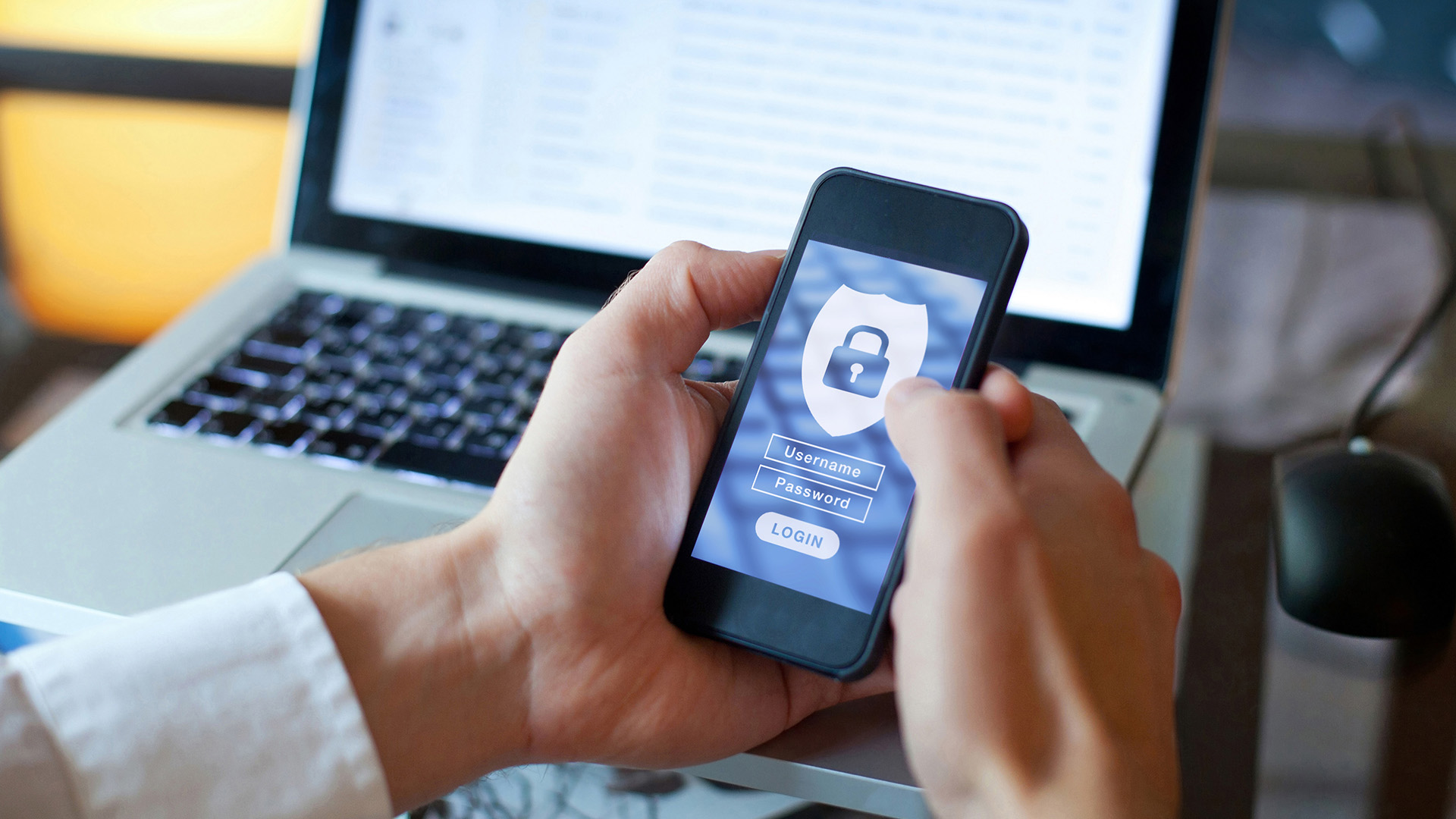
 It's Surprisingly Easy to Be More Secure Online
It's Surprisingly Easy to Be More Secure Online
Most also include a built-in mechanism for securely sharing passwords with other users, but some go further with advanced permissions. For instance, a few password managers allow you to share a login without making the password visible, revoke sharing, or make the recipient an owner of the item.
Some password management companies also offer versions of their products for businesses and teams. These products usually emphasize multi-factor authentication and offer single sign-on and advanced credential-sharing capabilities between team members. The best password managers let administrators see which employees use weak, reused, or compromised passwords for their work accounts.
Password Manager Customer Support Options
When looking for a new password management app, it's worth considering the company's subscription cancellation policy and how hard it is to delete user accounts. We recommend looking for companies that offer subscription refunds, generous premium trial periods, and easy, one-click account deletion.
You'll also want to use a service that allows you to talk to a human when you encounter a problem with the app. Many companies are going the self-service route when it comes to customer service, expecting customers to troubleshoot their tech problems using AI-enhanced chatbots or an FAQ on a website.
We recommend seeking out password manager app subscriptions that include live, human chat or phone support. At a minimum, a company should offer 24/7 email support for paying subscribers. We include a section in our reviews that focuses on the types of support options offered by each company and how easy it is to cancel subscriptions.
Extra Password Manager Security Features
Logging in with your username and password to a website that doesn't use a secure HTTPS connection is a big no-no. Some password managers warn you about insecure login pages.
Running your secure connections through a virtual private network, or VPN, adds a layer of protection. Dashlane includes a simple built-in VPN. NordPass comes from the same company behind NordVPN.
Secure storage is an increasingly common feature among password managers, too. The storage allocation won’t replace the need for dedicated cloud storage and syncing service, but in many cases, it’s enough for storing important documents in an encrypted state.

























